Overview
The Employee Security Settings in Sellercloud allow you to control and monitor employee access to system data, ensuring that sensitive company information remains secure and confidential. These settings include search access, editing capabilities, permission levels, log-in hours, and more.
Manage Employee Security Settings
You can view and edit employee security settings in the company’s Security toolbox or the employee’s Permissions page.
Configure Company-Level Security
The Security Access Control settings govern access to specific actions that employees are allowed to perform. For example, which employees can edit products, who can access settings, view reports, send emails, and more.
- Navigate to Settings > Companies > Manage Companies.
- Select a Company > Toolbox > Security.
- You will see a list of the employees who have the selected company as their Default Company.
- Apply your security changes. You can also:
- Copy security settings from the current company and apply them to other employees.
- Select All – This will grant full permission to all employees within the specified company.
- Scroll down and click Apply Security.

Configure Employee-Level Security
The Permissions page governs the level of access employees have (e.g., view, edit, delete). It is located within the Toolbox of the Employee Details page. You can access it by going to Settings > Employees > Manage Employees > Open an Employee profile > Toolbox. Here, you can view and configure:
- IP Filters
- Displays IP-based filters. You can restrict access to specific IP locations or add new ones.
- Login History
- Displays the employee’s login sessions.
- Permissions
- You can configure the level of access, as well as advanced permissions. You can also create Security Templates with pre-set permissions that allow you to configure new and existing employee accounts more efficiently.
- Restricted Log-on Hours
- You can set specific times of the day when the employee will be able to log in to Sellercloud. Client Setting Enable Employees Login Hours Restriction must be enabled for this workflow.
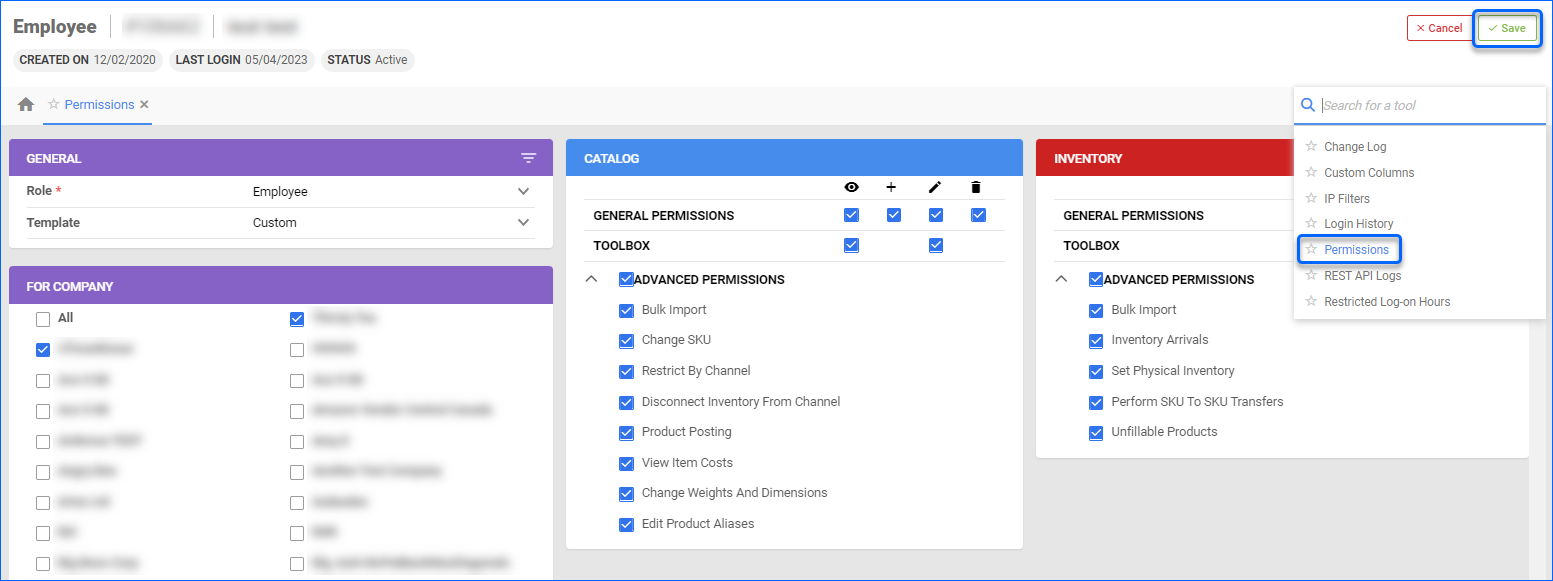
- You can set specific times of the day when the employee will be able to log in to Sellercloud. Client Setting Enable Employees Login Hours Restriction must be enabled for this workflow.