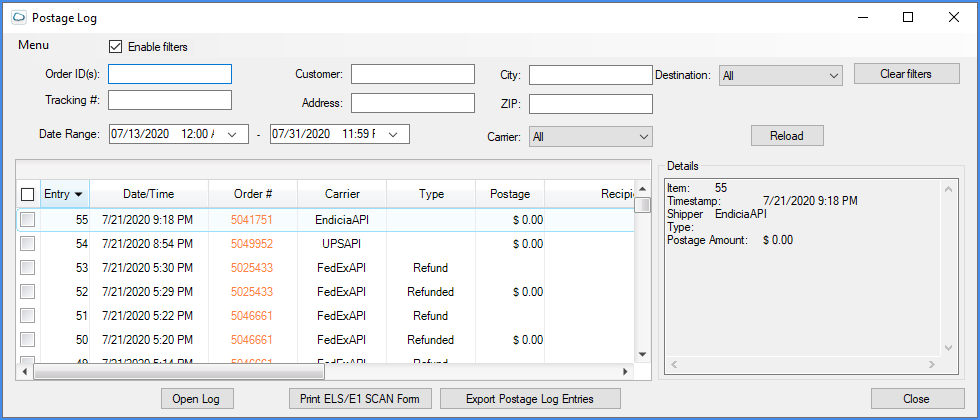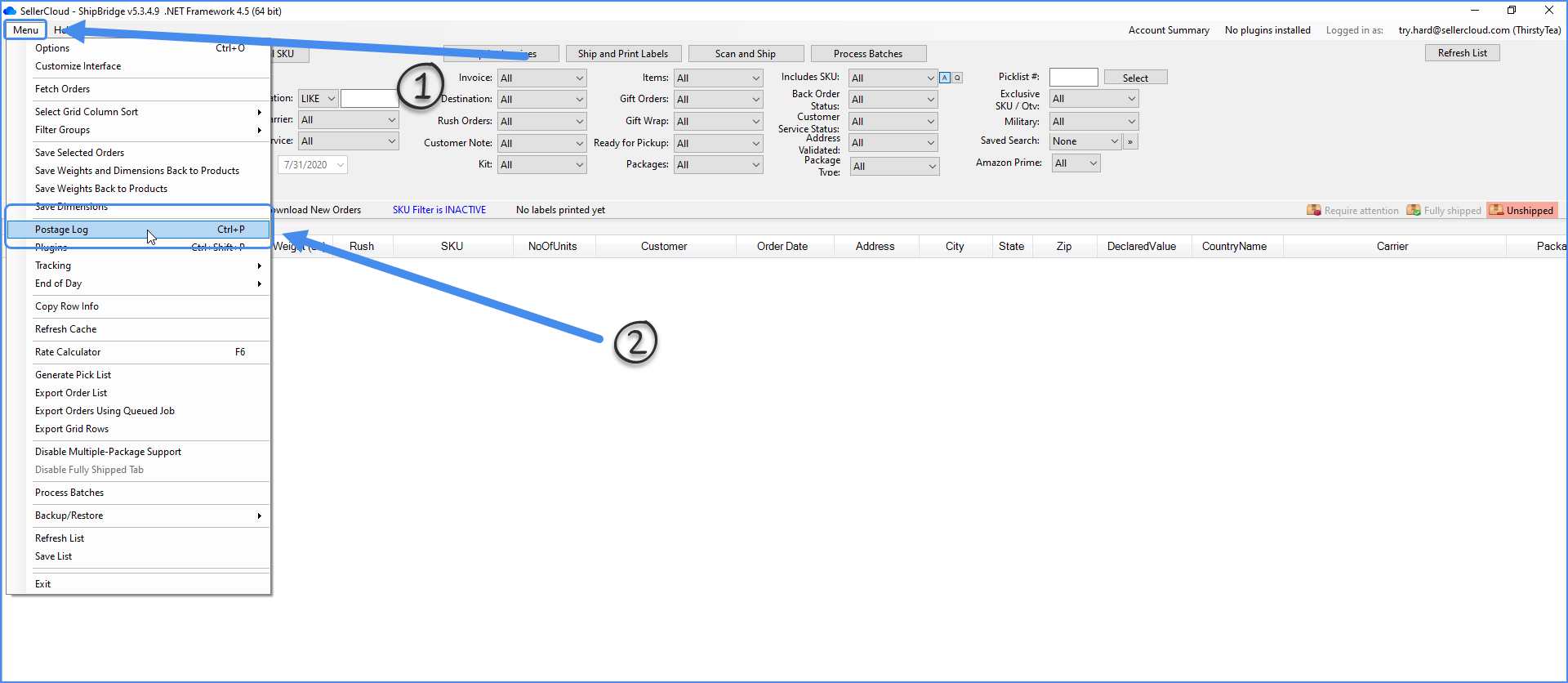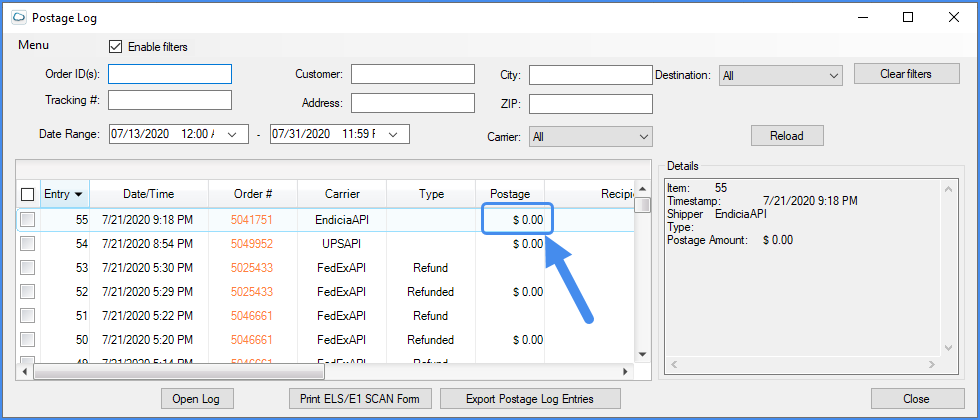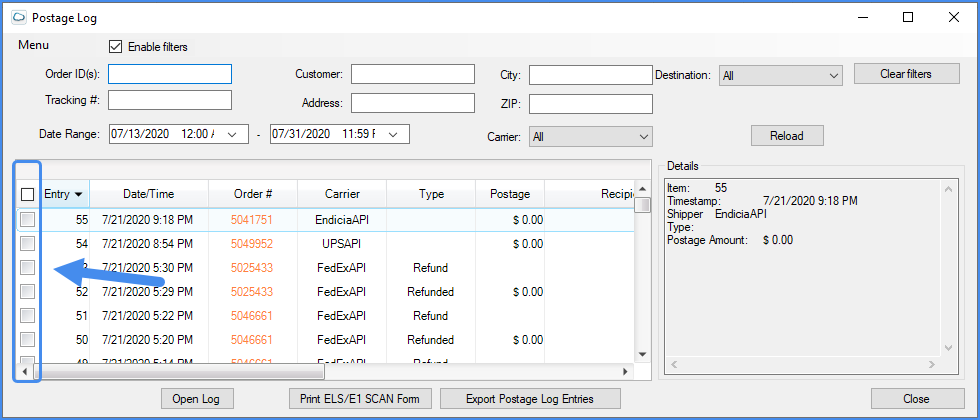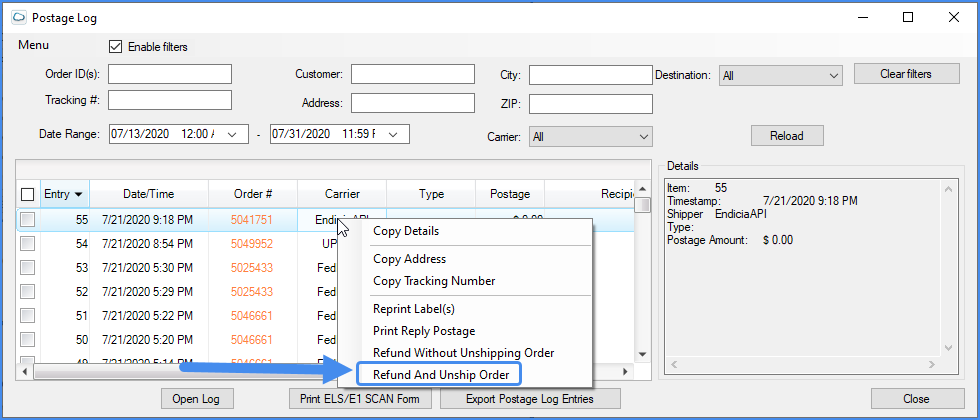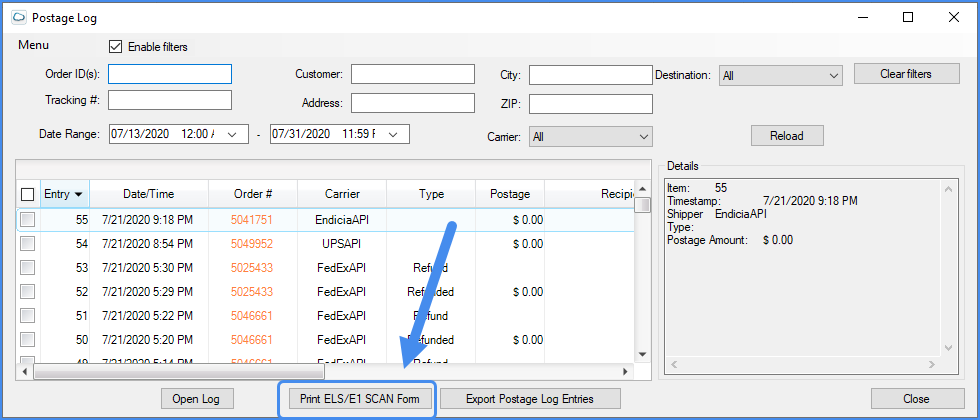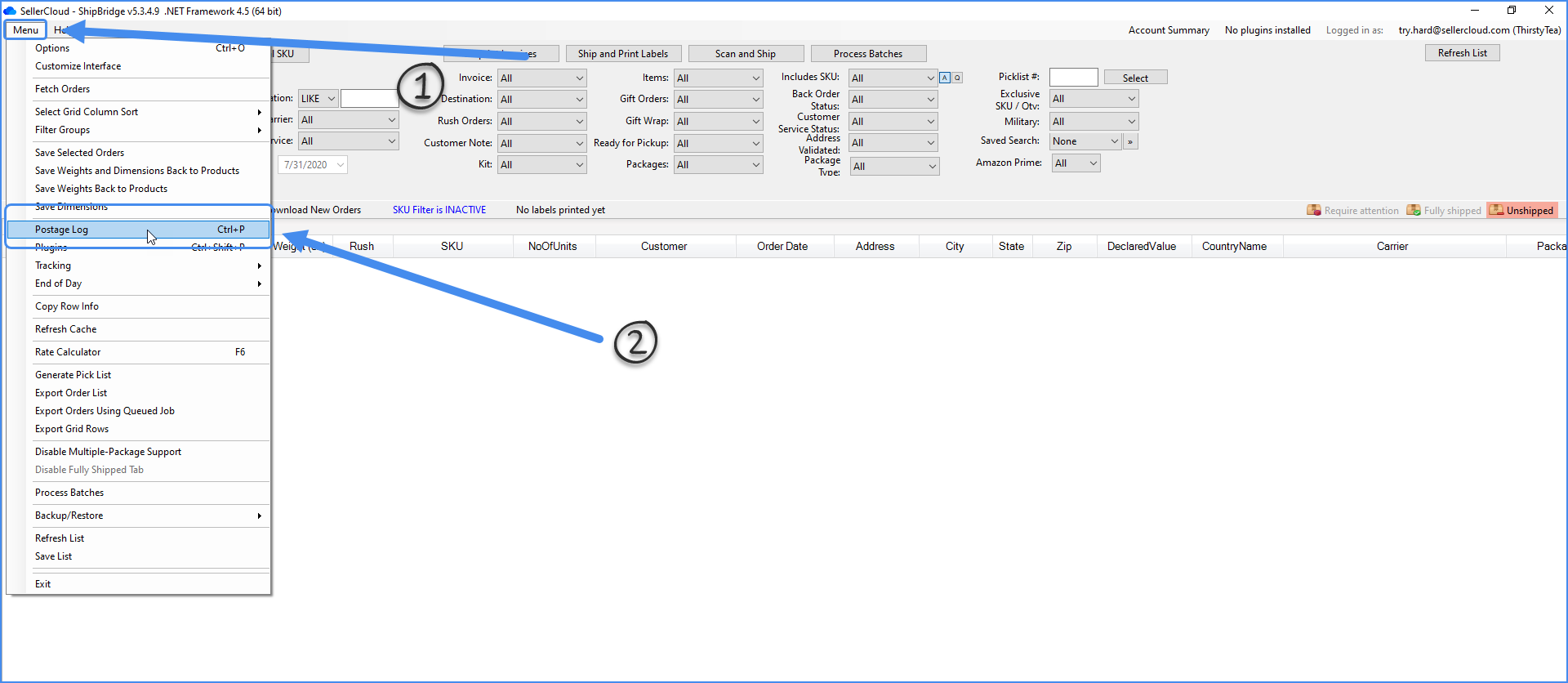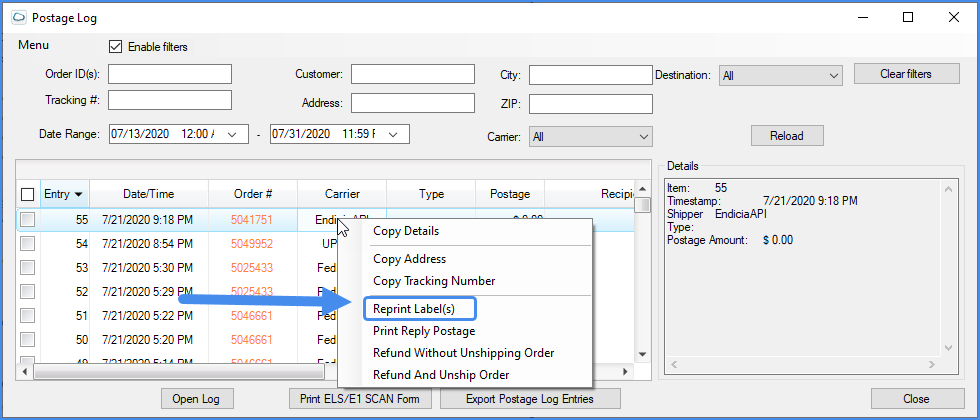Overview
The Postage Log function in Shipbridge allows you to:
- View shipping payments
- Void labels/Request refunds
- Unship orders
- Generate End of Day forms
- Reprint labels
Access the Postage Log
You can filter your search by Order ID, Tracking Number, Customer, Address, Carrier, Destination, and Date Range.
You can access the Postage Log function in either of two ways:
- Go to Menu > Postage Log.
- Use the short key function – Control + P.
View Shipping Payments
Shipbridge imports paid orders from numerous channels, such as Amazon, eBay, Rakuten, Newegg, etc., into a single interface where they can all be fulfilled. By accessing the Postage Log function, you can view the rates you paid for each order that was shipped.
The Postage column in the Postage Log tells you the price you paid to ship an item. If an order was paid for by a third party, the postage amount will be zero.
Unship Orders and Void Labels
The Postage Log lets you unship orders and void the labels for them which will send a refund-label request to the carrier. The Refund And Unship Order function will both unship the order and request a refund for the label. You will see this in the Postage Log under the Type column.
- Go to Menu > Postage Log.
2. Filter search > Choose orders you wish to unship.
3. Right-click > Refund And Unship Order.
Export the Postage Log as XML File
You can export your Postage Log as an XML file. However, you can only export the information that you shipped from your desktop. If you wish to export Postage Log information from items shipped from alternative desktops, you will need to export a separate Postage Log from those desktops.
Reprint End of Day Form
End of Day forms help you keep track of your daily shipments. You can only generate this form on the day of shipment. However, you can use the Postage Log to reprint previously generated End of Day forms.
1. Go to Menu > Postage Log.
2. Filter search > Select orders you want to be included in the EOD.
3. Click ESL/E1 SCAN.
Learn more about End of Day forms.
Reprint Labels
Labels can only be reprinted from the device they were initially shipped from since the communication files are stored locally. You can reprint labels using the Postage Log.
1. Go to Menu > Postage Log > Filter search.
2. Select orders > Right-click > Reprint Label(s).