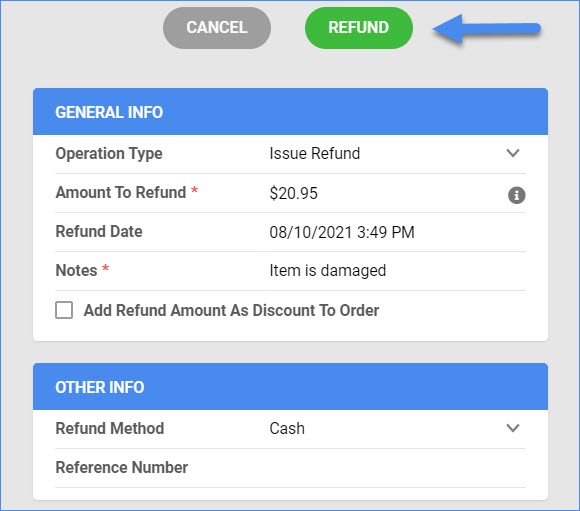Overview
In this article, you will learn how to manage your Tanga orders within Sellercloud. Here you can cancel, refund, and monitor the status of your Tanga orders.
Automate Order Download and Tracking Upload
You can automate the process of order download and tracking upload by following these steps:
- Go to Settings > Companies > Manage Companies > select a company > Toolbox > Channels > Tanga > General Settings > Edit.
- Check the settings Enable Order Download and Enable Fulfillment Upload.
Note: Orders download approximately every 30 minutes and tracking and ship date will automatically be sent to update the order status on Tanga.
Cancel Tanga Order
You can only cancel an order before it is marked Ship Confirmed. If it is already Ship Confirmed, you must issue a refund.
To cancel an order:
Go to Orders > Manage Orders > Open an order > Actions menu > Set Cancelled Internally.
Please note that this action will only cancel the order on Sellercloud and not on Tanga.
Refund Tanga Order
You need to create an RMA for returned items. Refunds can be issued from the RMA. You can learn more about that here.
To issue a Tanga Refund:
- Go to Orders > Manage Orders > Open a completed order > Actions menu > Issue Refund.
- Check the amount to refund, add a note and click Refund.