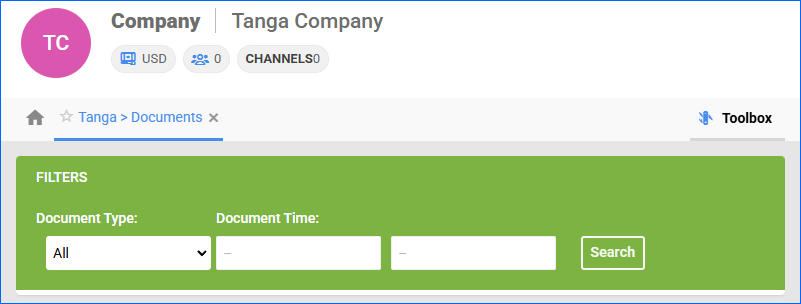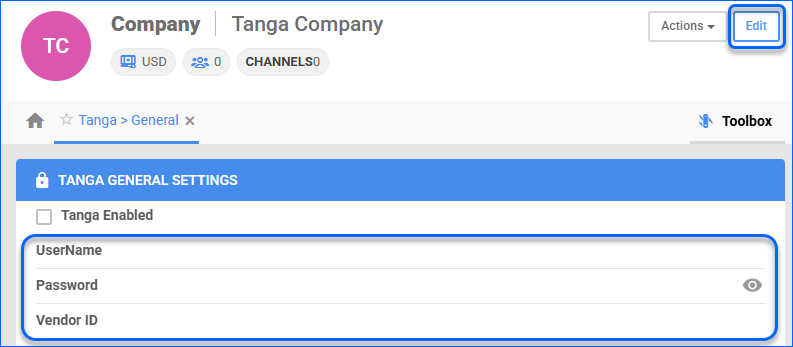Overview
Tanga is an American online retail company that offers great daily deals on different goods, including electronics, home goods, lifestyle items, and more.
Integrating Tanga into your Sellercloud account allows you to seamlessly import orders, post and update listings, upload tracking information, and ensure your Tanga products are always up to date with the latest inventory and pricing data. The integration works through API calls, transmitting information between the two services.
Prerequisites
Before you can integrate Tanga with Sellercloud, complete the following requirements.
-
- If you don’t have a seller account yet, you must sign up to Sell On Tanga.
- Retrieve your credentials. You will need them when setting up the integration.
- Company Name – The name of your company in the Tanga Vendor Portal.
- Password – The password you use to log into the Tanga Vendor Portal.
- Vendor API ID – A numeric ID created automatically by Tanga when you sign up. You can find it either in the URL bar, for example, https://vendors.tanga.com/drop_shippers/————–/account, or on your account page:
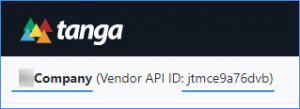
Integrate with Tanga
To integrate Tanga with Sellercloud, navigate to:
- Settings > Manage Companies > Select a company.
- Go to Toolbox > Tanga > General Settings.
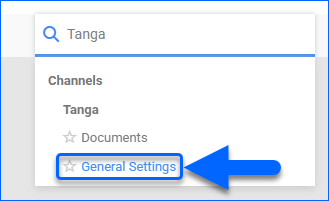
- Click Edit.
- Enter the credentials you retrieved earlier accordingly:
- Go to the Action menu > click Test Settings to verify your API connection.
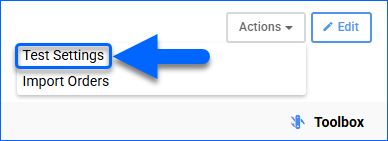
- Check the Tanga Enabled box and click Save.
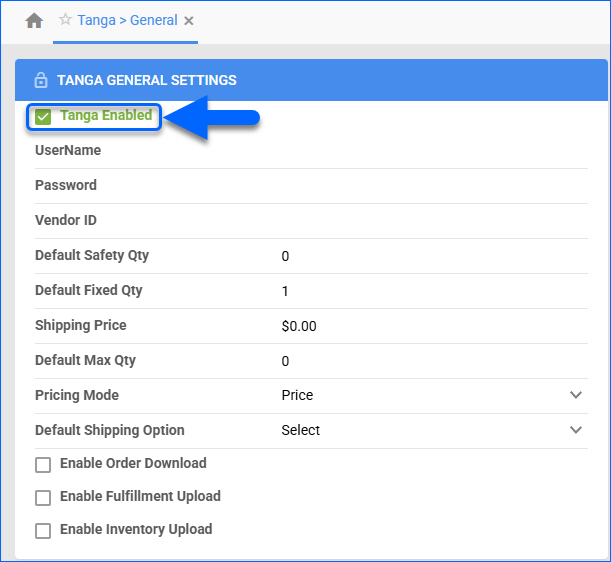
Tanga General Settings
You can configure the following settings on the Tanga > General Settings page:
| SETTING | DESCRIPTION |
| Tanga Enabled | Indicates if a company is live on Tanga. When enabled, Sellercloud will start sending and receiving automatic updates from and to Tanga. |
| UserName | The name of your company in the Tanga Vendor Portal. |
| Password | The password you use to log into the Tanga Vendor Portal. |
| Vendor ID | A numeric ID created automatically by Tanga when you sign up. |
| Default Safety Qty | A buffer between the amount of inventory you have and the amount Sellercloud is sending to the channel to prevent overselling of items in high demand. This will be the Safety Quantity used for your products where Use Default is checked on their Tanga Properties page. |
| Default Fixed Qty | This setting only applies to Replenishable Products. For these products, the Default Fixed Quantity is the amount that will always be sent to Tanga for inventory updates instead of the available inventory. This will be the Default Fixed Quantity used for your products where Use Default is checked on their Tanga Properties page. |
| Shipping Price | The product’s shipping price on Tanga. |
| Default Max Qty | A default Maximum Inventory Quantity limiting the inventory available for products on Tanga. This will be the Default Max Quantity used for your products where Use Default is checked on their Tanga Properties page. |
| Pricing Mode | Select one of the available options from the dropdown list. This controls whether the Tanga Price value is sent as the suggested_sale_price or as the product_cost. This information is only sent to Tanga when using the action Post Product on Tanga. |
| Default Shipping Option | Choose a default shipping service from the dropdown list. |
| Enable Order Download | Enable automatic order download from Tanga to your Sellercloud account. |
| Enable Fulfillment Upload | Enable Sellercloud to send automatic tracking updates for shipped orders to Tanga. |
| Enable Inventory Upload | Enable Sellercloud to send automatic inventory updates to Tanga regularly. Only enable this setting once you are ready to have Sellercloud control your inventory on Tanga.
Products that are not Tanga Enabled will be updated with a quantity of zero. To Bulk Update them, use the column header TangaEnabled and set it to True.
|
Channel Documents
You can access all Tanga-related documents sorted by type and date. This feature lets you quickly find and review specific information related to your listings and orders.
- Go to Company Settings.
- Click Toolbox and select Tanga > Documents.
- Select a Document Type and a Document Time.
- Click Search.