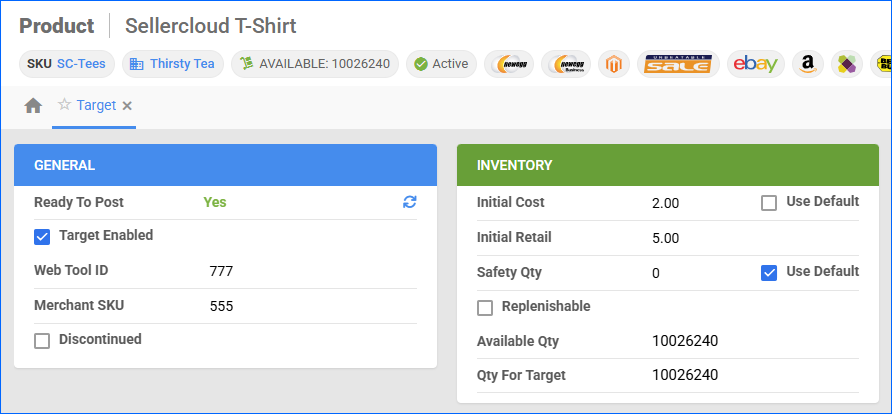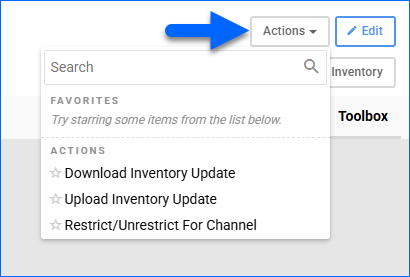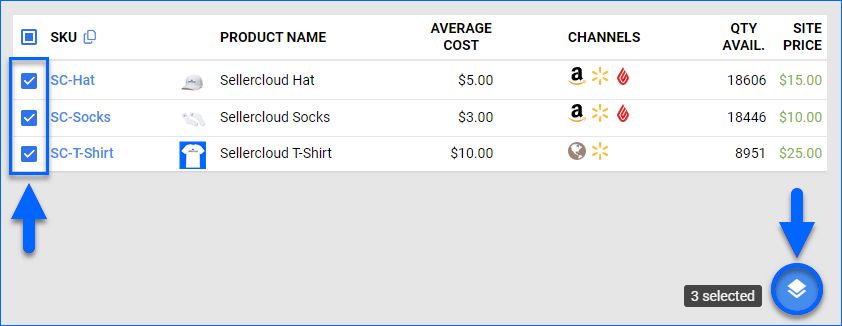Overview
The Target Product Properties page enables you to manage the data of your Target Listings, ensuring that accurate product details are always maintained. Here, you can view inventory and seamlessly update products on Target.
This article describes the Target product properties available in Sellercloud and includes links to related articles for more information. To explore other related topics, refer to our Target Category.
Target Product Properties
To access the Target properties page, navigate to Catalog > Manage Catalog > Select a product > Toolbox > Target.
General
| Product Field | Bulk Update Column | Description |
| Ready to Post | N/A | Indicates whether the product meets the minimum configuration requirements to be updated on Target. If you have an item that is not ready, hover over the section to see a list of the required product properties. |
| Target Enabled | TargetEnabled | Enable Sellercloud to send automatic inventory updates to Target. |
| Web Tool ID | TargetProductID | The product’s unique ID on Target, also referred to as TCIN (Target.com Item Number). |
| Merchant SKU | TargetMerchantSKU | The product’s channel-specific SKU. This field is used to map alternate Target SKUs to their corresponding products in Sellercloud.
Only required if the Target SKU differs from the Sellercloud Product ID.
|
| Discontinued | TargetDiscontinued and TargetDiscontinuedOn | If the product is no longer being sold, mark it as Discontinued to prevent it from being ordered. Enter the Discontinued On date to indicate the start date of the discontinuation. |
Inventory
| Product Field | Bulk Update Column | Description |
| Initial Cost | TargetPrice and TargetPriceUseDefault | Enter the price at which you are selling the product on Target. Alternatively, check Use Default to use the product’s Site Price. |
| Initial Retail | TargetInitialRetail | The Initial Retail field is only for reference. Pricing changes must be negotiated with a Target representative. |
| Safety Qty | TargetSafetyQty and TargetSafetyQtyUseDefault | A buffer between the amount of inventory you have and the amount Sellercloud sends to Target to prevent overselling.
If the Default box is checked, the Safety Quantity from your company’s Target General Settings will be used instead.
|
| Replenishable | Replenishable | Enable for Replenishable Products that are consistently restocked or tend to restock quickly. It keeps your listings active and prevents you from missing out on potential sales. |
| Default Qty Enabled | TargetDefaultQtyEnabled | Use this option for Replenishable Products to enable the ability to set a Default Quantity that will always be available on Target. |
| Default Qty | TargetDefaultQty and TargetDefaultQtyUseDefault | Specify the Default Quantity. If you check Use Default, the value will be set by the Default Qty field on your company’s Target General Settings. |
Qty For Target
| Field | Bulk Update Column | Description |
| Local Warehouse | N/A | Displays the specific warehouses that hold quantity for the item. |
| Qty to Send | N/A | Displays the number of units available in the corresponding warehouses. |
Actions
To manage your Target listings, Sellercloud provides you with two types of actions – individual and bulk. The individual actions enable you to manage your listings at the product level, while the bulk actions allow you to manage multiple listings simultaneously.
Individual Actions
To access individual actions:
- Go to Catalog > Manage Catalog and search for products.
- Click the product’s SKU to open the Product Details Page.
- Click Toolbox and select Target Properties.
- Click Actions.
The available individual actions are:
- Download Inventory Update – Download the EDI 846 inventory file that is prepared for upload to Target with the Upload Inventory Update action. This allows you to preview or validate the inventory data that Sellercloud will send to Target before initiating the actual transmission.
- Upload Inventory Update – Update the product’s inventory on Target according to its available quantity in Sellercloud.
- Restrict/Unrestrict For Channel – Restrict the product to exclude it from posting, updating, and inventory and pricing feeds, or remove an already applied restriction to continue sending updates.
Bulk Actions
To access bulk actions:
- Go to Catalog > Manage Catalog.
- Search and then select products.
- Click the Actions icon and select an action. Once done, Sellercloud will send information for the selected products to Target.
The available bulk actions are:
- Enable/Disable For Channel – Update the Enabled status of the selected products for Target.
- Restrict/Unrestrict For Channel – Restrict the selected products to exclude them from updating your Target inventory, or remove an already applied restriction to allow sending updates.
- Update Inventory on Channel – Update the selected products’ available inventory on Target based on the inventory available in Sellercloud.
A Queued Job will be created and can be monitored on the Manage Queued Jobs page.