Overview
UnbeatableSale is a thriving online marketplace, attracting an average of over 5 million unique visitors per month. It not only provides an exceptional platform for marketing a wide range of products but also boasts a diverse selection of merchandise with savings ranging from 30% to 70% off retail prices. Moreover, it seamlessly integrates with Sellercloud for effortless product and order management. This integration works through EDI documents, transmitting information between the two services.
If you do not have an account yet, be sure to register on the UnbeatableSale Vendor Portal.
Integrate with UnbeatableSale
To initiate integration with UnbeatableSale, you must contact them directly to request a seller’s account. The integration process works through an FTP. You will be provided with a unique FTP User Name and Password to establish the connection.
- Navigate to Settings > Companies > Manage Companies > Select a company.
- In Toolbox, select UnbeatableSale > General Settings > Edit.
- Check UnbeatableSale Enabled to enable UnbeatableSale for the selected company.
- Enter the credentials and the FTP server URL > Click Save.
- From Actions > Test FTP Credentials.
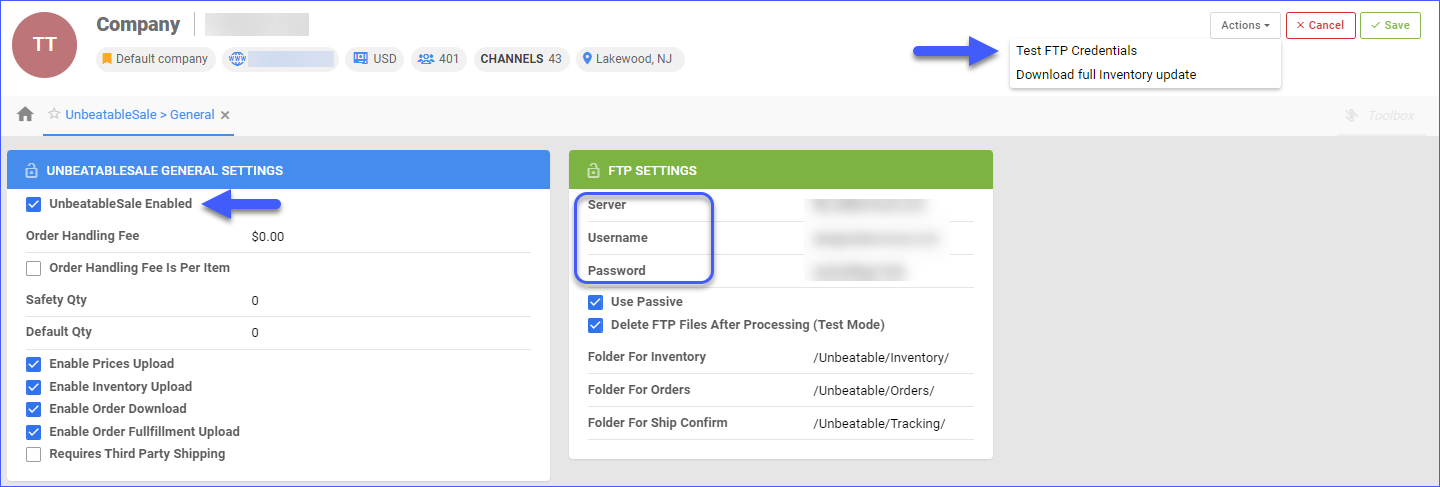
UnbeatableSale General Settings
You can find an explanation of each of the UnbeatableSale settings in the table below.
Unbeatable Sale Settings
| Setting | Description |
| UnbeatableSale Enabled | Indicates if a company is live on UnbeatableSale. When enabled, Sellercloud will start sending and receiving automatic updates from UnbatableSales. |
| Order Handling Fee Is Per Item | This setting determines if the cost of processing and managing an order on UnbeatableSale is processed as the order total fee or if it is per order item. |
| Safety Qty | A buffer between the amount of inventory you have and the amount Sellercloud is sending to the channel to prevent overselling of items in high demand. This will be the Safety Quantity used for your products where Use Default is checked on their UnbeatableSale Properties page. |
| Create Orders Under One User | If enabled, all UnbeatableSale orders will be created under the same user account in Sellercloud. |
| Default Qty | This only applies to Replenishable products. For these products, the Default quantity is the quantity that will always be sent with the channel in inventory updates regardless of the actual available inventory. |
| Enable Prices Upload | Enables Sellercloud to send automatic price updates for your UnbeatableSale-enabled products. |
| Enable Inventory Upload | Enables Sellercloud to send automatic inventory updates for your UnbeatableSale-enabled products. |
| Enable Order Download | Enable automatic order download from UnbeatableSale to your Sellercloud account. |
| Enable Order Fulfillment Upload | Enable automatic fulfillment updates of the orders’ status on UnbeatableSale with tracking information and ship date. |
| Requires Third Party Shipping | Enforce the use of Third-Party Shipping for UnbeatableSale orders. |
| Import Orders as Unpaid | Import orders with an Unpaid status. |
FTP Settings
| Setting | Description |
| Server | Provided by UnbeatableSale. |
| Username | Provided by UnbeatableSale. |
| Password | Provided by UnbeatableSale. |
| Use Passive | Enable this setting to use passive mode for data transfer. This can help bypass firewalls that filter the data port connection from the server. |
| Delete FTP Files After Processing | This option applies only to FTP or SFTP connections. If incoming files are not cleared on the FTP server, retrieval timeouts may occur. To avoid FTP clutter, enable this option. We strongly recommend checking this box only after testing the order download. |
| Folder for Inventory | Specify the file path for inventory documents. If you plan to use the root folder for all transactions, enter “/” as the path. |
| Folder for Orders | Specify the file path for order documents. If you plan to use the root folder for all transactions, enter “/” as the path. |
| Folder for Ship Confirm | Specify the file path for tracking documents. If you plan to use the root folder for all transactions, enter “/” as the path. |
Actions
The following actions are available:
| Action | Description |
| Test FTP Credentials | Use this action to ensure that your FTP credentials are working correctly. |
| Download full Inventory Update | Download the full inventory feed update for UnbeatableSale to an EDI file. |