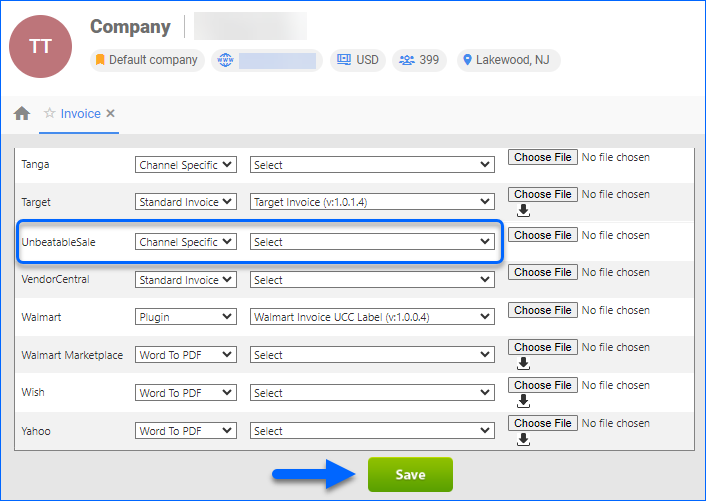Overview
UnbeatableSale is an online marketplace with a wide variety of products at discounted prices. Sellercloud’s UnbeatableSale Account Integration lets you seamlessly manage your UbeatableSale orders directly from the Sellercloud interface. It allows you to download orders, update their fulfillment status, customize shipping methods, and more.
To explore other related topics, refer to our UnbeatableSale Category.
Automate Order Download and Tracking Upload
You can automate the process of order download and tracking upload by following the below steps:
- Go to Settings > Companies > Manage Companies > Select a company.
- Toolbox > UnbeatableSale > General Settings > Edit.
- Select the Enable Order Download and the Enable Order Fulfillment Upload checkboxes. Orders will be imported into Sellercloud approximately every 30 minutes.
- The tracking information and ship dates will automatically be sent to update the orders’ status on the channel in the next feed.
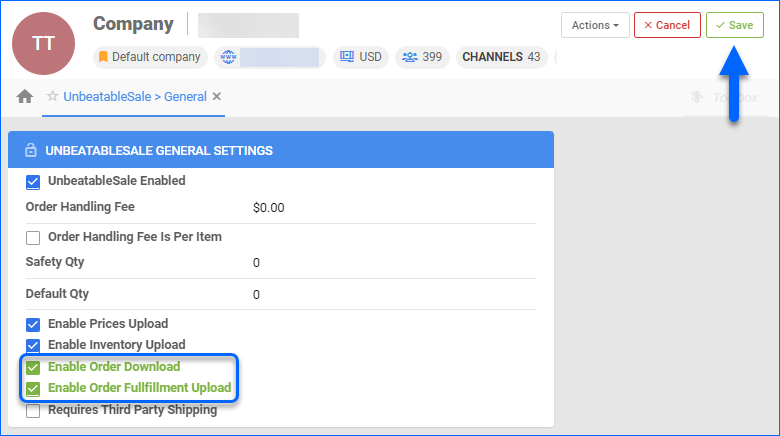 In the same panel, you can also activate the Enable Inventory Upload setting to update UnbeatableSale-enabled listings automatically. Learn more about UnbeatableSale listings management here.
In the same panel, you can also activate the Enable Inventory Upload setting to update UnbeatableSale-enabled listings automatically. Learn more about UnbeatableSale listings management here.
Shipping Method Mapping
Sellercloud’s Shipping Method Mapping tool allows you to easily customize shipping for each channel integrated with your account. You can map the shipping methods sent for each order to a preferred shipping carrier and service. To make sure the right shipping method is applied for each order, you need to enter the shipping code for each respective shipping service.
When orders are downloaded into Sellercloud, the customer’s shipping method is also imported.
- Go to Settings > Companies > Manage Companies > Select a company.
- Toolbox > UnbeatableSale > Shipping Method Mapping.
- Click Edit > Go to Shipping Method > Choose your desired shipping method option from the dropdown menu.
- Click Save.
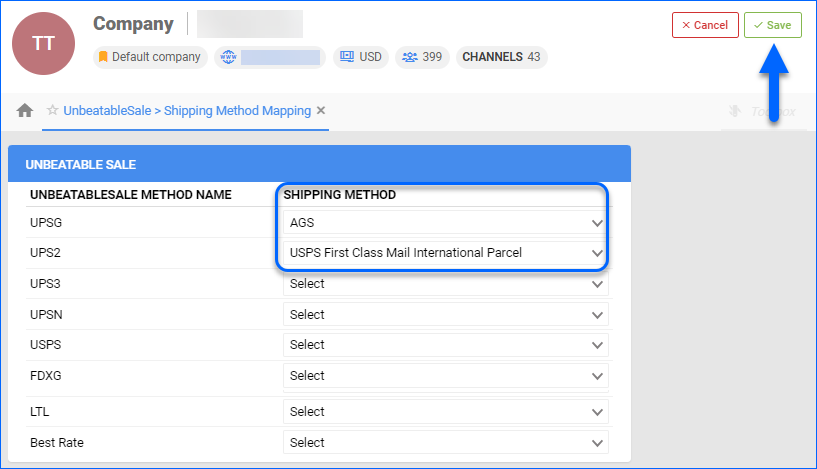
Manage UnbeatableSale Orders
You can only cancel an UnbeatableSale order before it is marked Ship Confirmed. If it is already Ship Confirmed, you must issue a refund. If the item is being returned to your warehouse, use the RMA process instead.
Cancel UnbeatableSale Orders
To cancel UnbeatableSale orders:
- Go to Orders > Manage Orders > Select an order.
- On the Order Details page, go to Actions > Set Cancelled Internally.
- Click Save.
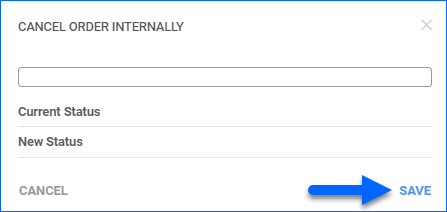
Refund UnbeatableSale Orders
Prior to issuing a refund, a partial or full payment will be required. Navigate to:
- Orders > Manage Orders > Select an Order.
- On the Order Details page, go to Actions > Issue Refund.
- Fill out the Refund details:
- Operation Type
- Amount to Refund
- Refund Date
- Notes
- Click Refund.
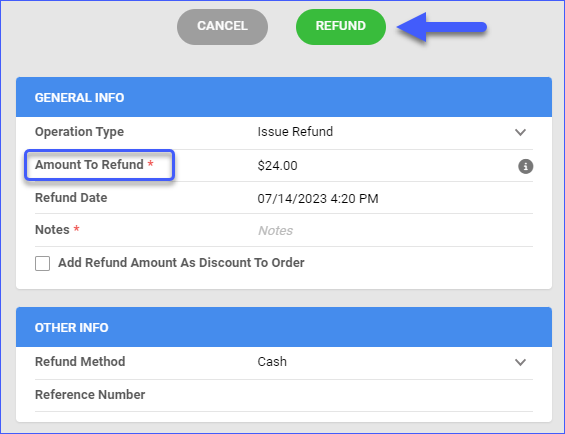
Configure PDF Invoices
With the Unbeatable Packing Slip plugin set up under your designated company, you can print PDF Invoices with information about your UnbeatableSale orders and the products they include through Sellercloud or Shipbridge.
To set up the invoice plugin:
- Go to the Company Settings of the company you created for the integration.
- Click Toolbox and select Invoice Settings.
- Click Per Channel Preferences.
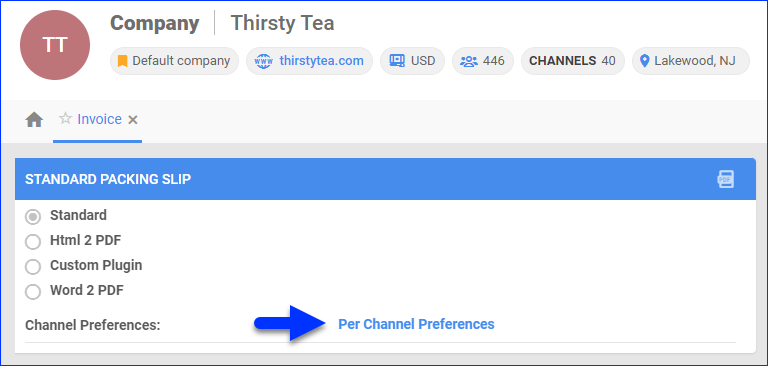
- For UnbeatableSale, select Plugin > Unbeatable Packing Slip.
- Click Save.