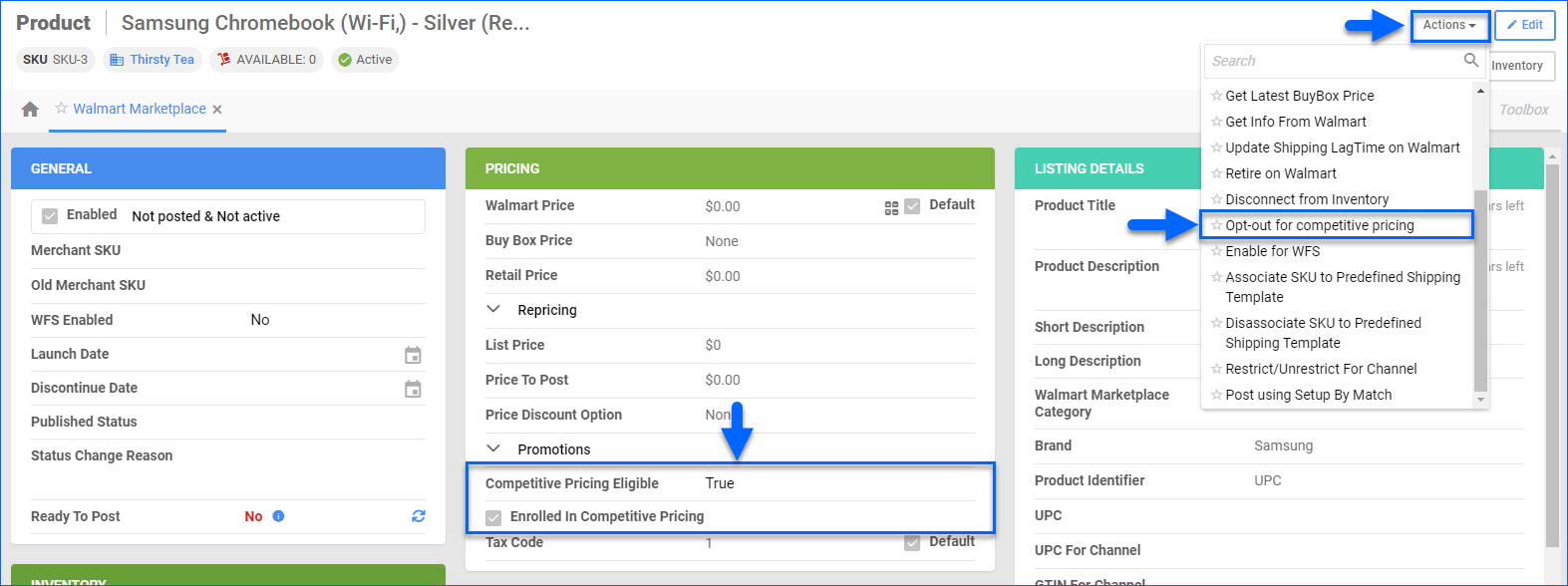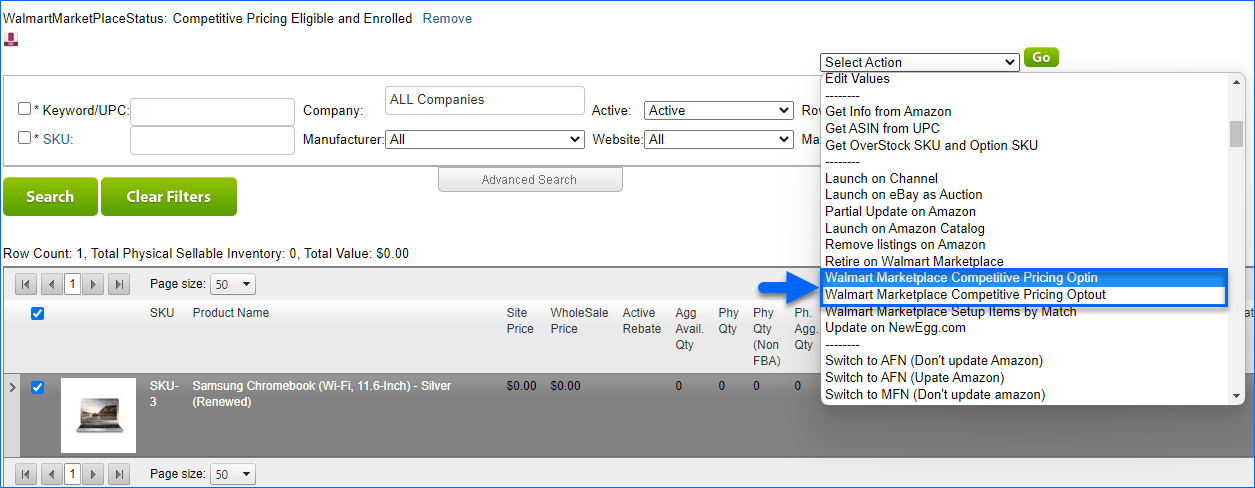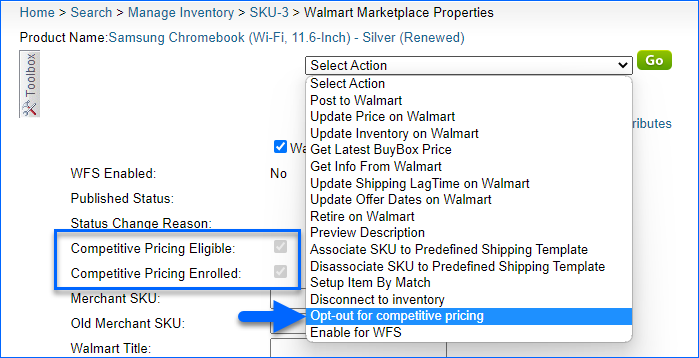Overview
Walmart Marketplace’s Commission Adjustment Program (CAP) ensures competitive pricing for your products by repricing your listings. If a customer pays a lower price than what you submitted, you will receive payment based on your original price, with Walmart subsidizing the difference:
- You set the price at $20 with $5 shipping.
- The customer sees and pays $15 with $5 shipping.
- You receive $20 with $5 shipping.
If you opt into the program, you can still disable repricing for some items. Only specific items are eligible, and only for a limited time.
Manage Competitive Pricing
You can manage this one product at a time or in bulk.
In Bulk
When searching your inventory in Sellercloud, you can use the Walmart Marketplace Statuses filter to see which products are eligible and which ones are enabled or disabled for repricing, and then bulk opt-in or out. To do this:
- Go to Catalog > Manage Catalog.
- Click Add filter and add Walmart Marketplace Statuses.
- Click the Walmart Marketplace Statuses filter and select:
- Competitive Pricing Eligible
- Competitive Pricing Not Eligible
- Competitive Pricing Eligible and Enrolled
- Competitive Pricing Eligible and Not Enrolled
- Click Search.
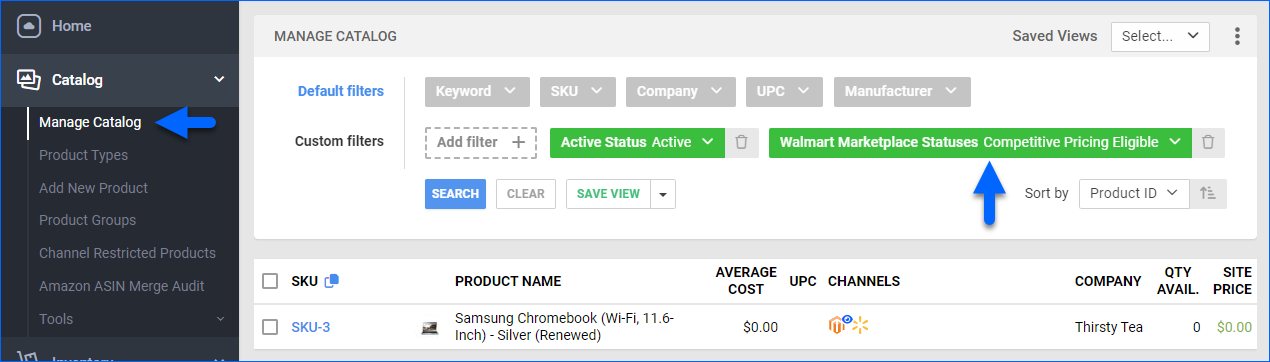
- Select products and then click the blue Actions icon on the bottom right and select:
- Walmart Marketplace Competitive Pricing Optin
- Walmart Marketplace Competitive Pricing Optout
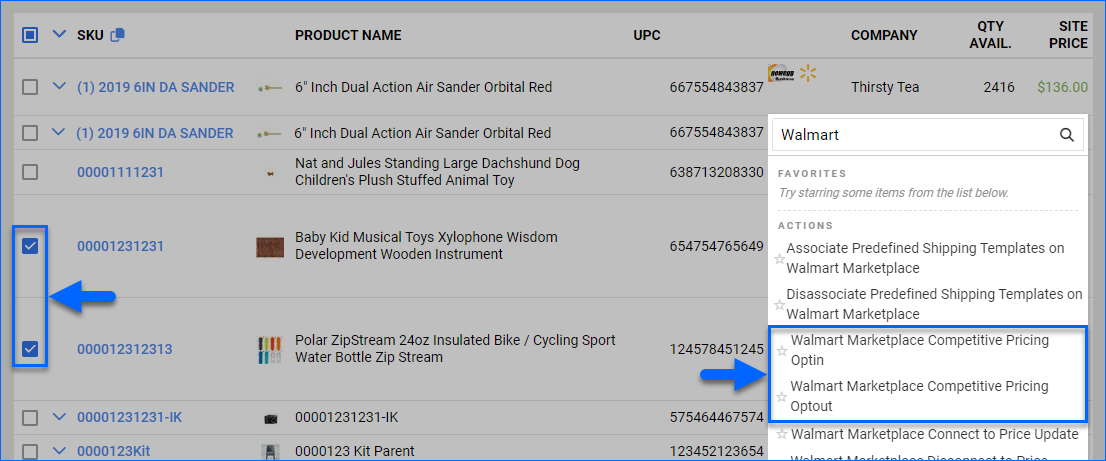
Individually
To check and update a specific product:
- Go to a Product Details Page.
- Click Toolbox and select Walmart Marketplace.
- Check these two properties:
- Competitive Pricing Eligible – True if eligible, False if not.
- Competitive Pricing Enrolled – Checked if opted in, unchecked if opted out.
- Click Actions, and you can select:
- Opt-out for competitive pricing.
- Opt-in for competitive pricing.
- Click Save after any updates.
Documents and Reports
If you opt into the program, you can see:
- A log of the documents Sellercloud sends to Walmart to opt items in or out.
- The reports Sellercloud downloads from Walmart showing which products are eligible and which ones are not.
- The Settlement Report data will include the TotalWalmartFundedSavings, and the value will be applied to the Order P&L as an adjustment.
Follow these steps:
- Go to your Company Settings.
- Click Toolbox and select Walmart Marketplace > Documents.
- To see the reports, search by Keywords: CPA.
- To see the documents, search by Document Type: Competitive Pricing OptIn or Competitive Pricing OptOut.
Overview
Walmart Marketplace’s Commission Adjustment Program (CAP) ensures competitive pricing for your products by repricing your listings. If a customer pays a lower price than what you submitted, you will receive payment based on your original price with Walmart subsidizing the difference:
- You set the price at $20 with $5 shipping.
- The customer sees and pays $15 with $5 shipping.
- You receive $20 with $5 shipping.
If you opt into the program, you can still disable repricing for some items. Only specific items are eligible, and only for a limited time.
Manage Competitive Pricing
You can manage this one product at a time or in bulk.
In Bulk
When searching for products, you can use the Walmart Marketplace filter to find out which products are eligible and which ones are enabled or disabled for repricing.
To search for products by their competitive pricing status:
- Go to Inventory > Manage Inventory.
- Click Advanced Search.
- Click the Walmart Marketplace drop-down and select:
- Competitive Pricing Eligible
- Competitive Pricing Not Eligible
- Competitive Pricing Eligible and Enrolled
- Competitive Pricing Eligible and Not Enrolled
- Click Search.
Once you have found products, enable or disable competitive pricing:
- Check the boxes to the left of products to select them.
- Click Select Action and select Walmart Marketplace Competitive Pricing Optin / Optout, then click Go.
Individually
To check and update a specific product:
- Go to a Product Details Page.
- Click Toolbox and select Walmart Marketplace.
- Check these two properties:
- Competitive Pricing Eligible – Checked if eligible, unchecked if not.
- Competitive Pricing Enrolled – Checked if opted in, unchecked if opted out.
- Click Select Action, and you can select:
- Opt-out for competitive pricing.
- Opt-in to competitive pricing.
- Click Save after any updates.
Documents and Reports
If you opt into the program, you can see:
- A log of the documents Sellercloud sends to Walmart to opt items in or out.
- The reports Sellercloud downloads from Walmart showing which products are eligible and which ones are not.
- The Settlement Report data will include the TotalWalmartFundedSavings and the value will be applied to the Order P&L as an adjustment.
Follow these steps:
- Go to your Company Settings.
- Click Toolbox and select Walmart Marketplace > Documents.
- To see the reports, search by Keywords: CPA.
- To see the documents, search by Document Type: Competitive Pricing OptIn or Competitive Pricing OptOut.