Overview
If you have completed the eBay Account Integration, you can use Sellercloud to process eBay refunds, returns, and cancellations. This article explains the details of each scenario and guides you step by step.
Refund eBay Orders
Full or partial eBay refunds may be initiated by the customer or initiated by you, the seller.
Customer-Initiated
A full or partial refund is initiated when a customer submits a refund request on eBay.
For this workflow, contact Sellercloud Support to ensure that these options for importing returns and refund information from eBay automatically are set up:
- The eBay Order Dispute Windows Service
- The Enable Ebay Refunds Based On Returns Work Flow App Setting
With the above options configured, when a customer opens a refund request and RMA is created on eBay, the RMA will be automatically imported to Sellercloud and linked to the related order. To refund:
- Go to the RMA.
- Click Actions and select Complete RMA on eBay.
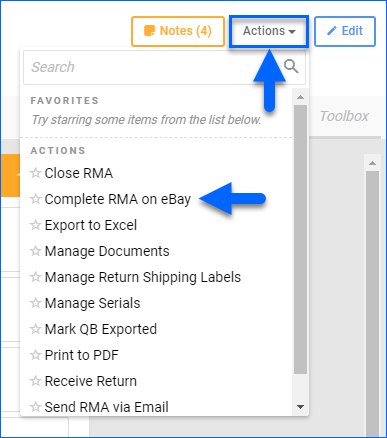
- On the next page, select Issue Refund from the Action dropdown menu.
- Alternatively, you can select Mark Return Shipped to let eBay know that a replacement order has been shipped.
- Enter any Refund Amounts and a Comment.
- Click Issue Refund.
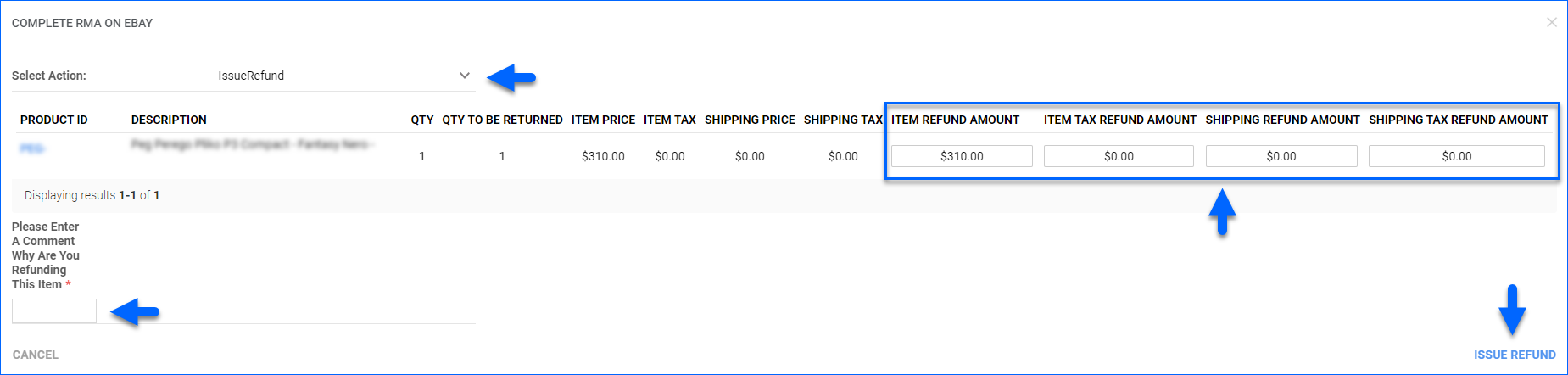
If there is an existing return dispute on eBay, you can link it to your RMA in Sellercloud by clicking Actions and selecting Connect to eBay return on the RMA page.
Seller-Initiated
There are two possible scenarios when issuing a full or partial refund initiated by a seller on eBay.
- The order is unshipped – in this case, you can issue a refund directly through the order.
- The order is shipped – in this case, the correct workflow would be to use the RMA process. A refund must be issued through the RMA.
To refund an order:
- Go to the Order Details Page.
- Click Actions and select Issue Refund on eBay.
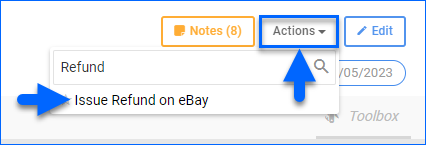
- If the order already has an RMA, you will see the RMA number and get a link to go there and issue a refund.
- Update the Refund fields in the Items panel. Their sum will go into the Refund Total.
- Select a Reason For Refund.
- Optionally, enter Reason Details.
- Click the eBay Refund button.
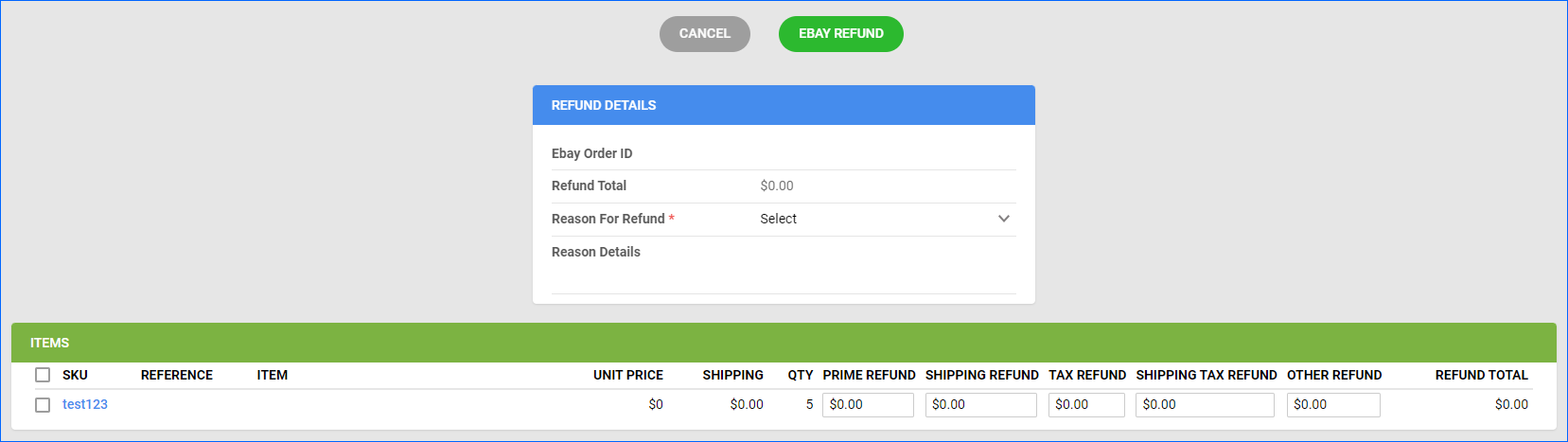
Cancel eBay Orders
Sellercloud automatically processes orders with a Cancellation Request on eBay by setting the Payment Status to Refund and the Order Status to On Hold or Cancelled. If the request is for an order that is closed on eBay, the status will be Cancelled. There are a few cases where Sellercloud will set the order status to On Hold instead of Cancelled:
- If the order is still open on eBay.
- If the order in Sellercloud has any Picked quantity.
- If the order is set to Dropship from a Vendor.
As far as canceling from Sellercloud goes, you can only cancel orders with the Shipping Status: Unshipped. For Fully Shipped orders or any order where the tracking has already been sent to eBay, you must issue a refund.
To cancel an order that has not been shipped yet on eBay:
- Go to its Order Details Page.
- Click Actions and select Cancel Order.
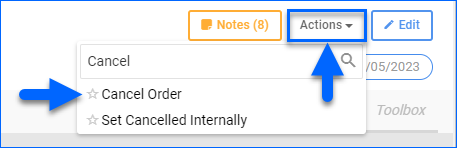
- If the order already has an RMA, you will see the RMA number and get a link to go there and issue a refund.
- Select a Cancellation Reason and click eBay Cancel Order.
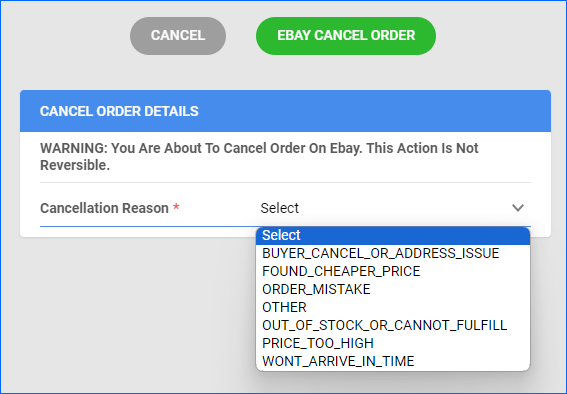
- To cancel the order in Sellercloud as well, click Actions and select Set Cancelled Internally.