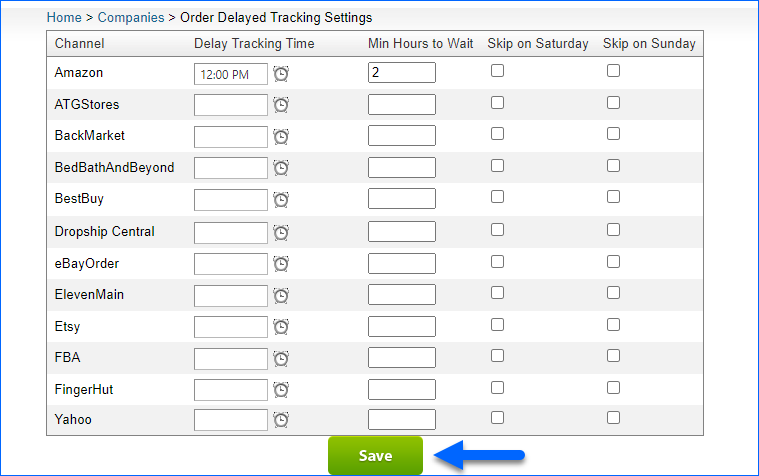Overview
When you ship an order, a tracking number is typically generated and automatically recorded in Sellercloud. By default, once tracking information is available, Sellercloud sends it to the connected sales channel. However, a tracking number alone does not guarantee that the package is out for delivery or that the tracking link is active yet.
Some channels only permit tracking updates after the carrier has picked up the shipment to prevent customer confusion—such as clicking a tracking link that shows no movement. With the Delay Tracking Upload feature, you can make sure that only active tracking is sent out and made available to your customers.
Configure Delayed Tracking Settings
To access the Order Delayed Tracking Settings page:
- Navigate to Settings > Orders.
- Click on Show More > Delayed Tracking Settings.
You will see a grid with all channels (including ones that are not enabled). Here, you can configure when tracking is sent to each channel and use any combination of the following columns:
- Delay Tracking Time – Set a specific time of the day after which tracking upload will be allowed. For example, if your carrier picks up orders at 6 PM, setting the upload time to 7 PM ensures that all tracking numbers have been scanned and are active before being sent to the channel.
- Min Hours to Wait – Here, you can set a minimum amount of hours between the moment the tracking information is entered into Sellercloud and sent to the channel. For example, set this to 2. If you ship an order in Shipbridge at 4 PM, the tracking will not be uploaded to the channel until 6 PM at the earliest.
- Skip on Saturday – Does not send tracking on Saturdays.
- Skip on Sunday – Does not send tracking on Sundays.
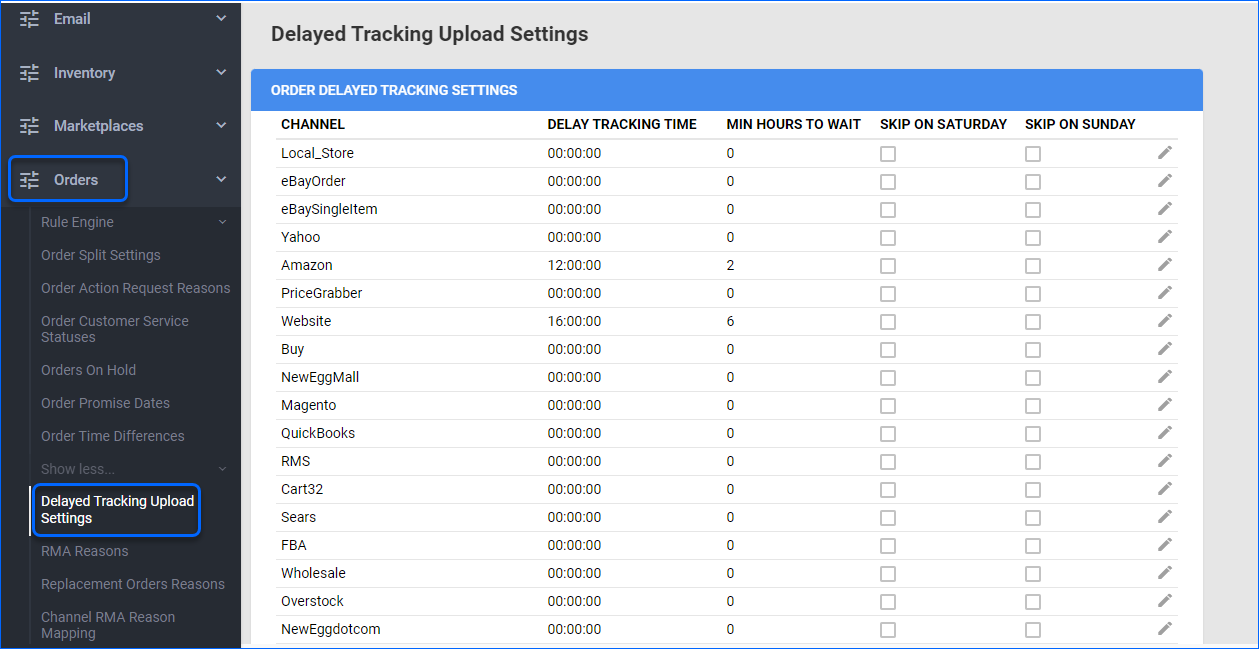
Overview
When you ship an order, a tracking number is typically generated and automatically recorded in Sellercloud. By default, once tracking information is available, Sellercloud sends it to the connected sales channel. However, a tracking number alone does not guarantee that the package is out for delivery or that the tracking link is active yet.
Some channels only permit tracking updates after the carrier has picked up the shipment to prevent customer confusion—such as clicking a tracking link that shows no movement. With the Delay Tracking Upload feature, you can make sure that only active tracking is sent out and made available to your customers.
Configure Delayed Tracking Settings
Тo access the Order Delayed Tracking Settings page:
- Navigate to Settings.
- Go to Order Delayed Tracking Settings.
You will see a grid with all channels (including ones that are not enabled). Here, you can configure when tracking is sent to each channel and use any combination of the following columns:
- Delay Tracking Time – Set a specific time of the day after which tracking upload will be allowed. For example, if your carrier picks up orders at 6 PM, setting the upload time to 7 PM ensures that all tracking numbers have been scanned and are active before being sent to the channel.
- Min Hours to Wait – Here, you can set a minimum amount of hours between the moment the tracking information is entered into Sellercloud and sent to the channel. For example, set this to 2. If you ship an order in Shipbridge at 4 PM, the tracking will not be uploaded to the channel until 6 PM at the earliest.
- Skip on Saturday – Does not send tracking on Saturdays.
- Skip on Sunday – Does not send tracking on Sundays.