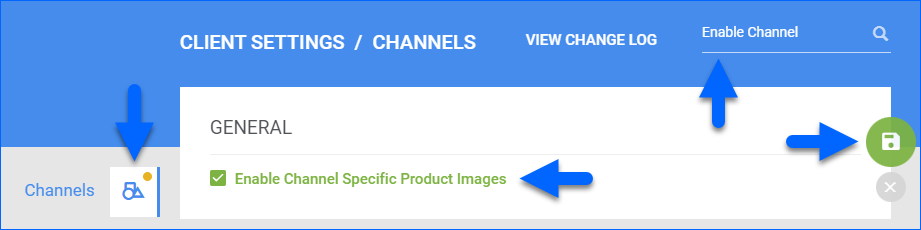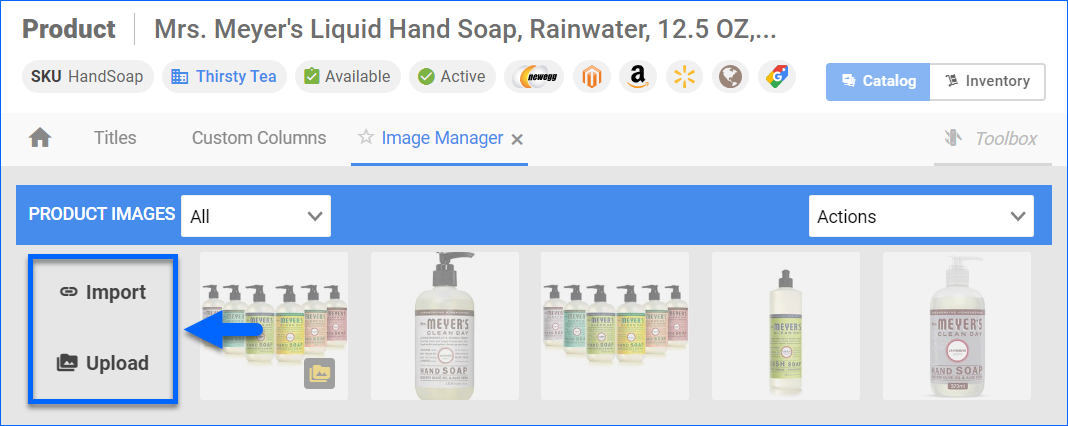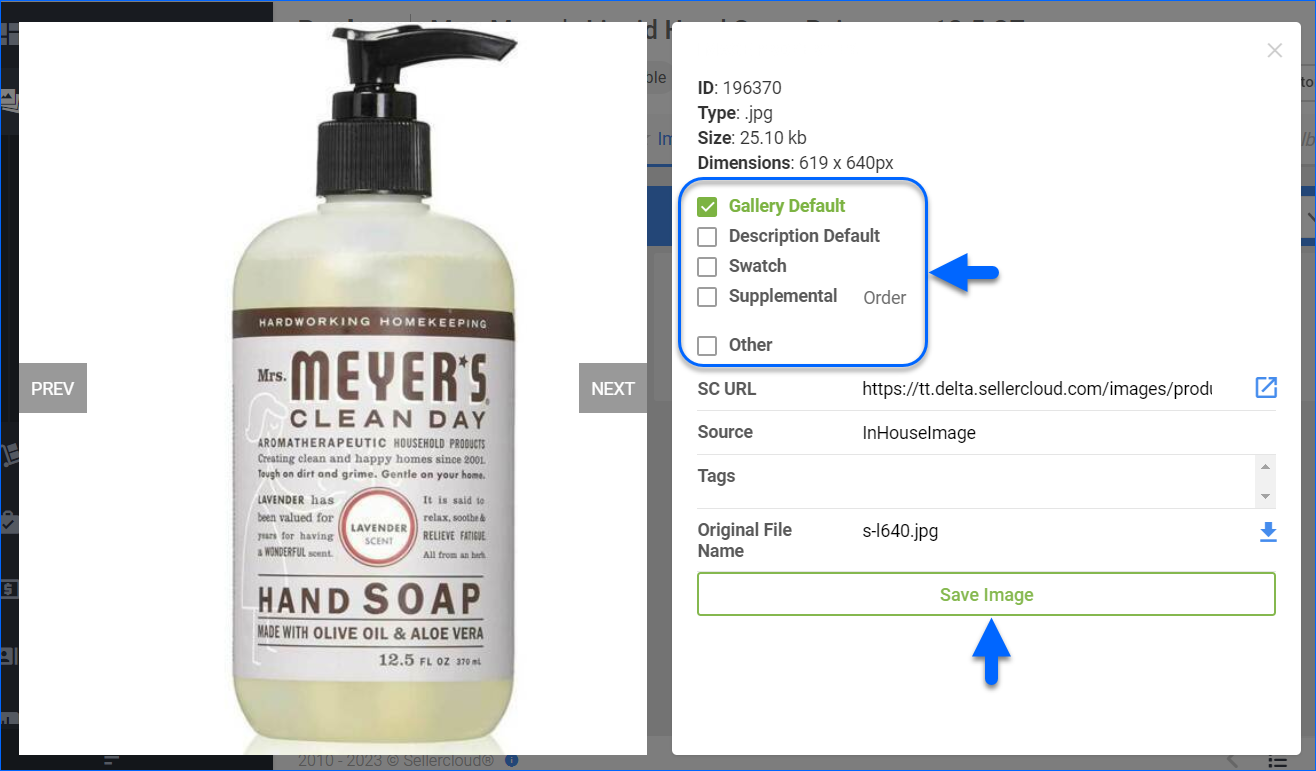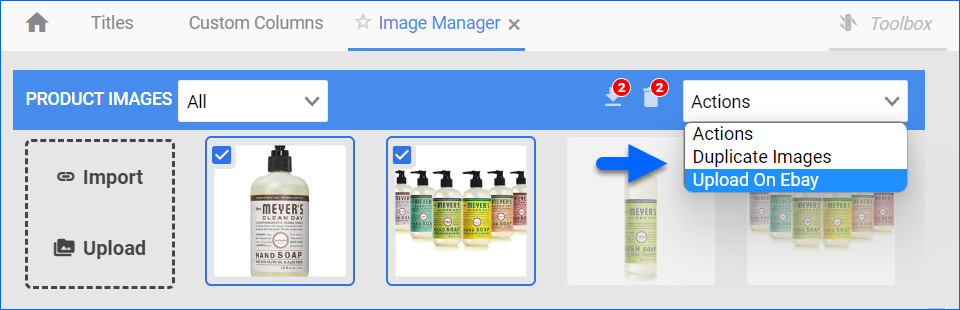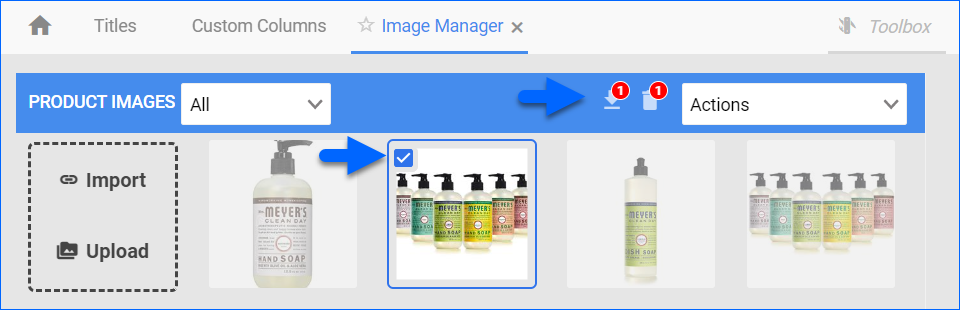Overview
In this article, you will learn about Sellercloud’s Channel-Specific Images feature. With this feature, you can update your product images across multiple channels easily. You can add, delete, view, and edit image details and download images.
Certain channels, such as Amazon, require images with a white background (or no background). This feature lets you set different primary and secondary product images per channel. You can use this feature to send a compliant image to Amazon and send your image with a background to another channel.
Channel-Specific Images are available for the following channels:
- Amazon
- Ebay
- Etsy
- Houzz
- JET
- Magento
- NewEggdotcom
- PriceFalls
- Sears
- Walmart Marketplace
- Website
Prerequisites
To enable the channel-specific product images feature:
- Go to Client Settings.
- Search for “Enable Channel Specific Product Images”.
- Check the Enable Channel Specific Product Images box.
- Click Save.
Add Product Images
To add images to a product:
- Go to Catalog > Manage Catalog > click the product.
- Click Toolbox and select Image Manager.
- Click Import to upload images from a public web page URL.
- Click Upload to upload images from your device.
Bulk Add Channel-Specific Images
To add or update channel-specific images in bulk with a file import:
- Go to Catalog > Tools > Import Product Info.
- Select Import Product Channel Specific Images.
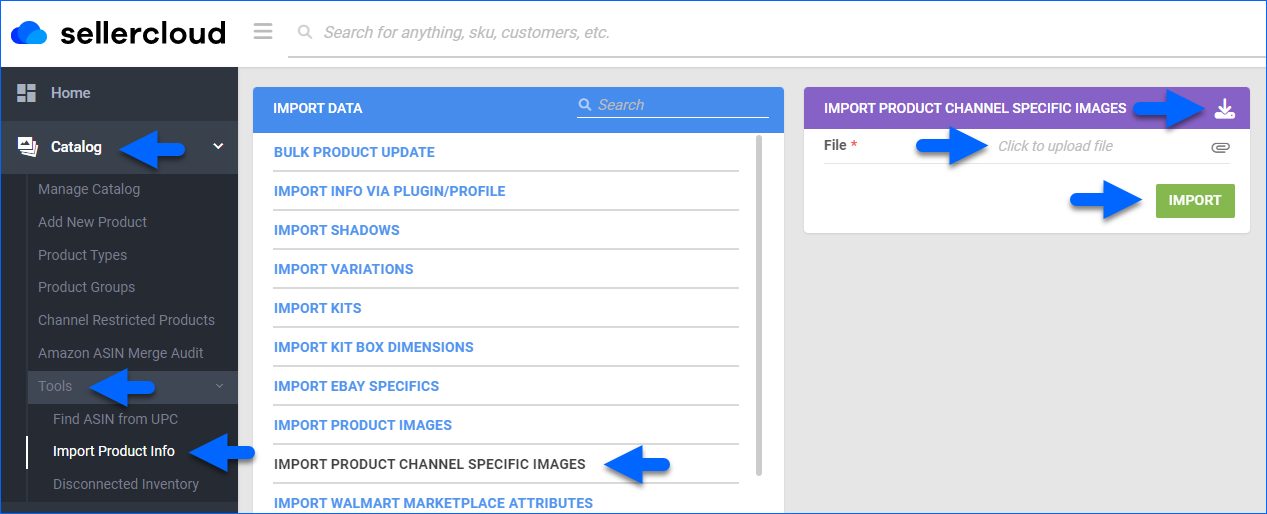
- Click the Download icon to download the template. It should look like this:

- Fill out the template:
Column Header Definition ProductID The product’s SKU. ImageID The ID of an image already uploaded in Sellercloud. This can be used to update existing images’ properties. To obtain the ID, open the image in Sellercloud and copy the last several numbers of the image’s URL. Channel The name of the channel for the image. IsPrimary Sets the image as Primary and will be used for the Description. Use TRUE to set the image as primary or FALSE to update the primary status. IsAlternate Sets the image as an alternate. It will be used as the thumbnail image on the channel. Populate columns as true TRUE to set the image as alternate or FALSE to update the alternate status. Caption Sets the image’s Alt Text or Tag. ImageSource Used to track the image source (e.g., Amazon, eBay). ImageURL Only used when uploading new images that will be set as channel-specific. An ImageID will automatically be assigned once the image is created. Thumbnail Images that appear in search results for specific channels. Swatch Swatch images are used in variations. For instance, in a listing with multiple colors, the swatch image would be the image of the color. SortIndex Sort non-primary images (Other Images, Thumbnails, Swatch, etc.) in a certain order. Action Type Delete to delete the image. - Upload the updated template file and click Import.
Set Channel-Specific Images
To set channel-specific images:
- On the Image Manager page, click the channel drop-down menu on the left.
- Select the channel for which you want to update channel-specific settings.
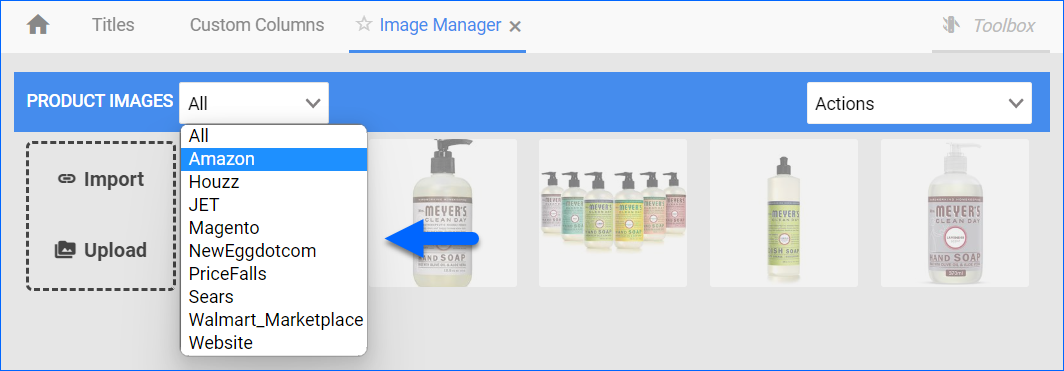
- Click an image.
- Choose what you want the image to be on the selected channel:
- Gallery Default – Set the gallery default image. You can have only one Gallery Default image.
- Description Default – Set the image as Primary and use it for the Description. You can have only one Main Description image.
- Swatch – Swatch images are used in variations. For instance, in a listing with multiple colors, the swatch image would be the image of the color. You can only have one swatch image.
- Supplemental – You can sort up to 10 supplemental images in any order you like.
- Other – Other non-primary images.
- Click Save Image.
Set Ebay-Specific Images
You can add up to 20 Supplemental Images by enabling a backend Admin Setting – contact Sellercloud Support to configure this option.
To set Ebay-specific images:
- Hover over a product image on the Image Manager page.
- Click the checkbox that appears on the image to select it. Repeat this step to select multiple images.
- Click the Actions menu on the right and select Upload to Ebay.
View and Edit Image Details
To view and edit image details:
- Click a product image on the Image Manager page.
- Now you can:
- See image properties.
- Update channel-specific settings.
- See the image URL and source.
- Add tags.
- See the original file name and download the file.
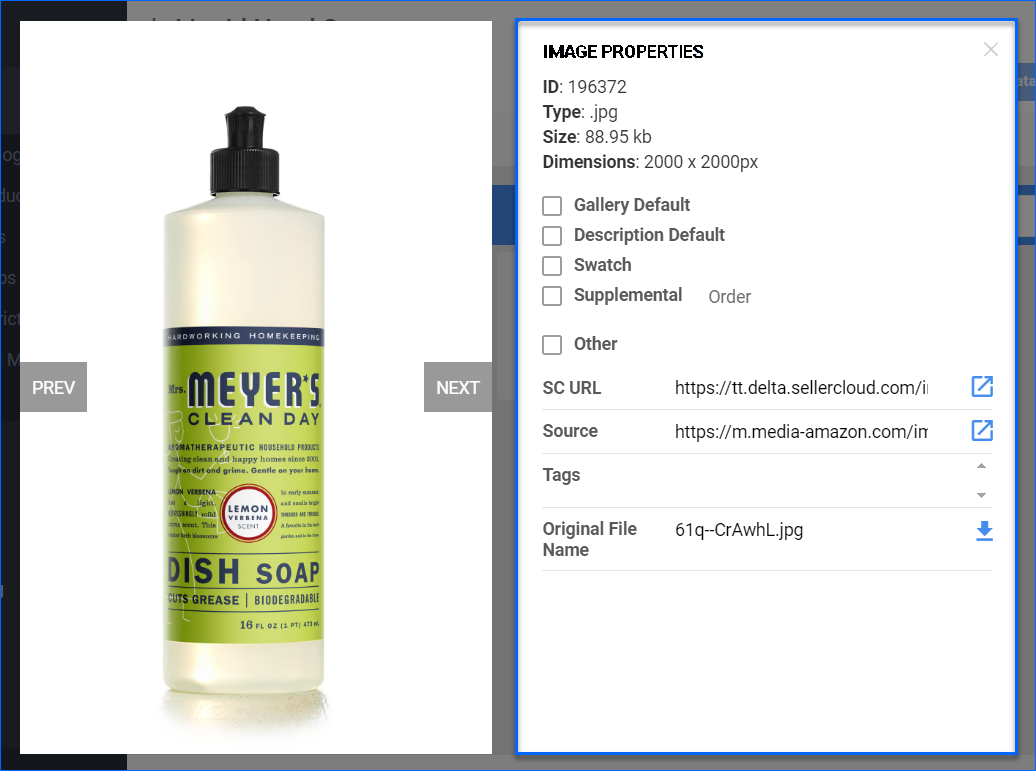
Download or Delete Images
To download or delete channel-specific images:
- Hover over a product image on the Image Manager page.
- Click the checkbox that appears on the image to select it. Repeat this step to select multiple images.
- Click the Download icon to download images.
- Click the Delete icon to remove images. You can’t restore deleted images.
Overview
In this article, you will learn about Sellercloud’s Channel-Specific Images feature. With this feature, you can update your product images across multiple channels easily. You can add, delete, view, and edit image details and download images.
Certain channels, such as Amazon, require images with a white background (or no background). This feature lets you set different primary and secondary product images per channel. You can use this feature to send a compliant image to Amazon and send your image with a background to another channel.
Channel-Specific Images are available for the following channels:
- Amazon
- Ebay
- Etsy
- Houzz
- JET
- Magento
- NewEggdotcom
- PriceFalls
- Sears
- Walmart Marketplace
- Website
Add Channel-Specific Images
You can add up to 20 Supplemental Images for eBay by enabling a backend Admin Setting – contact Sellercloud Support to configure this option.
To add channel-specific images:
- Enable the Client Setting Enable Channel Specific Product Images.
- Click the Image Manager. Load your images if they are not already there. Read how to
here (https://help.sellercloud.com/omnichannel-ecommerce/product-images-overview/). - Click Manage Channel Specific Images. This page loads all the images with their size
information. - Check the Primary box of the image you want to send as the Main Description Image.
- Check the Other Image or Thumbnail box to send images as supplemental.
- Update the product on the channel.
Bulk Add Channel-Specific Images
You can add or update channel images in bulk with a file import:
- Click Inventory > Import Product Info > Import Product Images Info.
- Download the template for channel-specific images.
- Populate these columns:
- ProductID
- ImageID – The ID of an image already uploaded in Sellercloud. To obtain the ID, open the image
in Sellercloud and copy the last several numbers of the image’s URL. Note: If you are uploading a
new image that is not yet in Sellercloud, leave this column blank and populate the ImageURL
column instead. - Channel – Name of the channel for the image.
- IsPrimary – Sets the image as Primary and will be used for the Description. Expected value =
TRUE to set or FALSE to update primary status. - IsAlternate – Sets the image as an alternate and will be used as the thumbnail image on the
channel. Expected value = TRUE to set or FALSE to update alternate status. - ImageURL – If you are uploading an image to Sellercloud for the first time, use this column
instead of the ImageID column. This will upload the image and also set it as channel-specific.