Overview
ChannelMax is an Amazon repricing software that allows you to automatically reprice your items based on fixed rules, such as profit margin and competing costs. This helps you maximize your BuyBox percentage and BuyBox price – the ideal price spot for an Amazon seller.
In this article, you will learn about integrating ChannelMax with Sellercloud. This integration allows you to reprice Sellercloud products with ChannelMax.
Prerequisites
Before you can connect ChannelMax and Sellercloud, you must follow these steps:
- Contact Sellercloud Support and ask for help with enabling the ChannelMaxFeedServices service. This service must be running to send updated prices.
- Set up an FTP account and folder if you don’t have one yet.
Sellercloud Support can provide an FTP for ChannelMax at $35 per month and a $37.50 one-time setup fee. - Go to Client Settings, then search for Enable Third Party Product Feeds and make sure to enable it for the Product Feed to be visible.
Integrate ChannelMax
For this integration, you connect your ChannelMax FTP to Sellercloud and set up a product feed. This helps ChannelMax receive a file with information about your products’ pricing.
Then, every hour, ChannelMax will send prices to products that have changed in the past 5 days using the service ChannelMaxFeedServices.
To set up the ChannelMax feed:
- Go to your Company Settings.
- Click Toolbox and select Product Feeds > CM.
- Click Edit.

- In the CM Feed Settings section, enter your FTP details from the prerequisites – FTP Server, User Name, and Password. Optionally, to use SFTP, check the Use Secure FTP box.
- Check the boxes starting with Include to determine what product information to include in the ChannelMax feed. The options you check should match what you have set on ChannelMax.
- The following fields are always included in the feed: sku, asin, maximum-selling-price, minimum-selling-price, map, fba.
- The following fields are controlled based on settings in the image: Condition, RepricingModelID, purchase-price, quantity, and Sellingvenue. You must check the Include Re-Pricing Column box. By default, the Selling Venue is Amazon + the country code of the company. You can use the Selling Venue field to send a different value instead.
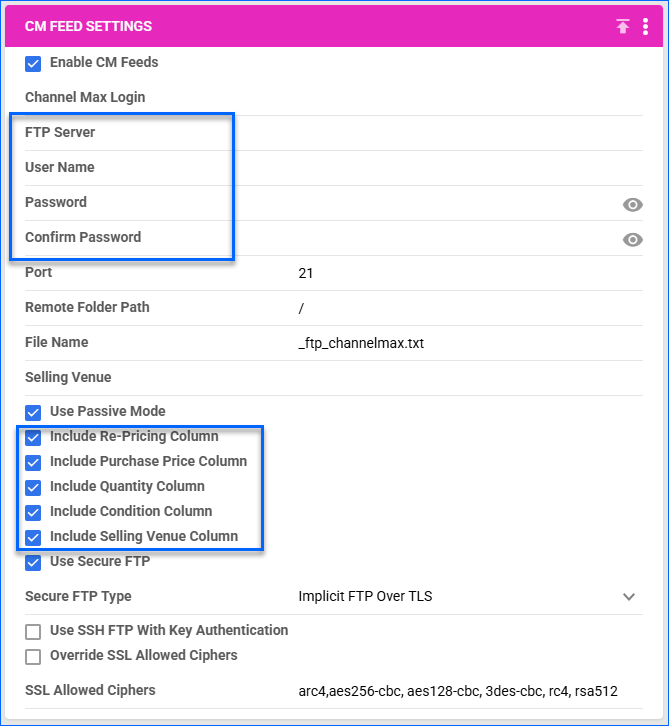
- Click Save.
- Configure ChannelMax to pull data from your FTP account as shown in Data feed to ChannelMAX using FTP.
- To test if the feed uploads correctly, click the three dots icon and select Generate Feed and Upload. After it finishes, check the FTP folder to see the generated file.
- Check the Use Passive box in Sellercloud if the connection cannot be made due to firewalls on your server.
- (Optional) Check Enable CM Feeds to automate the product price feed.
Product Feed Log
Sellercloud records file transfer info in the Product Feed Log. To confirm that Sellercloud successfully sent a product feed file to ChannelMax by accessing this log.
To access the Product Feed Log:
- Go to your Company Settings.
- Click Toolbox and select Product Feeds > Feed Logs.
ChannelMax Integration Settings
Follow the steps below to access and update all Sellercloud settings concerning the ChannelMax integration.
To access and update Company Settings for ChannelMax:
- Go to your Company Settings.
- Click Toolbox and select Channels > Amazon Properties and Product Feed > CM.
To access and update Client Settings for ChannelMax:
- Go to Settings > Client Settings
To access and update Product Settings for ChannelMax:
- Open a product.
- Click Toolbox and select Channels > Amazon Properties.
Refer to the table below for a list of all ChannelMax settings and descriptions in Sellercloud. The list also shows where each setting is.
| SETTING TYPE | SETTING | DESCRIPTION | LOCATION |
| Company Settings | Enable CM Feeds | Enable this setting to automate the product price feed. | Company Settings > Product Feed > CM |
| Generate Feed and Upload | Test if the feed works. After it finishes, check the FTP folder to see the generated file. | Company Settings > Product Feed > CM > click the three dots in the top right of the CM Feed Settings section > select Generate Feed and Upload. | |
| Use Secure FTP | Check to use a secure connection with SFTP. | Company Settings > Product Feed > CM | |
| Use Passive | Enable if the FTP connection cannot be made due to firewalls on your server. | Company Settings > Product Feed > CM | |
| Client Settings | Always Send Inventory = 10 for ChannnelMax Feeds | This option sends a product inventory of 10 to ChannelMax. Additionally, FBA inventory will not be zeroed out when quantity is only in FBA warehouses, and there is none in sellable warehouses. | Client Settings > Catalog > Advanced |
| Enable alternate Version for CM Feed Export | This setting offers more support for multiple companies and enables you to use alternate versions of your ChannelMax Feed file format.
Once enabled, go to Settings > Choose your Company > Toolbox > Product Defaults > CM to see a list of companies to send your feed to. The header Also include products from these companies will be visible. |
Client Settings > Advanced | |
| Show Min. and Max. fields on eBay and Buy.com product pages | Always send inventory equal to 10 for ChannelMax Feeds. | Client Settings > Catalog > Advanced | |
| Product settings |
Enable for ChannelMax (Delta)
Include in CM Feed (Alpha) |
Enable the ChannelMax integration for the product. | Product > Toolbox > Amazon Properties > Pricing section > Repricing |
| Amazon Price | Set the high price. | Product > Toolbox > Amazon Properties > Pricing section | |
| Low Price (Delta)
Use Stop Loss Price (Alpha) |
Set the stop-loss price. | Product > Toolbox > Amazon Properties > Pricing section |
Import Products
If you have already configured your products and settings on ChannelMax, you can download them in a file from ChannelMax and import them into Sellercloud.
To do that:
- Navigate to your Company Settings.
- Click Toolbox and select Product Feeds > CM.
- Click the Queue Import icon.

- Choose the file to upload it and click Queue Import.
Bulk Update Channel Max Products
To update product values in bulk, use the Bulk Update Products feature with the following column headers:
- IncludeInCMFeed (True or False)
- UseStopLossPrice (True or False)
- StopLossPrice (dollar value)
- AmazonPrice (dollar value)
- ASIN (text)
- AmazonPricingRuleID – Numerical ID of pricing rule to be included in the feed to Channel Max
Read more about bulk-update column headers and their definitions.