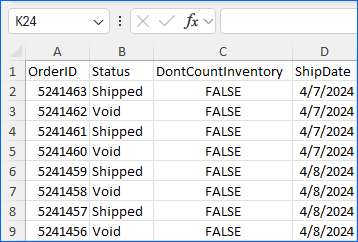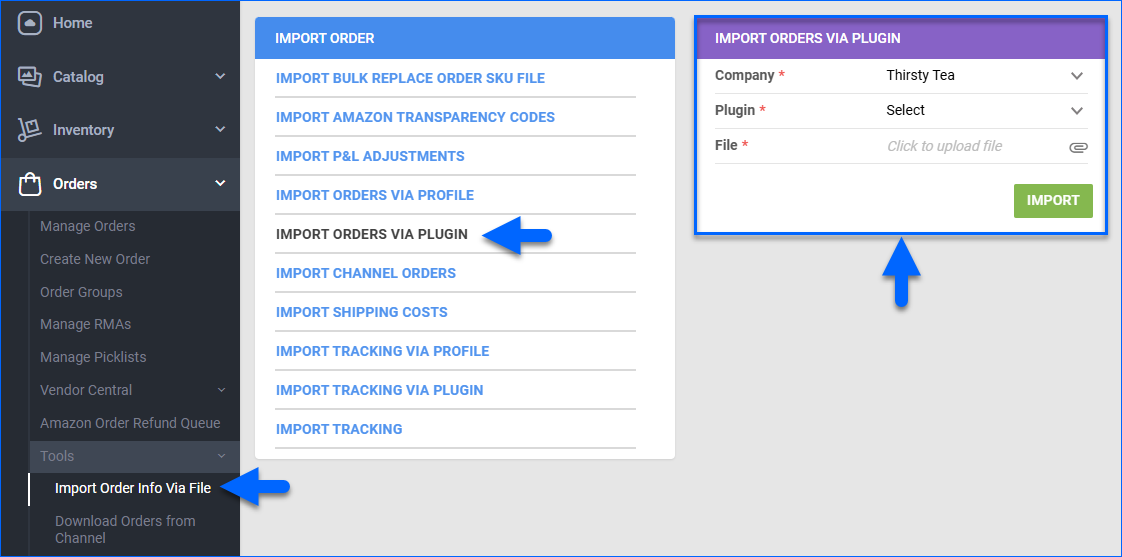Overview
Maintaining accurate order data is crucial for inventory and shipping management in Sellercloud. When managing old or externally processed orders, you may need to take the following steps to ensure reliable records:
- Prevent fulfilled orders from creating inventory discrepancies by reducing your current stock levels.
- Mark orders shipped after purchasing labels outside of Sellercloud, such as directly from a carrier.
- Mark old processed orders as shipped or void without triggering unnecessary shipping notifications to the channel.
- Remove outdated or externally processed orders from the Unshipped tab in Shipbridge.
To achieve these results, you can manage your orders with the generic Clear Old Orders Format plugin, which:
- Imports Excel spreadsheets to update existing orders by OrderID.
- Enables you to change their status to Fully Shipped or Void.
- Defaults the Ship Date to the order date unless you set a custom date.
- Prevents unnecessary shipping updates to the source channel.
- Prevents orders from reducing your current inventory count by default, but allows you to set DontCountInventory to False to disable this option.
The plugin does not update orders to a Fully Shipped status when the Shipping Warehouse is Bin-Enabled. If an order is assigned to a bin-enabled warehouse and an attempt is made to mark it as shipped, the plugin will skip the entry.
Prerequisites
First, complete the following prerequisites.
To use this functionality, open a ticket with Sellercloud Support and request that the Clear Old Orders Format plugin be installed on your server.
To use the Clear Old Orders Format plugin, download the spreadsheet template with the column headers below and complete it.
- OrderID – Enter the Sellercloud Order #. To get a list of IDs, you can Export Orders.
- Status – Set the order’s status:
- Enter SHIPPED to set the Shipping Status to Fully Shipped and the Order Status to Completed.
The Order Status will only be set to Completed if the order’s Payment Status = Charged. Learn more about Order Payments. - Enter VOID to set the Order Status to Void. The Shipping Status will remain unchanged.
- Enter SHIPPED to set the Shipping Status to Fully Shipped and the Order Status to Completed.
- (Optional) ShipDate – Enter the ship date in MM/DD/YYYY format. If you don’t, the plugin will use the order date instead.
- (Optional) DontCountInventory – Set to True to prevent orders from affecting your current inventory levels. Set to False to allow inventory deduction.
Clear Old Orders
Once your spreadsheet is ready, import it:
- Go to Orders > Tools > Import Order Info Via File.
- Select Import Orders Via Plugin.
- Select the Company.
- Set the Plugin to Clear Old Orders Format.
- Upload your spreadsheet File in .xls format.
- Click Import. This creates a Queued Job. You will receive a Notification once the job is finished.