Overview
Item Specifics enable sellers to highlight important details about the item listing. Item Specifics are displayed within your listing’s description, giving buyers information about the listing in an easy-to-read format.
Item Specifics that are not on your product may appear on listings if you list through the eBay product catalog.
Set eBay Item Specifics
Item Specifics can be added to individual products or in bulk by importing a file.
Individually
To set eBay Item Specifics:
- Navigate to Inventory > Select product > Toolbox > eBay Properties page.

- Click Item Specifics.
- eBay provides predetermined item specifics fields based on the eBay category you selected for the product. If there is a missing field you want to use, click Refresh Items From eBay. This action will sync the Item Specifics shown in Sellercloud with the most up-to-date list available on eBay.
- Click on Edit and select values from the dropdowns. If a particular value is not in the dropdown, select Other next to Type and enter the value in the blank field here.
- Item specifics are optional for most categories, although there may be some mandatory item specifics that are required by eBay. They will have a red asterisk (*)
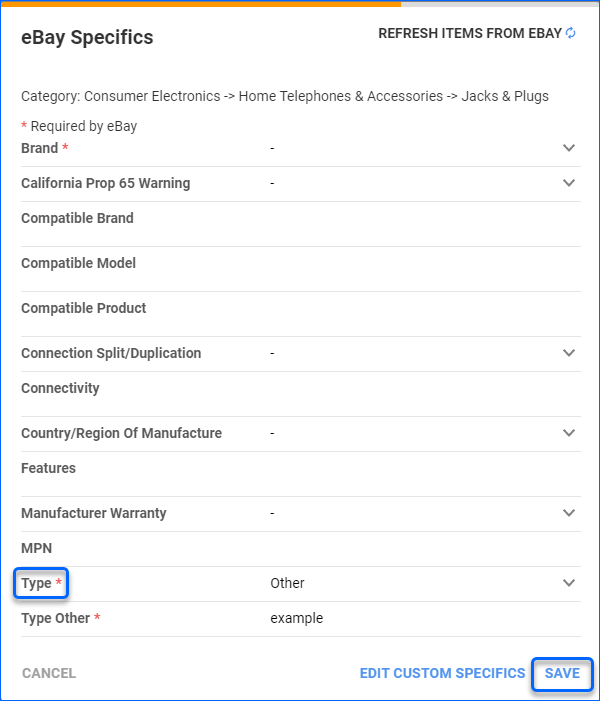
- Item specifics are optional for most categories, although there may be some mandatory item specifics that are required by eBay. They will have a red asterisk (*)
- To add multiple values to a single item specific, separate the values with a semicolon (for example, iPhone 5; 5c; 5s; 6).
- If there is an item specific field not provided by eBay, you can add the field by clicking on the Edit Custom Specifics button.
- Click on Save.
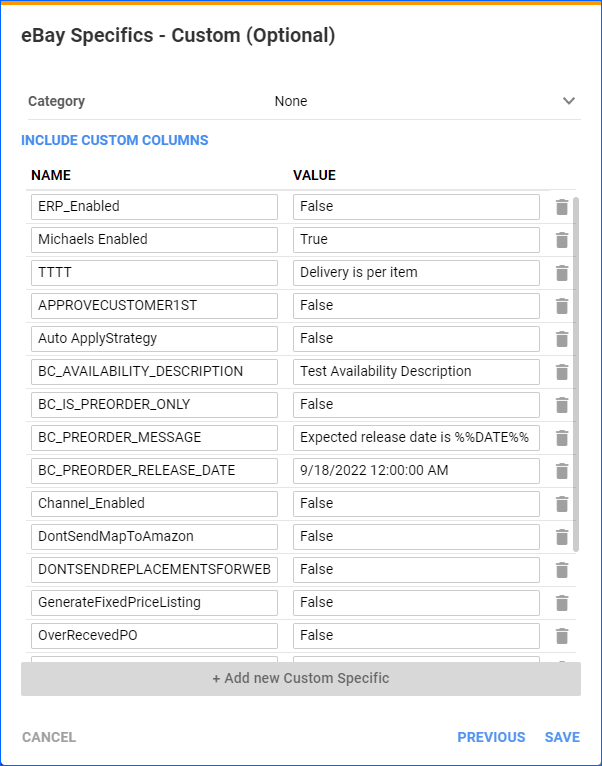
In Bulk
The workflow below is the easiest approach to adding item specifics to multiple products:
- Navigate to Catalog > Manage Catalog > Select products that have the desired eBay category > Export Channel Info > eBay Specifics > Export
- The exported template will have one product per row with a column for each item specific. You can also add your own columns for custom specifics.
- Populate the columns with values as desired.
- Save the file.
- Click Catalog > Tools > Import Product info > Import eBay Specific
- Click Import

Related Settings and Configuration
There are further ways to customize your workflow regarding how Item Specifics are configured and sent to eBay.
Item Specifics in eBay Description Template
To include the item specifics in your eBay Description Template, use the placeholder #?ProductSpecifications?#.
Global Item Specifications
You can map any Sellercloud Product attribute field to an eBay item-specific field. The value that is populated in the Sellercloud field will automatically post to eBay as item-specific. This is set on the company level, so it will apply to all Products you list on eBay from that specific company.
- Click Settings > Marketplaces > eBay > Global Item Specifications.
- Select the desired table from the dropdown under which the attribute field is located. For example, Product_Properties_eBay Table holds all the fields you see on the eBay Properties page of an SKU in Sellercloud.
- In the blank field next to the Sellercloud column name, enter the eBay Item Spec Name > Save List. The value populating the Sellercloud field will automatically list as an item-specific.

Client Settings
You can access the Client Settings by going to Settings > Client Settings > General Client Settings > Search.
- Enable Posting Custom Columns to eBay as Item Specific will allow you to send Custom Columns as item specifics to eBay listings.
- Send Filtered Custom Columns Per ProductType to eBay as Item Specific helps you further control which custom columns are sent.
- Note: This sub-setting parent, Filter custom columns to be per the product type needs to be enabled. It will make custom columns show up on the Product Type page.
- Manufacturer SKU (Model Number) is always sent as an item-specific manufacturer part number (MPN). You can use the client setting Send Manufacturer Name as Item Specific when listing on eBay in order to send the Manufacturer name as well.
Overview
Item Specifics enable sellers to highlight important details about the item listing. Item Specifics are displayed within your listing’s description, giving buyers information about the listing in an easy-to-read format.
Item Specifics that are not on your product may appear on listings if you list through the eBay product catalog.
Set eBay Item Specifics
Item Specifics can be added to individual products or in bulk, by importing a file.
Individually
To set eBay Item Specifics:
- Navigate to Inventory > Select product > Toolbox > eBay Properties page.

- Click Item Specifics.
- eBay provides predetermined Item Specifics fields based on the eBay category you selected for the product. If there is a missing field you want to use, click Refresh Attributes From eBay. This action will sync the Item Specifics shown in Sellercloud with the most up-to-date list available on eBay.
- Select an Item Specific from the dropdowns. If a particular value is not in the dropdown, select Other and enter the value in the blank field here.
- To add multiple values to a single Item Specific, separate the values with a semicolon (for example, iPhone 5; 5c; 5s; 6).
- If there is an Item Specific field not provided by eBay, you can add the field by selecting the Custom Specifics option.

Note that you will need to enable the Enable Posting Custom Columns To EBay As Item Specific Client Setting.
In Bulk
The workflow below is the easiest approach to adding item specifics to multiple products.
- On the Manage Inventory page, search for products that have the same eBay category.
- The simplest way to do this is to switch to eBay Mode to show a filter for the eBay category, then enter the numerical eBay category ID and click Search.
- Select the products > Action Menu > Export Product Specifics Template (Multi Format) > Go.

- The exported template will have each product in a row, with a column for all Item Specifics. You can also add your own columns with Custom Specifics.
- Populate the columns with values as desired.
- Save the file.
- Click Inventory > Import Product Info.
- Select Import Product Specifics.
- Select the file type Excel and select Multi Product as the format.
- Choose your saved file and click Import Product Specifics. The values on the file will be imported into the products.

Related Settings and Configuration
There are further ways to customize your workflow regarding how Item Specifics are configured and sent to eBay.
Item Specifics in eBay Description Template
To include the item specifics in your eBay Description Template, use the placeholder #?ProductSpecifications?#.
Global Item Specifications
You can map any Sellercloud Product attribute field to an eBay item-specific field. The value that is populated in the Sellercloud field will automatically post to eBay as item-specific. This is set on the company level, so it will apply to all Products you list on eBay from that specific company.
- Click Client Settings > eBay Global Item Specs.
- Select the properties table from the Table dropdown under which the attribute field is located.
- In the blank field next to the Sellercloud column name, enter the eBay Item Spec Name > Save List. The value populating the Sellercloud field will automatically list as an item-specific.

Client Settings
You can access the Client Settings by going to Settings > Client Settings > Search.
- Enable Posting Custom Columns to eBay as Item Specific will allow you to send Custom Columns as item specifics to eBay listings.
- Send Filtered Custom Columns Per ProductType to eBay as Item Specific helps you further control which custom columns are sent.
- Note: This sub-setting parent, Filter custom columns to be per the product type needs to be enabled. It will make custom columns show up on the Product Type page.
- Manufacturer SKU (Model Number) is always sent as an item-specific manufacturer part number (MPN). You can use the client setting Send Manufacturer Name as Item Specific when listing on eBay in order to send the Manufacturer name as well.

