Overview
Customs documentation is the paperwork customs authorities require to process and clear shipments. With FedEx Electronic Trade Documents (ETD), you can submit customs documentation electronically.
The Commercial Invoice is a document that provides detailed information about the goods being shipped, their value, and other relevant commercial details. It serves as proof of sale and helps determine customs duties and taxes. You can print commercial invoices on paper with a company letterhead or use ETD to create and upload them.
While customs documentation encompasses various forms and certificates, the commercial invoice focuses explicitly on the commercial aspects of the shipment. Both documents are required for international shipping but serve different purposes within the customs clearance process. With Shipbridge, you can use FedEx ETD to handle such documents easily.
Here’s a quick tutorial on how to set up and send Commercial Invoices using FedEx ETD.
Enable FedEx ETD
When shipping internationally with FedEx, you must include customs documentation. You can send customs documentation automatically when shipping from Shipbridge.
To enable FedEx ETD in Shipbridge:
- Click Menu > Options.
- Select the Carriers tab on top.
- Select the FedEx sub-tab.
- Check Use ETD (Electronic Trade Documents).
- Click Save.
Commercial Invoices
When shipping internationally with FedEx, you must include commercial invoices. After configuring Shipbridge as described below, you will print the commercial invoices and shipping labels together for all international orders.
To send commercial invoices with FedEx ETD:
- Click Menu > Options.
- Select the Customs tab on top and fill out the relevant information.
- Select the Carriers tab on top.
- Select the Fedex sub-tab and enable Use ETD (Electronic Trade Documents) and Print Commercial Invoice with ETD.
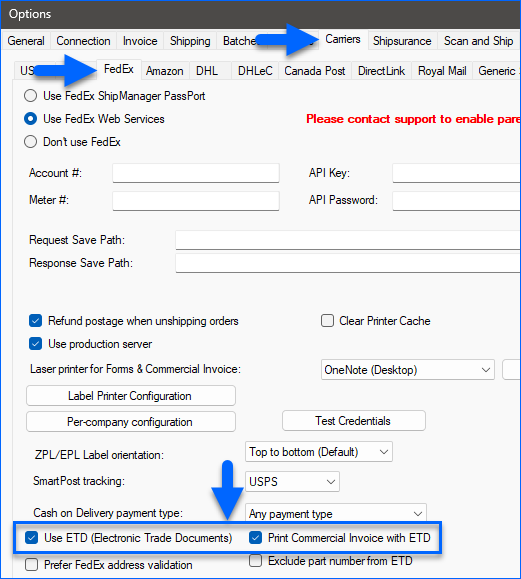
- Scroll down and click the Per Company settings for Commercial Invoice button.

- Check Use merchant-specific credentials for FedExAPICommercialInvoice.
- Click Edit next to the correct company, and enter the relevant settings.
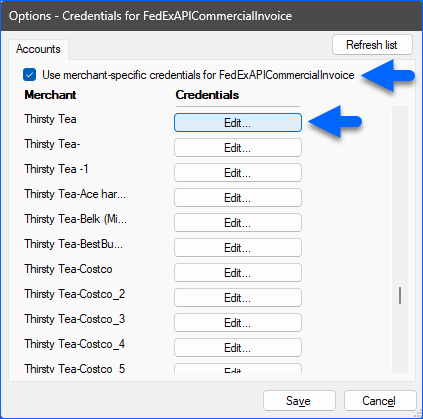
- Contact Sellercloud Support and ask for a Custom Column for Products called HarmonizedTaxCode. Populate this field with the correct tax code for each product. You can Bulk Update Products to complete this step faster.
Related Settings
Refer to the table below for a list of settings, their descriptions, and locations in Shipbridge.
| OPTION | DESCRIPTION |
| Per-Company Configuration | You can configure different FedEx production access credentials and other settings per company in Shipbridge by going to Menu > Options > Carriers > FedEx > Per-company configuration.
You can also configure even more settings per company, specifically for commercial invoices, by going to Menu > Options > Carriers > FedEx > Per Company settings for Commercial Invoice. |
| Printer Configuration | To configure the printer for commercial invoices globally or per company, in Shipbridge, click Menu > Options > Carriers > FedEx:
|
| Number of Invoices to Print | To change how many invoices get printed, in Shipbridge, click Menu > Options > Carriers > FedEx > update the Number of Invoice Copies to be Printed setting. |
| Bill Duties and Taxes | To bill all duties and taxes to the sender, recipient, or a third party, in Shipbridge, click Menu > Options > Carriers > FedEx > Bill duty/tax to. You can also configure this per company from Carriers > FedEx > Per-company configuration. |
| Set $0 Customs Value to $1 | In some cases, it is possible for the customs value on an order to be 0. For example, this can happen if you issue a discount equal to the total item cost. However, if the customs value is 0, the commercial invoice can’t be sent. To prevent this, in Shipbridge, click Menu > Options > Customs > check When customs value is $0, automatically set to $1. |
| Shipping Cost | By default, the shipping cost won’t be added to the order cost on commercial invoices for international shipments. To change this, in Shipbridge, click Menu > Options > Customs > Use Shipping Cost in Commercial Invoice. |
| Remove SKU From Shipping Reference | To remove SKUs from the shipping reference when sending commercial invoices to FedEx, in Shipbridge, click Menu > Options > Customs and check one of these options:
|
| Change the Customs Description in Scan and Ship | To change the description of the customs, in Shipbridge, click Scan And Ship and then update it under the Customs tab. |