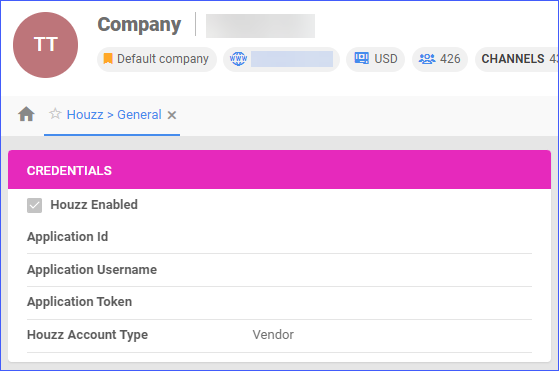Overview
Houzz is an e-commerce platform where users can browse and purchase a wide variety of home improvement and home decor products. It acts as a marketplace for vendors and suppliers to showcase their products, including furniture, lighting, appliances, home decor, and more.
Integrating your Sellercloud account with Houzz allows you to update the inventory levels of your Houzz Listings, define prices, manage your Houzz Orders, and more.
Integrate with Houzz
Sellercloud integrates with Houzz via API. To enable this account integration, you need your Houzz Application ID and Houzz Credentials. Follow the steps below:
- Navigate to the Houzz Seller Portal to obtain your API Credentials.
- Navigate to Settings > Companies > Manage Companies > Select a Company.
- In Toolbox, select Houzz > General Settings > Edit.
- In the Credentials Panel, enter the following:
- Navigate to the Action Menu and select Test Credentials.
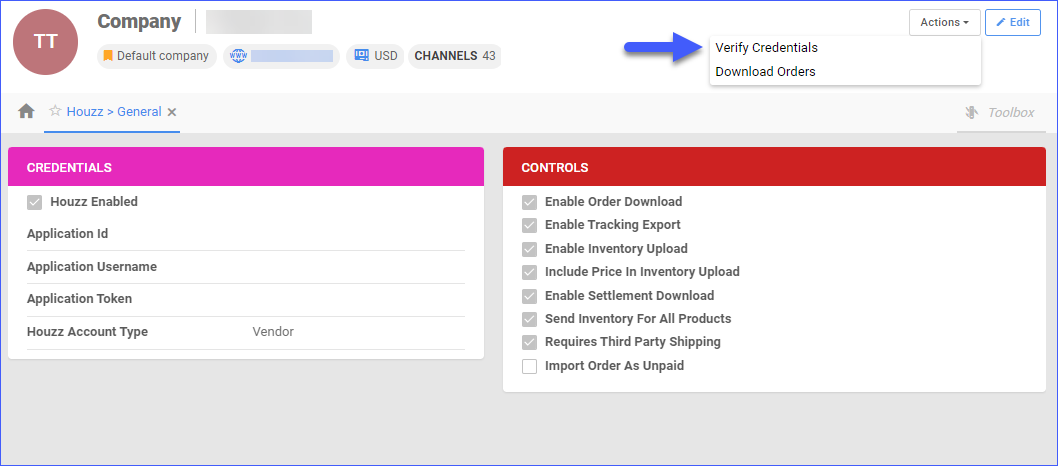
- Configure the rest of your account settings as needed and click Save.
Related Articles
Here’s a list of articles where you can find detailed information regarding Houzz settings, listings, orders, properties, and more:
- Houzz Account Settings Configuration
- Here you will find instructions on how to configure your company’s Houzz General Settings, along with links to other related articles.
- Houzz Orders Overview
- This article will guide you through the process of updating your Houzz Orders’ information through Sellercloud.
- Houzz Listings Management
- Refer to this article to learn how to post and update your Houzz Listings through Sellercloud.
- Houzz Product Properties
- The Product Properties page in Sellercloud lets you manage your Houzz products, configure the listing’s attributes, view inventory, define price, and more.
Overview
Houzz is an e-commerce platform where users can browse and purchase a wide variety of home improvement and home decor products. It acts as a marketplace for vendors and suppliers to showcase their products, including furniture, lighting, appliances, home decor, and more.
Integrating your Sellercloud account with Houzz allows you to update the inventory levels of your Houzz Listings, define prices, manage your Houzz Orders, and more.
Integrate with Houzz
Sellercloud integrates with Houzz via API. To enable this account integration, you need your Houzz Application ID and Houzz Crenedials. Follow the steps below:
- Navigate to the Houzz Seller Portal to obtain your API Credentials.
- Navigate to Settings > Select a Company.
- In Toolbox, select Houzz > General Settings.
- In the Credentials Panel enter the following:
- Application ID
- Application Username
- Application Token
- Houzz Account Type – Select between Seller and Vendor.
- Check Houzz Enabled.
- Navigate to the Action Menu and select Test Credentials.
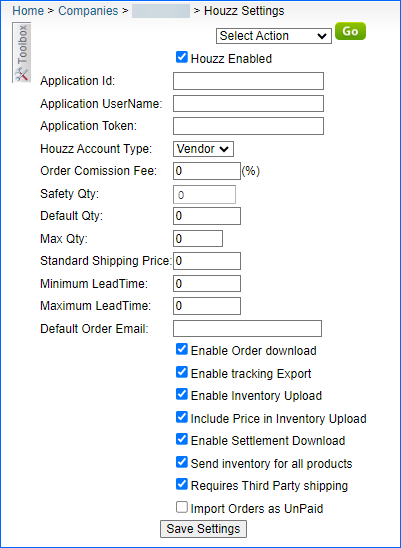
- Configure the rest of your account settings as needed and click Save Settings.
Related Articles
Here’s a list of articles where you can find detailed information regarding Houzz settings, listings, orders, properties, and more:
- Houzz Account Settings Configuration
- Here you will find instructions on how to configure your company’s Houzz General Settings, along with links to other related articles.
- Houzz Orders Overview
- This article will guide you through the process of updating your Houzz Orders’ information through Sellercloud.
- Houzz Listings Management
- Refer to this article to learn how to post and update your Houzz Listings through Sellercloud.
- Houzz Product Properties
- The Product Properties page in Sellercloud lets you manage your Houzz products, configure the listing’s attributes, view inventory, define price, and more.