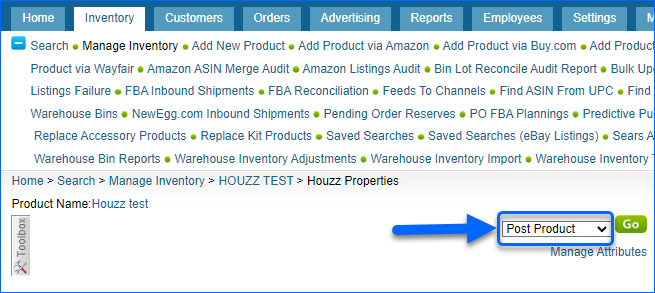Overview
Houzz.com is a marketplace focused on interior design, architecture, and home remodeling. The website enables users to browse home interior and exterior photos, create idea books, connect with home improvement professionals, and shop for home products and furniture.
Houzz Account Integration allows you to create and manage your listings on Houzz from your Sellercloud account.
Ready Products for Houzz
To get your products Ready to Post, certain Houzz minimum requirements must be met:
- Go to Catalog > Manage Catalog > Open a Product.
- From the Toolbox > select Houzz Properties.
- Click Edit and configure the fields described in the table below.
| REQUIRED FIELD | DESCRIPTION |
| Enabled | Once enabled, Sellercloud will send automatic inventory and price updates to Houzz Marketplace.
Products that are not Houzz-enabled will be considered to have zero quantity. |
| Houzz Product ID | Product’s identifier, assigned by Houzz. |
| Merchant SKU | Houzz-specific SKU. |
| Product Title | Title to appear on your Houzz listing. |
| Product Description | Product specifications to appear in your Houzz listing.
If this field is empty, Product’s Default Long Description value will be displayed in your listing. |
| Manufacturer | Company that manufactures the product. |
| UPC | Universal Product Code – a unique 12-digit numerical code assigned to a specific product.
Some product categories may not require the UPC. Enable the checkbox in such cases. |
| MPN | Manufacturer part number. |
| Category | Houzz-specific category. Click on Change to select a category name. |
| Style | Product’s design type. Choose an option from the dropdown menu. |
| Channel Price | Allows you to determine a product price specific to Houzz channel.
Another possibility is to check the Default box to use the product’s Site Price. |
| Minimum Lead Time | The shortest duration required to ship an order from the moment it is placed. |
| Maximum Lead Time | The longest duration required to ship an order from the moment it is placed. |
| Channel Images | JPEG or JPG formats recommended.
The maximum file size should not exceed 20 MB. |
| Country of Origin | Select from the dropdown menu. |
| Standard Shipping Price | Standard shipping price for a product. |
| Shipping Weight | Weight of a product, including shipping package weight. |
| Shipping Length/Width/Height | Package dimensions must be defined and verified in the Product’s General Tab. |
Hover your cursor over the Ready To Post section, to reveal which of the required fields are missing.
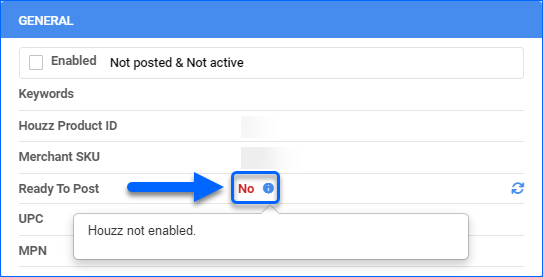
Post Products to Houzz
Once your products are enabled and ready, you can post them individually or in bulk.
Post Individual Products
To post individual products:
- Go to your company’s Catalog > Manage Catalog > Select a Product.
- Select Actions > Post Product.
Post Products In Bulk
To post products In Bulk:
- Go to Catalog > Manage Catalog > Select Products > Actions > Launch on Channel…
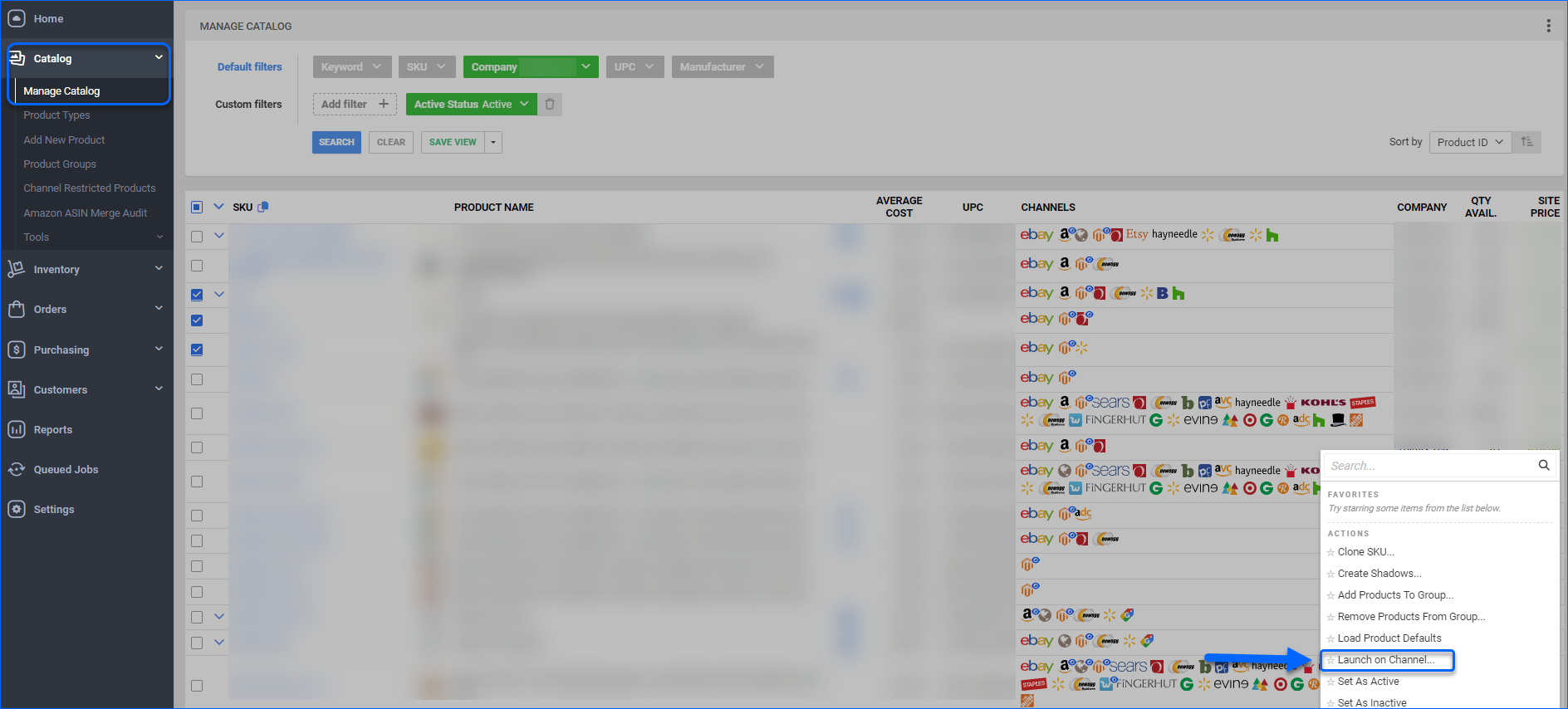
- Select Channel Houzz > Launch.
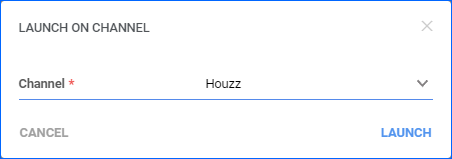
- A Queued job will be created and can be reviewed on your Manage Queued Jobs page.
Variations
You can post Variations to Houzz by adding at least one of the variation themes (dimensions) Color, Size, Design, and Configuration to the Matrix Parent SKU. Then, set up the variation attributes on the child SKUs. After that, follow the steps in the previous section to post the Parent SKU to Houzz. The Variations will be listed automatically with the Parent.
Update Houzz Listings
With Sellercloud, you can update your Houzz listings manually or automatically.
Manual Update
Manual product updates can be done Individually or In Bulk.
To update products Individually:
- Go to Catalog > Manage Catalog > Open a Product.
- Select Toolbox > Houzz Properties.
- Actions > Update Product.
To update products In Bulk:
- Go to Catalog > Manage Catalog > Select your products.
- Select the desired Action:
- Update Inventory on Channel
- Update Prices on Channel
- Update Images on Channel
- In the newly open window, select Houzz > Continue or Update.
A Queued job will be created and can be reviewed on your Manage Queued Job page.
Automatic Update
Automated Houzz updates are controlled by Houzz’s General Setting Enable Inventory Upload. When enabled, Sellercloud periodically sends automatic inventory updates.
To enable this function:
- Go to Settings > Select a Company > Toolbox.
- Select Houzz General Settings > Click Edit > Check Enable Inventory Upload > Save.
Overview
Houzz.com is a marketplace focused on interior design, architecture, and home remodeling. The website enables users to browse home interior and exterior photos, create idea books, connect with home improvement professionals, and shop for home products and furniture.
Houzz Account Integration allows you to create and manage your listings on Houzz from your Sellercloud account.
Ready Products for Houzz
To get your products Ready to Post, certain Houzz minimum requirements must be met:
- Go to Inventory > Manage Inventory > Open a Product.
- From the Toolbox, select Houzz.
- Configure the fields described in the below table and click Save.
| REQUIRED FIELD | DESCRIPTION |
| Houzz Enabled | Once enabled, Sellercloud will send automatic inventory and price updates to Houzz Marketplace.
Products that are not Houzz-enabled will be considered to have zero quantity. |
| Merchant SKU | Houzz-specific SKU. |
| Minimum Order Qty | Sets the minimum permitted order quantity. |
| Product Title | Title to appear on your Houzz listing. |
| Product Description | Product specifications to appear in your Houzz listing.
If this field is empty, the product’s Default Long Description value will be displayed in your listing. |
| Manufacturer | Company that manufactures the product. |
| UPC | Universal Product Code – a unique 12-digit numerical code assigned to a specific product.
Some product categories may not require the UPC. Enable the checkbox in such cases. |
| MPN | Manufacturer part number. |
| Style | Product’s design type. Choose an option from the dropdown menu. |
| Price | To determine a product price specific to the Houzz channel.
Another possibility is to check the Default box to use the product’s Site Price. |
| Minimum Lead Time | The shortest duration required to ship an order from the moment it is placed. |
| Maximum Lead Time | The longest duration required to ship an order from the moment it is placed. |
| Channel Images | JPEG or JPG formats recommended.
The maximum file size should not exceed 20 MB. |
| Country of Origin | Select from the dropdown menu. |
| Shipping Weight | Weight of a product, including shipping package weight. |
| Shipping Length/Width/Height | Package dimensions must be defined and verified in the Product’s General Tab. |
Hover your mouse over the red X, to reveal which of the required fields are missing.
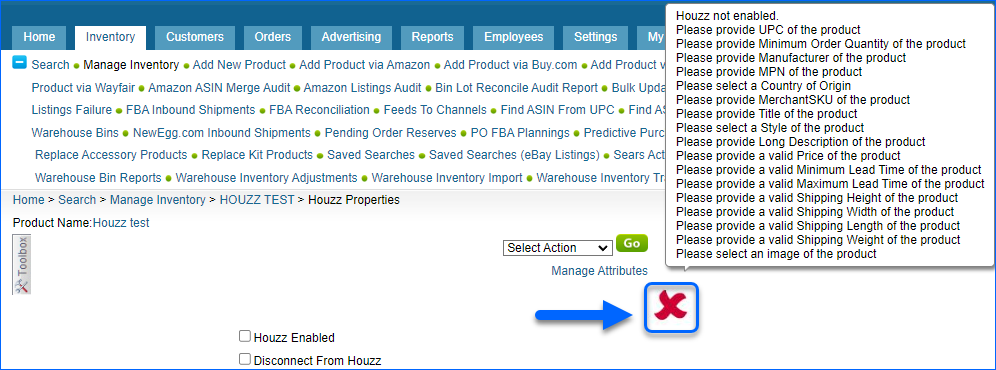
Post Products to Houzz
Once your products are enabled and ready, you can post them individually or in bulk.
Post Individual Products
To post individual products:
- Go to Inventory > Manage Inventory > Select a Product.
- From the Action Menu > Post Product.
- Click Go.
Post Products In Bulk
To post products In Bulk:
- Go to Inventory > Manage Inventory > Select Products > Action Menu > Launch on Channel.
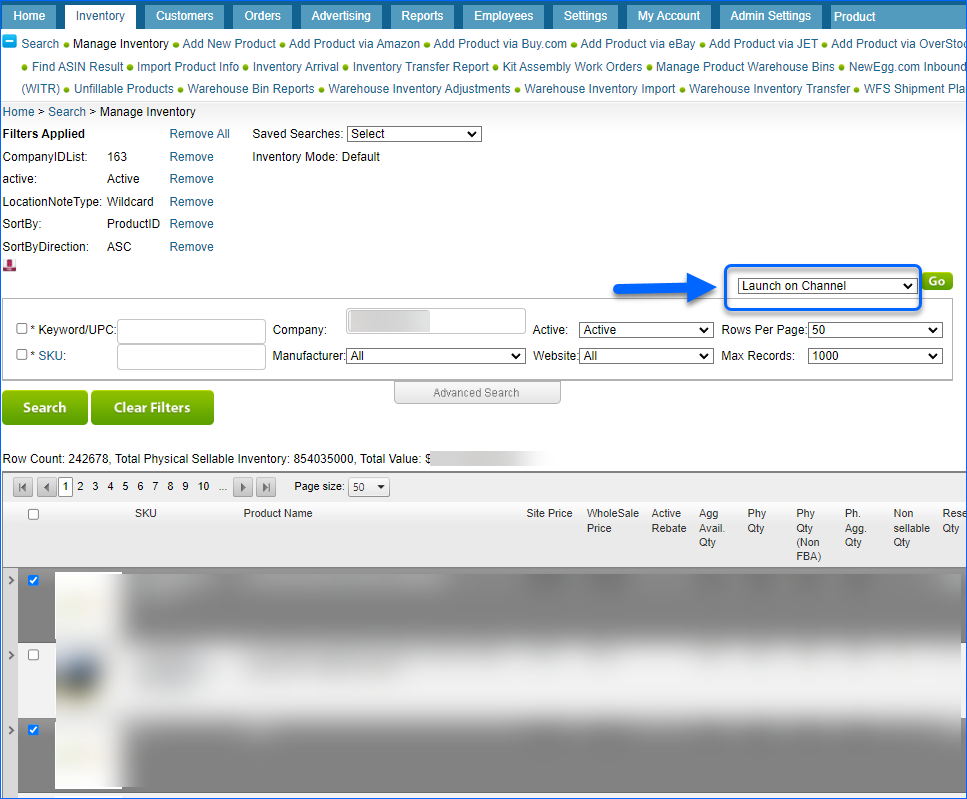
- Select Channel Houzz > Launch.
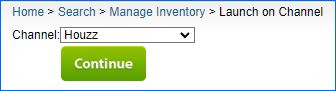
- A Queued job will be created and can be reviewed on your Manage Queued Jobs page.
Update Houzz Listings
With Sellercloud, you can update your Houzz listings manually or automatically.
Manual Update
Manual product updates can be done Individually or In Bulk.
To update products Individually:
- Go to Inventory > Manage Inventory > Open a Product.
- Select Toolbox > Houzz.
- Action Menu >Update Product.
To update products In Bulk:
- Go to Inventory > Manage Inventory > Select your Products.
- Select the desired Action:
- Update Inventory on Channel
- Update prices on Channel
- Update Products on Houzz
- Update Images on Channel
- Update Lead Time on Houzz
- In the newly open window, select Houzz > Continue or Update.
- A Queued job will be created and can be reviewed on your Manage Queued Jobs page.
Automatic Update
Automated Houzz updates are controlled by Houzz’s General Company Setting Enable Inventory Upload. When enabled, Sellercloud periodically sends inventory updates for all Houzz-enabled products under that company.
To enable this function, go to Settings > Select a Company > Toolbox > Houzz > General Settings > Click Edit > Enable Inventory Upload > Save.