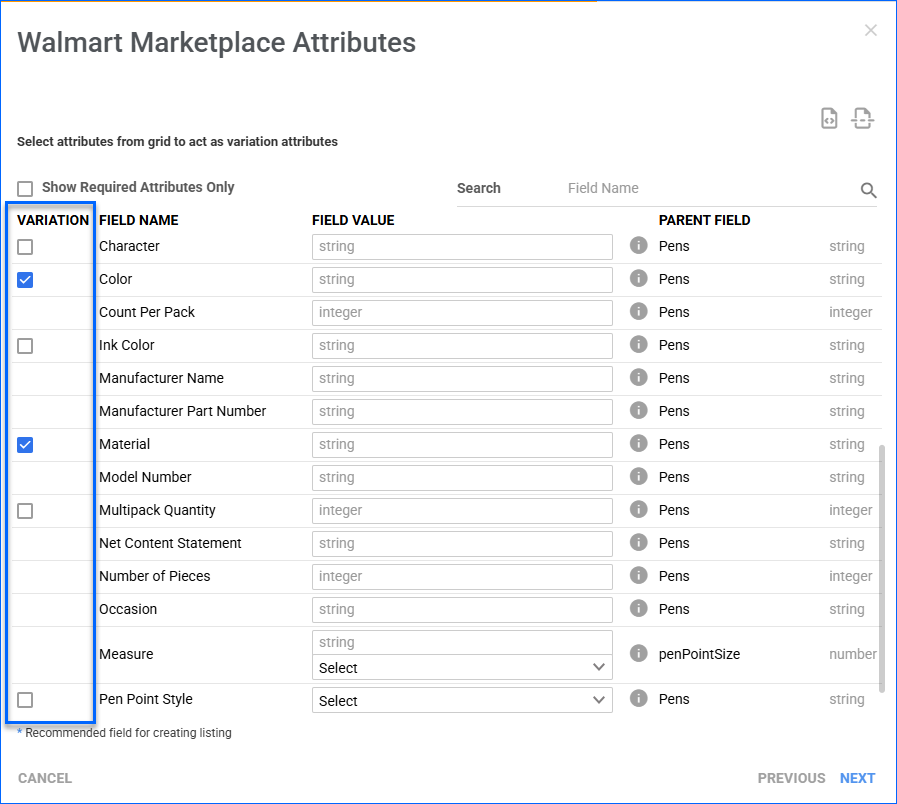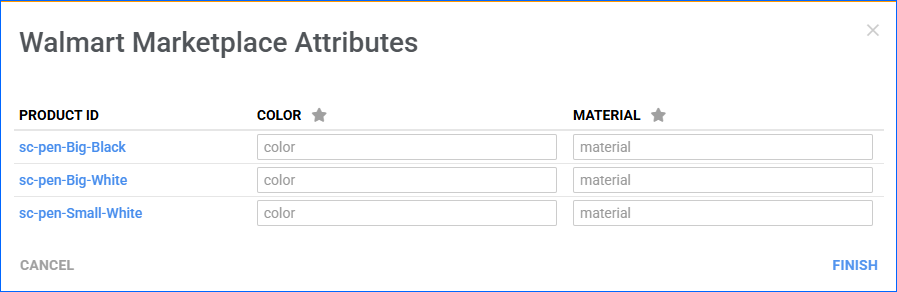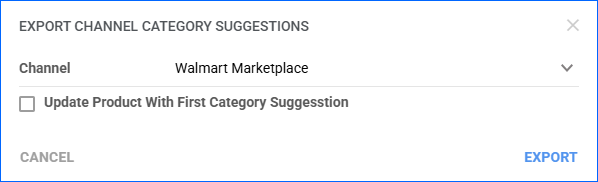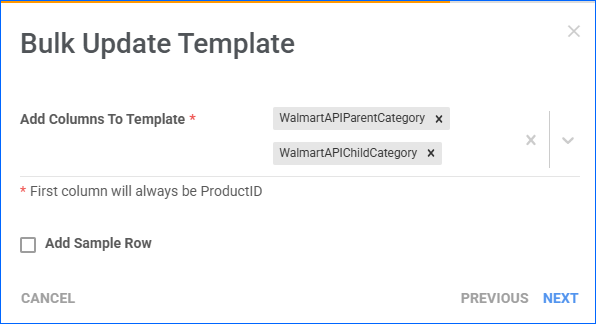Overview
Walmart Marketplace offers a wide range of Categories and Attributes to help you effectively list and categorize your products.
- Categories determine where customers can find products while browsing the marketplace. These categories cover various product types, such as electronics, clothing, home goods, and more.
- Attributes are specific details about a product that help customers understand its features, specifications, and characteristics, such as size, color, material, brand, model number, and more.
Once you have Integrated Walmart Marketplace, you can use Sellercloud to Manage Listings. One of the prerequisites for posting products from Sellercloud is configuring their Walmart Marketplace Categories and Attributes. You can configure your products’ Walmart Marketplace categories and attributes individually or in bulk.
Configure Individually
To update a single product’s Walmart categories and attributes:
- Go to the Product Details Page.
- Click Toolbox and select Walmart Marketplace.
- Click Edit.
- In the Listing Details panel, click the icon next to Attributes.
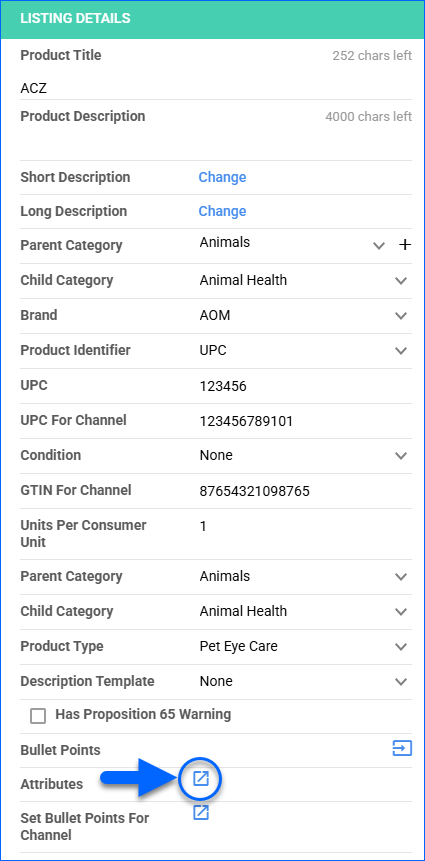
- Select the Walmart Marketplace Parent Category, Child Category, and Product Type. They are required by Walmart and will determine which attributes you will need to configure.
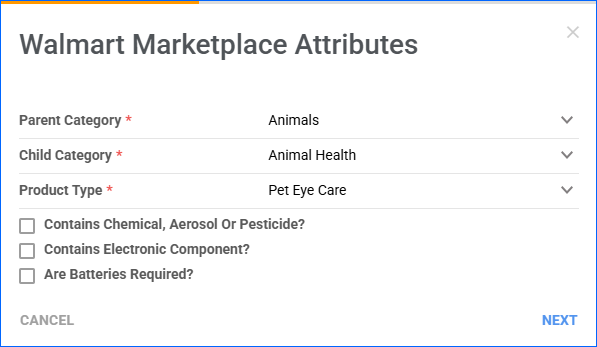
- Optionally, depending on your product, you may also want to check:
- Is Rigid Plastic Packaging Container (RPPC)?
- Contains Chemical, Aerosol Or Pesticide?
- Contains Electronic Component?
- Are Batteries Required?
- Click Next.
- Next, the list of attributes associated with the selected category will appear. You can keep Show Required Attributes Only checked to only see the Required ones.
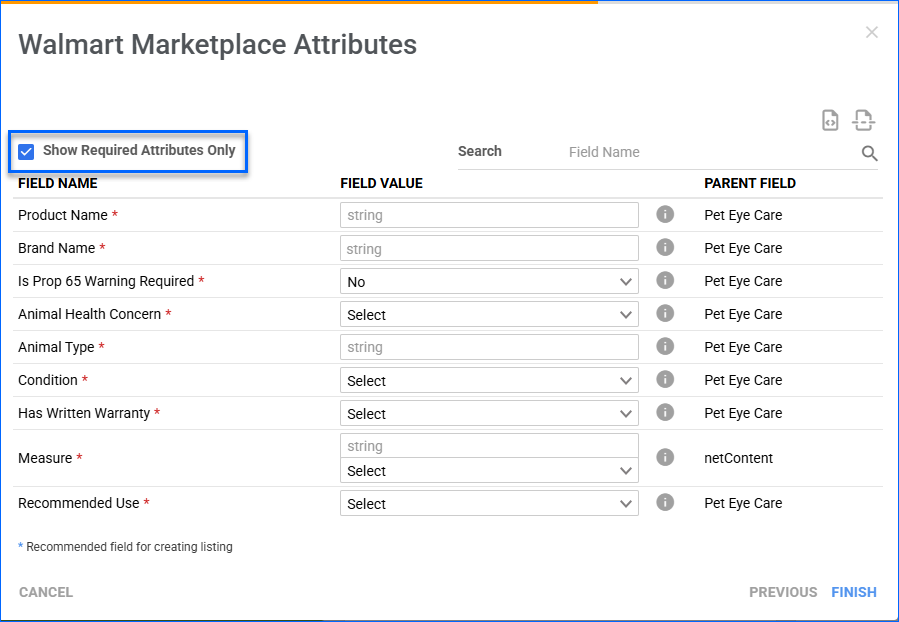
- Enter or select a Field Value for the attributes.
- When you are ready, click Finish.
- Click Save.
Variations
While configuring a Variation Parent’s attributes, you can check the Variation boxes to send specific attributes as Variation Dimensions.
Click Next to configure the dimension values for each product variation. Then make sure to send them to Walmart by Posting the Variation Parent.
You can also do this in bulk by going to Catalog > Tools > Import Product Info > Import Walmart Marketplace Attributes and setting the IsVariationAttribute header to TRUE. See Import Attributes for detailed instructions.
Configure In Bulk
When configuring products for Walmart Marketplace, you must select the Parent Category, Child Category, and Product Type first, because they determine what attributes will be available.
You can follow these steps to configure your products in bulk:
Export Category Suggestions
Sellercloud can generate suggestions for the Parent Category, Child Category, and Product Type. You have the option of automatically applying the first suggestion or manually going through the suggested categories and applying the ones you select.
To export category suggestions:
- Go to Catalog > Manage Catalog.
- Search and then select products.
- Click the Actions icon and select Export Channel Category Suggestion.
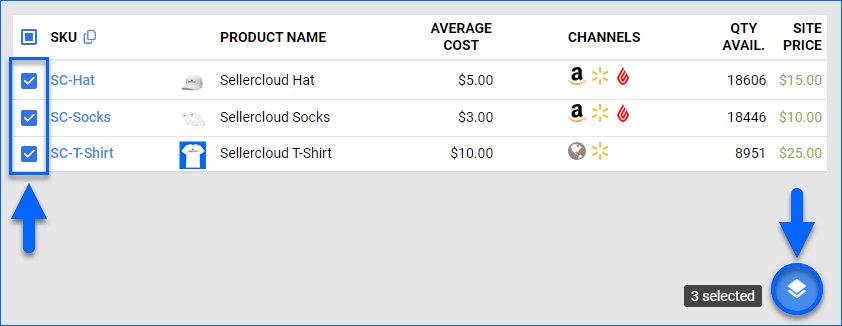
- Select Walmart Marketplace from the drop-down menu.
Optionally, you can check Update Product With First Category Suggestion to update your products with the first category suggestion that Sellercloud predicts. - Click Export, and a Queued Job will be generated. Click the link to open it.
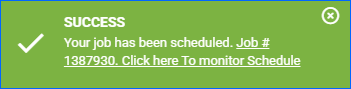
- You will receive a Notification once the job is finished. At this point, the job’s Status changes to Completed, and the file is ready to download. On the Queued Job Details page, click the Download output file button at the top right or the download icon next to the Output File field in the General panel.
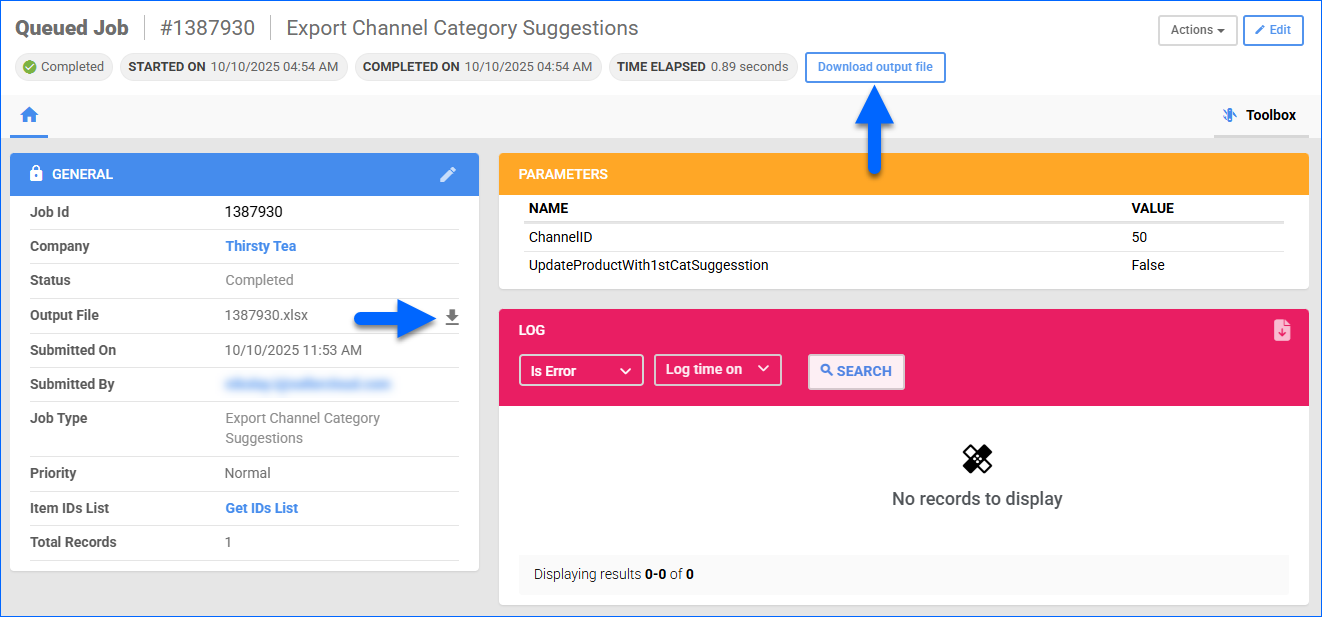
- You can see the suggestions under the SuggestedCategoryPath column in the following format: Parent Category -> Child Category -> Product Type. Now, to apply the suggestions you like, see how to Import Categories in bulk below.
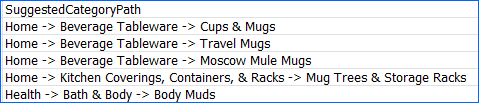
Import Categories
To set your products’ Walmart Marketplace categories in bulk:
- Go to Catalog > Tools > Import Product Info > Bulk Product Update.
- Click Generate Template.
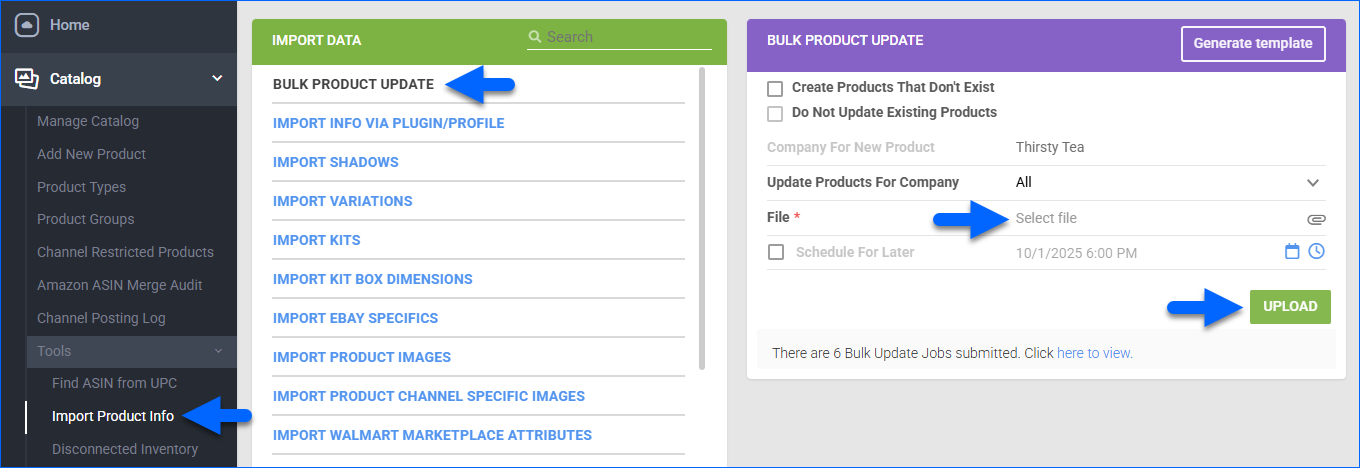
- Select Create New Template.
- Set the Format to Excel and click Next.
- Next to Add Columns To Template, add the following and click Next:
- Optionally, you can click Save Template to save it. Then click Download to download the template.
- Open the template file and update it:
- Enter your list of product SKUs under the ProductID column.
- Enter the Parent Category, Child Category, and Product Type. You can get them from the previously exported Category Suggestions.
- Back on the Bulk Product Update page, click File, and select the updated file.
- Click Upload. A Queued Job will be created, and once it is completed, your products’ Walmart category will be set.

Export Attributes
After you have set the Parent Category, Child Category, and Product Type of your products, you can proceed to bulk-update their Walmart attributes.
To export a list of your products’ available Walmart Marketplace attributes:
- Go to Catalog > Manage Catalog.
- Search and select the SKUs.
- Click the Actions icon at the bottom right and select Export Channel Info.
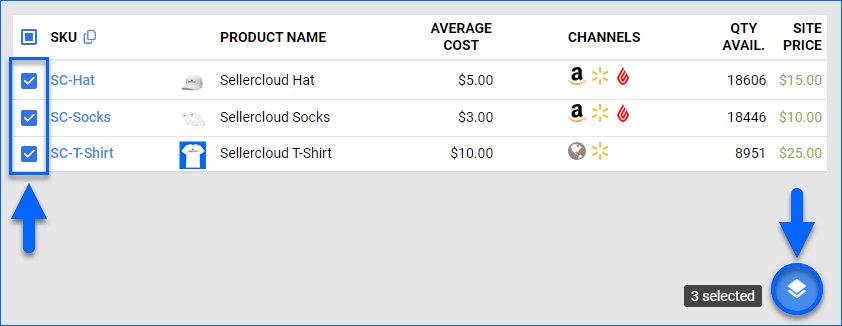
- Under Walmart Marketplace, select Attributes and click Export.
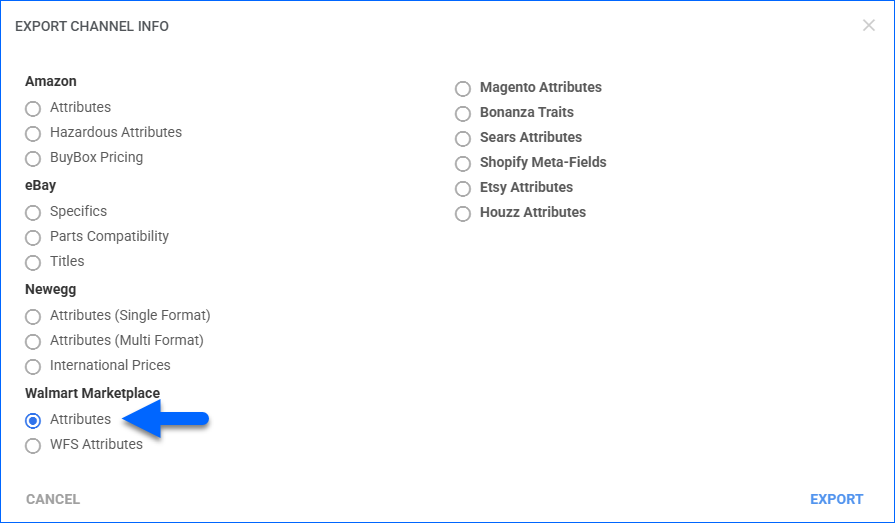
- A Queued Job will be created. Click the link to open it.
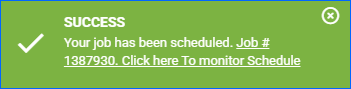
- You will receive a Notification once the job is finished. At this point, the job’s Status changes to Completed, and the file is ready to download. Click the Download output file button at the top right or the download icon next to the Output File field in the General panel.
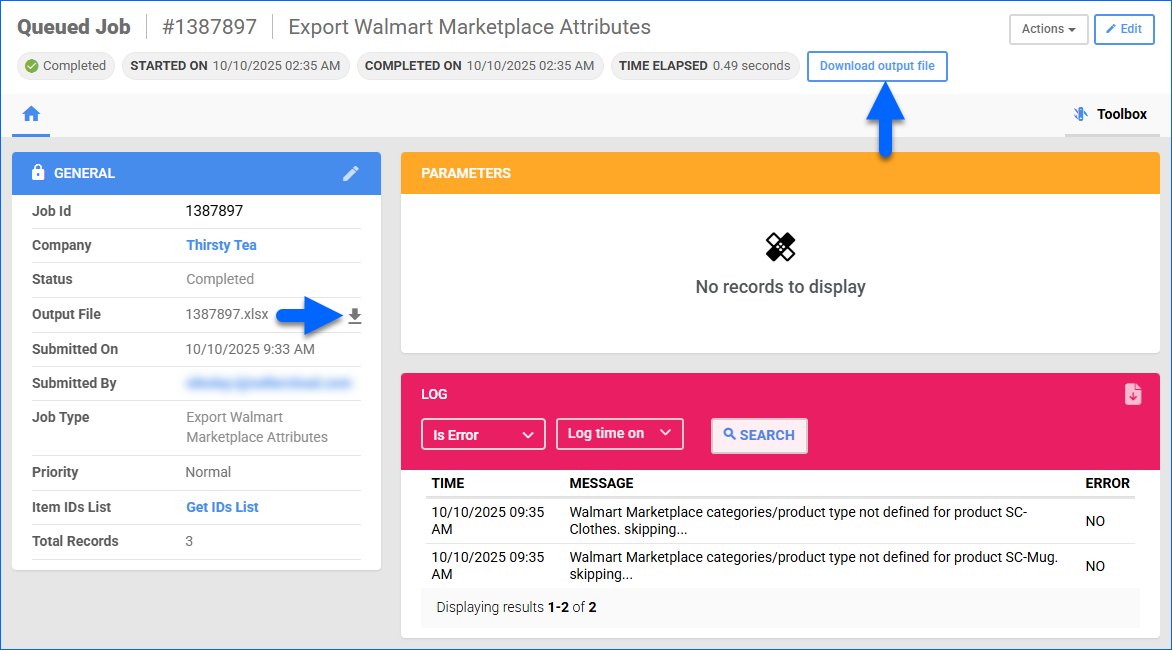
- Open the file.
- Populate the AttributeValue column. See the Walmart Attributes Template Headers section for more information about the columns in the template.
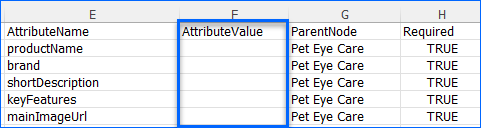
- Save the file. Next, follow the steps to Import the Attributes.
Import Attributes
To import Walmart Marketplace attributes:
- Go to Catalog > Tools > Import Product Info > Import Walmart Marketplace Attributes.
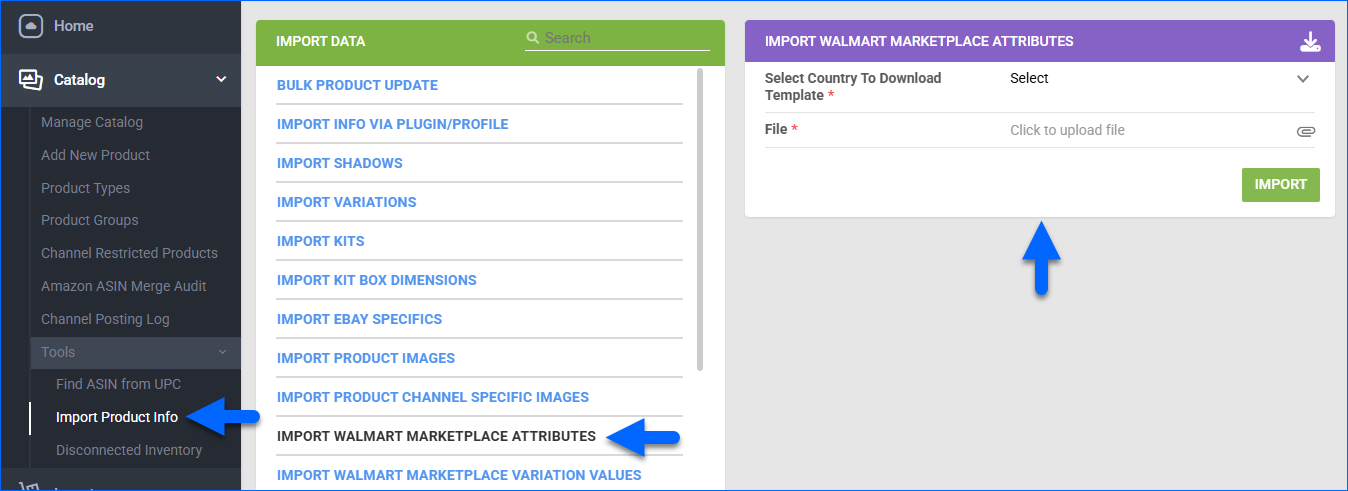
- Click Select Country To Download Template and choose between the US (The United States) and CA (Canada).
These are two distinct marketplaces with different attribute structures, so it is important to configure your products with the correct country attributes. The Canadian template includes one more column header: WalmartAPIParentCategory, which must also be populated with a Walmart category. - Click File and select the updated file with Exported Attributes.
- Click Import. A Queued Job will be created.
Walmart Attributes Template Headers
The Walmart Marketplace Attributes template contains the following headers:
- ProductID – SKU of the product as shown in Sellercloud.
- WalmartAPIParentCategory – The product’s parent category.
- WalmartAPIChildCategory – The product’s subcategory.
- WalmartAPIProductType – The product type on Walmart.
- AttributeName – Name of the attribute (example: color, size).
- AttributeValue – The value corresponding to the AttributeName (example: red, medium).
- ParentNode – The node that determines the product’s available attributes.
- Required – Shows if the attribute is Required.
- IsVariationAttribute – Indicates if the attribute is sent as a Variation Dimension.