Overview
Walmart Marketplace offers a wide range of Categories and Attributes to help you effectively list and categorize your products.
- Categories determine where customers can find products while browsing the marketplace. These categories cover various product types, such as electronics, clothing, home goods, and more.
- Attributes are specific details about a product that help customers understand its features, specifications, and characteristics, such as size, color, material, brand, model number, and more.
The Categories and Attributes are required to post new listings on Walmart Marketplace.
Update Product’s Category and Attributes
You can update the Walmart Marketplace category and attributes individually per product and in bulk via a file import.
Individually
To update a single product:
- Go to the Product Details page.
- Open the Toolbox > Walmart Marketplace.
- Click Edit.
- In the Listing Details panel, click the icon next to the Attributes field.
- In the pop-up modal:
- Select the Parent and Child Categories and the Product Type. These values are required by Walmart, and they will determine which attributes you will need to configure.
- Check the additional boxes if applicable and click Next.
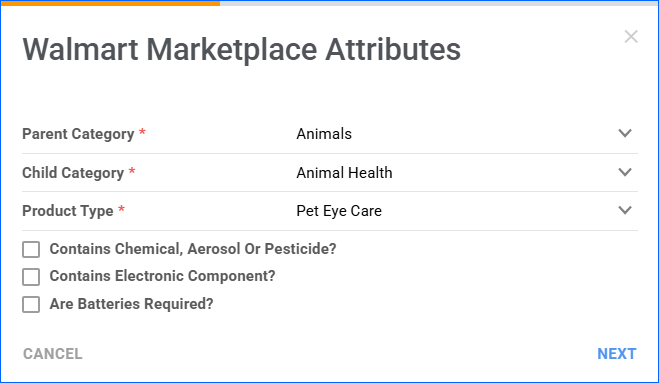
- Configure the Values for the attributes you want included in your listing. The recommended ones will have an asterisk* next to the Field Name. When you are done, click Finish.
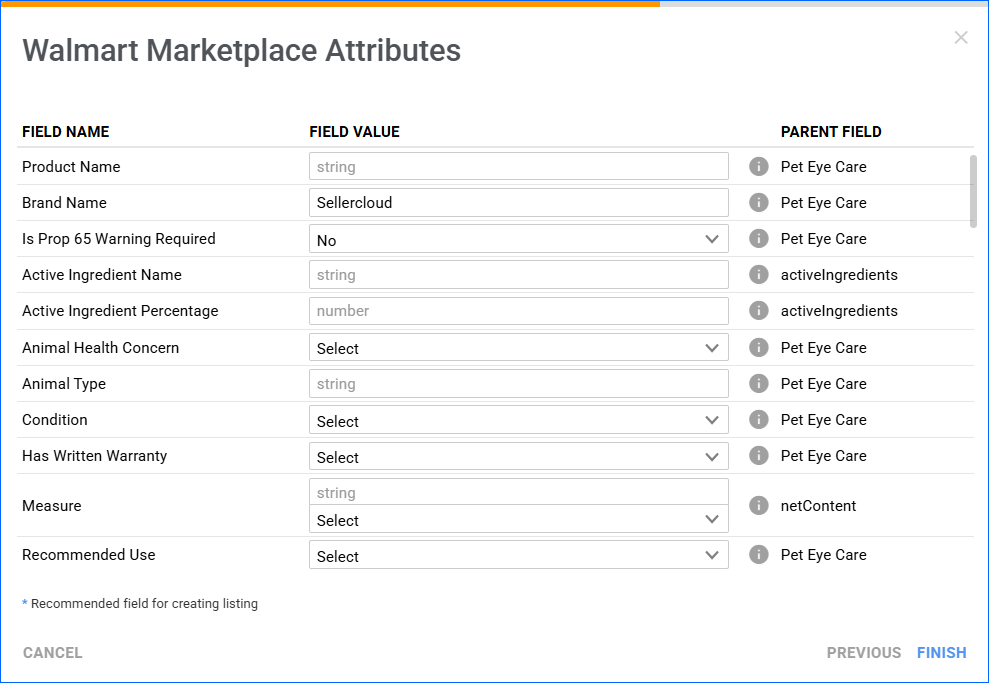
In Bulk
You can bulk-update products with Walmart attributes using a file import:
- Go to Catalog > Tools > Import Product Info.
- Select Import Walmart Marketplace Attributes.
- Click Select Country To Download Template and choose between the US (The United States) and CA (Canada). Because these are two distinct marketplaces, with different attribute structures, the template is specific to each country.
- Click the Download icon to download the template file.
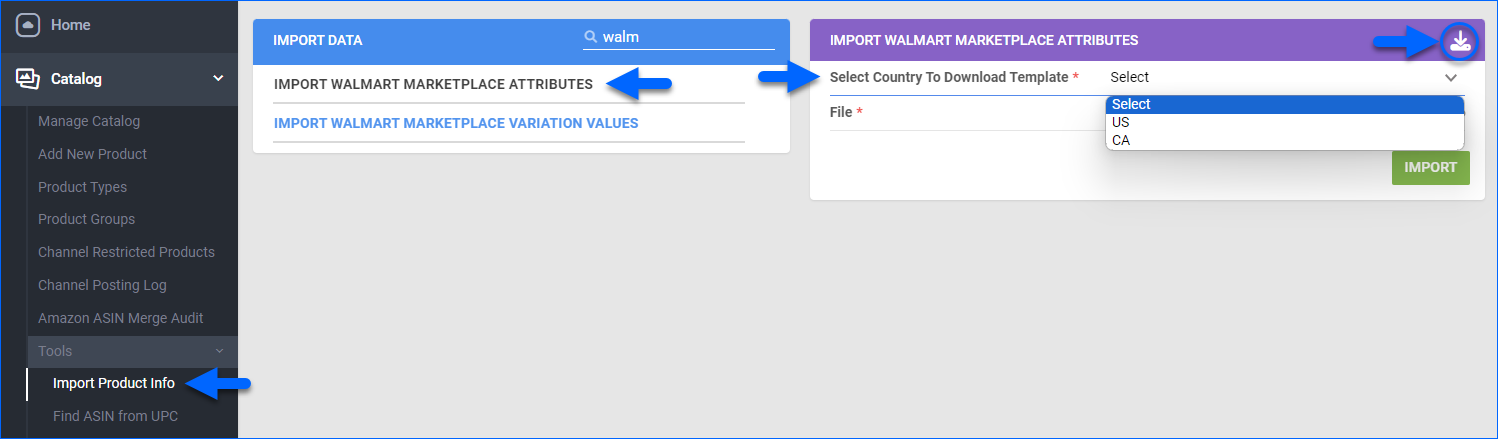
- Open the file and populate the columns. See the description of the template headers in the section below.
- Upload and Import the filled-in template to Sellercloud.
Walmart Attributes Template Headers
The Walmart Marketplace Attributes template contains the following headers:
- ProductID – SKU of the product as shown in Sellercloud.
- WalmartAPIParentCategory – This is the parent category.
- WalmartAPIChildCategory – Walmart subcategory.
- WalmartAPIProductType – The Product Type on Walmart
- AttributeName – Name of the attribute (example: color, size).
- AttributeValue – Value corresponding to the AttributeName (example: red, Medium).
- ParentNode – The category node that the attribute comes from.
If you are unsure of the correct category names and parent nodes, you can manually configure the attributes of a SKU in Sellercloud and copy the correct values from the Manage Attributes modal.