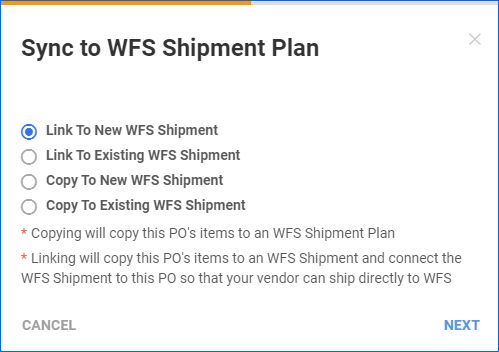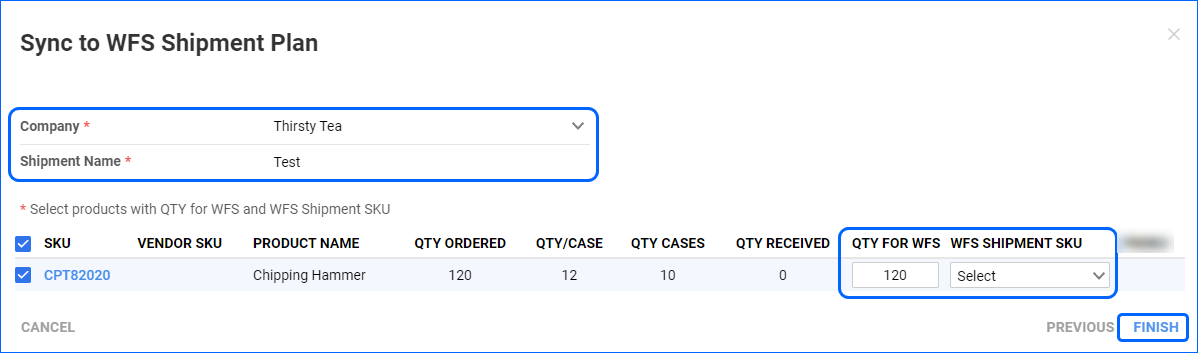Overview
Sellercloud allows you to link a Purchase Order to a new or existing WFS Shipment Plan. This is a convenient way to streamline the process of purchasing inventory and sending it to Walmart’s Fulfillment Centers. You can choose the options that best accommodate your workflow.
You also have the option to Link a WFS Shipment Plan to a PO.
Link PO to WFS Shipment Plan
There are four PO to WFS Shipment plan Sync Options:
- Link To New WFS Shipment and Link To Existing WFS Shipment. These will copy all the PO products to the WFS Shipment and will connect the two.
This feature is used when the Shipment Plan is fulfilled directly by the Vendor.
- Copy To New WFS Shipment and Copy To Existing WFS Shipment. These will only copy the Products from the PO to the WFS Shipment Plan. No other connection will be established.
To associate a Purchase Order with a particular Shipment Plan:
- Navigate to Purchasing > Manage POs > Open a Purchase Order.
- From the Actions menu, select Sync to WFS Shipment Plan.
- A pop-up window will appear. Select the Sync option of your choice. Below is an example of a Copy to New WFS Shipment.
For more information on managing WFS Shipment Plans, you can read our Walmart Fulfillment Service (WFS) Workflow article.
Overview
Sellercloud allows you to link a Purchase Order to a new or existing WFS Shipment Plan. This is a convenient way to streamline the process of purchasing inventory and sending it to Walmart’s Fulfillment Centers. You can choose the options which best accommodate your workflow.
You also have the option to Link a WFS Shipment Plan to a PO.
Link PO to WFS Shipment Plan
There are four PO to WFS Shipment plan Sync Options:
- Link To New WFS Shipment and Link To Existing WFS Shipment. These will copy all the PO products to the WFS Shipment and will connect the two.
This feature is used when the Shipment Plan is fulfilled directly by the Vendor.
- Copy To New WFS Shipment and Copy To Existing WFS Shipment. These will only copy the Products from the PO to the WFS Shipment Plan. No other connection will be established.
To associate a Purchase Order with a particular Shipment Plan:
- Go to Purchasing > Manage POs > Open a Purchase Order.
- From the Action Menu, select your preferred action:
- Create WFS Shipment Plan for Vendor
- Copy to WFS Shipment Plan
- Click Go.
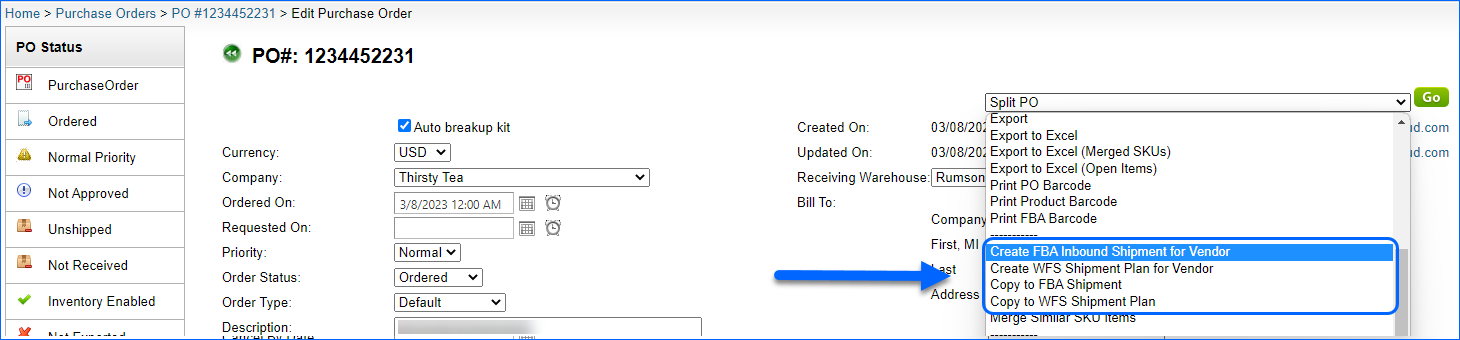
- For either option, you will be taken to a new page where you can choose to perform the action for an existing Shipment Plan or generate a new one. Fill in the required fields, and press Create/Update WFS Shipment.

- Once processed, the WFS Shipment will contain a dropdown for Related PO(s) where you can access the linked PO via a hyperlink.
For more information on managing WFS Shipment Plans, you can read our Walmart Fulfillment Service (WFS) Workflow article.