Overview
UnbeatableSale is an online marketplace with a wide variety of products at discounted prices. These items fall under a wide range of categories, including electronics, home and garden products, health and beauty items, clothing, toys, sports equipment, and more.
The UnbeatableSale Account Integration allows you to manage your UnbeatableSale listings from your Sellercloud account.
Prepare a Product for UnbeatableSale
Before you can start updating your UnbeatableSale Listings through Sellercloud, you need to make sure you have enabled them. You can enable your products for UnbeatableSale individually or in bulk.
Individually
- Go to Catalog > Manage Catalog > Open a product.
- Toolbox > UnbeatableSale.
- Click Edit and select the Enabled checkbox.
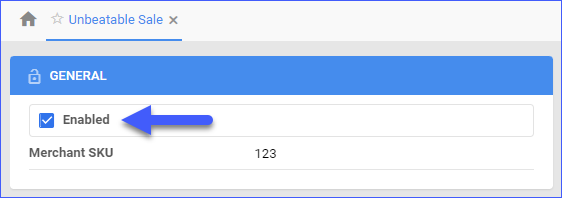
In Bulk
To prepare products for UnbeatableSale In Bulk, you can use the Bulk Update Products tool:
- Navigate to Catalog > Tools > Import Product Info.
- Choose Bulk Product Update.
- Generate a template with the needed product fields in either TAB Delimited/CSV/Excel.
- Populate the needed information, then go back to Sellercloud.
- Choose the file > Click Upload.
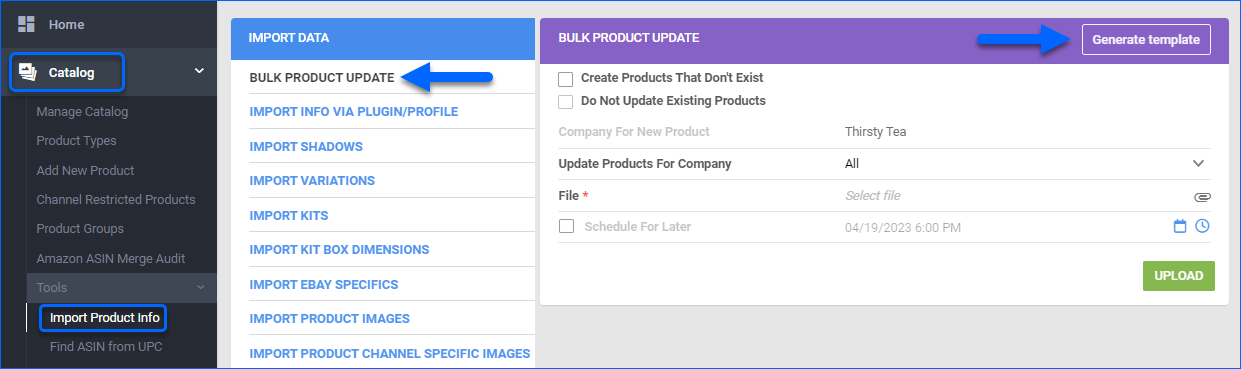
Alternatively, you can:
- Navigate to Catalog > Manage Catalog > Choose your products.
- Action Menu > Enable/Disable for channel.
- Choose UnbeatableSale > Update.
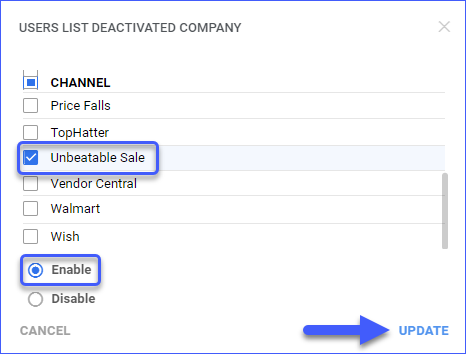
Update/Post Listings on UnbeatableSale
You can update inventory and pricing information automatically or manually.
Automatically
To update products automatically:
- Go to Settings > Companies > Manage Companies > Select the Company.
- Toolbox > UnbeatableSale > General > Edit.
- In the General Settings panel, check Enable Inventory Upload and Enable Prices Upload.
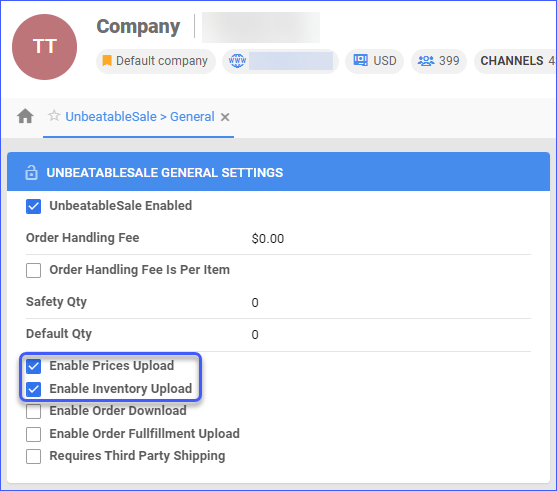
Manually
To post products individually:
- Navigate to Catalog > Manage Catalog > Find your product.
- Toolbox > UnbeatableSale > Action Menu > Post on Unbeatable.
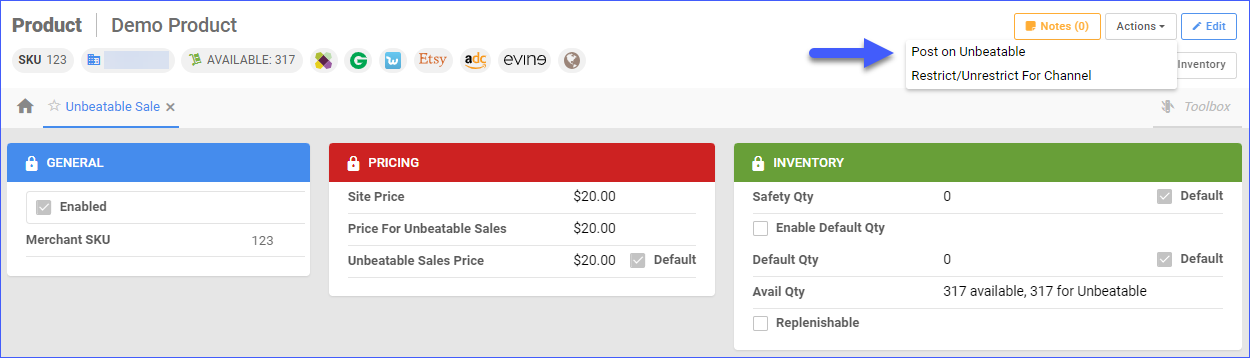
To post products in bulk:
- Navigate to Catalog > Manage Catalog > Select your products.
- Open the Actions Menu > Update Inventory/Prices on Channel/Enable on Channel.
- A pop-up window will appear.
- Select UnbeatableSale from the dropdown and click Update.
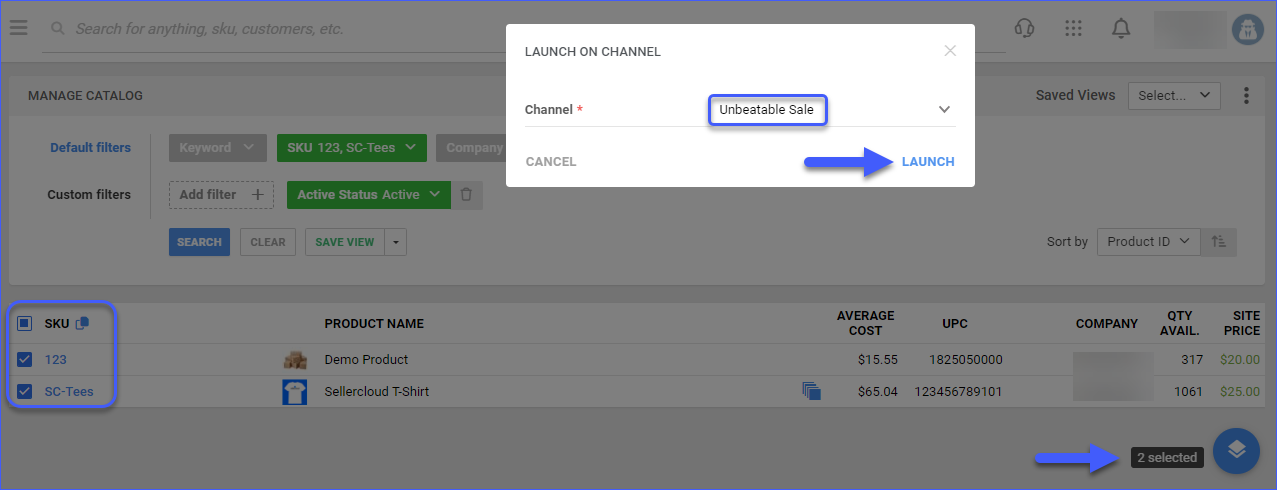
Relevant Client Settings
Enable Custom Inventory Calculation For UnbeatableSale.
- This setting allows you to create custom rules for UnbeatableSale to calculate product available quantities based on different criteria such as Brand, Category, and others. Custom Inventory Calculations are built through plugins and are billable.
Enable Custom Price Calculation For UnbeatableSale.
- This setting allows Sellercloud to use custom price calculations when managing UnbeatableSale listings.