Overview
Sellercloud offers a feature called Menu Options that allows you to hide unnecessary links that appear under each tab. For example, that would be under Catalog, Inventory, Orders, Purchasing, etc. This function can also be used to hide certain options in the Company’s Toolbox.
Client setting Allow Customized Menu Options must be enabled for this workflow. To enable the setting, navigate to Settings > Client Settings > General Client Settings.
This feature is currently available only in the original Alpha interface.
Manage Menu Options
You can control the options that appear under each tab in Sellercloud. You can also set them up for all companies, which will hide certain options in the company’s toolbox.
Configure Menu Options
If the space under each tab, for example, the Inventory tab shown in the screenshot below, is too cluttered by options you do not use, you can control which are displayed and which are hidden.

- Navigate to Settings.
- Choose Menu Options to hide unnecessary links on top of each tab in Sellercloud.
- You will see a drop-down menu with the name of each tab in Sellercloud.
- Select the checkbox under Hide to hide those links on top of each page.
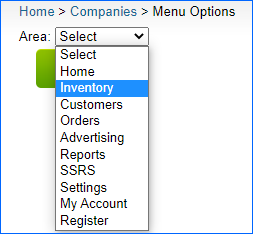
Configure Menu Options for Companies
- Navigate to Settings > Menu Options (Company).
- Here you can hide unneeded options available in the company’s toolbox.
- You will see a dropdown menu with the name of all available options in the Toolbox.
- Select the checkbox under Hide to hide options in the Toolbox.
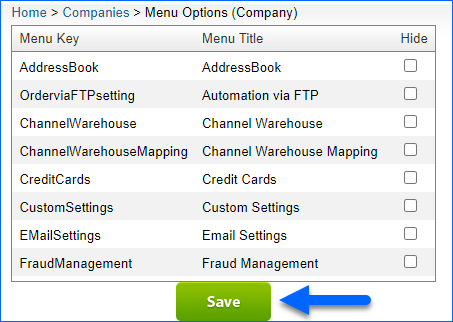
These settings are not user-specific. Changing these options will affect all users in your Sellercloud account. Before you hide an option, make sure no one in your company needs it. This will help avoid confusion among employees.