Overview
Miva is an e-commerce shopping cart software that allows merchants to build their online stores through a web browser.
Integrating Miva into your Sellercloud account allows you to seamlessly import orders, upload tracking information, and ensure your listings are always up-to-date with the latest inventory and pricing data. The integration works through API, transmitting information between the two services via a core-integrated plugin.
Prerequisites
Before you can integrate Miva with Sellercloud, complete the following requirements:
- Open a ticket with Sellercloud Support to request that the Miva Plugin be installed on your Sellercloud server.
- Obtain an API Store Code from Miva by navigating to Store Settings > Edit Store > Store Code.
- Retrieve an API Access Token and API Signature from Users > Api Token. You will need them when setting up the integration. Contact Miva for additional details.
Integrate with Miva
To integrate Miva with Sellercloud, navigate to:
- Settings > Manage Companies > Select a company.
- Go to the Toolbox and select Website > General.
- Click Edit and set the Store Type to Custom.
- Select Miva Api from the Store Plugin dropdown menu.
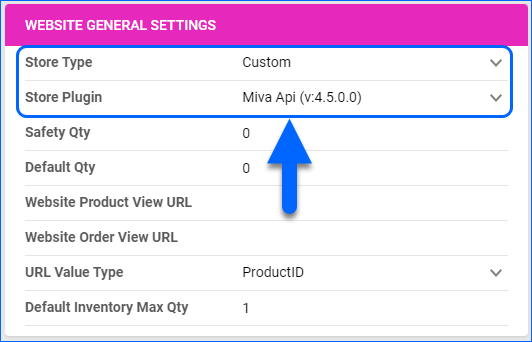
- Click Save and refresh the page to ensure the changes have been applied.
- Next, access the Toolbox and select Website > Sellercloud Plug-In Website > Cart General.
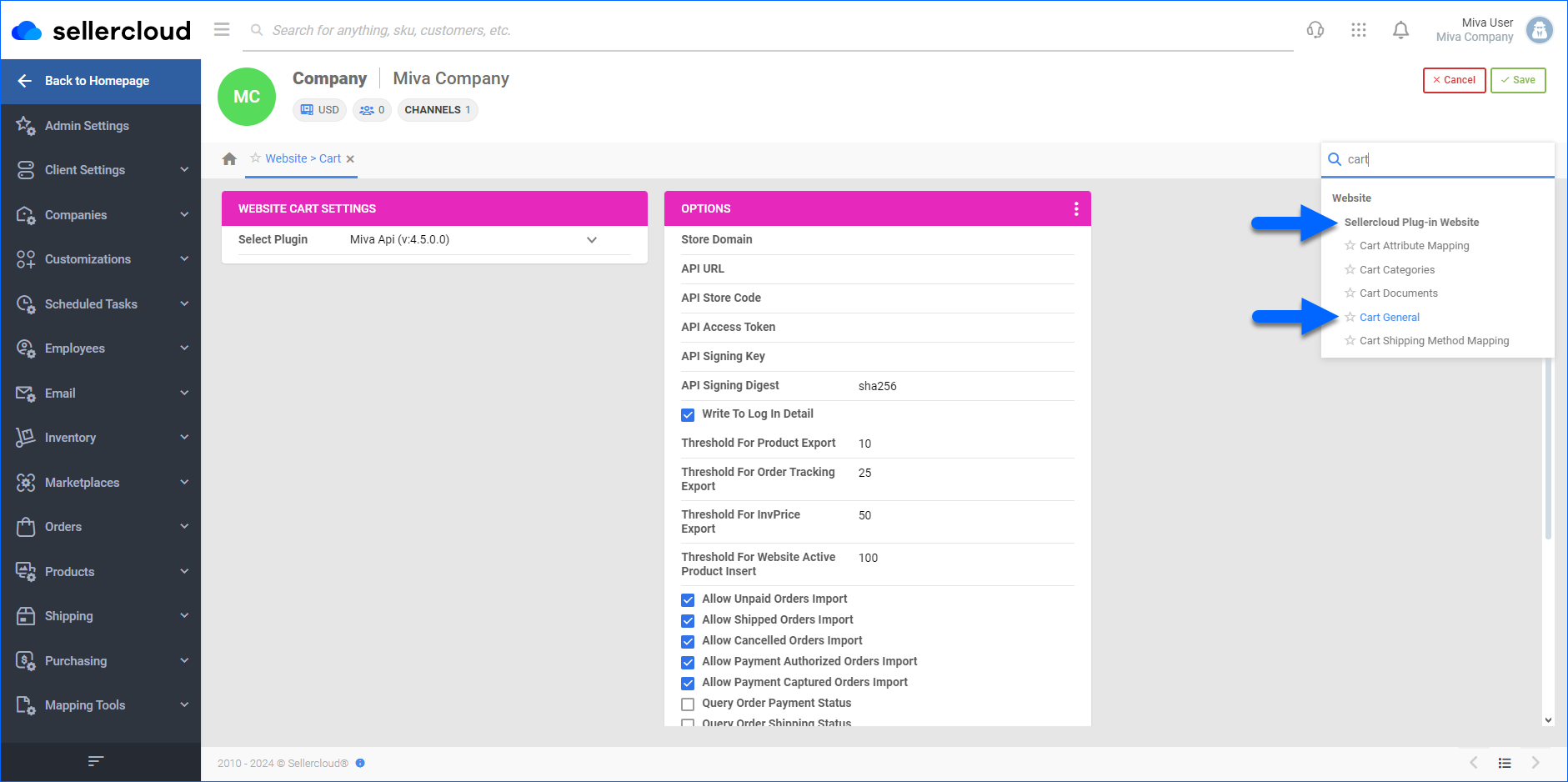
- The Miva Api plugin should be pre-selected in the Website Cart Settings panel.
- Click Edit.
- In the Options panel, enter your Store Domain and API URL.
- Enter your credentials in the API Store Code, API Access Token, and API Signing Key fields.
- Verify your API connection and settings by clicking the Three dots menu > Test Settings.
- Click Save.
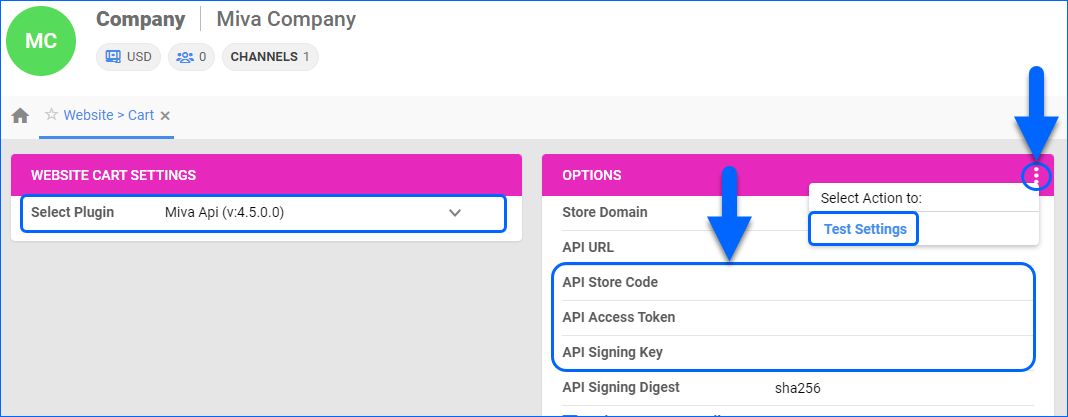
Miva General Settings
By automating key processes and customizing your workflow, you can not only save valuable time but also enhance overall efficiency. To open the Miva General Settings:
- Go to Company Settings.
- Click Toolbox and select Website > General.
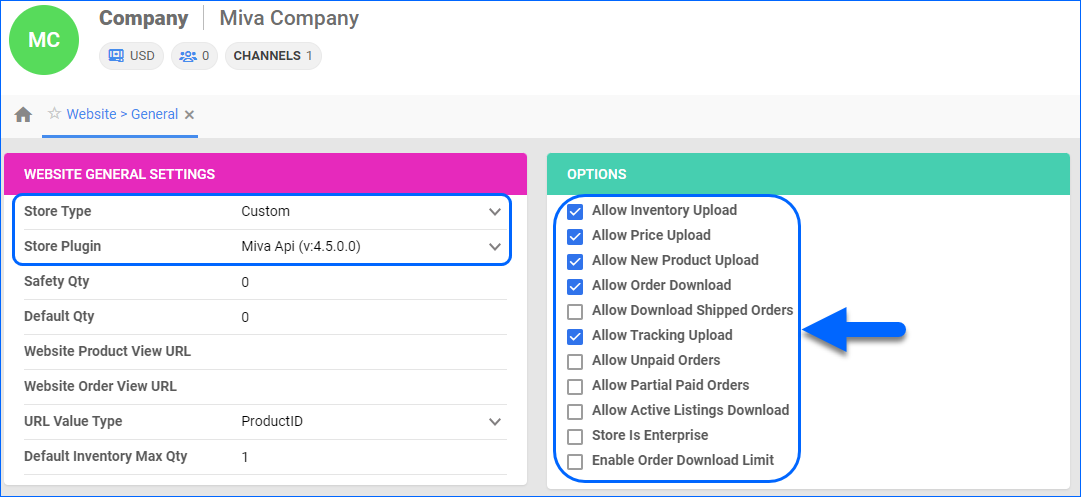
The table below lists and defines all Website General settings available for Miva:
| SETTING | DESCRIPTION |
| WEBSITE GENERAL SETTINGS PANEL | |
| Store Type | Choose a core-integrated or plugin website from the dropdown. In this case, select Custom and then set the Store Plugin to Miva. |
| Safety Qty | A buffer between the amount of inventory you have and the amount Sellercloud is sending to the channel to prevent overselling of items in high demand. This will be the Safety Quantity used for your products where Use Default is checked on their Website properties. |
| Default Qty | This only applies to Replenishable Products. For these products, the Default quantity is the amount that will always be sent to the channel in inventory updates regardless of the actual available inventory. This will be the Default quantity used for your products where Use Default is checked on their Website properties. |
| Website Product View URL | The link to your website’s products page. |
| Website Order View URL | The link to your website’s orders page. |
| URL Value Type | Select the product identifier for the preview links:
|
| Default Inventory Max Qty | Limits the inventory available for Miva. |
| OPTIONS PANEL | |
| Allow Inventory Upload | Enable Sellercloud to send automatic inventory updates to Miva regularly. Only enable this setting once you are ready to have Sellercloud control your inventory on Miva.
Products that are not Website Enabled will be updated with a quantity of zero. To Bulk Update them, use the column header WebEnabled and set it to True.
|
| Allow Price Upload | Enable Sellercloud to send automatic price updates for Website Enabled products to Miva regularly. |
| Allow New Product Upload | Allow new products to be posted on Miva from Sellercloud. This action is available both individually and In Bulk.
The Miva plugin does not support posting Variants.
|
| Allow Order Download | Enable automatic order download from Miva to your Sellercloud account. |
| Allow Download Shipped Orders | Allows orders marked as shipped to be automatically downloaded from Miva to your Sellercloud account. |
| Allow Tracking Upload | Enable Sellercloud to upload fulfillment information for orders placed on Miva automatically. |
| Allow Unpaid Orders | Enable Sellercloud to download Unpaid Orders from Miva to your Sellercloud account automatically. |
| Allow Partial Paid Orders | Enable Sellercloud to download partially paid orders from Miva to your Sellercloud account automatically. |
| Allow Active Listings Download | Allows product listing reports for active products to be automatically downloaded from Miva to your Sellercloud account.
The Miva plugin does not support downloading Variants through the Active Listing report.
|
| Store Is Enterprise | Not applicable to Miva. |
| Enable Order Download Limit |
Enable this setting to prevent orders created prior to a specified date from being downloaded into Sellercloud. You must also select an Order Download Limit Date. |
| Order Download Limit Date | Set the date in the calendar pop-up. |
Miva Cart Settings
To open the Cart General settings:
- Go to Company Settings.
- Click Toolbox > Website > Sellercloud Plug-In Website > Cart General.
The table below lists and defines all Cart General settings available for Miva:
| SETTING | DESCRIPTION |
| Store Domain | Your Miva website address. |
| API URL | Your Miva API address. Miva’s API URL is specific to each store. |
| API Store Code | The code assigned to your store. |
| API Access Token | The API access token. |
| API Signing Key | The unique key used to sign the access token. |
| API Signing Digest | The digest (hash) method used for authentication. If there is no value, no method will be used. Enter sha256 for the SHA256 encryption method. |
| Write To Log In Detail | This setting enforces more detailed event logging each time the plugin runs, which is useful for troubleshooting. |
| Threshold for Product Export | Controls the number of products posted per API call. |
| Threshold for Order Tracking Export | Controls the tracking numbers quantity exported per API call. |
| Threshold for InvPrice Export | Controls how many products will have a price update and inventory update per API call. |
| Threshold For Website Active Product Insert | Controls the number of products Sellercloud will pull in from Miva with the active listing report. |
| Allow Unpaid Orders Import | Allows the import of orders with a Pending status. |
| Allow Shipped Orders Import | Allows the import of orders with a Shipped status. |
| Allow Cancelled Orders Import | Allows the import of orders with a Cancelled or Backordered status. |
| Allow Payment Authorized Orders Import | Allows the import of orders with an Authorized status. |
| Allow Payment Captured Orders Import | Allows the import of orders with a Captured status. |
| Query Order Payment Status | Checks the payment status of orders in Miva for changes and updates the payment status in Sellercloud accordingly. |
| Query Order Shipping Status | Checks the shipping status of orders in Miva for changes and updates the shipping status in Sellercloud accordingly. |
| Query Order Status | Checks the general status of orders in Miva for changes and updates the general status in Sellercloud accordingly. |
| Reserve Days For Unpaid Orders | Define the period during which inventory will be Reserved for Unpaid Orders. |
| Product Export: Send Blank Custom Column Values | Enable to send any blank custom column values when exporting products to Miva. If this setting is disabled and you send a blank value, you will delete the custom field from Miva. |
| Product Export: Miva Custom Column name for UPC | Sends the product’s UPC from Sellercloud to Miva. To ensure the UPC is correctly sent to Miva, enter the corresponding custom field name as seen in Miva’s platform. |
| Product Export: Miva Custom Column name for Brand | Sends the product’s Brand from Sellercloud to Miva. To ensure the Brand is correctly sent to Miva, enter the corresponding custom field name as seen in Miva’s platform. |
| Active Listing: Use Threaded Process | Retrieves active listings from Miva in chunks. Recommended when handling a large number of products. |