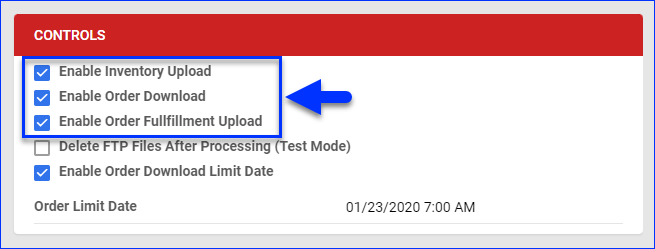Overview
Newegg Business specializes in technology products and services tailored for businesses, government, healthcare, and education. It offers a wide range of hardware, software, networking solutions, and services such as volume pricing, custom configurations, and dedicated account management. Here are some specifics about buying on Newegg Business:
- Companies are eligible for volume discounts, which are not offered on the consumer website.
- Companies have access to a dedicated Account Manager to answer questions directly, search for items, ensure availability of items, exceed quantity limitations, etc.
- Newegg Business offers multiple payment options, including wire transfer, prepaid check, and Net 30 Terms, which allows customers to defer payment for up to 30 days.
- Newegg Business can ship with LTL trucking as well to help customers save money on shipping large orders.
These benefits make Newegg Business an attractive market for businesses and, in turn, a great opportunity for you to market to large-purchase customers. Sellercloud helps you take advantage of the Newegg Business marketplace by allowing you to integrate it into your account using either API or EDI. In this article, we will go through the recommended steps for setting up the connection via API.
After integrating Newegg Business, you can use Sellercloud to configure various Product Properties and manage your Listings and Orders.
Prerequisites
To obtain an API Secret Key:
- Log in to the Newegg Business Seller Portal.
If you are not registered yet, first, you must apply to become a Newegg Business Seller. - Go to Account > Data Feed Settings > API Settings > Auth a Developer.
- In the Authorize A Service Provider popup, select Sellercloud from the dropdown and click Authorize.
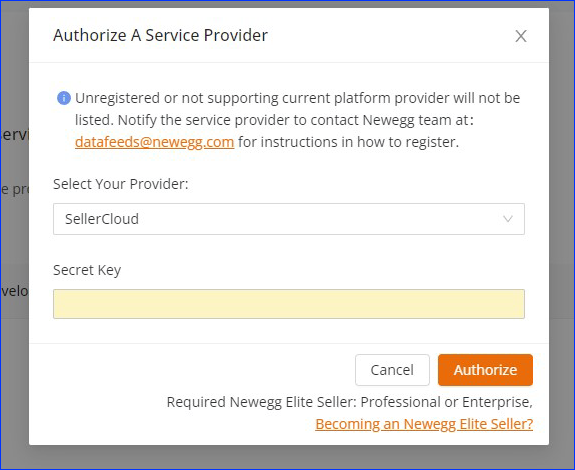
- Click the Refresh List button to update your current list and verify that Sellercloud has been added.
- You should see the Secret Key populate there. Copy it and be ready to use it in the next step.
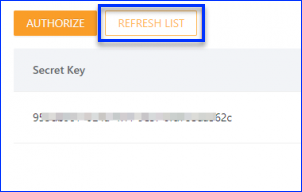
Integrate Newegg Business
Next, to integrate Newegg Business into Sellercloud:
- Go to Company Settings.
- Click Toolbox and select NewEgg Biz > General Settings.
- Click Edit.
- Check Enable API.
- Enter the Secret key into the API Secret Key field and enter your NewEgg Merchant ID (If unsure, contact Newegg to find out what it is).
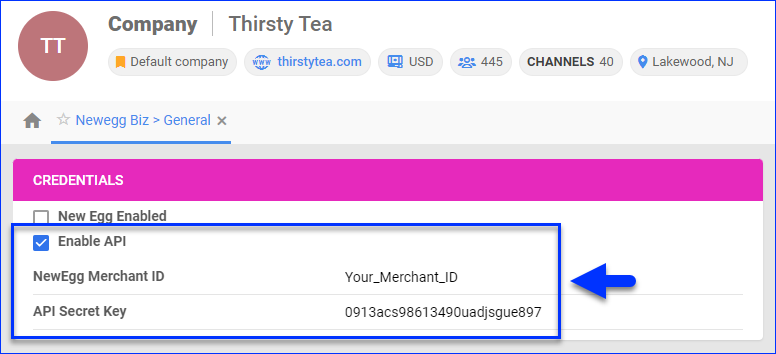
- Click Actions and select Test API Credentials.
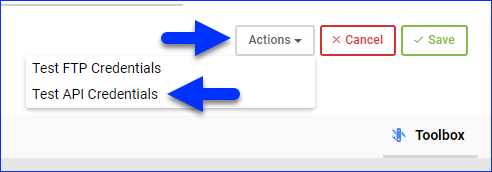
- Confirm the credentials have been verified successfully, and then check the New Egg Enabled box.
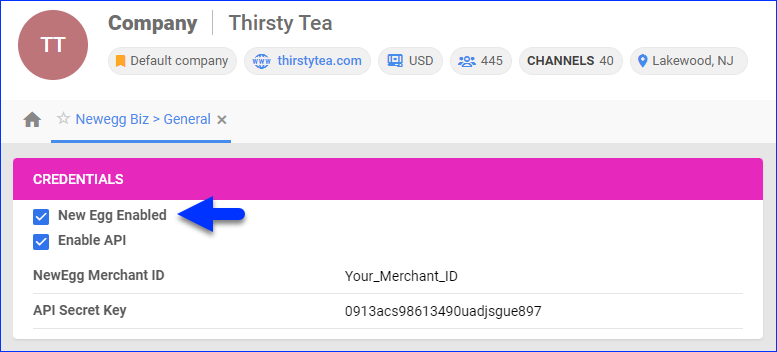
- Click Save.
- Next, see how to Prepare Your Products for Newegg Business.
- Once you are ready to downloadOrders, enable these options in the Controls panel:
Newegg Business Settings Explained
To open the Newegg Business General Settings:
- Go to your Company Settings.
- Click Toolbox and select NewEgg Biz > General Settings.
- Refer to the tables below to understand the options in each panel on this page.
Credentials
| Option | Description |
| New Egg Enabled | Enable the Newegg Business integration for the selected company. |
| NewEgg Merchant ID | Enter the merchant ID from your NewEgg Business account. |
| Enable API (API only) | Switch the integration method from EDI to API. |
| API Secret Key (API only) | Enter your Newegg secret API key. |
| NewEgg FTP Server (EDI only) | Enter the FTP server path. |
| NewEgg FTP User Name (EDI only) | Enter the FTP username credentials. |
| NewEgg FTP Password (EDI only) | Enter the FTP password credentials. |
| Confirm Password (EDI only) | Re-enter your FTP password. |
Options
| Option | Description |
| Safety Qty | The product’s Safety Quantity to be subtracted from the Available Qty and prevent overselling. |
| Default Qty | Use this option for Replenishable Products to set a default number of items that will always be available on the channel regardless of the actual available inventory. |
| Files Format | Select a file format from the dropdown menu: CSV or Excel. |
Controls
| Option | Description |
| Enable Inventory Upload | Send inventory information to Newegg Business automatically. |
| Enable Order Download | Download Newegg Business orders to Sellercloud automatically. |
| Enable Order Fullfillment Upload | Upload tracking and shipping dates to Newegg Business automatically. |
| Delete FTP Files After Processing (Test Mode) (EDI only) | Automatically delete FTP files after processing them. |
| Enable Order Download Limit Date | Show the limit date for order download. |
| Order Limit Date | Enter the order download limit date, and orders from previous dates will not be downloaded. |
Overview
Newegg Business specializes in technology products and services tailored for businesses, government, healthcare, and education. It offers a wide range of hardware, software, networking solutions, and services such as volume pricing, custom configurations, and dedicated account management. Here are some specifics about buying on Newegg Business:
- Companies are eligible for volume discounts, which are not offered on the consumer website.
- Companies have access to a dedicated Account Manager to answer questions directly, search for items, ensure availability of items, exceed quantity limitations, etc.
- Newegg Business offers multiple payment options, including wire transfer, prepaid check, and Net 30 Terms, which allows customers to defer payment for up to 30 days.
- Newegg Business can ship with LTL trucking as well to help customers save money on shipping large orders.
These benefits make Newegg Business an attractive market for businesses and, in turn, a great opportunity for you to market to large-purchase customers. Sellercloud helps you take advantage of the Newegg Business marketplace by allowing you to integrate it into your account using either API or EDI. In this article, we will go through the recommended steps for setting up the connection via API.
After integrating Newegg Business, you can use Sellercloud to configure various Product Properties and manage your Listings and Orders.
Prerequisites
To obtain an API Secret Key:
- Log in to the Newegg Business Seller Portal.
If you are not registered yet, first, you must apply to become a Newegg Business Seller. - Go to Account > Data Feed Settings > API Settings > Auth a Developer.
- In the Authorize A Service Provider popup, select Sellercloud from the dropdown and click Authorize.
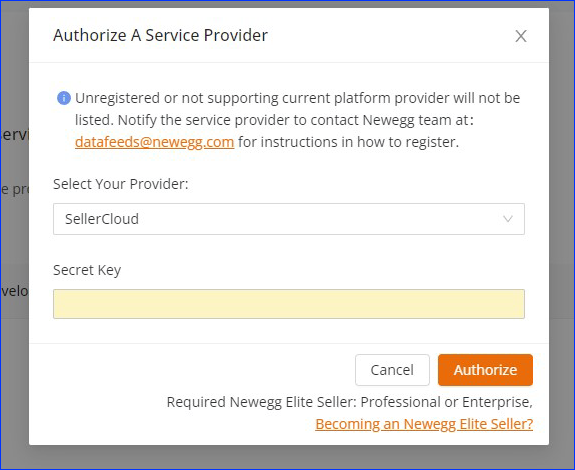
- Click the Refresh List button to update your current list and verify that Sellercloud has been added.
- You should see the Secret Key populate there. Copy it and be ready to use it in the next step.
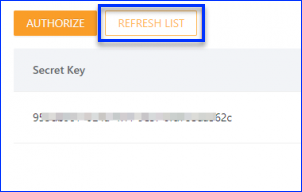
Integrate Newegg Business
Next, to integrate Newegg Business into Sellercloud:
- Go to Company Settings.
- Click Toolbox and select NewEgg Biz > General Settings.
- Check Enable API.
- Enter the Secret key into the API Secret Key field and enter your NewEgg Merchant ID (If unsure, contact Newegg to find out what it is).
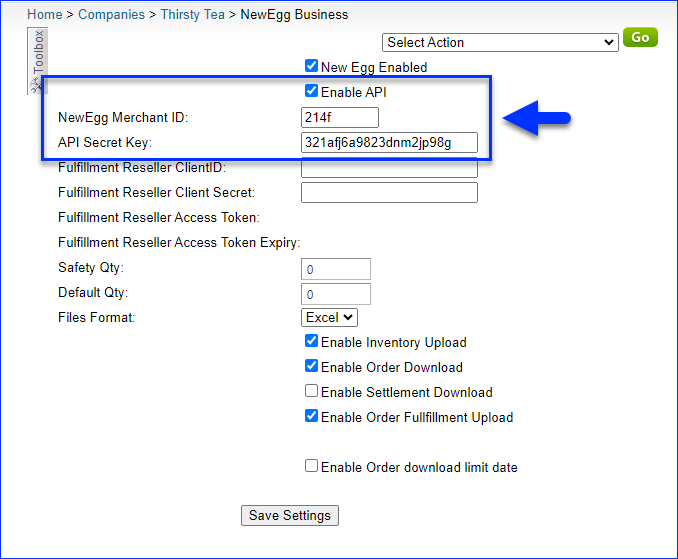
- Click Select Action, select Test API Credentials, and click Go.
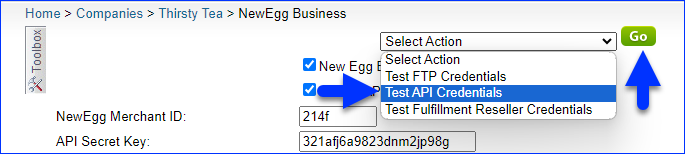
- Confirm the credentials have been verified successfully, and then check the New Egg Enabled box.
- Click Save.
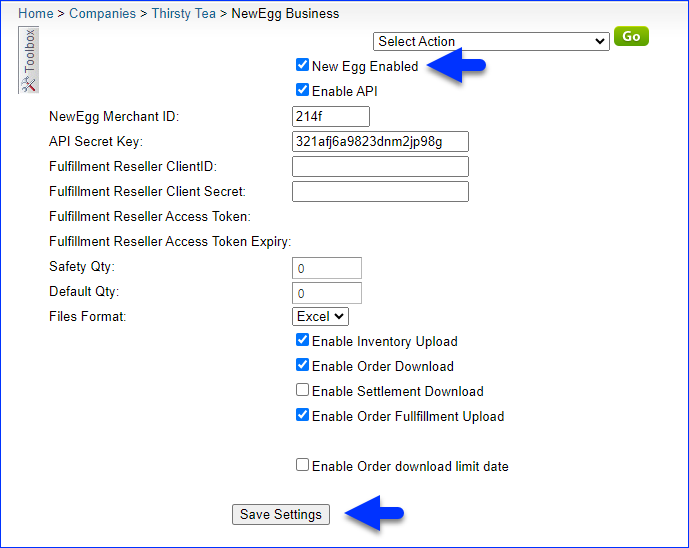
- Next, see how to Prepare Your Products for Newegg Business.
- Once you are ready to download Orders, enable these options in the Controls panel:
- Enable Inventory Upload
- Enable Order Download
- Enable Fulfillment Upload