Overview
The Newegg Product Properties page in Sellercloud enables you to seamlessly manage the data of your Newegg listings. Integrating your Sellercloud account with Newegg allows you to configure various product properties and options. You can add attributes, view inventory, define prices, and much more. Once configured, you can accurately and efficiently Update Your Listings.
This article describes all of the available Newegg product properties in Sellercloud and includes links to related articles for more information. To explore other related topics, refer to our Newegg Category.
Newegg Product Properties
To access the product properties page, navigate to Catalog > Manage Catalog > open a product > Toolbox > Channels > Newegg.com Properties.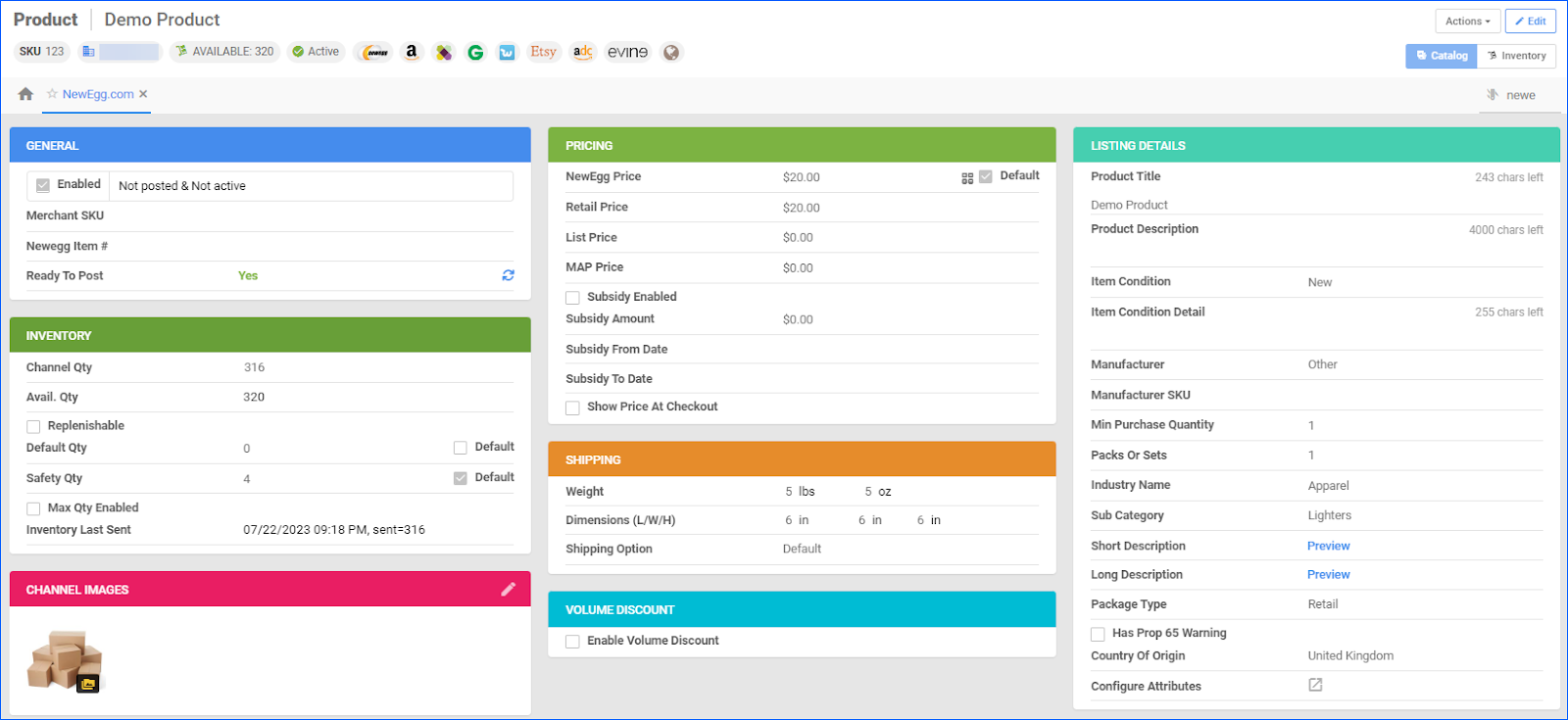
General Panel
| Field | Description |
|---|---|
| Enabled | Enabling Newegg for selected products allows Sellercloud to send automatic inventory and price updates to the channel. |
| Merchant SKU | This field is used to map alternate Newegg SKUs to their corresponding products in Sellercloud. |
| Newegg Item # | This field is used to add a product to an existing listing. If you don’t provide an item number, Newegg may include your product in a listing of their choice, based on the provided product information. |
| Ready to Post | Yes or No. If you have an item that is not yet ready to post, hover over the section to see a pop-up that lists the missing attributes required to post the product on Newegg. |
Inventory Panel
| Field | Explained |
|---|---|
| Channel Qty | This field shows the product’s sellable quantity on Newegg, considering safety, replenishable, and max quantity enabled. |
| Available Qty | Displays the product’s current available inventory across all sellable warehouses. |
| Replenishable | Enable for SKUs that are consistently restocked or tend to restock quickly. It keeps your listings active and prevents you from missing out on potential sales. |
| Safety Qty | A quantity to subtract from the product’s Avail Qty to prevent overselling.
Default – Enable this checkbox to use the safety qty from your Company’s Newegg settings instead. |
| Max Qty Enabled | Enables a maximum quantity to be sent to Newegg regardless of the full quantity. |
| Inventory Last Sent | Timestamp of the last inventory update sent to the Newegg channel. |
Pricing Panel
| Field | Explained |
|---|---|
| Newegg Price | The price of the product that will be sent to Newegg. You can set a default website price, which will use the site/retail price instead. |
| Retail Price | The retail price mirrors the Site/Retail Price from the product home page. |
| List Price | The full price of an item is advertised without taking into account any discounts or special offers. |
| MAP Price | Minimum advertised price – the lowest price at which a retailer can advertise the product for sale. |
| Subsidy Enabled | Enable and set a subsidy amount for your product. The subsidy amount is the amount credited to the profit and loss. |
| Subsidy from Date | The date from which the subsidy starts. |
| Subsidy to Date | The date from which the subsidy ends. |
| Show Price at Checkout | When enabled, Newegg will ask the customer to add an item to the shopping cart and go to the checkout page to view the item’s price. This works regardless of whether MAP has been set on the product. |
Shipping Panel
| Field | Explained |
|---|---|
| Weight | Enter the weight of the product. |
| Dimensions L/W/H | The package size and dimensions are located on the Product Home page. |
| Shipping Option | Default – the item will charge shipping based on how Newegg charges shipping for the item. Free – the item will not charge shipping for the item’s default shipping method. |
Listing Details
| Field | Description |
|---|---|
| Product Title | There is a 255-character limit. If you need to enter a longer title, disable the Client Setting Trim Newegg.com Product Title If Exceeds in Length. |
| Product Description | This is a text field that holds the description of the product. There is a 255-character limit. |
| Item Condition |
Newegg Canada only accepts New and Refurbished.
You may need approval to list products with a Used condition.
|
| Item Condition Detail | Enter detailed notes regarding the condition of the item. |
| Manufacturer | The manufacturer of the product you post must be configured in Newegg. In your Newegg account, go to the navigation menu > Manage Items > Manufacturer > Add the manufacturer.
The manufacturer must be approved by Newegg and the spelling must match.
|
| Manufacturer SKU | A unique number issued by manufacturers to identify individual products. |
| Min Purchase Quantity | Minimum purchase amount per product. |
| Packs or Sets | Products with the same UPC or manufacturer part number may have different packaging quantities for shipping. |
| Industry Name | The product’s main category on Newegg. Newegg categories are updated periodically by Sellercloud Support through API. If you notice a category that is not available in Sellercloud, contact Sellercloud Support.
When bulk updating products with Newegg categories, enter the numeric ID associated with the subcategory.
|
| Sub Category | The product’s subcategory on Newegg. |
| Short Description | The product’s Short Description. |
| Long Description | The product’s Long Description. |
| Package Type |
OEM package type refers to the original packaging used by the manufacturer to package their product before it is sold. |
| Has Prop 65 Warning | Check this box if the product contains harmful chemicals declared in Proposition 65 Compliance. |
| Configure Attributes | Configure product attributes. |
Channel Images
The maximum file size for each image will be 5MB. All images larger than the 5MB limit will fail to process. The image should also be 640 pixels in width x 480 pixels in height.
Volume Discount
The 3-tier calculation for a price adjustment, based on the quantity of that product in the order. Read more about Newegg Products: Volume Discounts.
Manage Newegg Product Fields
You can configure the Newegg Properties of your products individually or in bulk.
Individually
You can update the product properties individually by navigating to:
- Catalog > Manage Catalog > Open a Product.
- Toolbox > Newegg.com Properties.
- Click Edit in the upper-right corner.
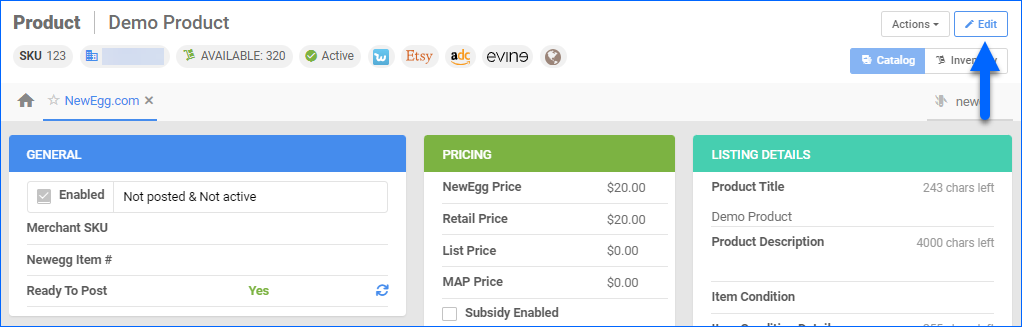
In Bulk
To bulk update Shopify product properties, go to:
- Catalog > Tools > Import Product Info.
- Bulk Product Update.
- Click on Generate Template.
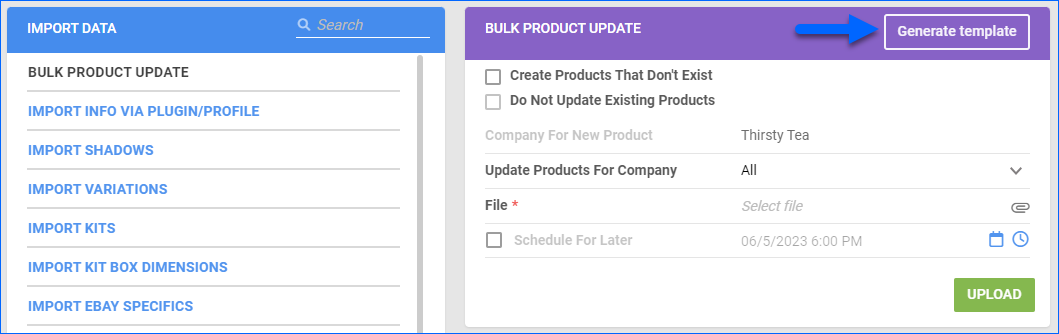
- A Pop-up will appear.
- Click on Create New Template.
- Choose your desired format from CSV, tab-delimited, or Excel, and click Next.
- Choose Columns and click Next.
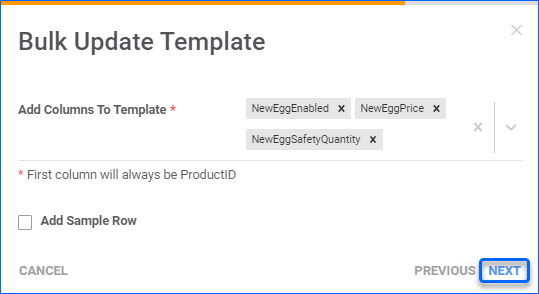
- Click on Download.
- Populate the newly downloaded Template and go back to Sellercloud.
- Select the template and click Upload.
Actions
Access the Action menu by navigating to Catalog > Manage Catalog > Open a product > Toolbox > Neegg.com Properties > Actions.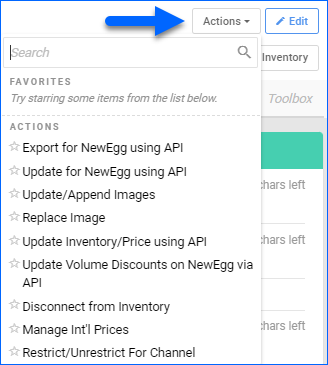
| Action | Explained |
|---|---|
| Export for Newegg using API | Posts the product listing to Newegg.com. |
| Update for Newegg using API | Updates the information for a product already in your item list (does not include updating any pricing field). |
| Update/Append Images | Updates the existing images or adds additional ones to the product’s description. |
| Replace Image | Replaces existing images with new ones. |
| Update Inventory/Price using API | Updates the product’s inventory and price fields. |
| Update Volume Discounts on NewEgg via API | Updates the product pricing and discount adjustments on Newegg.com. |
| Disconnect from Inventory | Disconnects the inventory of the item from your Newegg.com store. The last sent available quantity value will remain on the channel until the SKU is reconnected. |
| Manage Int’l Prices | Configure international prices for Newegg.com. The country of origin must be specified. |
| Restrict/Unrestrict for Channel | Temporarily restrict any information for that product to be sent to Newegg.com. This includes automatic Inventory and Price updates or even posting on Newegg.com. |
Bulk Actions
Some of the Newegg-related product actions are also available to perform in bulk. Navigate to:
- Catalog > Manage Catalog > Select your products.
- Action menu > Choose an action > Select Neweg from the dropdown menu.
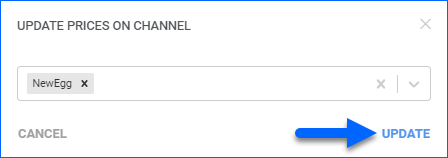
Once done, Sellercloud will send information for the selected products to Newegg.
Some of the available Bulk Actions are:
- Launch on Channel…
- Enable/Disable For Channel…
- Update Inventory on Channel
- Update Prices on Channel
- Export Channel Missing Information…
- Export Channel Category Suggestions
- Update Images On Channel
- Export Channel Info…
- Restrict/Unrestrict For Channel
- End Listing On Channel…
A Queued job will be created and can be reviewed on your Manage Queued Jobs page.