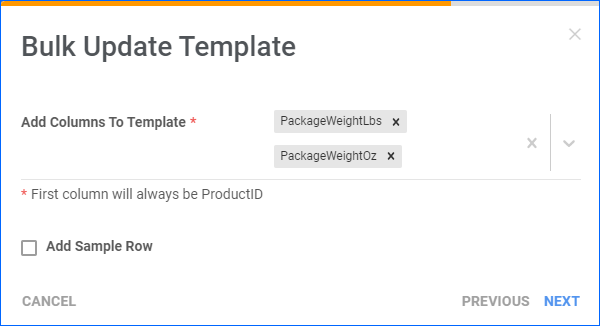Overview
With Sellercloud, you have the ability to customize your products’ Shipping Preferences. You can choose your preferred shipping method, set shipping weights and dimensions, determine packaging information, specify shipping costs, and more. These preferences will be applied and displayed on your products’ orders in Sellercloud by default.
As an Orderback administrator, however, you have one additional option – you can configure a different set of Shipping Rules for your RMA orders that automatically determine which shipping carrier and shipping service will be used to deliver them based on the total weight of each package.
These rules take precedence over any Shipping Preferences configured in Sellercloud. If you don’t define shipping rules in Orderback, your Sellercloud shipping rules will apply.
To successfully generate return labels for your RMA orders through Orderback, you must have valid carrier credentials configured on the Shipping API page of your company.
Prerequisites
For the Orderback shipping rules to work, ensure that:
- You have valid credentials configured in Sellercloud’s Shipping API Settings for any chosen carrier.
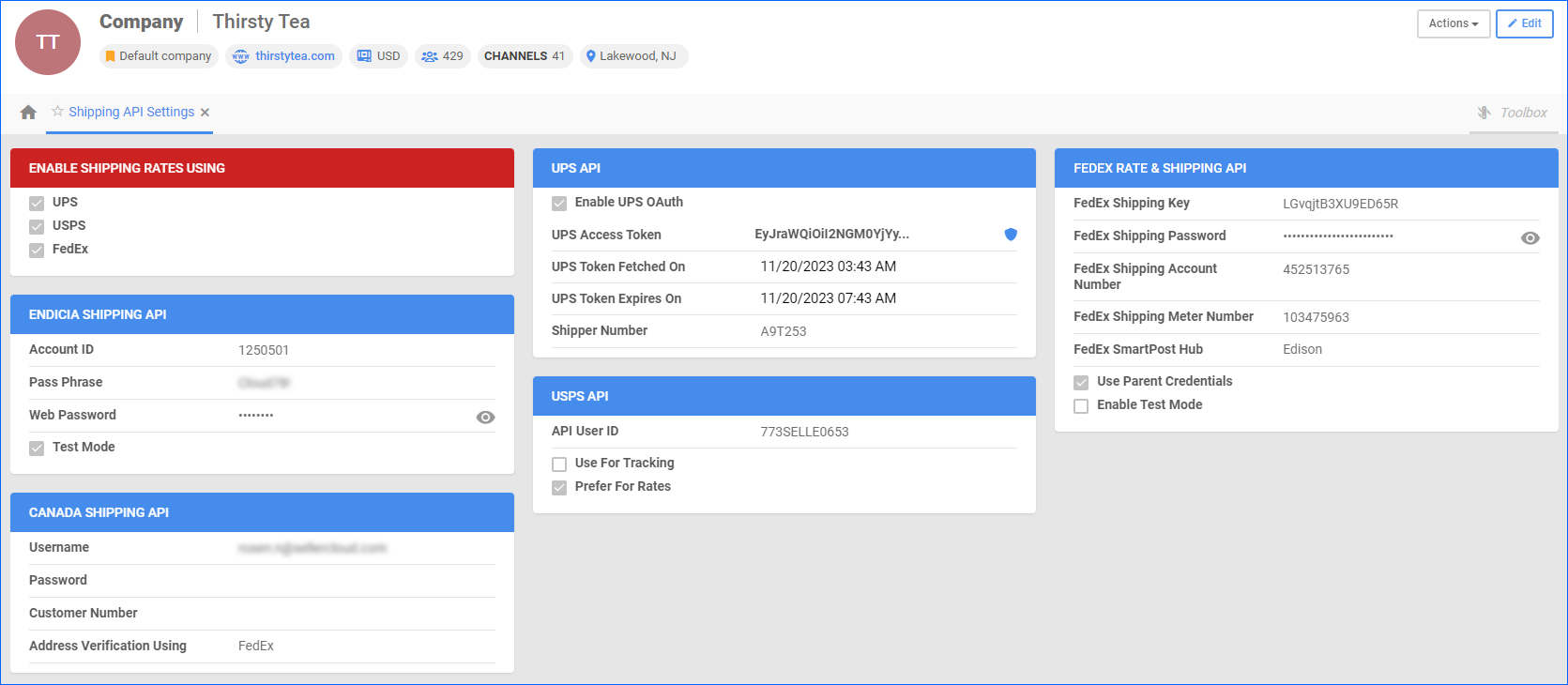
- Your products have accurate shipping weight details in Sellercloud. You can add this information to one product at a time by updating the Shipping Weight fields on the Product Details Page or by Bulk Updating with the following columns in your template:
- PackageWeightLbs
- PackageWeightOz
Manage Shipping Rules
To manage your shipping rules in Orderback:
- Log into the Admin Portal.
- Select Shipping Rules in the menu on the left.
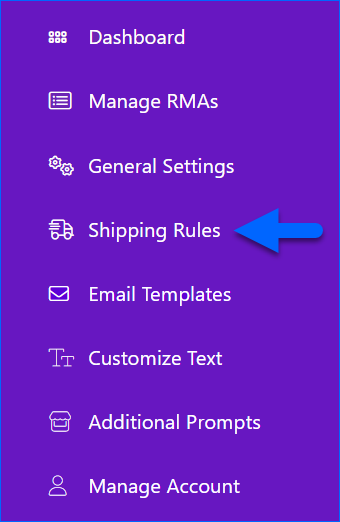
- Note the following details:
- The weight of the shipment will be calculated based on the SKUs in the RMA. The weights must be set correctly on the Product Details Page in Sellercloud.
- If nothing is specified here or the RMA’s weight exceeds these rules, the system will default to the Return Settings configured in Sellercloud.
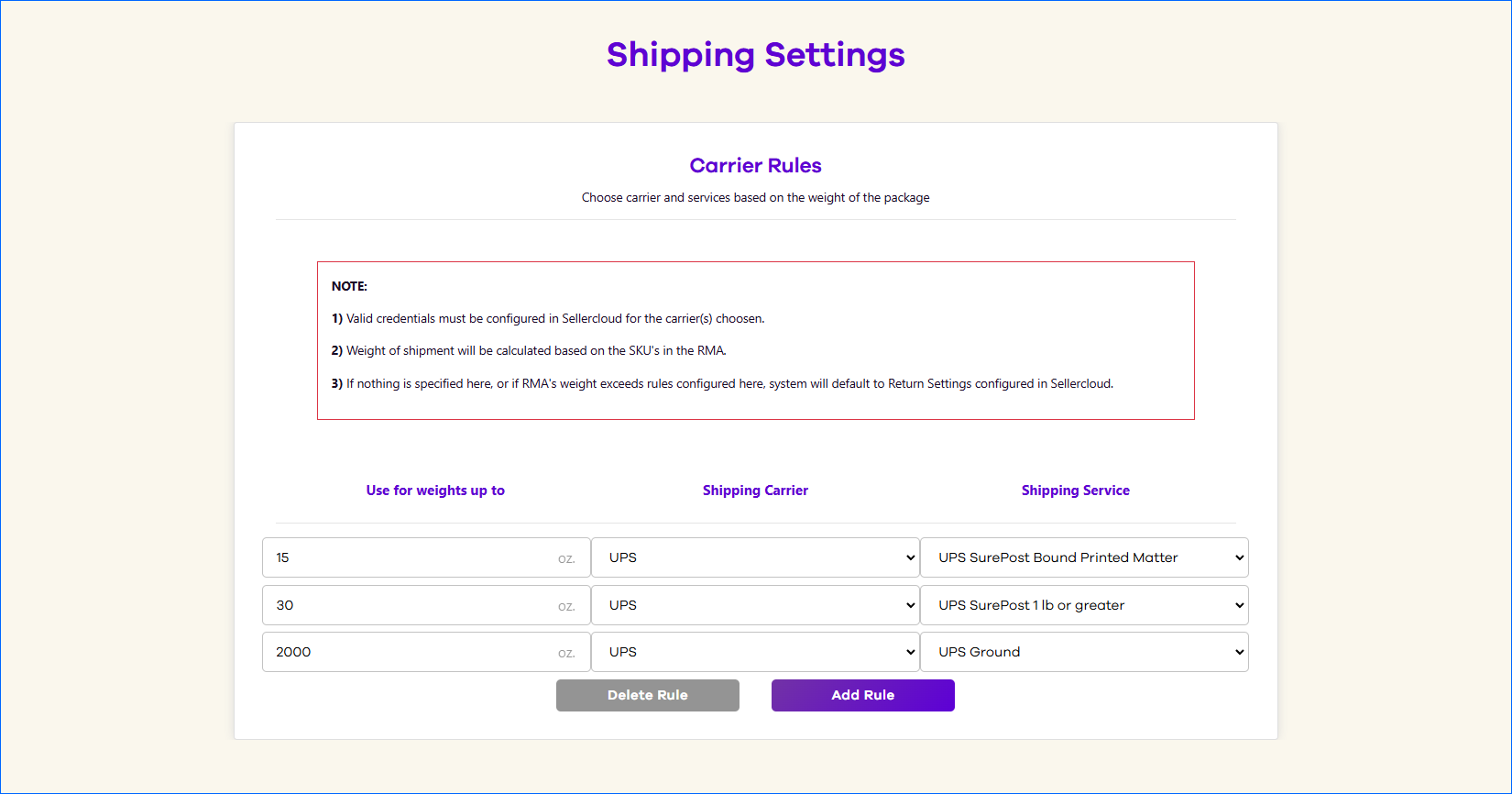
- There are three fields to populate for each rule:
- Use for weights up to – Specify the package weight in ounces. This condition must be met for the specified shipping carrier and service to be used.
- Shipping Carrier – Select the shipping carrier for that package weight range.
- Shipping Service – Select the shipping service for that package weight range.
- Click Add to add a new rule.
- Click Delete to delete the bottom rule.
- Click Save to save any changes.
The shipping labels will be generated automatically and made available to the customer on the Orderback RMA Details page.