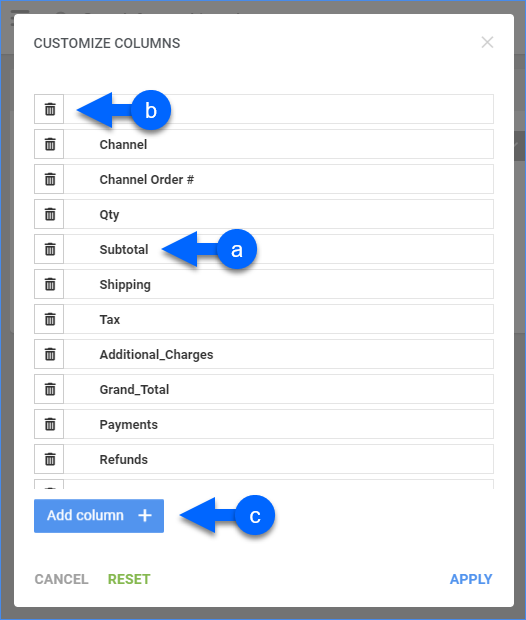Overview
In this article, you will learn about Sellercloud’s Orders Detail by Date Range report. This report shows details about all orders within a specific date range, including information about order details, financials, and shipping details.
You can see information about:
- Order Details: Order ID, Channel, Channel Order Number, Quantity, Subtotal, Shipping, Tax, Additional Charges, Grand Total, Order Date, Order Status, and Profit Status.
- Financial Details: Payments, Refunds, Adjustments, Items Cost, Shipping Cost, Total Fees, Item Cost Total, Accrual Profit, Cash Profit, Accrual Profit Margin, Cash Profit Margin, and Discount.
- Shipping Details: Ship Date, Ship Status, and Shipping Discount.
Access and Customize the Report
To use the report, follow these steps:
- Navigate to Reports > Orders > Orders Detail by Date Range.
- Set up the Default and Custom filters to have the report show precisely what you need.
- Click Search. Each filter you apply gets highlighted in green. If a filter is gray or not displayed at all, it’s not active.
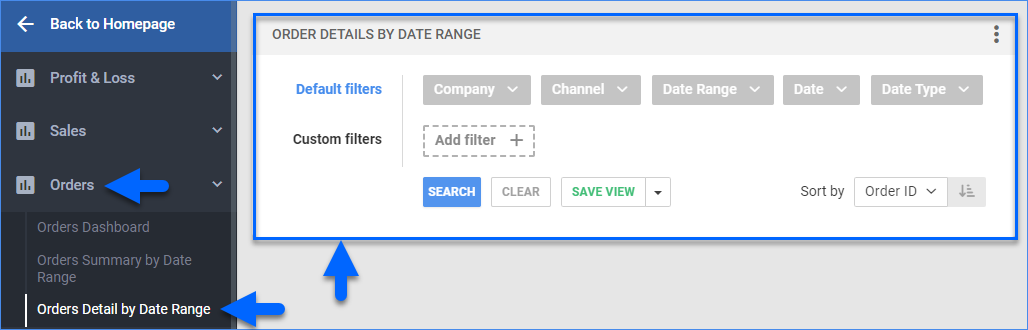
- To manage the columns in the report, click the three dots icon on the top right and select Customize Columns. You can:
- To sort the data differently, use the Sort by menu.
- To save your filtering and sorting options, click Save view, type a Name and click Save.
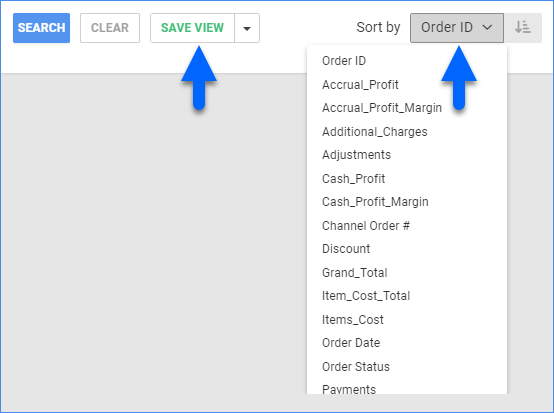
- To export the full report to a spreadsheet, click Actions on the bottom right and select Export to Excel. Spreadsheets include all columns, including those hidden in the report.

Filter and Column Definitions
Click the drop-downs below for filter and column descriptions.
| FILTER | DESCRIPTION |
| Company | Include only orders from one or more companies. |
| Channel | Include only orders from one or more sales channels. |
| Date Range | Select a preset time range from Yesterday to Last Year. |
| Date | Enter the Start and End dates. For a single date, choose the same Start and End date. |
| Date Type | Choose how to reflect orders and their associated activity:
|
| FILTER | DESCRIPTION |
| Accounting Basis | Choose between:
|
| Company Group | Include only products from one or more company groups. |
| Order # | Include only one or more specific orders by order number. |
| Order Status | Include only orders with a specific status. |
| Payment Status | Include only orders with specific payment statuses. |
| Profit Status | Include only orders with a specific profit status – Actual or Estimated. |
| Settlement Status | Include only Amazon and FBA orders in one of two ways:
|
| Ship Status | Include only shipped or unshipped orders. |
| Wholesale Customer | Include only orders from one wholesale customer. |
| COLUMN | DESCRIPTION |
| Order Number | Shows the Sellercloud order number. |
| Channel | Shows the order’s sales channel. |
| Channel Order Number | Shows the channel-specific order number. |
| Quantity | Shows the number of product units sold. |
| Subtotal | Shows the total amount of the items before any discounts, tax, shipping, etc. |
| Shipping | The amount paid for shipping the order. |
| Tax | Shows the amount paid for tax for the order. |
| Additional Charges | Shows the total amount of any additional charges. |
| Grand Total | Shows the total amount of the order, calculated as such: (Subtotal + Shipping Total + Handling + Insurance + Gift Wrap + Tax) – (Discount + Shipping Discount). |
| Payment | The actual amount the buyer paid (usually the same amount as Grand Total unless there was an underpayment or overpayment). |
| Refunds | Shows the total refund amount from orders. |
| Adjustments | Shows any positive or negative adjustment amounts to orders. |
| Items Cost | Shows the total amount paid to purchase all items, including refunds and other fees.
This amount is based on the item cost on the date of the order, and the calculation method selected in the client setting Order Profit & Loss Calculated Using. This setting lets you calculate by Average Cost, Site Cost, or Last Cost. To get more information, go to Order Item Cost Calculation. If the cost of an item on order is changed manually, follow these steps to have the updated cost reflected in the order’s profit and loss. |
| Shipping Cost | Shows the cost of outbound shipping. Includes refunds on shipping costs.
Enabling Predict shipping cost of an order in Client Settings will calculate an Estimated Shipping Cost based on the last 30 days. When the Shipping Cost field is marked with an E, this indicates the Estimated Shipping Cost is being shown. |
| Total Fees | Shows the total sum of the following: shipping cost, commission (channel selling fee), transaction fees (PayPal processing fee), posting fees (eBay listing fee and Reverb bump fee, dropship fees, co-op fees, and tax payable. |
| Item Cost Total | Shows the total item cost, calculated as such: (Item Cost – Rebate) + Shipping Cost + Commission + Transaction Fee + Posting Fee + Dropship Fee + Co-Op Fee + Tax Payable). |
| Profit | Cash Profit or Accrual Profit, based on the Accounting Basis custom filter. |
| Profit Margin | Cash Profit Margin or Accrual Profit Margin, based on the Accounting Basis custom filter. |
| Discounts | Shows the amount of any discounts applied to the order. |
| Order Date | Shows the date when the order came in. |
| Order Status | Shows the order status. |
| Profit Status | Shows the profit status – Actual or Estimated. |
| Ship Date | Shows the date set for shipping the order. |
| Ship Status | Shows the order’s shipping status. |
| Shipping Discount | Shows any discount applied to the shipping. |