Overview
Sellercloud helps you create associations between SKUs by adding Related Products to a product profile. These associations are only internal within Sellercloud to reference similar products. If you need to link inventory between related products when updating channel listings, you may reach out to Sellercloud Support Team for a custom plugin.
Manage Related Products
You can easily manage your Related Products by adding or removing them as needed, and exporting current associations for review or integrations.
Create Related Products
When you establish an association between SKUs in Sellercloud, each product automatically appears in the other’s Related Products section. You have the options to create Related Products both individually and in bulk.
Individually
To add Related Products to an individual SKU:
- Navigate to Catalog > Manage Catalog and open the product you want to add related products to.
- From the Toolbox, select Related Products.
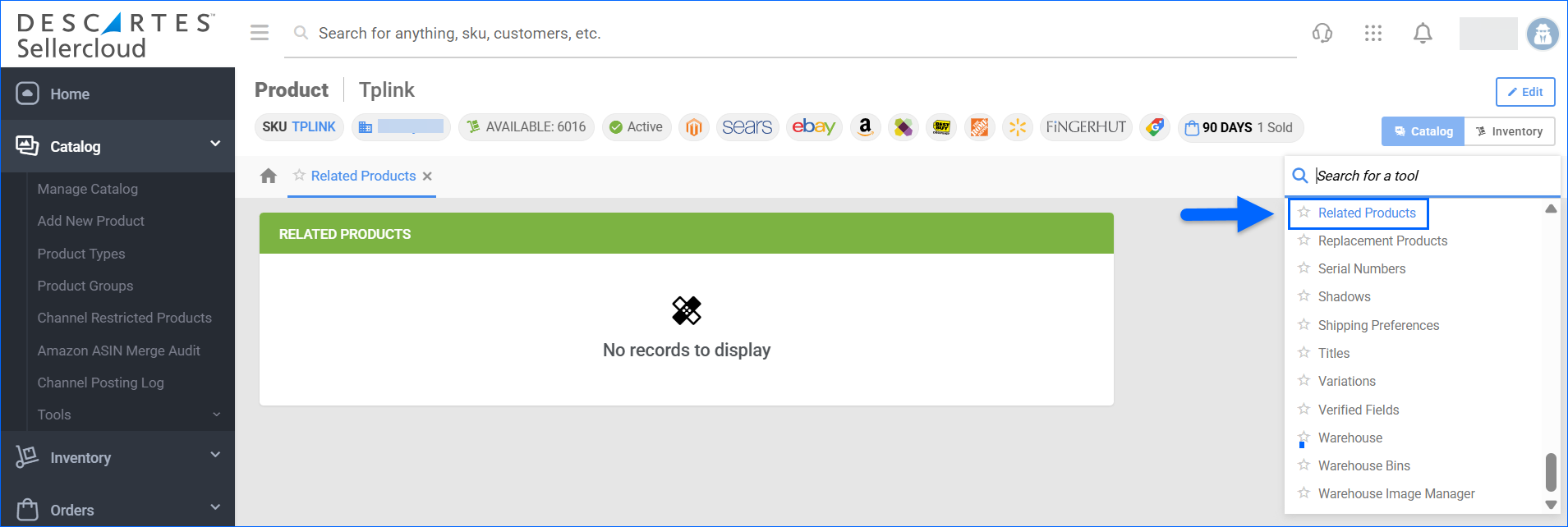
- In the upper right, click Edit.
- Click the plus icon in the Related Products panel.
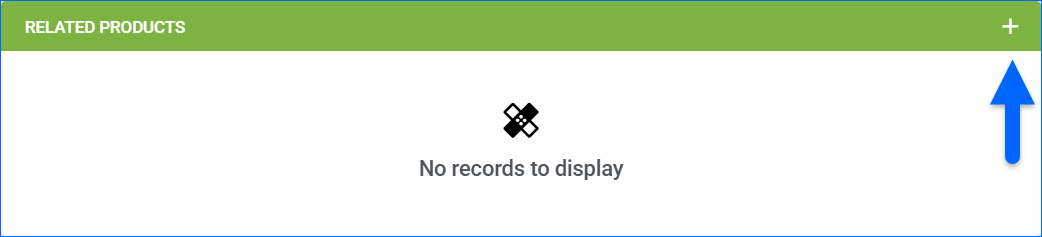
- Search for the required products and select them once they appear.
- Click Add Selected to continue searching related items. If finished, click Add & Close.
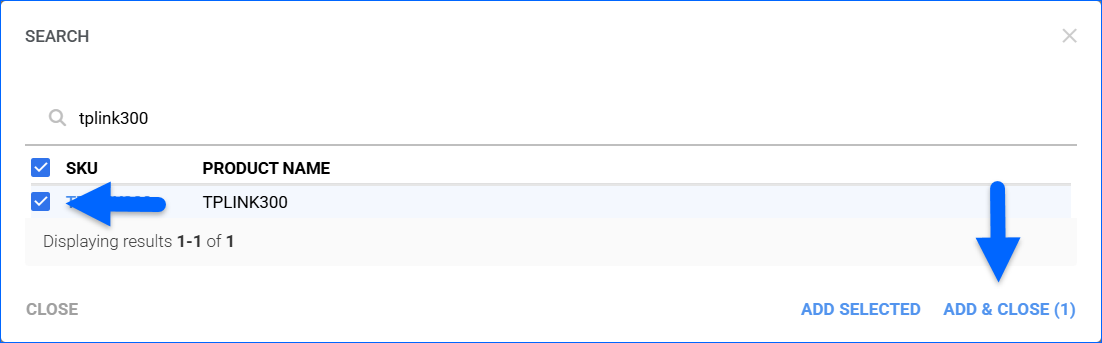
- Click Save.
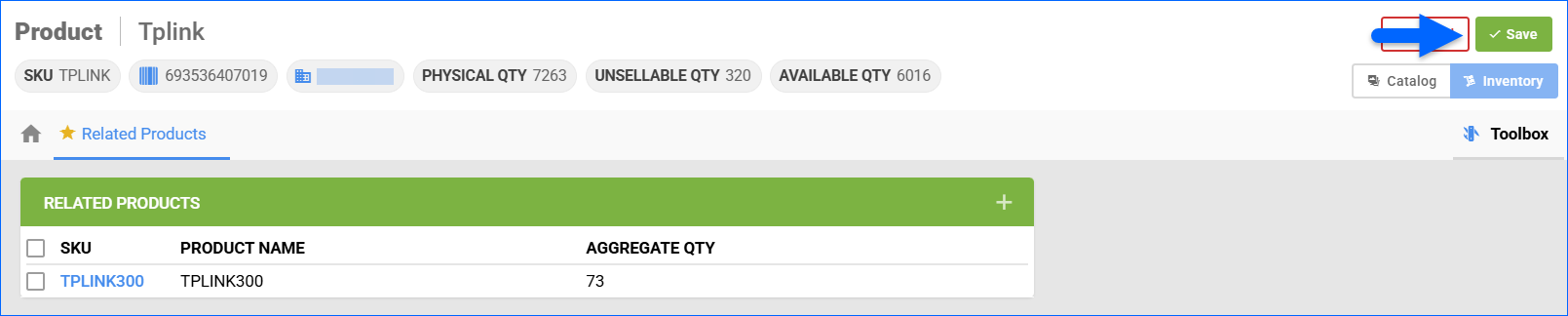
You can easily remove related products, by clicking the bin icon next to the unnecessary SKU, or at the top to remove all selected products.

In Bulk
Sellercloud allows you to modify product relations in bulk via a file upload:
- Navigate to Catalog > Tools > Import Product Info.
- Select Import Related Products.
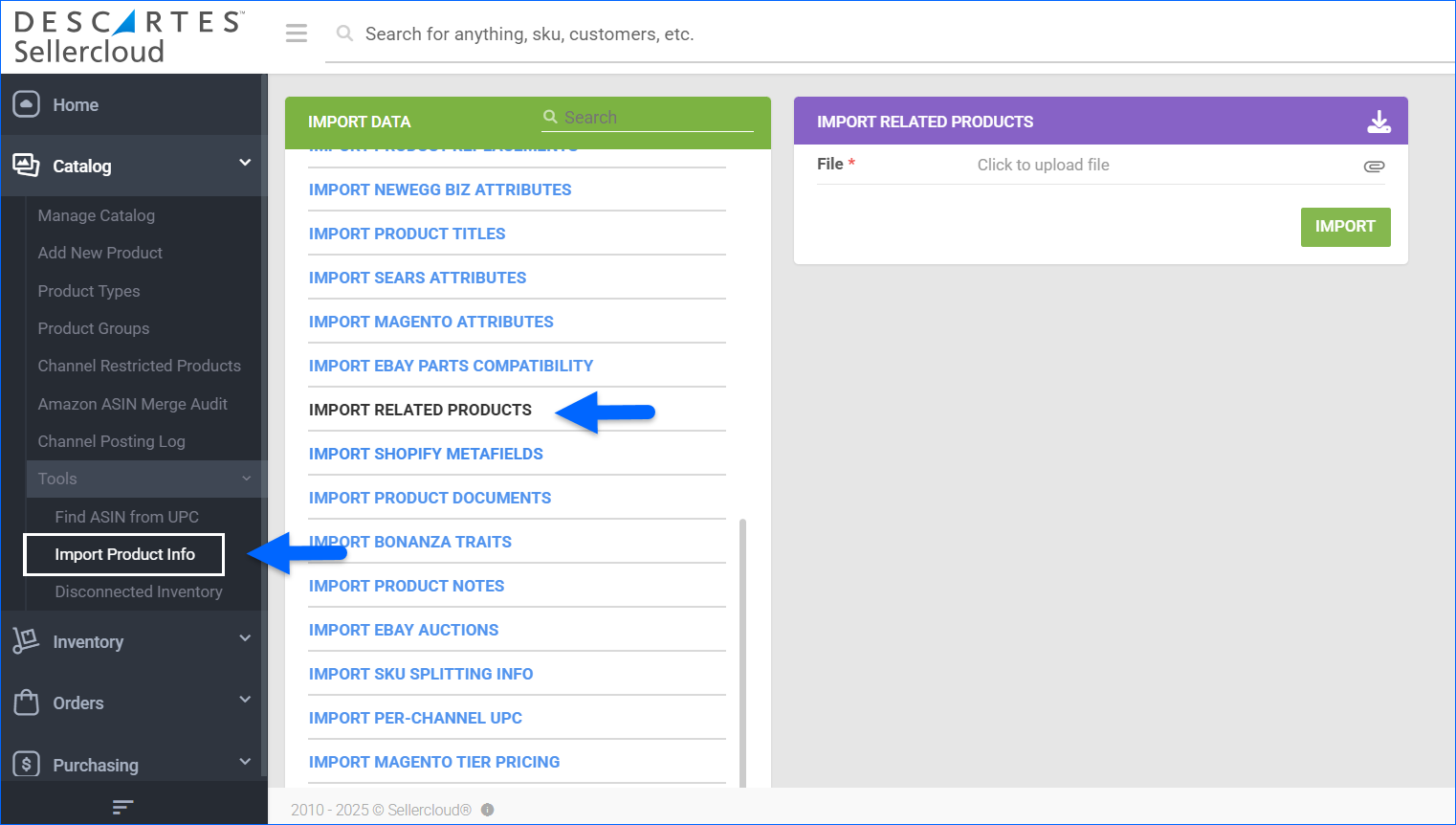
- To generate a pre-configured template, click the Download icon on the top right and choose the desired format (either TAB Delimited, CSV, or Excel).
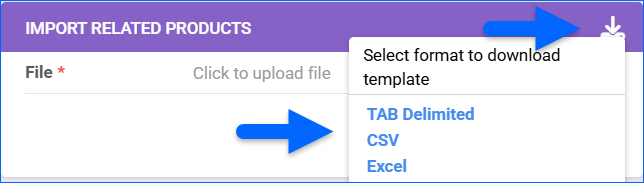
- Populate the following columns:
- ProductID – The SKU that you intend to affect.
- RelatedProductID – The SKU that you intend to affect.
- Action – Enter Add to create new associations, or Delete to remove them.
- Once ready, attach the appropriate file and click Import.
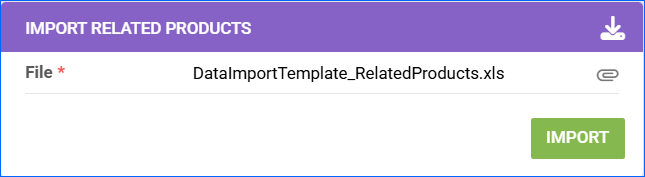
Export Related Products
To download related products for single or multiple SKUs:
- Navigate to Catalog > Manage Catalog and select the SKUs whose Related Products you want to export.
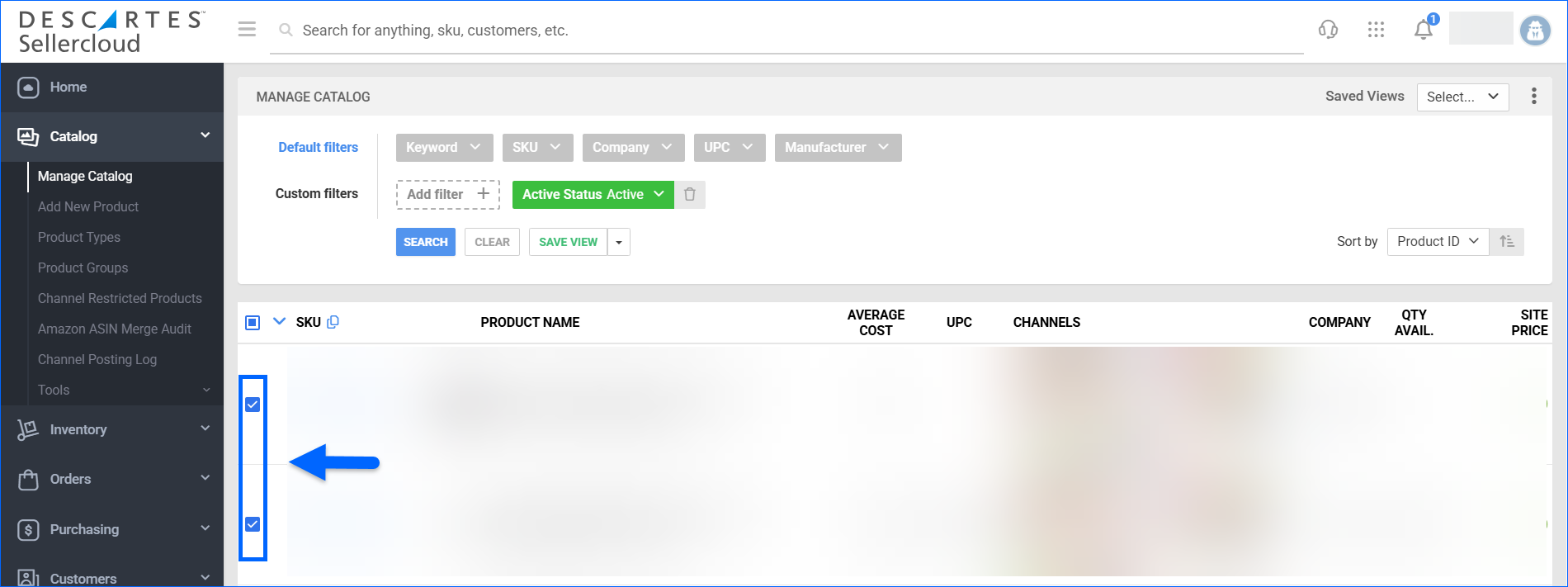
- In the bottom right, click the Actions menu icon, and select Export Products (Catalog).
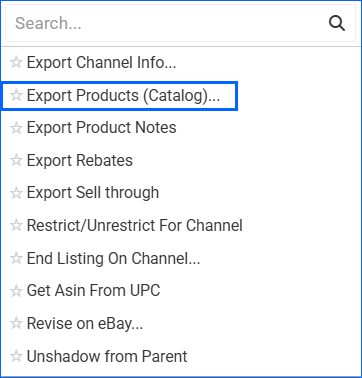
- In the Export Product Catalog Information dialog, click the Standard option, and select Related Products from the dropdown list.
- Click Export.
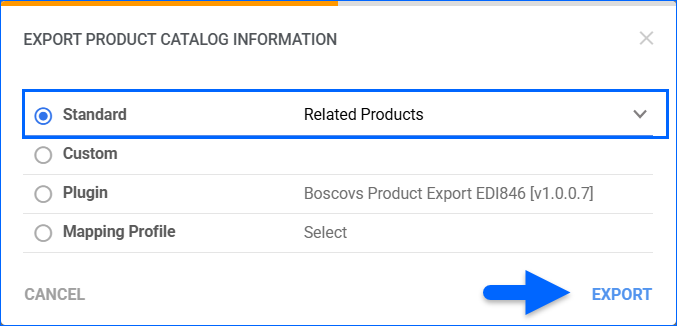
- A Queued Job, from which you can monitor the status of the import, will be generated. Once completed, the product associations will be created in Sellercloud.