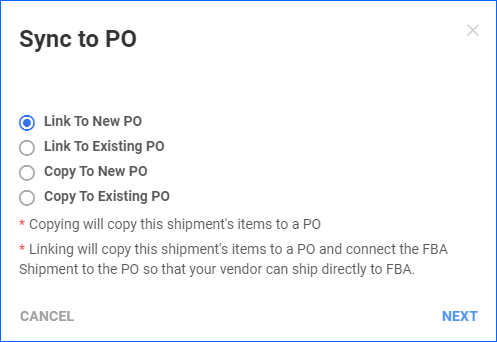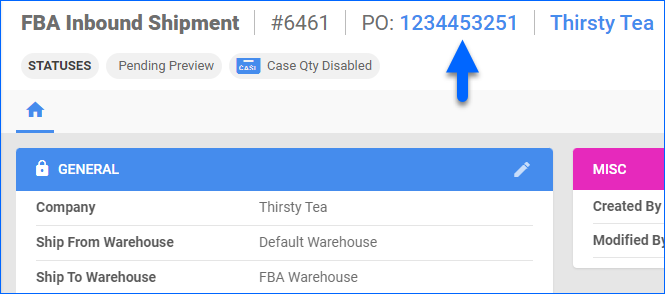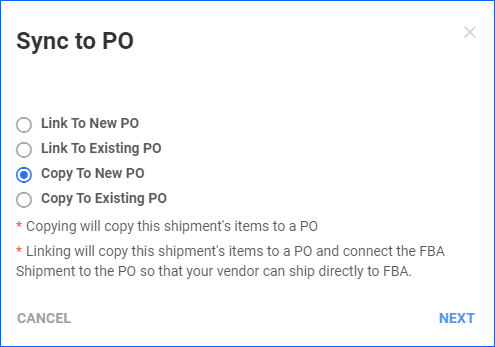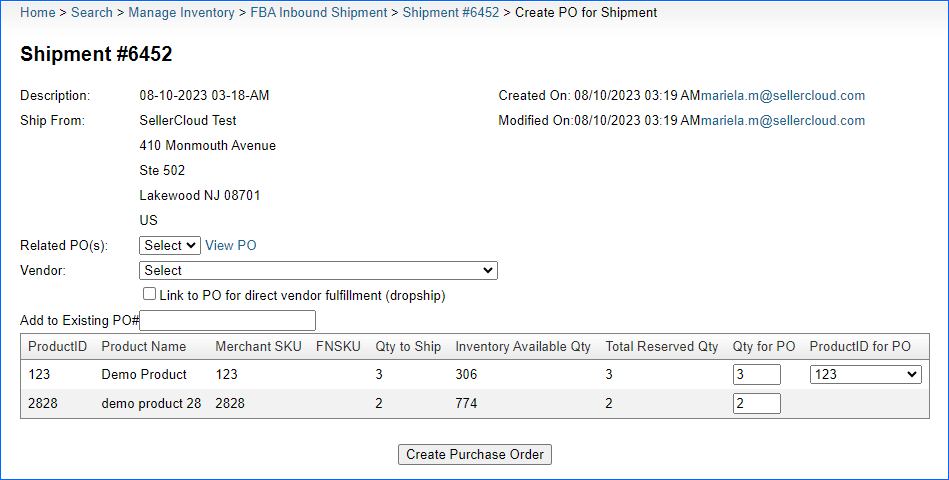Overview
Sellercloud allows you to sync an FBA Inbound Shipment to a new or existing Purchase Order (PO). This is a convenient way to streamline the process of purchasing inventory and sending it to Amazon’s Fulfillment Centers.
There are two ways to sync an FBA inbound shipment to a PO:
- Link: Use an FBA shipment to create a new PO or update an existing PO with items that the vendor will dropship to the Amazon fulfillment center. This option connects the shipment to the PO.
- Copy: Use an FBA shipment to create a new PO or update an existing PO with items that the vendor will ship to your warehouse. After you receive the items, you will ship them to the Amazon fulfillment center. This option doesn’t connect the shipment to the PO.
Sync an FBA Inbound Shipment to a PO
To sync an FBA inbound shipment to a PO:
- Go to Inventory > FBA Inbound Shipments > Manage FBA Shipments.
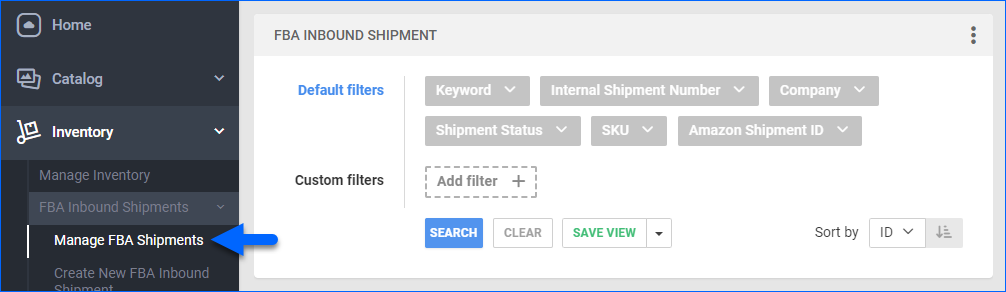
- Search to find shipments, then click the ID of the shipment you want to link.
- On the FBA Inbound Shipment page, click Actions and select Sync to PO.
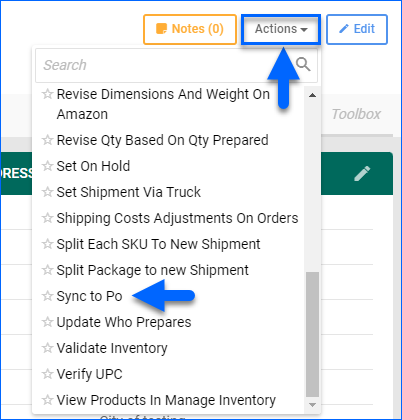
- Four options appear; continue below based on your choice:
- Link To New PO
- Link To Existing PO
- Copy To New PO
- Copy To Existing PO
Link to PO
This option allows you to create a new PO or update an existing one with an FBA inbound shipment’s items and quantity so that your vendor can ship directly to Amazon.
- In the Sync to PO dialogue, choose:
- Enter the PO Name, choose the Vendor, and click Next.
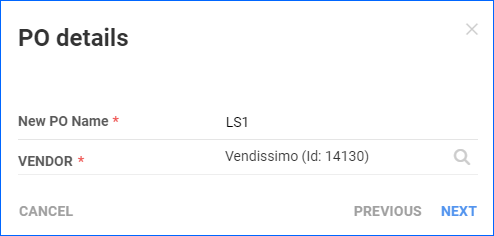
- Click Finish.
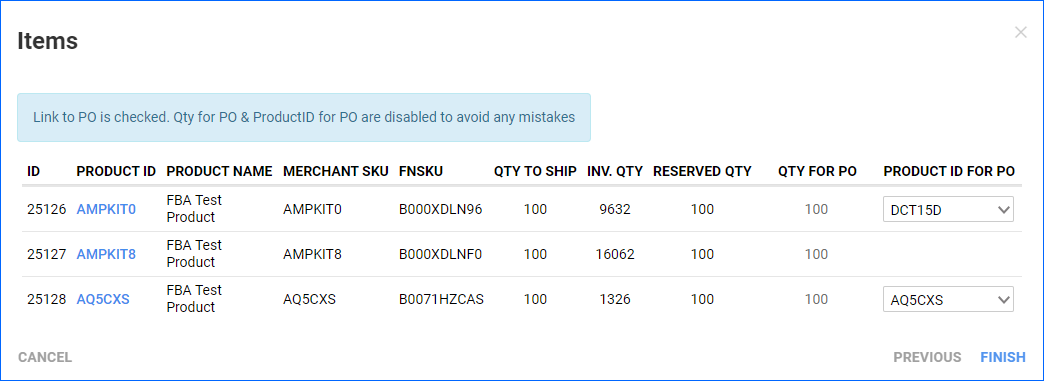
The FBA inbound shipment is now linked to a PO that you can send to the vendor.
After the FBA inbound shipment has been previewed, the Ship To address on the PO will be set to the Amazon Fulfillment Center where the shipment is being sent. The address will only populate if the entire PO is being shipped to a single Fulfillment Center. The FBA inbound shipment’s Ship From address will be updated to the vendor’s shipping address.
Copy to PO
Similar to the Link option, the Copy option also allows you to create a new PO or update an existing one with an FBA inbound shipment’s items and quantity. However, you should use this option when you plan to receive the items yourself and then ship the inventory to Amazon’s fulfillment center. This option doesn’t connect the shipment to the PO.
To copy an FBA shipment to a PO:
- In the Sync to PO dialogue, choose:
- Enter the PO Name, choose the Vendor, and click Next.
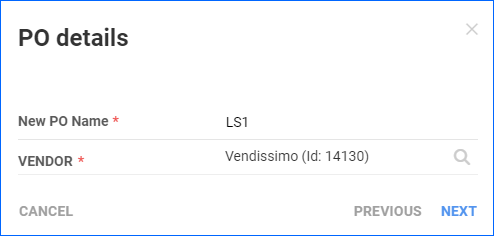
- In the Items box, review/update the Qty For PO and Product ID For PO and click Finish.
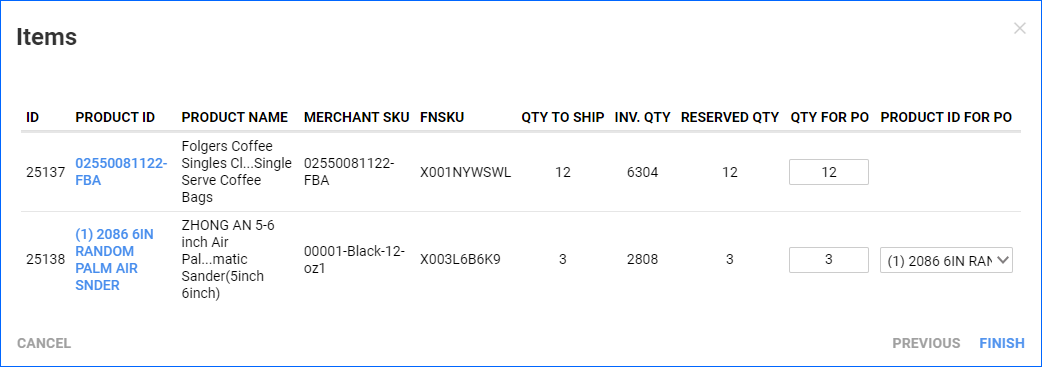
Overview
Sellercloud allows you to sync an FBA Inbound Shipment to a new or existing Purchase Order (PO). This is a convenient way to streamline the process of purchasing inventory and sending it to Amazon’s Fulfillment Centers.
There are two ways to sync an FBA inbound shipment to a PO:
- Link: Use an FBA shipment to create a new PO or update an existing PO with items that the vendor will dropship to the Amazon fulfillment center. This option connects the shipment to the PO.
- Copy: Use an FBA shipment to create a new PO or update an existing PO with items that the vendor will ship to your warehouse. After you receive the items, you will ship them to the Amazon fulfillment center. This option doesn’t connect the shipment to the PO.
Sync an FBA Inbound Shipment to a PO
To sync an FBA inbound shipment to a PO:
- Go to Inventory > FBA Inbound Shipments.
- Search to find shipments, then click the ID of the shipment you want to link.
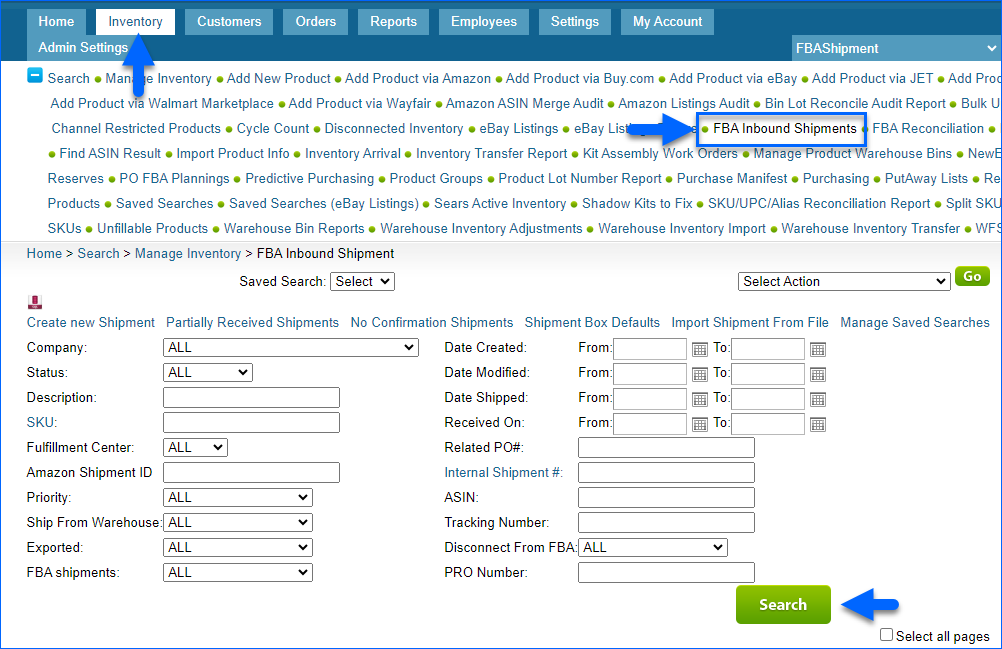
- On the shipment page, click Select action, select Generate/Sync PO, and click Go.
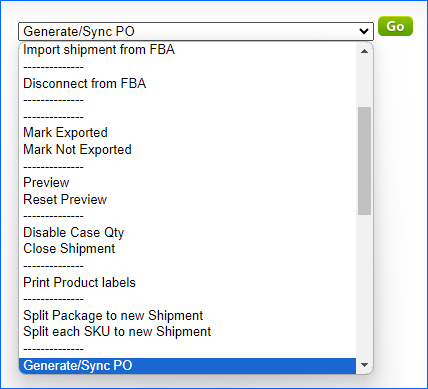
Link to PO
This option allows you to create a new PO or update an existing one with an FBA inbound shipment’s items and quantity so that your vendor can ship directly to Amazon.
- On the next page:
- To link to an already created PO, type a PO number into the Add to Existing PO# field.
- To create a new PO in Sellercloud, leave the Add to Existing PO# field blank.
- Check the Link to PO for direct vendor fulfillment (dropship) box.
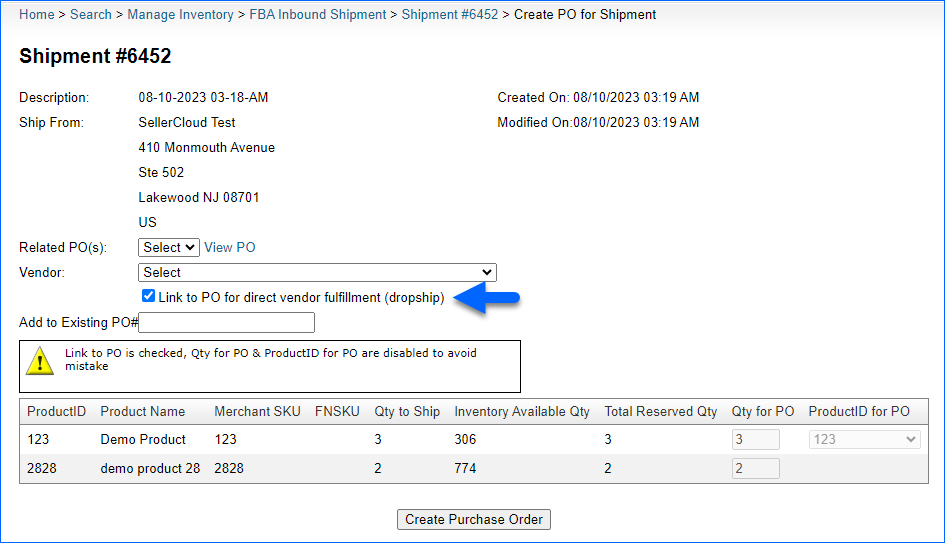
- Select the Vendor.
- Click Create Purchase Order.
The FBA inbound shipment is now linked to a PO that you can send to the vendor.
After the FBA inbound shipment has been previewed, the Ship To address on the PO will be set to the Amazon Fulfillment Center where the shipment is being sent. The address will only populate if the entire PO is being shipped to a single Fulfillment Center. The FBA inbound shipment’s Ship From address will be updated to the vendor’s shipping address.
Copy to PO
Similar to the Link option, the Copy option also allows you to create a new PO or update an existing one with an FBA inbound shipment’s items and quantity. However, you should use this option when you plan to receive the items yourself and then ship the inventory to Amazon’s fulfillment center. This option doesn’t connect the shipment to the PO.
To copy an FBA shipment to a PO:
- On the next page:
- To link to an already created PO, type a PO number into the Add to Existing PO# field.
- To create a new PO in Sellercloud, leave the Add to Existing PO# field blank.
- Select the Vendor.
- Click Create Purchase Order.