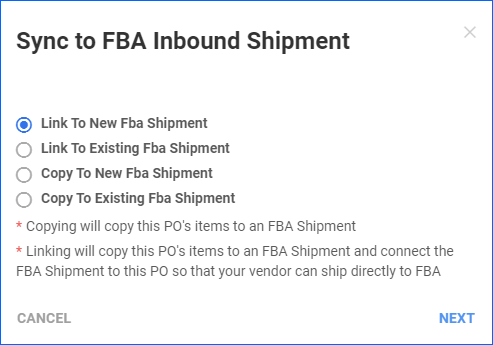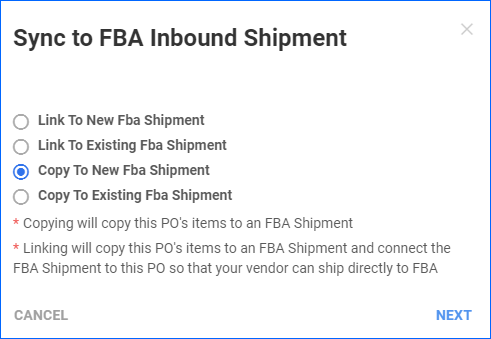Overview
Sellercloud allows you to sync a Purchase Order (PO) to a new or existing FBA Inbound Shipment. This is a convenient way to streamline the process of purchasing inventory and sending it to Amazon’s Fulfillment Centers.
There are two ways to sync a PO to an FBA inbound shipment:
- Link – Use a PO to create a new FBA shipment or update an existing FBA Shipment with items that the vendor will dropship to the Amazon fulfillment center. This option connects the PO to the shipment.
- Copy – Use a PO to create a new FBA shipment or update an existing FBA Shipment with items that the vendor will ship to your warehouse. After you receive the items, you will ship them to the Amazon fulfillment center. This option doesn’t connect the PO to the shipment.
Sync PO to FBA Shipment
To associate a PO with a particular FBA Shipment:
- Go to Purchasing > Manage POs.
- Search for POs and click the PO# to open a PO.
- Click Actions and select Sync to FBA Inbound Shipment.
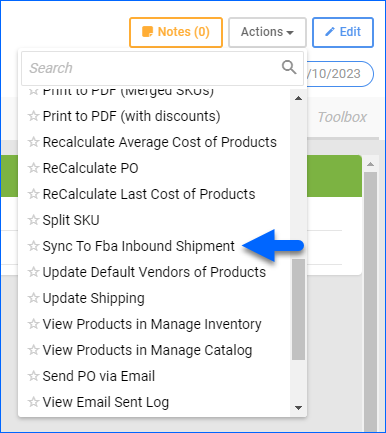
- Four options will appear; continue below based on your choice. Linking will copy the PO’s items to an FBA Shipment and connect the FBA Shipment to this PO so that your vendor can ship directly to FBA. Copying will only copy this PO’s items to an FBA Shipment.
- Link to New FBA Shipment
- Link to Existing FBA Shipment
- Copy to New FBA Shipment
- Copy to Existing FBA Shipment
Link to Shipment
Linking a PO to an FBA shipment connects the two and copies the PO items over to the shipment. Then you can send the PO to your vendor so that they can ship directly to FBA.
- In the Sync to FBA Inbound Shipment dialogue, choose:
- Select the Company.
- Either set the Shipment Name or search for an existing FBA Shipment.
- Check the boxes next to the products you want to add to the shipment. Note that for products’ FBA Shipment SKU and FNSKU identifiers to appear, they must be Amazon-enabled.
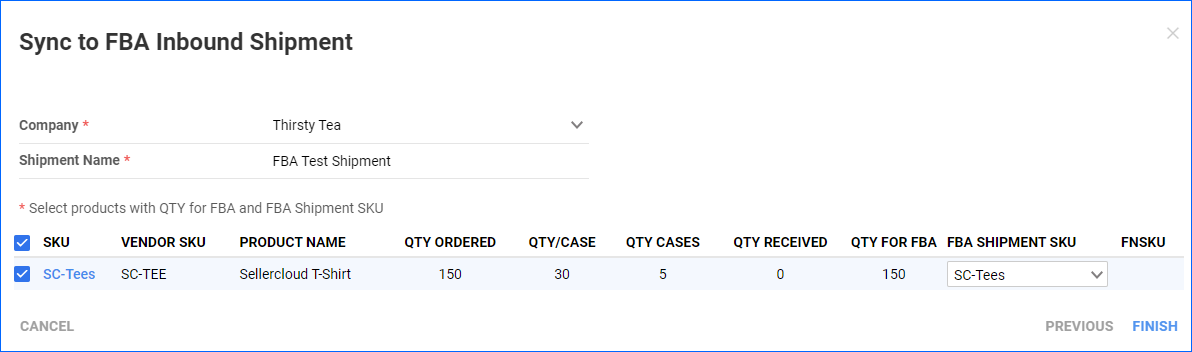
- Click Finish. The PO is now linked to an FBA inbound shipment, and the associated FBA link will appear at the top of the PO page. You can go through the rest of the FBA Shipments Workflow.
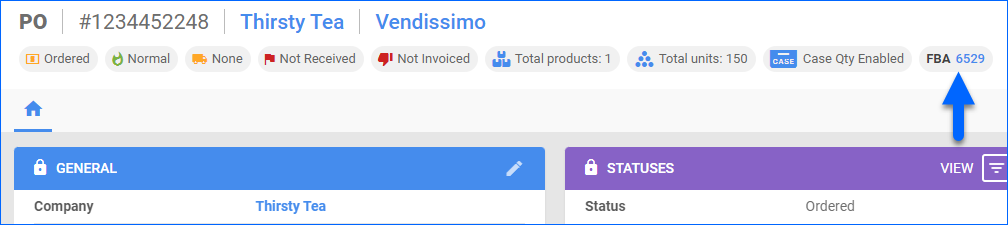
After the FBA inbound shipment has been previewed, the Ship To address on the PO will be set to the Amazon Fulfillment Center where the shipment is being sent. The address will only populate if the entire PO is being shipped to a single Fulfillment Center. The FBA inbound shipment’s Ship From address will be updated to the vendor’s shipping address.
Copy to Shipment
Copying only copies the PO’s items to an FBA Shipment without linking them together. Use this option if you plan to receive the PO yourself and then ship the items to FBA.
- In the Sync to FBA Inbound Shipment dialogue, choose:
- Select the Company.
- Either set the Shipment Name or search for an existing FBA Shipment.
- Check the boxes next to the products you want to add to the shipment. Optionally, you can update the Qty For FBA and FBA Shipment SKU. Note that for products’ FBA Shipment SKU and FNSKU identifiers to appear, they must be Amazon-enabled.
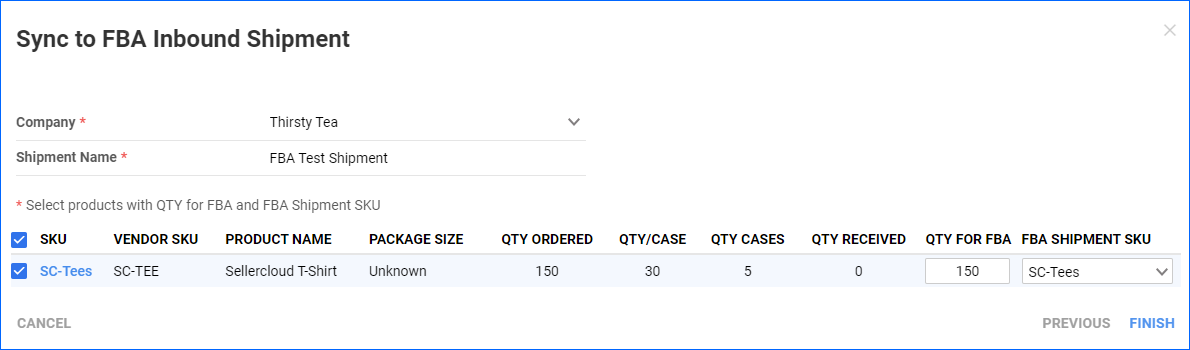
- Click Finish. The items are now copied over to the FBA inbound shipment.
Overview
Sellercloud allows you to sync a Purchase Order (PO) to a new or existing FBA Inbound Shipment. This is a convenient way to streamline the process of purchasing inventory and sending it to Amazon’s Fulfillment Centers.
There are two ways to sync a PO to an FBA inbound shipment:
- Link – Use a PO to create a new FBA shipment or update an existing FBA Shipment with items that the vendor will dropship to the Amazon fulfillment center. This option connects the PO to the shipment.
- Copy – Use a PO to create a new FBA shipment or update an existing FBA Shipment with items that the vendor will ship to your warehouse. After you receive the items, you will ship them to the Amazon fulfillment center. This option doesn’t connect the PO to the shipment.
Sync PO to FBA Shipment
To associate a PO with a particular FBA Shipment:
- Go to Inventory > Purchasing.
- Search for POs and click the PO# to open a PO.
Link to Shipment
Linking a PO to an FBA shipment connects the two and copies the PO items over to the shipment. Then you can send the PO to your vendor so that they can ship directly to FBA.
- Set your FBA warehouse as the Receiving Warehouse for this PO.
- Click Select action, select Create FBA Inbound Shipment for Vendor, and click Go.
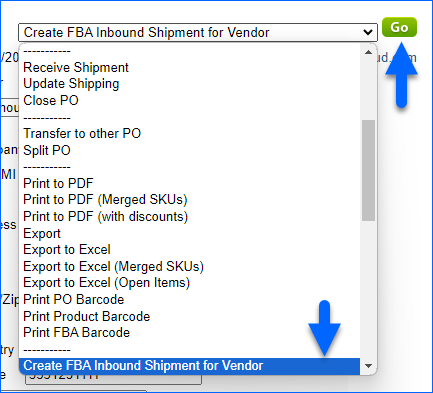
- To create a new shipment, don’t pick anything from the Link to Existing Shipment menu. Alternatively, to link to an existing shipment, select it there.
- Select the Company For FBA Shipment.
- Optionally, you can update the FBA Shipment SKU. If a product on the PO is set as merchant-fulfilled, you can select an Amazon-fulfilled shadow/parent product. This will set the Product ID on the shipment to the SKU recognized by Amazon while keeping the Product ID recognized by the vendor on the PO.

- Click Create/Update FBA Shipment. The PO is now linked to an FBA inbound shipment, and you can go through the rest of the FBA Shipments Workflow.
After the FBA inbound shipment has been previewed, the Ship To address on the PO will be set to the Amazon Fulfillment Center where the shipment is being sent. The address will only populate if the entire PO is being shipped to a single Fulfillment Center. The FBA inbound shipment’s Ship From address will be updated to the vendor’s shipping address.
Copy to Shipment
Copying only copies the PO’s items to an FBA Shipment without linking them together. Use this option if you plan to receive the PO yourself and then ship the items to FBA.
- Click Select action, select Copy to FBA Shipment, and click Go.
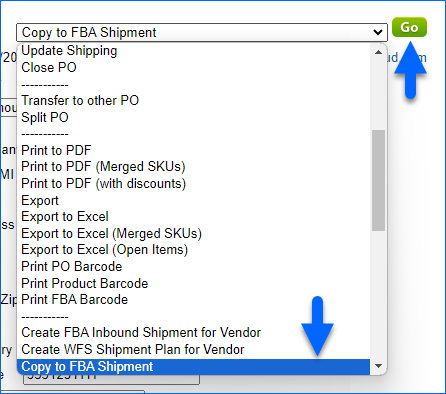
- Select the Company For FBA Shipment.
- To create a new shipment, don’t pick an existing shipment from the FBA Shipment dropdown. Otherwise, you can select an existing FBA Shipment to update it.
- Check the boxes next to the products you want to add to the shipment. Optionally, you can update the Qty For FBA and FBA Shipment SKU.
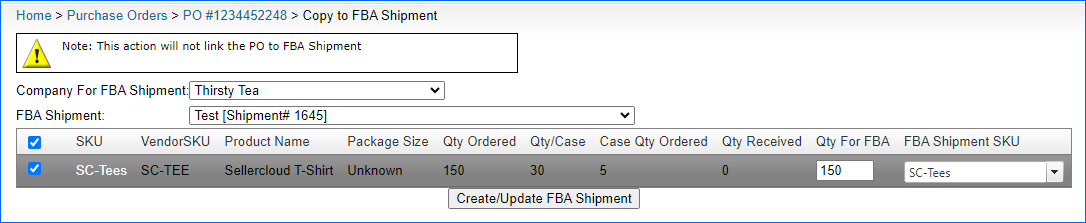
- Click Create/Update FBA Shipment. The items are now copied over to the FBA shipment.