Overview
When you integrate your Sellercloud account with Walmart Marketplace, you can take advantage of the Walmart Promotional Pricing program which can help you increase sales and engagement with your products. This feature offers pricing options for your listings such as Comparison Price, Clearance, and discounts during checkout.
Promotional Pricing
You can take advantage of Walmart’s promotion tools to maximize sales during different periods of the year.
Promotional Placements
Promotional placements allow you to change the discounted price display location. See the available placements below:
- Cart – When you select this option, the price of your listing will not be visible until a customer adds it to the shopping cart and a message See Price in Cart will appear on the listing main page instead of the price.
- Checkout – With this placement, a customer will only be able to see the price of your listing when he is at the checkout step and he should also be logged into their Walmart account as well.
Promotional Types
Promo types are discount flags displayed on the main page of a listing that can capture more attention toward your products. See the available options below:
- Reduced Price – This flag is intended to increase traffic toward your products during peak shopping periods throughout the year such as Holidays, Black Friday, and more.
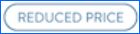
- Clearance – This flag aims to increase sales at the end of a season or to sell products that will not be replenished in the future. Product prices most often experience significant reductions during a clearance.

Configure Promotional Pricing
To set up a promotion for a Walmart listing through Sellercloud, follow the steps below:
- Navigate to Manage Catalog > Search Products > Open Product > Toolbox > Walmart Marketplace.
- Click Edit at the top right to be able to modify the page fields.
- In the Pricing panel, select Promo Placement or Promo Type from the Price Discount Option dropdown.
- If you have selected Promo Placement in the previous step, select Cart or Checkout in the Discount Display Type dropdown. If you have selected Promo Type, choose between Reduced or Clearance.
- Click on the Promotions dropdown menu.
- Enter a value in the Promotional Price field.
- To set up a Comparison Price, enter a value in the List Price field as well, we will strike it through and show the promotional price as the current one. The promotional price should be at least 10% lower than the list price for a strikethrough to appear. Learn more about Strikethrough Prices.
- Select a date in the Promo Price Effective From and Promo Price Effective To fields to define the duration of a promotion.
- The effective start date should be more than four hours from the current date and time.
- The expiration date cannot be more than 365 days from the current date and time.
- Click Save at the top right to keep the changes.
- To enable the promotion, use the action Post/Update On Walmart from the Actions Menu of a single product or Launch on Channel > check off Walmart Marketplace on the Manage Catalog page for products in bulk.
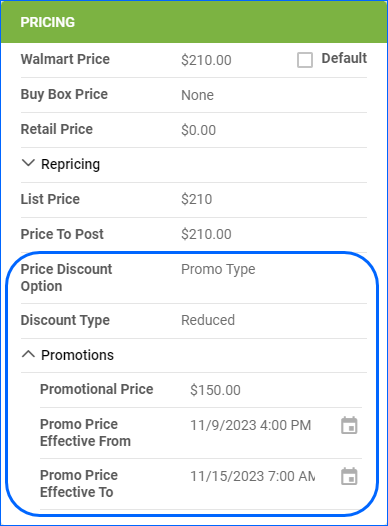
Error Message List
Below are all the error messages that can occur during a Walmart promotion lifecycle along with their related definitions.
| Error Message | Walmart Definition |
| ERR_EXT_DATA_0101130 | The request payload is empty or missing. |
| ERR_EXT_DATA_0101131 | Invalid or missing PromoID. |
| ERR_EXT_DATA_0101132 | Promotions cannot be modified or set before 24 hours of the effective date and time. |
| ERR_EXT_DATA_0101133 | Future promotions should be within 365 days. |
| ERR_EXT_DATA_0101134 | A promotion start date cannot be later than the promotion end date. |
| ERR_EXT_DATA_0101135 | A promotion already exists for the given PromoID. |
| ERR_EXT_DATA_0101136 | A promotion already exists with this date range. |
| ERR_EXT_DATA_0101137 | Exceeded the maximum number (10) of promotions set for a given PromoID. |
| ERR_EXT_DATA_0101138 | The promotion does not exist for the given PromoID. |
| ERR_INT_SYS_0101139 | Missing required parameters: OfferID, startDate, and endDate. |
| ERR_EXT_DATA_0101140 | The PartnerID is missing. |
| ERR_EXT_DATA_0101142 | Invalid or missing SKU or OfferID. |
| ERR_EXT_DATA_0101143 | The promotion does not exist for the given SKU. |
| ERR_EXT_DATA_0101144 | Invalid or missing SKU or PartnerID. |
| ERR_EXT_DATA_0101145 | The entered promotion dates range is overlapping. |
| ERR_EXT_DATA_0101146 | The system is busy or not responding, try again shortly. Contact Walmart Marketplace Support if the issue continues to occur. |