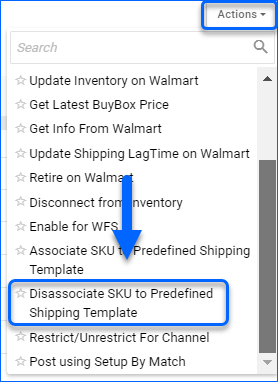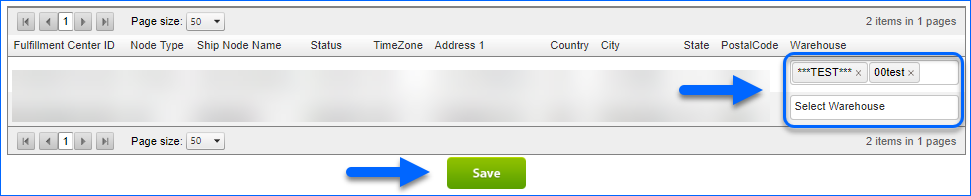Overview
Walmart Marketplace requires a Shipping Template for each product listing to determine its preferred shipping carrier and service. You can create multiple shipping templates and fulfillment centers in your Walmart Marketplace account, which you can then download into Sellercloud and assign to your products. Once mapped, you can update Walmart Marketplace with these shipping preferences.
Currently, there are still some differences in the APIs for Walmart Marketplace US and Canada:
- For the US Marketplace, you can Download predefined shipping templates into Sellercloud and map them from Sellercloud into Walmart Marketplace via their API.
- For Canada, the API only allows downloading existing shipping templates into Sellercloud and setting them on your SKUs. You are not able to map Shipping Templates to listings from Sellercloud.
Walmart Marketplace Shipping Templates
Walmart Marketplace allows you to customize up to 60 shipping templates, which you can map to your products. This way, you can prepare and use multiple shipping options for your listings on their marketplace.
When you configure your shipping templates and fulfillment centers on Walmart Marketplace, you can enable their use in Sellercloud:
- Navigate to Settings > Companies > Manage Companies and select a company.
- From the Toolbox, choose Walmart Marketplace > General Settings.
- Click Edit.
- In the Options panel, check the Enable Walmart Marketplace Defined Shipping Templates box. When done, the option to choose a standard Sellercloud’s Default Shipping Template for your Walmart Marketplace listings is automatically hidden.
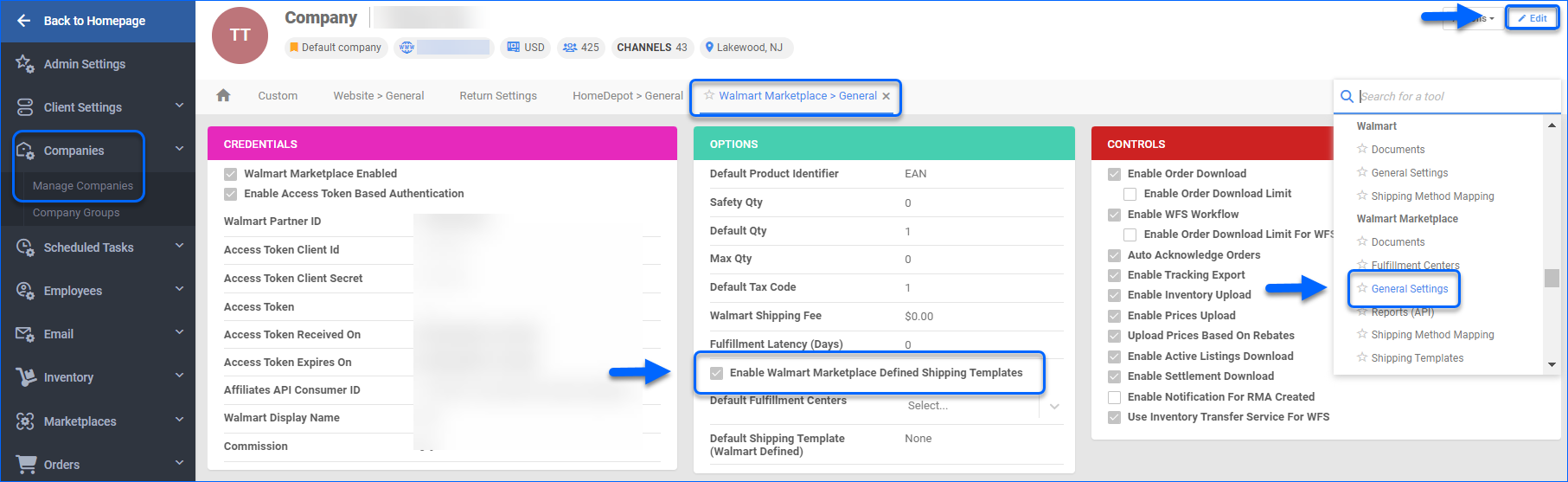
- Click Save.
If you want to utilize a standard Sellercloud shipping template for your Walmart Marketplace products, disable the Enable Walmart Marketplace Defined Shipping Templates box, choose a Default Shipping Template from the respective dropdown and Save the change. 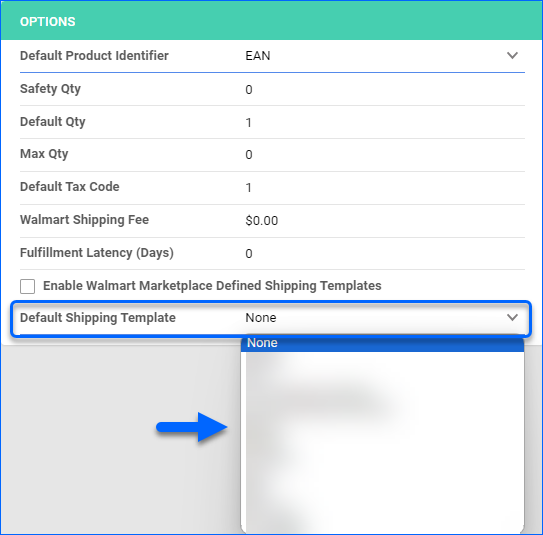
Download Shipping Templates
When you create your shipping templates on Walmart Marketplace, it’s time to download them into Sellercloud:
- Navigate to Settings > Companies > Manage Companies and select a company.
- From the Toolbox, choose Walmart Marketplace > Shipping Templates.
- Click the Download icon.
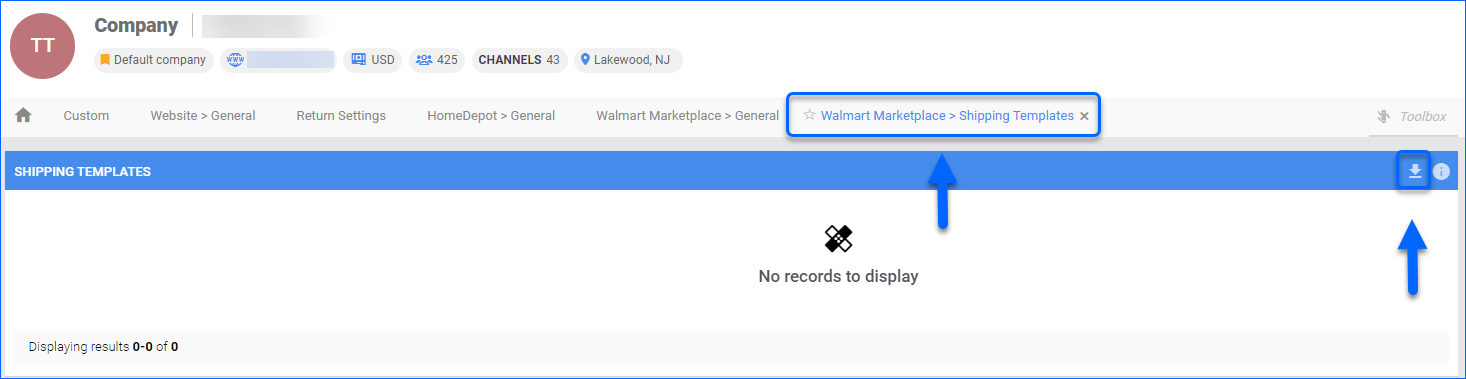
Default Shipping Template
The Walmart Marketplace Default Shipping Template applies to all your Walmart Marketplace listings unless a SKU is mapped to a custom template. Walmart Marketplace permits only 1 default template per seller account. You can set a company-specific shipping template as a Default one for your Walmart Marketplace channel:
- Navigate to your Settings > Companies > Manage Companies and select a company.
- From the Toolbox, choose Walmart Marketplace > General Settings.
- Click Edit.
- Choose a Default Shipping Template (Walmart Defined) from the dropdown menu in the Options panel.
- Click Save.
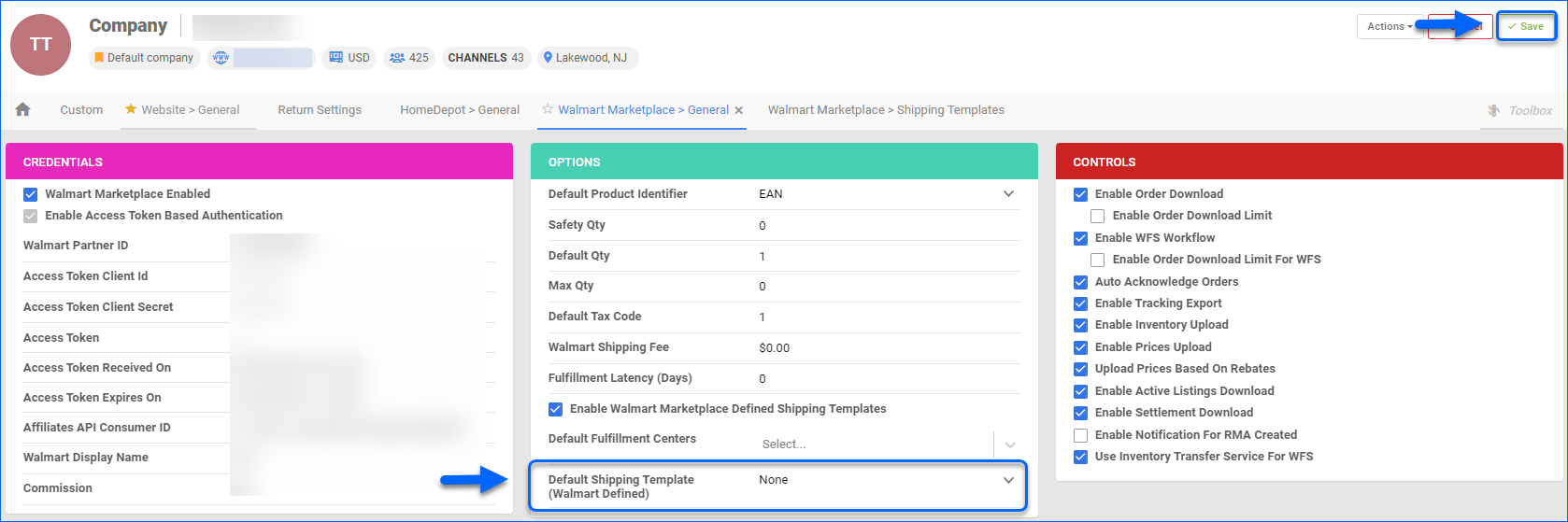
Walmart Marketplace Fulfillment Centers
In Walmart Marketplace, Fulfillment Centers (also referred to as Ship Nodes) work hand in hand with shipping templates to ensure Walmart can match where inventory is physically stocked with how and where it can ship, providing accurate delivery promises and region-specific shipping options for each location. When configuring your Walmart Marketplace Shipping Templates, you can choose to export inventory to a single Default Fulfillment Center or distribute it across Multiple WFS facilities. The single fulfillment center approach allows you to centralize your WFS stock, while the multi-warehouse workflow allows you to disperse inventory across multiple geographic zones.
A designated Walmart Fulfillment Center must be assigned for each product listing to define its distribution point.
Download Fulfillment Centers
Once your Walmart Fulfillment Centers are configured, you can download and map them to existing Sellercloud warehouses. This mapping determines which warehouse’s available inventory is sent to each location.
To download Walmart Fulfillment Centers into Sellercloud:
- Navigate to Settings > Companies > Manage Companies and select a company.
- From the Toolbox, choose Walmart Marketplace > Fulfillment Centers.
- Click the Download icon.
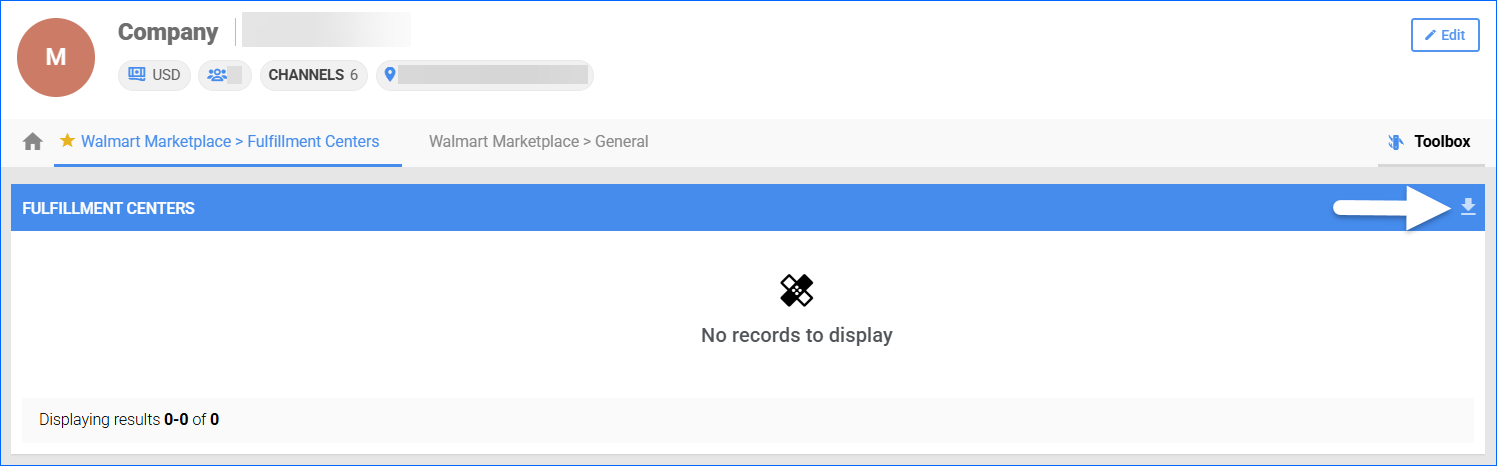
When you import your fulfillment centers into Sellercloud, you can map them to existing warehouses – simply select a warehouse from the dropdown menu and save your preference.
Default Fulfillment Center
Sellercloud also allows you to set a company-specific fulfillment center as the Default one for your Walmart Marketplace channel:
- Navigate to your Settings > Companies > Manage Companies and select a company.
- From the Toolbox, choose Walmart Marketplace > General Settings.
- Click Edit.
- Choose a Default Fulfillment Center from the dropdown menu in the Options panel.
- Click Save.
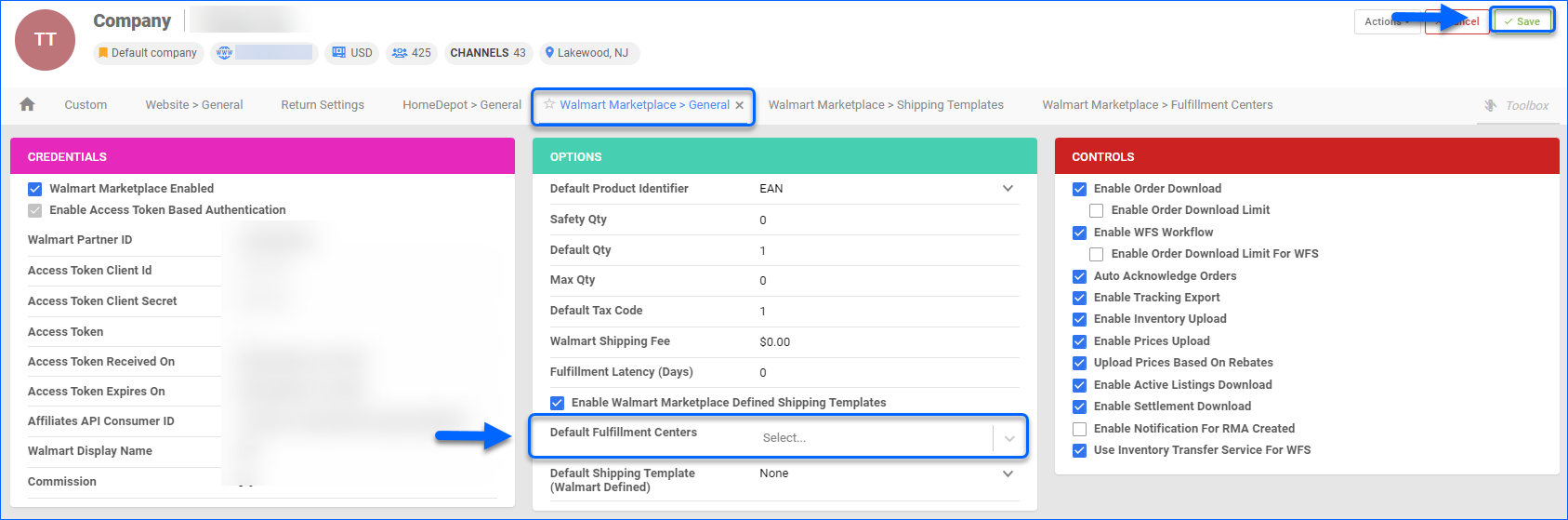
Associate Shipping Templates and Fulfillment Centers
Once you’ve downloaded your shipping templates and fulfillment centers into Sellercloud, you can assign them to selected SKUs and update this information on Walmart Marketplace:
- Navigate to Catalog > Manage Catalog and open a product.
- From its Toolbox, select Walmart Marketplace.
- Click Edit.
- In the Shipping panel, select Shipping Template and Fulfillment Center from the dropdowns.
- Click Save.
- In Actions, select Associate SKU to Predefined Shipping Template. The SKU will be linked to the selected shipping template and fulfillment center on Walmart Marketplace.
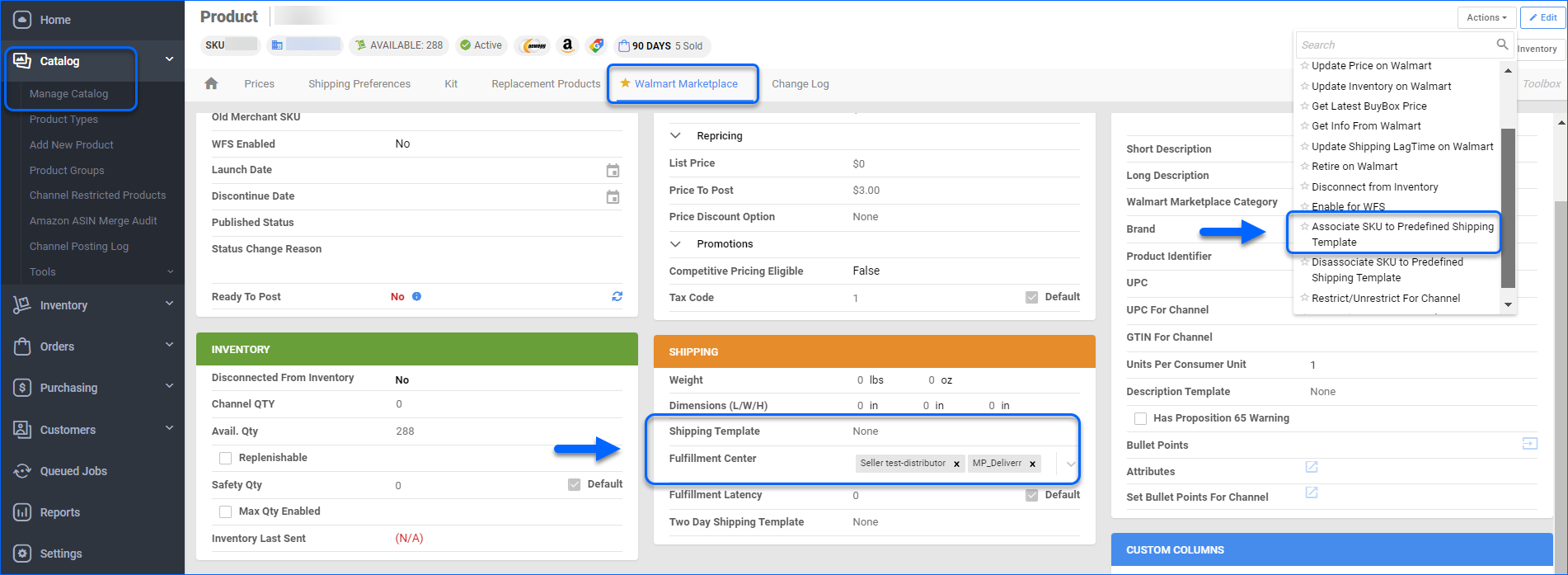
Walmart 2-Day Shipping Template
If you are part of Walmart’s Free 2-Day Shipping Program, Sellercloud allows you to assign Two-Day shipping templates to your products, as long as they already exist in your Walmart Marketplace account:
- Navigate to Companies > Manage Companies and select a company.
- From the Toolbox, choose Walmart Marketplace > Two Day Shipping Templates.
- Click the + icon in the Two Day Shipping Templates panel.
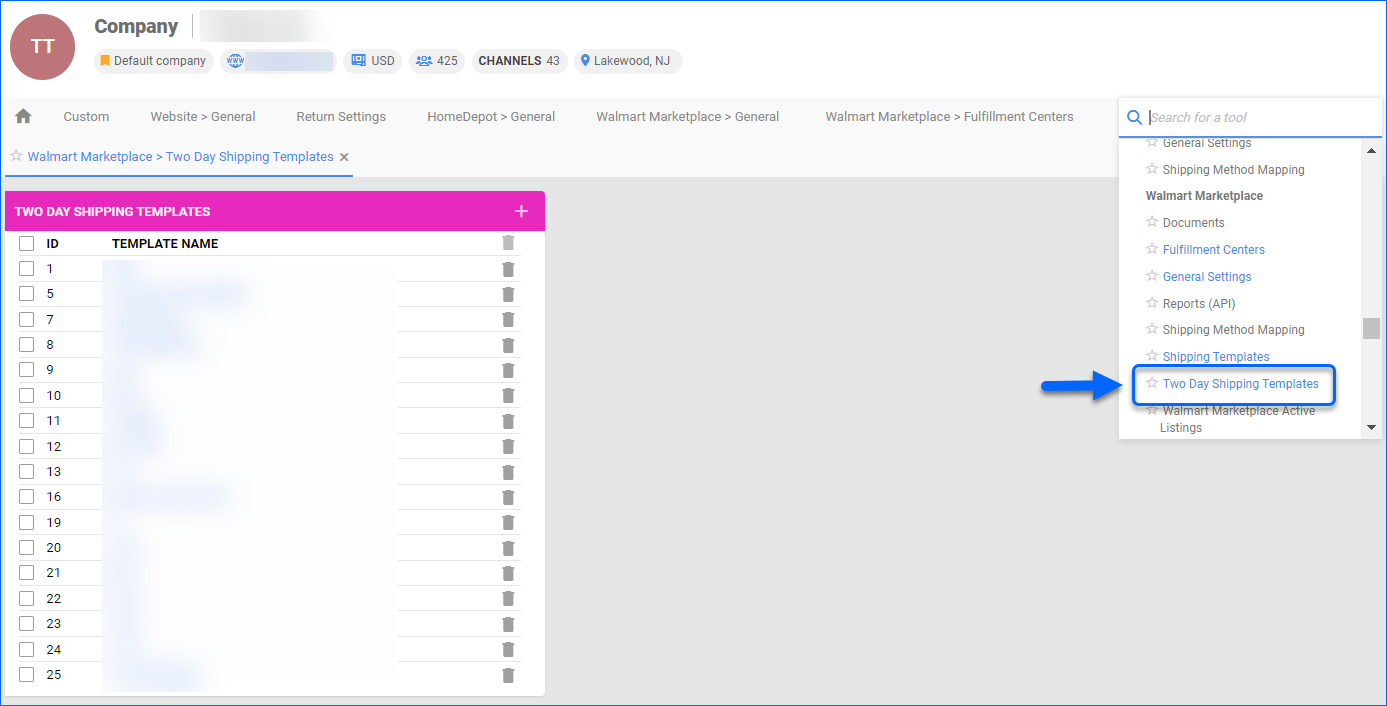
- If your template already exists on Walmart Marketplace, enter a Template Name that exactly matches its name and click Save.
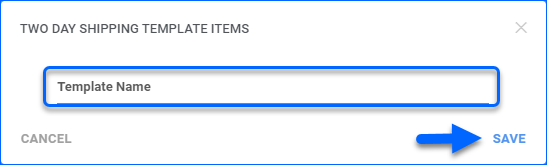
- Choose a Shipping Region and add the desired states for each specified Region (West, Northeast, Midwest and South).
- Click Save.
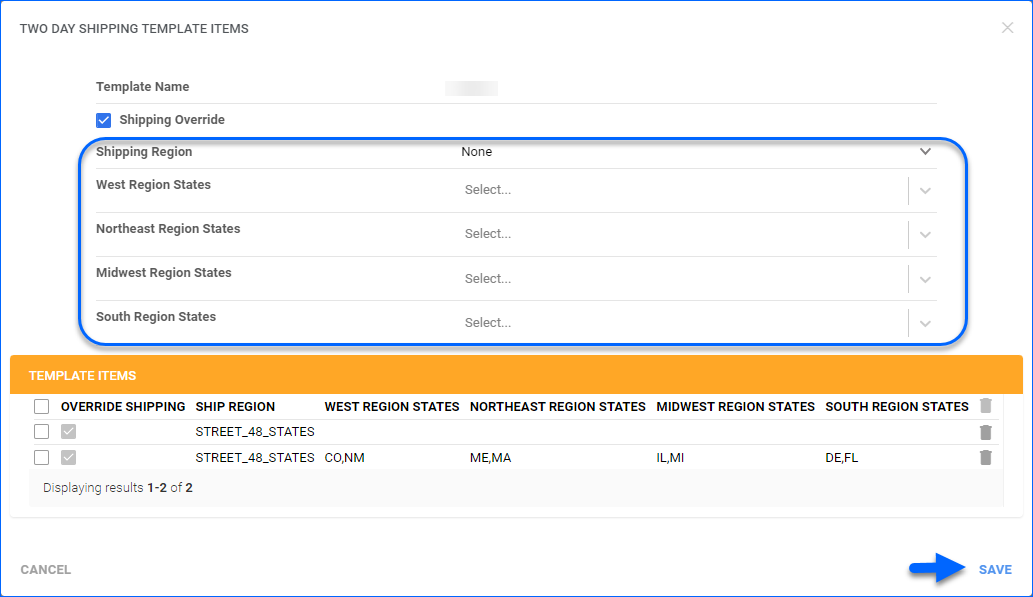
- On each product’s Walmart Marketplace Properties page, click Edit and choose the desired shipping template from the Two Day Shipping Template dropdown.
- Click Save.
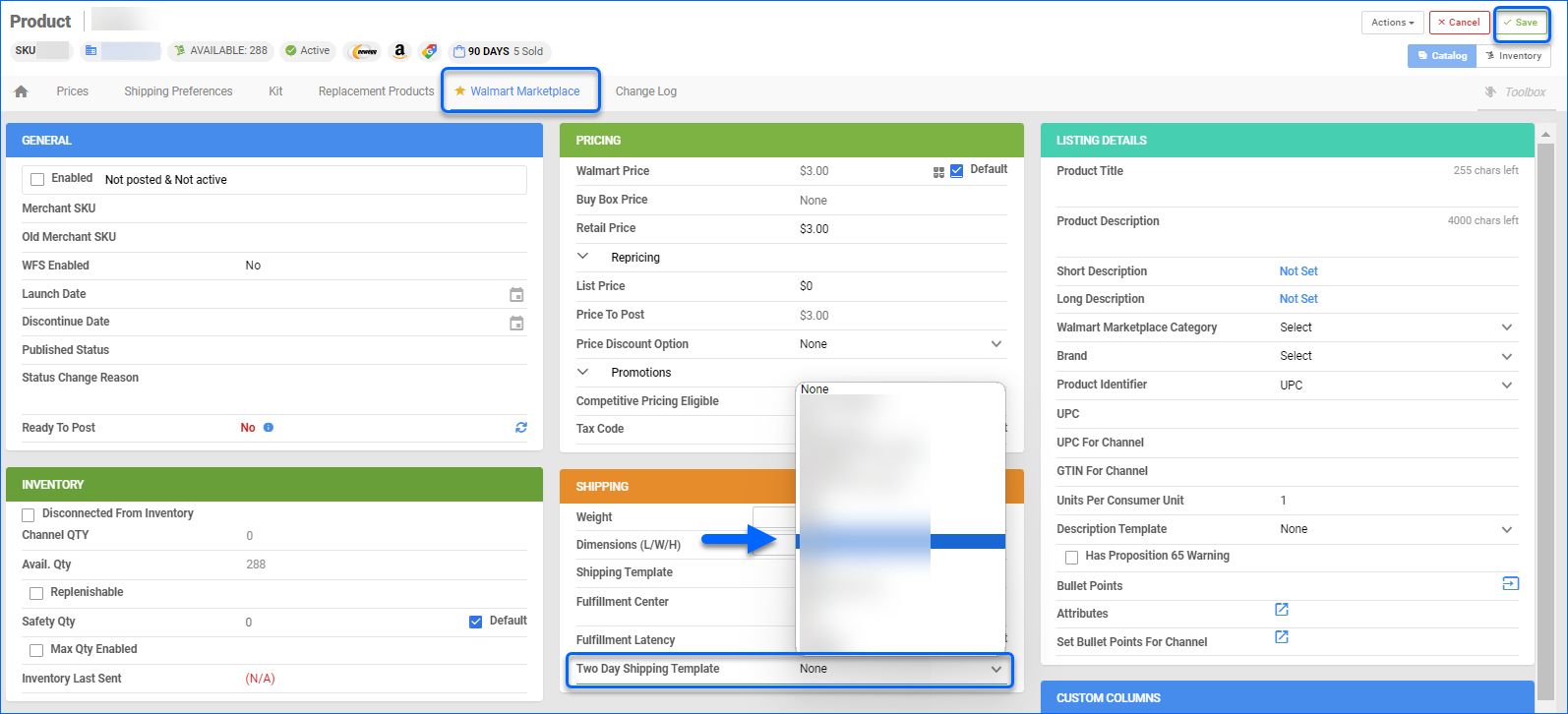
- Re-list the item on Walmart Marketplace to push the shipping template update.
Overview
Walmart Marketplace requires a Shipping Template for each product listing to determine its preferred shipping carrier and service. You can create multiple shipping templates and fulfillment centers in your Walmart Marketplace account, which you can then download into Sellercloud and assign to your products. Once mapped, you can update Walmart Marketplace with these shipping preferences.
Currently, there are still some differences in the APIs for Walmart Marketplace US and Canada:
- For the US Marketplace, you can Download predefined shipping templates into Sellercloud and map them from Sellercloud into Walmart Marketplace via their API.
- For Canada, the API only allows downloading existing shipping templates into Sellercloud and setting them on your SKUs. You are not able to map Shipping Templates to listings from Sellercloud.
Walmart Marketplace Shipping Templates
Walmart Marketplace allows you to customize up to 60 shipping templates, which you can map to your products. This way, you can prepare and use multiple shipping options for your listings on their marketplace.
When you configure your shipping templates and fulfillment centers on Walmart Marketplace, you can enable their use in Sellercloud:
- Navigate to Settings > Company Settings and select a company.
- From the Toolbox, choose Walmart Marketplace > General Settings.
- Check the Enable Walmart Marketplace Defined Shipping Templates box. When done, the option to choose a standard Sellercloud’s Default Shipping Template (Override) for your Walmart Marketplace listings is automatically hidden.
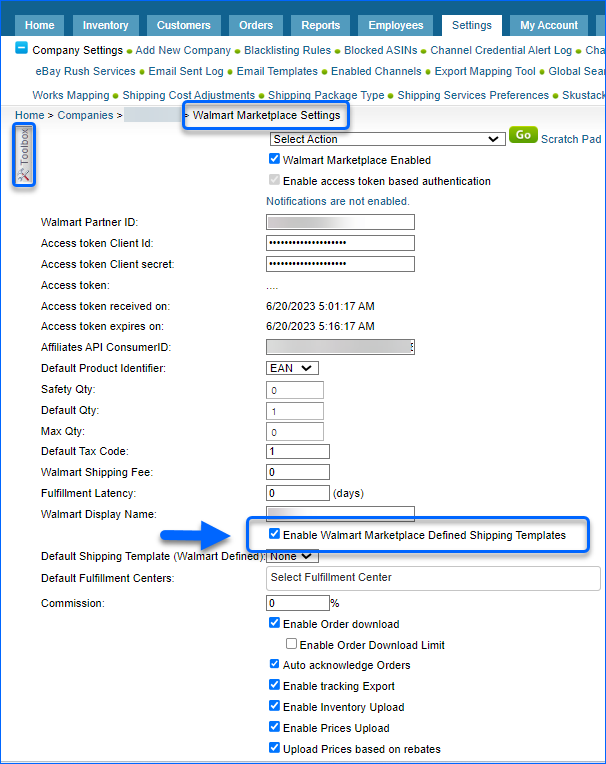
- Click Save Settings.
If you want to utilize a standard Sellercloud shipping template for your Walmart Marketplace products, disable the Enable Walmart Marketplace Defined Shipping Templates box and choose a Default Shipping Template (Override) from the respective dropdown. 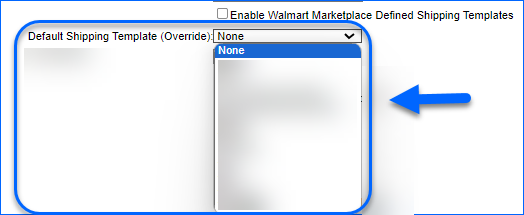
Download Shipping Templates
When you create your shipping templates on Walmart Marketplace, it’s time to download them into Sellercloud:
- Navigate to Settings > Company Settings and select a company.
- From the Toolbox, choose Walmart Marketplace > Shipping Templates.
- Click Download Shipping Templates.
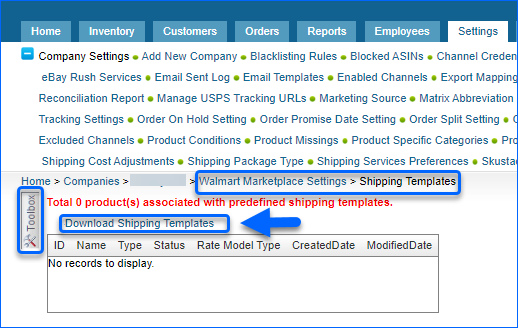
Default Shipping Template
The Walmart Marketplace Default Shipping Template applies to all your Walmart Marketplace listings unless a SKU is mapped to a custom template. Walmart Marketplace permits only 1 default template per seller account. You can set a company-specific shipping template as a Default one for your Walmart Marketplace channel:
- Navigate to your Settings > Company Settings and select a company.
- From the Toolbox, choose Walmart Marketplace > General Settings.
- Choose a Default Shipping Template (Walmart Defined) from the dropdown menu.
- Click Save Settings.
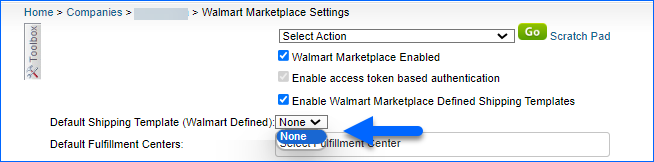
Walmart Marketplace Fulfillment Centers
In Walmart Marketplace, Fulfillment Centers (also referred to as Ship Nodes) work hand in hand with shipping templates to ensure Walmart can match where inventory is physically stocked with how and where it can ship, providing accurate delivery promises and region-specific shipping options for each location. When configuring your Walmart Marketplace Shipping Templates, you can choose to export inventory to a single Default Fulfillment Center or distribute it across Multiple WFS facilities. The single fulfillment center approach allows you to centralize your WFS stock, while the multi-warehouse workflow allows you to disperse inventory across multiple geographic zones.
A designated Walmart Fulfillment Center must be assigned for each product listing to define its distribution point.
Download Fulfillment Centers
Once your Walmart Fulfillment Centers are configured, you can download and map them to existing Sellercloud warehouses. This mapping determines which warehouse’s available inventory is sent to each location.
- Navigate to Settings > CompanySettings and select a company.
- From the Toolbox, choose Walmart Marketplace > Fulfillment Centers.
- Click Download Fulfillment Centers.
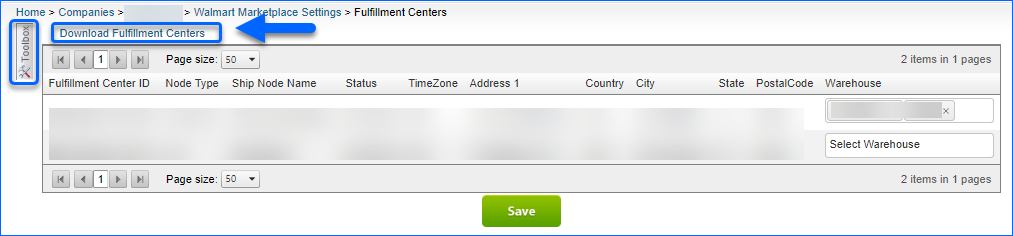
When you import your fulfillment centers, you can map them to a warehouse in Sellercloud – simply add your warehouses and Save your preference.
Default Fulfillment Center
Sellercloud allows you to set a company-specific fulfillment center as the Default one for your Walmart Marketplace channel:
- Navigate to your Settings > Company Settings and select a company.
- From the Toolbox, choose Walmart Marketplace > General Settings.
- Click Edit.
- Choose a Default Fulfillment Center from the dropdown menu.
- Click Save Settings.
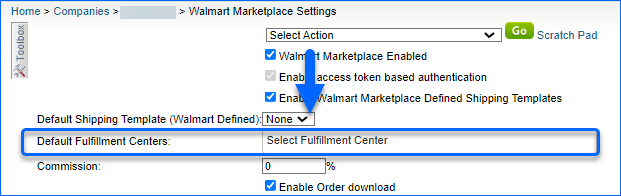
Associate Shipping Templates and Fulfillment Centers
Once you’ve downloaded your shipping templates and fulfillment centers into Sellercloud, you can assign them to selected SKUs and update this information on Walmart Marketplace:
- Navigate to Inventory and select a product.
- From its Toolbox, choose Walmart Marketplace.
- Select Shipping Template and Fulfillment Center from the dropdowns.
- Click Save.
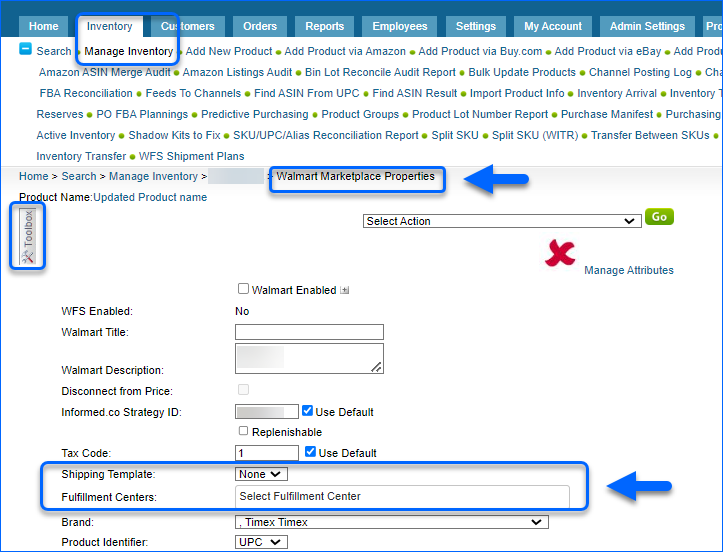
- From Select Action, choose Associate SKU to Predefined Shipping Template and click Go. The SKU will be linked to the selected shipping template and fulfillment center on Walmart Marketplace.
Walmart 2-Day Shipping Template
If you are part of Walmart’s Free 2-Day Shipping Program, Sellercloud allows you to assign Two-Day shipping templates to your products, as long as they already exist in your Walmart Marketplace account:
- Navigate to Settings > Companies and select a company.
- From the Toolbox, choose Walmart Marketplace > Two Day Shipping Templates.
- Click Add New Template.
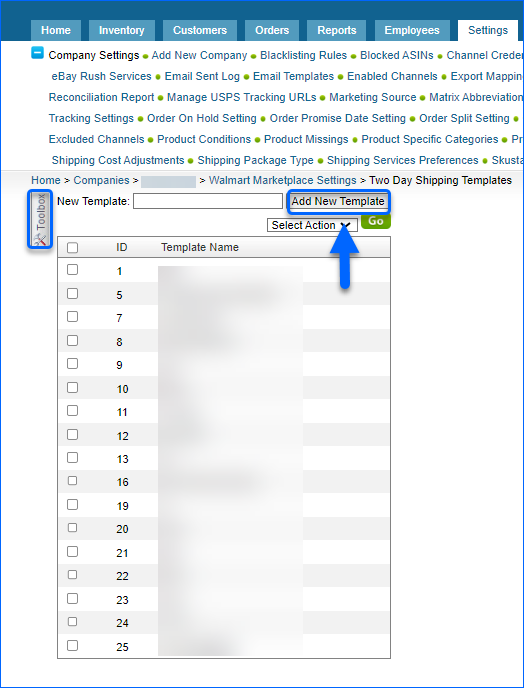
- If your template already exists on Walmart Marketplace, enter a Template Name that exactly matches its name and click Save.
- Choose a Shipping Region and add the desired States for each specified Region (West, Northeast, Midwest and South).
- Click Save.
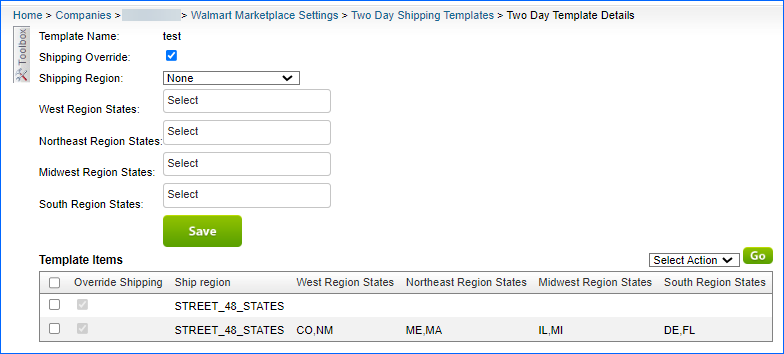
- On each product’s Walmart Marketplace Properties page, click Edit and choose the desired shipping template from the Two Day Shipping Template dropdown.
- Click Save.
- Re-list the item on Walmart Marketplace to push the shipping template update.