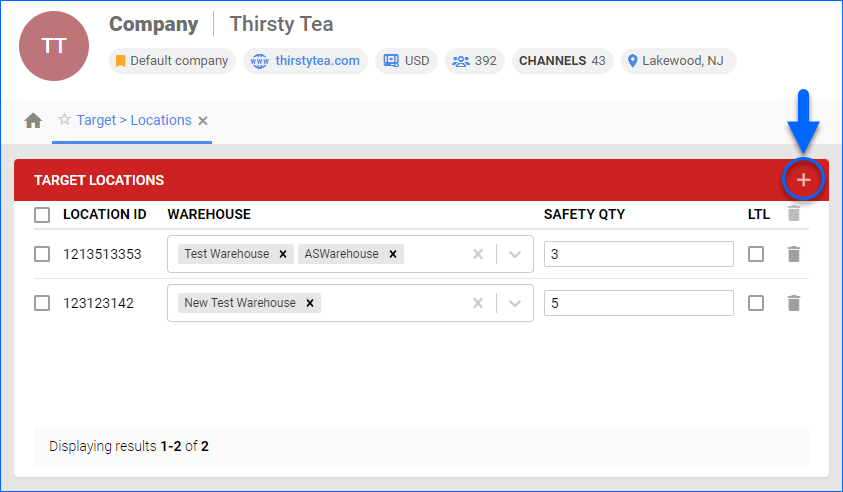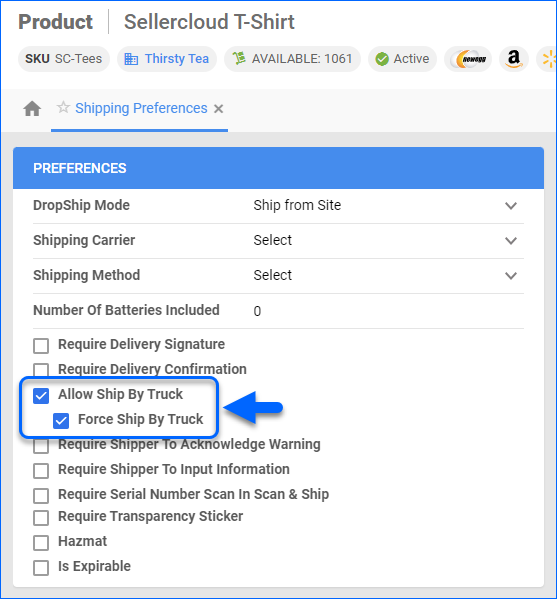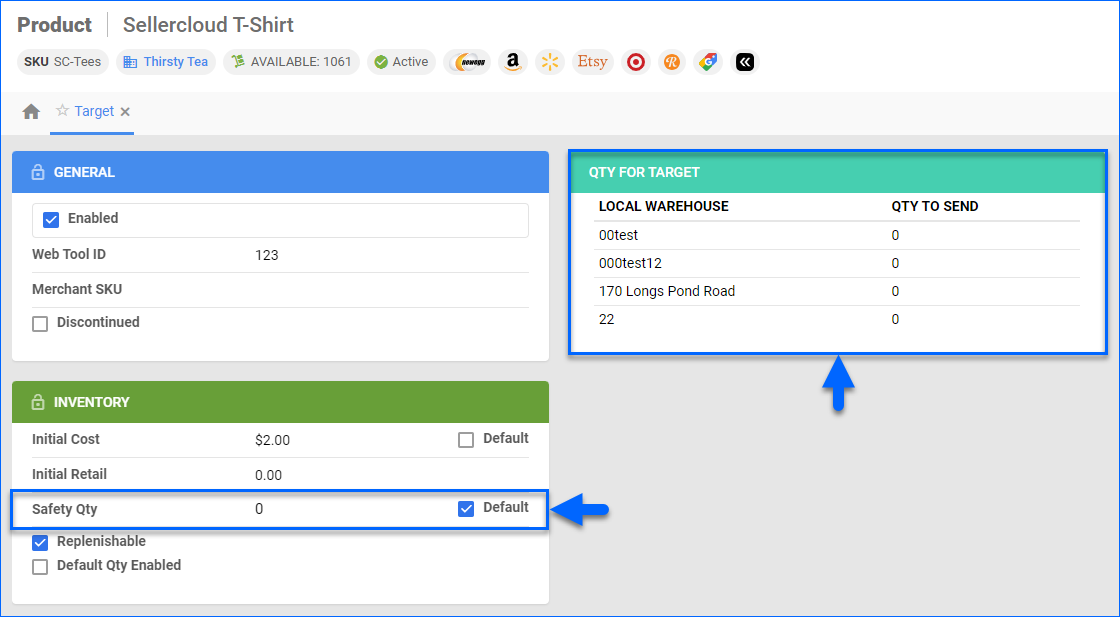Overview
For optimal Target inventory allocation, you must consider several different factors. For example, your products’ shipping requirements, such as whether they should be shipped via Less-Than-Truckload (LTL) or other shipping methods.
In Sellercloud, you can:
- Define Target locations and map one or more Sellercloud Warehouses to each location.
- Indicate whether a location is LTL-based or a standard one.
- Define a Safety Quantity for products per location/warehouse(s).
With these settings, you can ensure your inventory will be handled correctly. If you don’t map locations in Sellercloud, the existing Channel Warehouse Mapping or another inventory mechanism without mapping will apply.
Manage Locations
To map and manage Target locations:
- Go to your Company Settings.
- Click Toolbox and select Channels > Target > Locations.
- Click Edit.
- Click the Add Location(s) icon, and then:
- Enter the Location ID(s). You can also add multiple comma-separated location IDs.
- Enter a Safety Qty for products.
- Check LTL to designate the location(s) for LTL shipments.
- Click Add Location(s).
- Click the Warehouse dropdown menu and select one or more warehouses.
- Click Save.
Manage LTL Products
During the inventory-sending process, Sellercloud distinguishes between products marked as Ship By Truck and those that are not:
- Products marked as Ship By Truck will only be sent to LTL-based locations.
- Products not marked as Ship By Truck will only be sent to non-LTL-based locations.
To set this shipping preference for a product:
- Go to its Product Details Page.
- Click Toolbox and select Shipping Preferences.
- Click Edit.
- Check Allow Ship By Truck and Force Ship By Truck.
- Click Save.
Manage Safety Quantities
You can set safety quantities per location by following the steps in the previous section.
To set safety quantities per product:
- Go to a product’s Product Details Page.
- Click Toolbox and select Channels > Target.
- Click Edit.
- Update the Safety Qty field in the Inventory panel. Alternatively, you can check the Default box to use the safety quantity you set on the location level during the mapping.
- Click Save.
The Qty For Target panel on the same page displays the quantity of inventory to send from each warehouse after subtracting the safety quantity. It gives you a clear overview of how much inventory will be allocated from each warehouse.