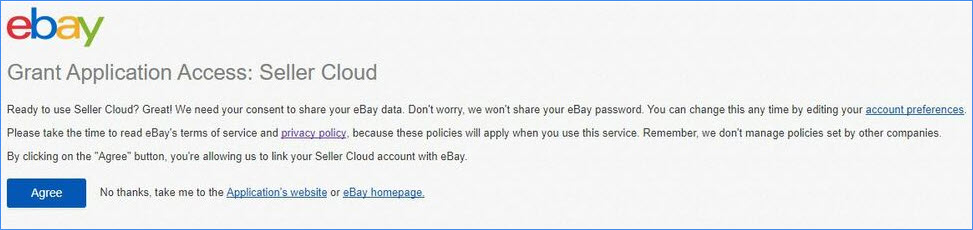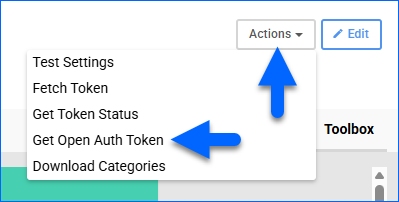Overview
eBay is an online marketplace where individuals and businesses buy and sell goods through both auction-style bidding and fixed-price format listings. It is one of the top e-commerce platforms, connecting millions of buyers and sellers worldwide across a wide range of product categories.
Integrating eBay allows you to manage listings, synchronize inventory and pricing, import orders, upload tracking information, and control many other eBay features directly from Sellercloud. The integration uses APIs to transmit information between the two services automatically. See our eBay Category for more information.
To have a dedicated representative complete the testing for your account and ensure that the setup is configured correctly, we recommend opting in for Premium Support.
Integrate eBay
To connect eBay to Sellercloud:
- Go to Company Settings.
- Click Toolbox and select Channels > eBay Settings > General Settings.
- Click the Edit button.
- Click Actions and select Fetch Token.
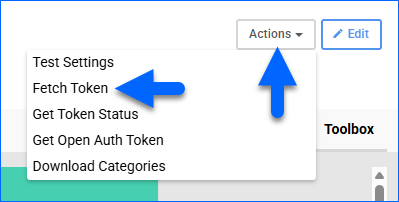
- You are redirected to eBay to grant Sellercloud access to your account. Log in to your account and click Agree. Your authentication token is populated into the Auth Token field.
The token expires after approximately one year, as indicated by the Token Expires On field. You must renew the token by repeating this step before it expires.
- If you are using eBay’s Managed Payments feature, you must also retrieve an Open Auth Token to receive payments from eBay. Without the token, your eBay orders will import as unpaid.
- Check eBay Enabled.
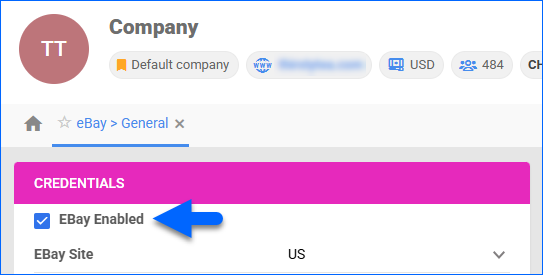
- Select your eBay Site, which is the marketplace for the integration. This can be eBay Motors.
- Click Save.
Next Steps
After enabling the integration:
- See how to Prepare Your Products for eBay and configure all available Product Properties.
- To start the synchronization between eBay and Sellercloud, go to Company Settings > Toolbox > Channels > eBay Settings > General Settings and enable these options:
- Enable Order Download – Automatically download Orders from eBay to Sellercloud.
- Enable Limit Order Download Date and Download Orders After – Restrict order downloads to those placed after a specific date and time. Use this to prevent older orders from being imported into Sellercloud.
- Enable Fulfillment Upload – Automatically send tracking from Sellercloud, updating the order status on eBay.
- Enable EBay Settlement Download – Automatically request and import eBay Settlement Reports for payment reconciliation.
- Enable EBay Inventory Control – Send automatic inventory updates for eBay-enabled products. Enable when ready to control your eBay inventory with Sellercloud.
- Enable EBay Prices Control – Send automatic pricing updates for eBay-enabled products. Enable when ready to control your pricing with Sellercloud.
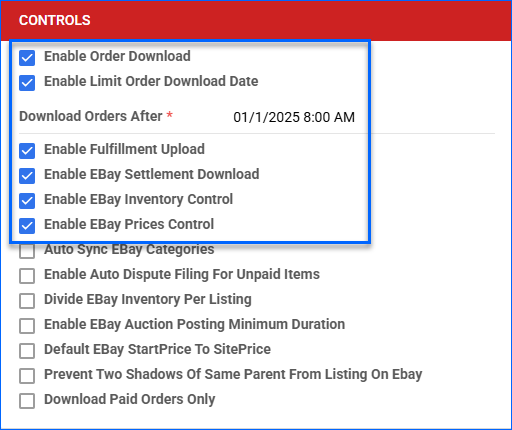
- Configure any other settings related to the integration on the Channels > eBay Settings > General Settings page or other pages under Channels > eBay Settings. See eBay Account Settings Configuration for more information.
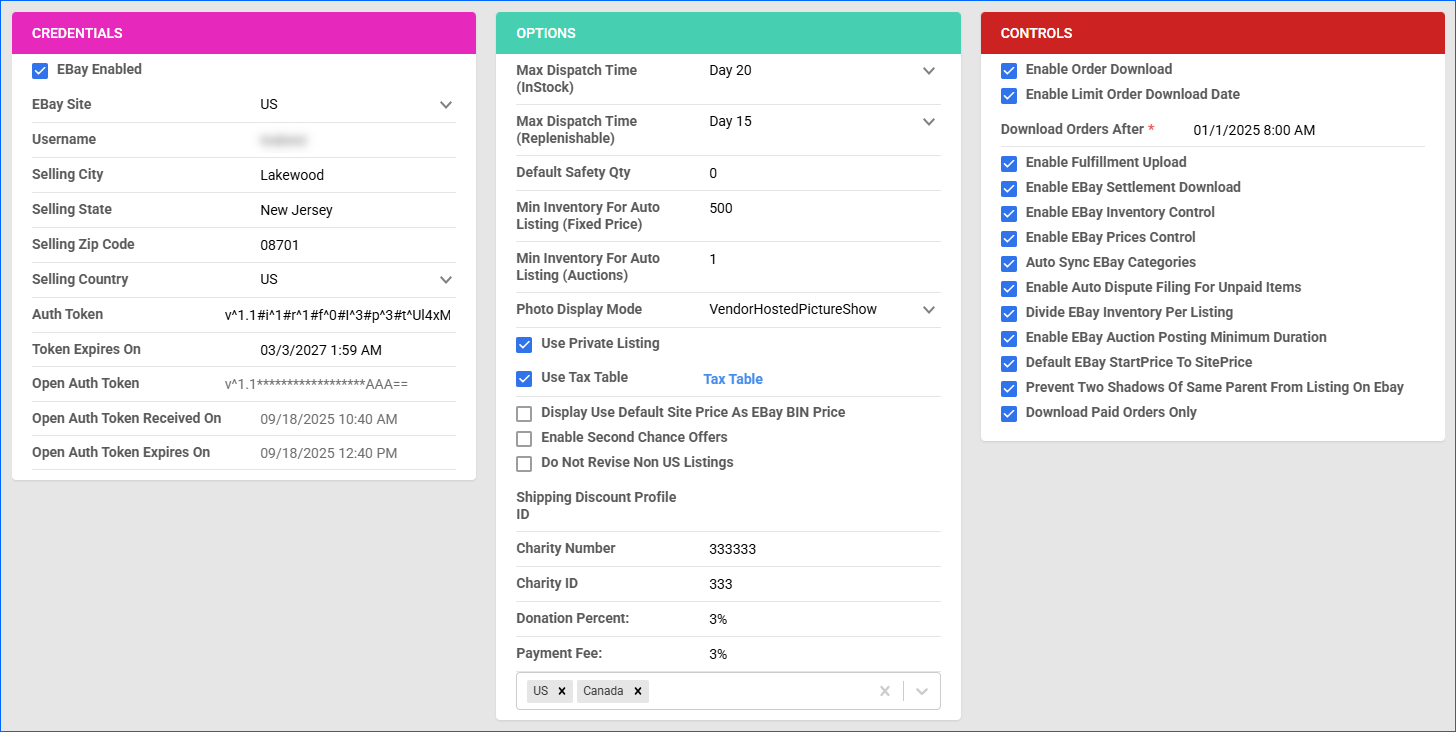
- Learn how to manage your eBay Orders.