Overview
This article explains third-party billing in Shipbridge.
Some merchants may ship orders through a third party’s account. Channels like Overstock and Wayfair (see the full list below) may allow merchants to ship orders through their shipping accounts.
Configurе Third-Party Billing in Shipbridge
- In Shipbridge, click Menu > Options > Carriers tab > Configure third party billing.
- Click the Configure button next to the company for which you are configuring.
- Select the channel for which you will bill the shipment of orders to the third party. For example, Overstock.
- Enter the third party’s account number.
- When configuring third-party billing for Overstock and Wayfair, enter a partner ID (they will provide). This is not required for other third-party billers.
- Select the checkbox next to the channel to enable third-party billing for that channel. If the box is not checked, the default account will be used.
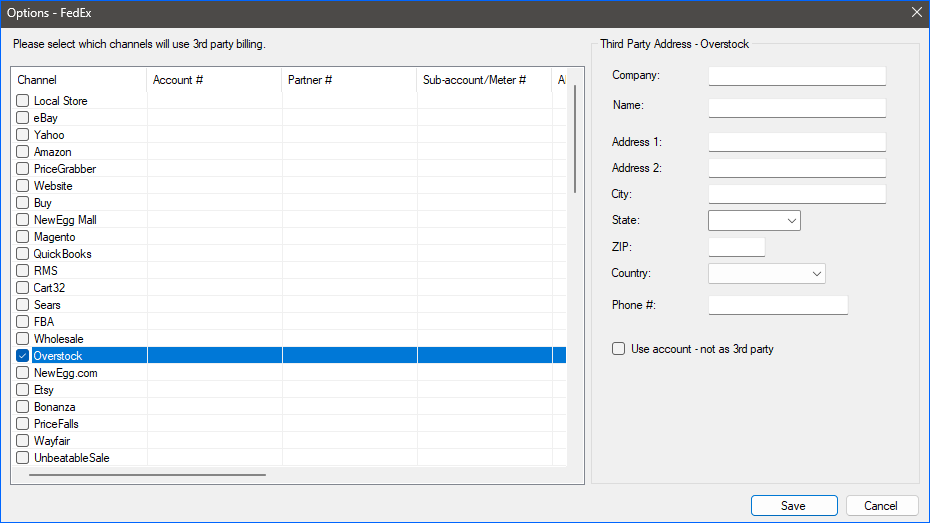
- Enter a third-party address that will appear on the label for those orders.
- Save your settings.
Configure Third-Party Shipping
If you only use third-party billing where you ship using your own UPS or FedEx shipping account and bill the channel’s account, leave the Use account – not as 3rd party checkbox disabled.
To use third-party shipping, where you ship by printing prepaid labels with the channel’s shipping account instead of your own, you must:
- Check Use account – not as 3rd party.
- Enter the credentials of the channel’s shipping account in the third-party billing grid to the right of each enabled channel.
- For UPS: add the Account #, License number, Username, and Password.
- For FedEx: add the Account #.
Third-Party Billing Labels
If the configuration is properly set for third-party billing, the label will display the information accordingly (i.e . Bill 3rd Party, Prepaid etc)
For FedEx, this is the top-right corner. See FedEx example here. Additionally, for FedEx, you have the option to check the Use address as alternate from address box in Options > Carriers > FedEx > Configure third party billing > Company > Channel. When this setting is enabled, the shipping labels will print with the address configured in the Third Party Billing window.
For UPS, it is the bottom-left part of the label.
Set Orders to Require Third-Party Shipping from Sellercloud
For the channels that usually have third-party billing, there is the Requires Third Party shipping checkbox on that channel properties page.
You can find the check-box here: Company > Toolbox > Channel > General Settings.
This setting will force orders to ship using a third-party account instead of your regular account when shipping using Shipbridge. Shipbridge will put a flag on such orders.

