Overview
Sellercloud’s USPS, FedEx, and UPS integrations allow you to track orders’ Delivery Status based on the tracking number for each package. If you enable this functionality, Sellercloud automatically gets the delivery status from the carrier and updates the Delivery Status and Delivery Date fields of any delivered orders. Orders delivered within the last 30 days are automatically checked and updated daily at approximately 3 AM, 6 AM, and 6 PM EST. You can also check and update the delivery status manually at any given time.
Prerequisites
To set up order delivery date tracking:
- Contact Sellercloud Support to ensure that OrderShipmentTrackingService is running on your server.
- Go to Client Settings and Enable Order Shipment Tracking API and Enable Delivery Verification Workflow.
- Configure Shipping API Credentials for the carriers you intend to use and want to track delivery for on the Shipping API Settings page of your company.
View Order Delivery Status
There are a few ways to see your orders’ delivery status details:
- Go to the Manage Orders Page and check the Delivery Status column.

- Go to the Order Details Page and look for the Is Delivered box in the General panel. If you don’t see it, click Edit, then click the Gear icon on top of the General panel to add it.
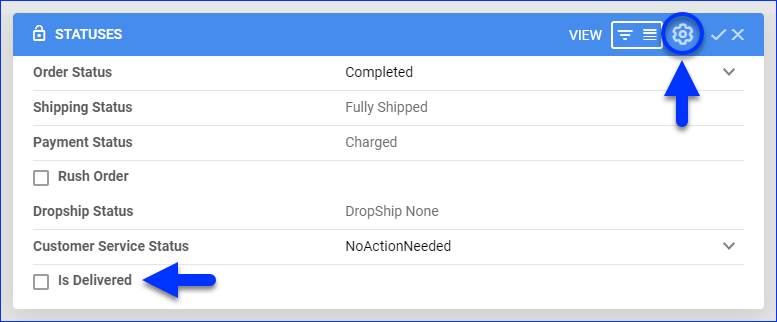
- Go to the Order Details Page, click Toolbox, and select Shipping. Check the order’s Delivery Status and other details in the Packages panel.
Whenever an order includes multiple packages, the delivery date will be overwritten by the date of the most recently delivered package. - When Sellercloud updates the delivery status automatically, a system-generated order note gets added to the Notes on the Order Details Page.
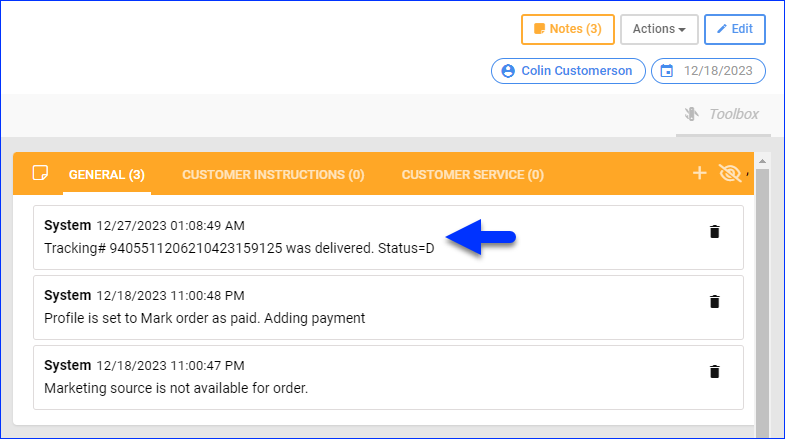
Find Orders by Delivery Status
To find orders by their delivery status:
- Go to the Manage Orders Page.
- Click Add filter and add one of the following filters:
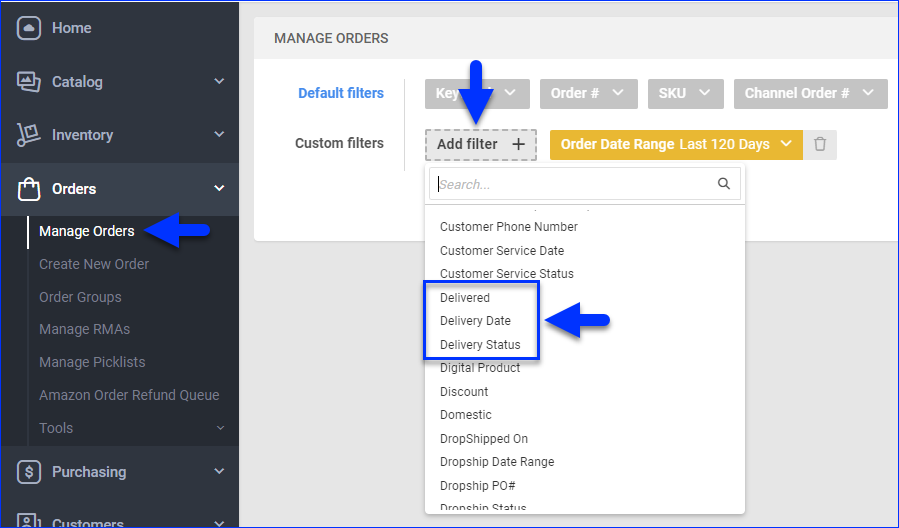
- Delivered – Select Yes or No to see only orders that have or haven’t been delivered.
- Delivery Date – Select a From and To date to see only orders within that time range.
- Delivery Status – Select one or more delivery statuses to see only matching orders.
Query Order Delivery Status
The Query Shipping Delivery Status action, available individually and in bulk, gets the current delivery status from the carrier and updates the orders’ Delivery Status and Delivery Date.
Individually
To query a single order:
- Go to the Order Details Page.
- Click Actions and select Query Shipping Delivery Status.
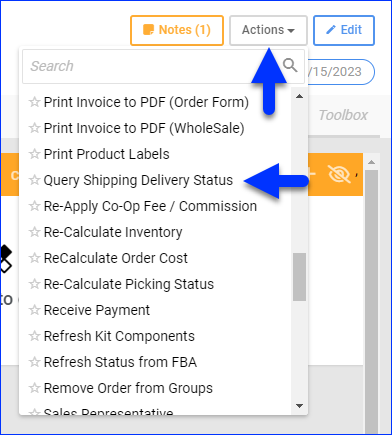
In Bulk
To query multiple orders:
- Go to the Manage Orders Page.
- Search for orders and select them by checking the boxes on their left.
- Click the blue Actions icon on the bottom right.
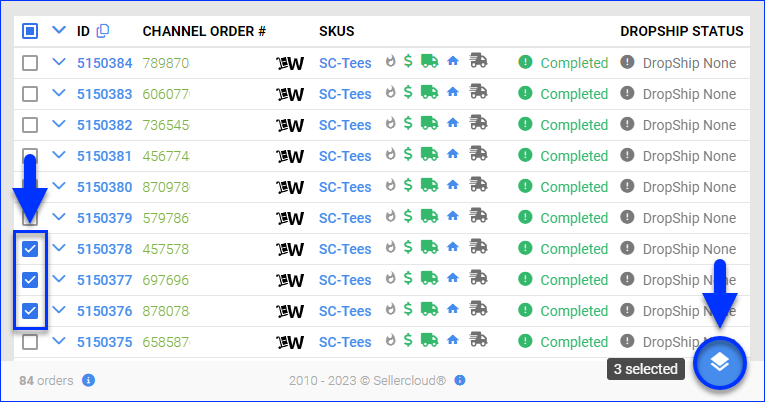
- Select Query Shipping Delivery Status. A Queued Job gets created.
Manage Package Delivery Status
With the Override Shipping Delivery Status order action, available individually and in bulk, you can:
- Override your orders’ package delivery status.
You can see this status in the Packages panel when you go to an Order Details Page, click Toolbox, and select Shipping. - Update tracking numbers.
- Disconnect the Sellercloud order’s delivery status from the carrier.
Individually
To manage an order’s delivery status:
- Go to the Order Details Page.
- Click Actions and select Override Shipping Delivery Status.
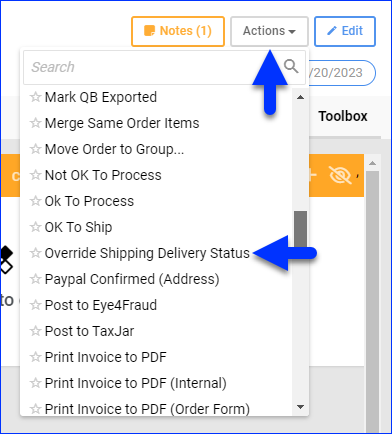
In Bulk
To change multiple orders’ delivery status and tracking number:
- Go to the Manage Orders Page.
- Search for orders and select them by checking the boxes on their left.
- Click the blue Actions icon on the bottom right.
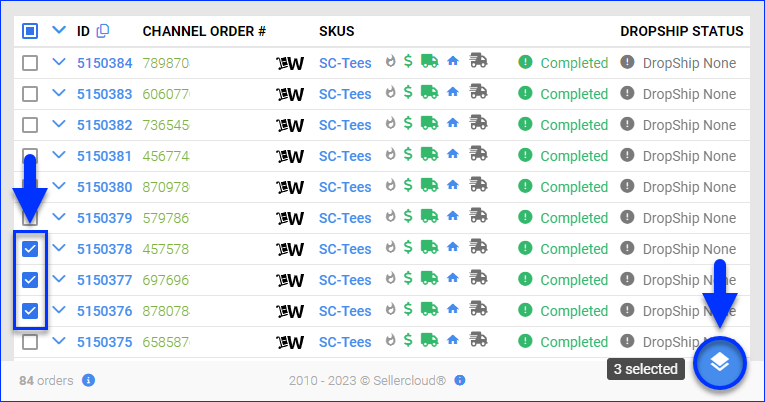
- Select Override Shipping Delivery Status.
- Update the Delivery Status.
- Optionally, you can update the Tracking Number.
- Optionally, you can check Delivery Status Disconnected to disconnect the order’s delivery status from the shipping carrier.

- Click Save.
Set Delivered or Not Delivered
You can quickly update an order’s delivery status individually or in bulk with these two actions:
- Set Delivered sets the order’s Delivery Status to Delivered and automatically sets the Delivery Date to the current date.
- Set NOT Delivered reverts the Delivery Status to Shipped and removes the Delivery Date.
Individually
To update an order’s delivery status and date:
- Go to the Order Details Page.
- Click Actions and select Set Delivered or Set NOT Delivered.
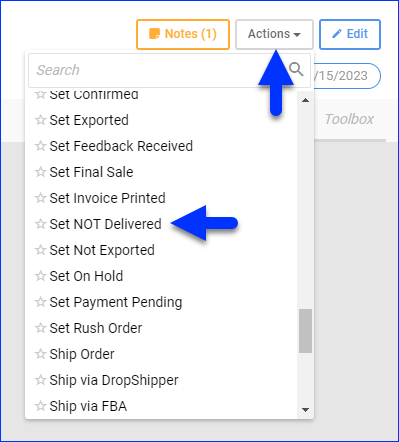
In Bulk
To update multiple orders’ delivery status and date:
- Go to the Manage Orders Page.
- Search for orders and select them by checking the boxes on their left.
- Click the blue Actions icon on the bottom right and select Set Delivered or Set NOT Delivered.
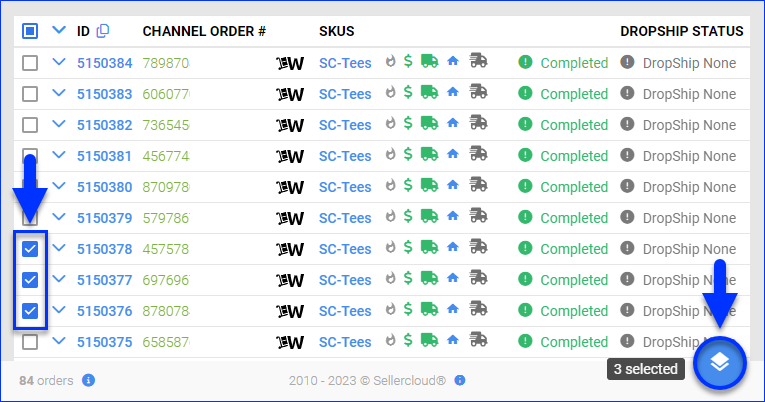
Overview
Sellercloud’s USPS, FedEx, and UPS integrations allow you to track the orders’ delivery status based on the tracking number for each package. If you enable this functionality, Sellercloud automatically gets the Delivery Date from the carrier and updates the Delivery Status of any delivered orders. Orders delivered within the last 30 days are automatically checked and updated daily at approximately 3 AM, 6 AM, and 6 PM EST. You can also check and update the delivery status manually at any given time.
Prerequisites
To set up order delivery date tracking:
- Contact Sellercloud Support to ensure that OrderShipmentTrackingService is running on your server.
- Go to Client Settings and Enable Order Shipment Tracking API and Enable Delivery Verification Workflow.
- Configure Shipping API Credentials for the carriers you intend to use and want to track delivery for on the Shipping API Settings page of your company.
Manage Order Delivery Status
You can view the delivery status on orders, filter existing orders by delivery status, and update the delivery status manually.
View Delivery Status on Orders
After an order is delivered, Sellercloud retrieves the delivery date from the carrier and places it on the Order Status grid. (You can also click on the actual tracking number to link to the tracking page on the carrier’s website.)
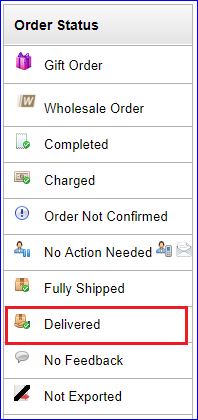
If there is a delivery exception, the status will show as Undeliverable, with the exception noted in the order notes.
You can filter for orders by delivery status from the Delivered drop-down field:
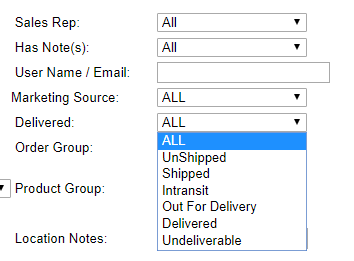
Note the following:
- The tracking service only works for orders shipped through your account. This excludes FBA orders and Ship Via FBA orders.
- USPS, FedEx, and UPS will return an actual delivery date, and the Delivered status of the order will be updated.
- The tracking service runs daily at approximately 3 AM, 6 AM, and 6 PM EST. It looks for delivery orders up to 30 days old.
- If there are multiple packages, the delivery date will be overwritten by the date of the most recently delivered package.
Set Delivered
You can also manually set an order’s delivery status by choosing Enable Delivery Verification Workflow in the Client Settings. When enabled, there will be two actions on the order’s detail page: Set Delivered and Set Undelivered. You can quickly update an order’s delivery status individually or in bulk with these two actions.
- Set Delivered sets the order’s Delivery Status to Delivered and automatically sets the Delivery Date to the current date.
- Set NOT Delivered reverts the Delivery Status to Shipped and removes the Delivery Date.
