Overview
Sellercloud’s Company Defaults page lets you configure various default options for your products and orders. Configuring default settings can help you save time and ensure consistency in product listing and order processing.
For example, you can configure settings to automatically enable new products for specific sales channels, set up pricing and safety quantities, or select your products’ default inventory status. Additionally, you can select plugins for post-product creation, order management, PDF generation, and more.
Configure Defaults
To configure default company settings:
- Go to Company Settings.
- Click Toolbox and select Defaults.
- Click Edit at the top right.
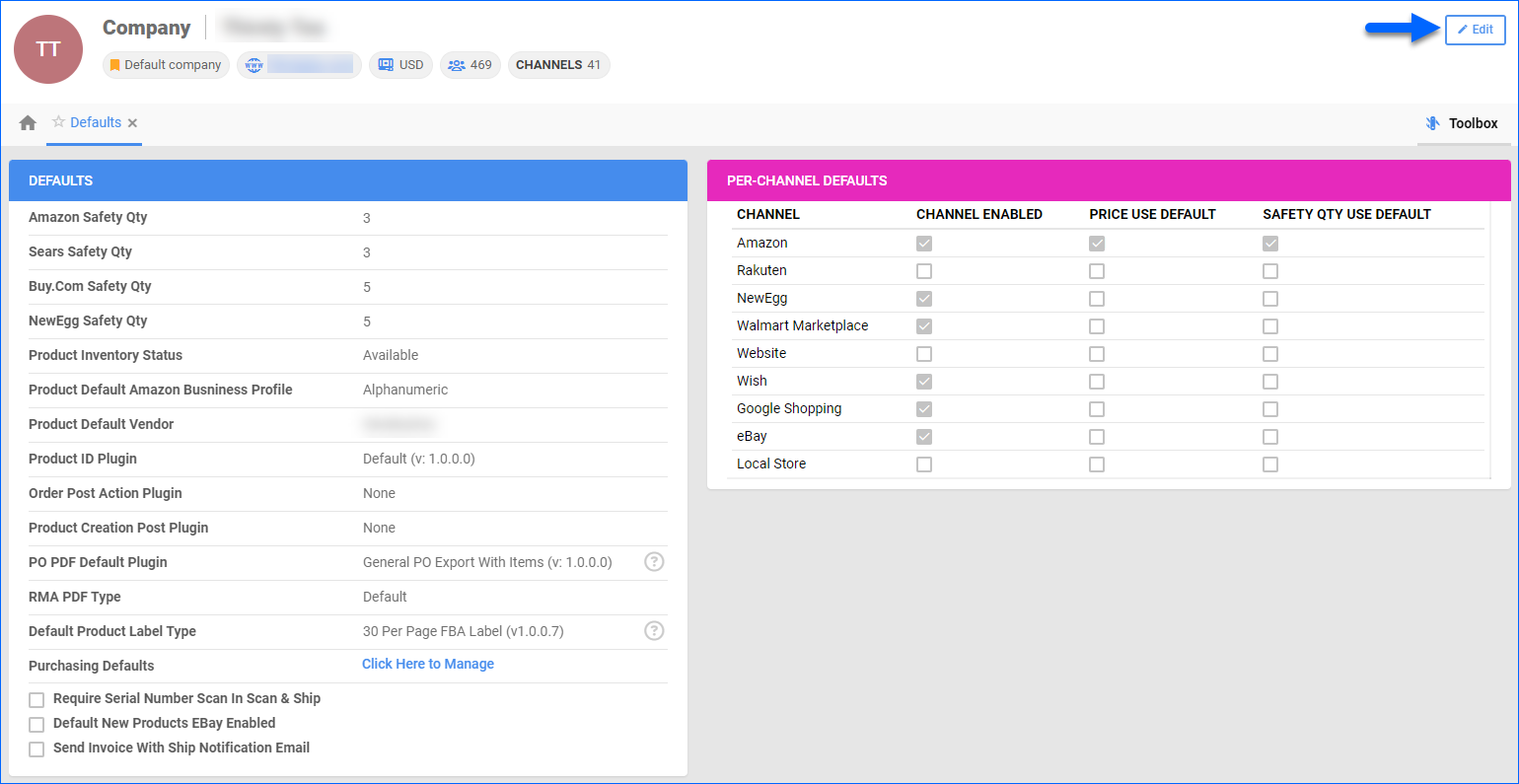
- Update the settings as needed and click Save. The following two sections provide detailed descriptions of all settings on that page.
Defaults Panel
The following list describes the settings in the Defaults panel:
| Setting | Description |
| Amazon Safety Qty | A default Safety Quantity for products on Amazon. |
| Sears Safety Qty | A default Safety Quantity for products on Sears. |
| Buy.Com Safety Qty | A default Safety Quantity for products on Buy.com. |
| NewEgg Safety Qty | A default Safety Quantity for products on NewEgg.com. |
| Product Inventory Status | A default product inventory status, indicating whether the product is available for purchase or not. |
| Product Default Amazon Business Profile | A default Amazon Business Price profile to apply to all products from the selected company. |
| Product Default Vendor |
Select a Vendor that will be assigned to each newly created product under this company. |
| Product ID Plugin | Select a plugin that automatically generates product SKUs in Sellercloud. |
| Order Post Action Plugin | Select a Post Order plugin to run on orders with products from the selected company. Post Order plugins are commonly used for splitting orders, but they can also change order details or apply other custom rules. Post Order plugins automatically process orders immediately after they are created in Sellercloud. |
| Product Creation Post Plugin | Select a plugin that runs on products to update them after their creation. |
| PO PDF Default Plugin | Select a plugin to create PDF files when printing and emailing POs. |
| RMA PDF Type | Select the type of PDF to print for RMAs with products from the selected company. |
| RMA Word To PDF Template | If you select the WordToPDF option in the setting above, you must also select the specific Word To PDF template to apply. |
| Default Product Label Type | The default Product Label type to print for products from the selected company. |
| Purchasing Defaults | Link to the PO Defaults page, which contains default settings related to products on this page. |
| Require Serial Number Scan In Scan & Ship | Enabling this setting will automatically mark all products as serialized in the selected company. When enabled, you will be required to scan the Serial Numbers for products as a mandatory part of the Scan and Ship workflow in Shipbridge and/or various Skustack operations depending on your Skustack Settings. |
| Default New Products EBay Enabled | Automatically set newly created products as eBay Enabled. To apply this setting, you must also check eBay’s Channel Enabled box in the Per-Channel Defaults panel on the same page. |
| Send Invoice With Ship Notification Email | Automatically include an invoice in the email notifications sent to customers when their orders for products from the selected company are shipped. |
Per-Channel Panel
The Per-Channel Defaults set up default channel-specific product properties for subsequently created products in the selected company:
| Setting | Description |
| Channel Enabled | Enable all new products in the selected company for the channel automatically. By doing so, you allow Sellercloud to send automatic updates to the channel, provided that you have also enabled automatic updates on the company’s Channel General Settings page.
To set products as eBay Enabled, you must also check the Default New Products EBay Enabled box in the Defaults panel on the same page.
|
| Price Use Default | Automatically set the channel-specific price of all new products in the selected company to the default Site/Retail Price set on the Product Details Page. |
| Safety Quantity Use Default | Automatically set the Safety Quantity of all new products in the selected company to the default Safety Quantity set on your company’s Channel General Settings page. |