Overview
Along with common purchasing management operations, Sellercloud supports advanced functionalities that allow you to monitor each individual aspect of your purchases. To learn more about how to create, import, or receive POs, refer to Managing Purchase Orders.
Modify a PO
If you need to correct general information for a Purchase Order, open it from the Manage POs page and click the Edit option in the upper-righthand corner of the selected PO. When modified, click the Save option, which appears instead of the Edit one.
To modify product information for a Purchase Order, open the PO, select Items from the Toolbox, press Edit, make the appropriate changes, and press Save.
Delete a PO
If created in error, you can delete a single Purchase Order or bulk select several POs for deletion.
To remove a single Purchase Order, select the Delete PO option from the Actions menu on the PO details page.
 To remove multiple Purchase Orders, select all the requested POs in the Manage POs grid, and then select the Delete option, from the Actions menu in the bottom-right corner of the Manage POs page.
To remove multiple Purchase Orders, select all the requested POs in the Manage POs grid, and then select the Delete option, from the Actions menu in the bottom-right corner of the Manage POs page.
Discontinue a Product
Products that are no longer available from the vendor, or products that you no longer want to order can be discontinued in Sellercloud.
Neither Discontinued, nor Inactive products can be added to Purchase Orders. These products will not display results in Predictive Purchasing.
To mark a product as discontinued, follow the steps below.
- Go to Inventory > Manage Inventory.
- Open the appropriate product.
- From the Toolbox, select Purchasing.
- Go to the General panel and select the Discontinued checkbox.
- Save the changes.

- To discontinue products in bulk, use the column IsEndOfLife when updating product info via file import. Use the True and False values.
PO Defaults
You can set default information, statuses, and actions to be applied to purchase orders. These settings are available under Purchasing > PO Defaults > Select Company.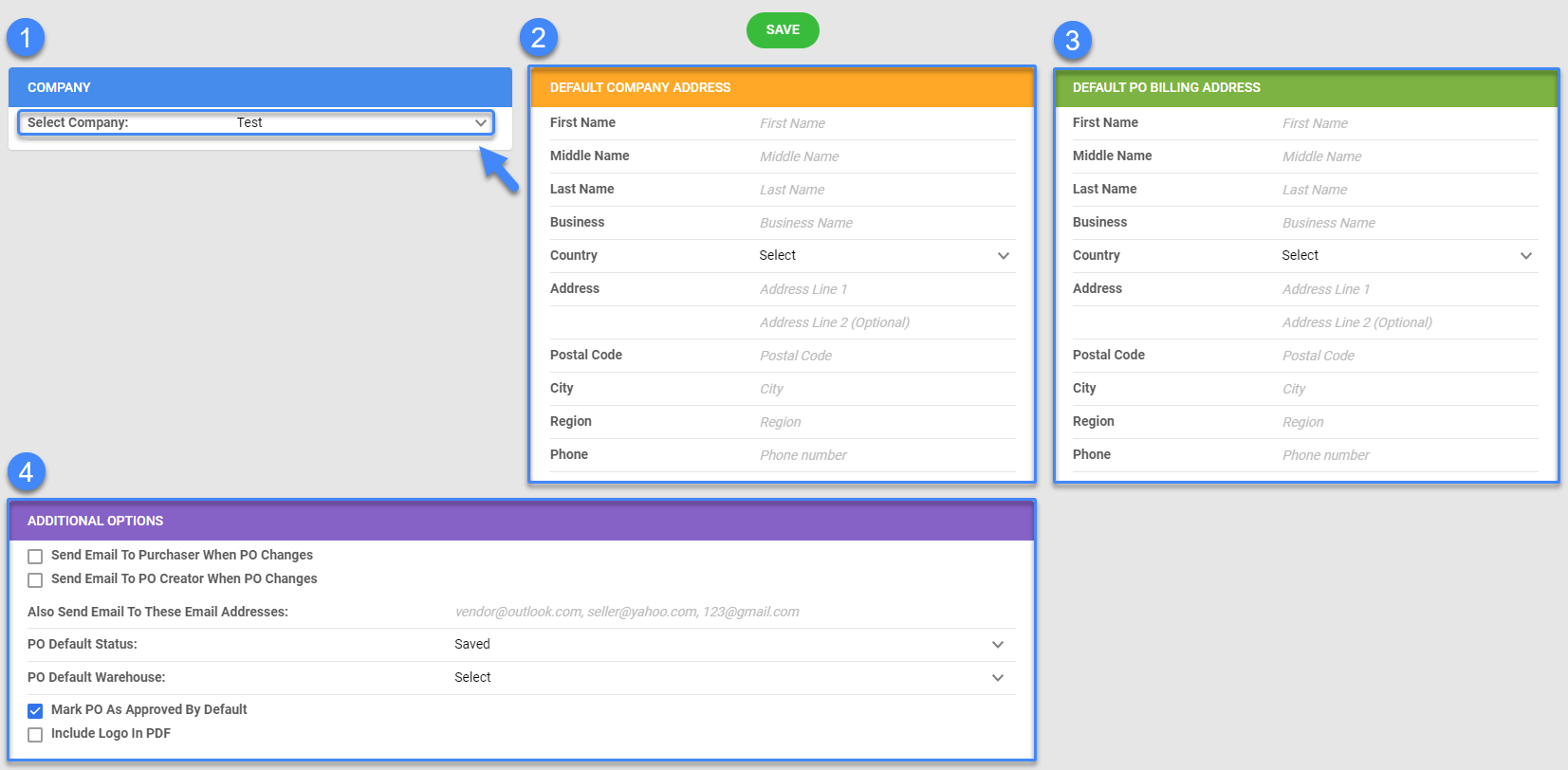
- Company — Selected company.
- Default Company Address — The default contact profile that appears in the PO PDF. If left blank, the regular company profile is used.
- Default Billing Address — The default billing profile that appears in the PO PDF. If left blank, the regular company profile is used.
- Additional Options — Emails can be auto-sent when a PO is changed. For example, it gets received. An email template must be created and selected on the PO Received and/or PO Changed template assignment. Choose from the following settings and refer to their definitions below:
- Send email to purchaser when PO changes
- Send email to PO Creator when PO changes
- Also send email to these email addresses
- PO Default Status— The status of a PO when it is created: Saved, Ordered, Pending.
- Mark PO as Approved by Default— For clients who require POs to be approved before emailing, this setting sets the default to approved. Manually unapproving can be done from the PO action menu.
- Include Logo in PDF— Will include the logo of the company on the PDF.
Add Custom Columns to PO
You can customize more columns for your Purchase Orders by submitting a request to the Sellercloud Support Team. Once approved, you can adjust the columns as follows.
- Go to Purchasing > Manage POs.
- Select the appropriate Purchase Order.
- From the Actions menu, select Manage Custom Columns.

Each column is defined as a specific data type. Default value can be set for each column.
| DATA TYPE | DEFINITION |
| String | String is the most common, since it can handle any sort of text |
| Integer | Will only accept a numerical value |
| Decimal | Accepts decimal values |
| DateTime | Provides a calendar for date selection |
| Boolean | Adds a checkbox to mark value as True/False |
Add a Note to PO
You can place any additional information related to a Purchase Order into a Note which can be added at different levels: for each PO item line, on the product level, and on the PO level. To add a PO-level note, follow the steps described below.
- Go to Purchasing > Manage POs.
- Select the appropriate Purchase Order.
- In the upper right, click the Notes button.

- Specify whether you want to add a vendor or PO-related note. Once selected, the previously added notes will be filtered accordingly.

- In the Add a note text box, enter a new message, and click the arrow icon.
- Vendor-related notes will appear for both the Vendor and the Purchase Order you have add that note to.
- The note lets you know a note has been left on the PO and the time it was saved.

Split a PO
Splitting a PO is helpful if you receive an order with a large number of items. To activate the Split PO option, you have to configure the following Client Settings first:
- Breakup kit components when adding Kit Parent to PO
- Breakup independent kit when adding Kit Parent to PO
To split a particular Purchase Order, follow the steps below.
- Go to Purchasing > Manage POs.
- Select the appropriate Purchase Order.
- In the upper right, click Actions, and select Split PO.

- Select the SKUs to split.
- Enter the quantities to split.
- Click Split Purchase Order.

- Once processed, a new PO page appears.
Add Products from Another PO
In Sellercloud, you can move products to different Purchase Orders.
- Access Purchasing > Manage POs.
- Open the PO you want to move the products from.
- From the Toolbox, select Items.
- Select the products to be moved.
- Click on the three dots, and select the Transfer to other PO option.
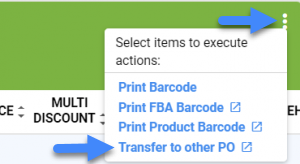
- Indicate whether you want to transfer items to a new Purchase Order or to an existing one.
- Click Transfer.
Related Client Settings
| CLIENT SETTING | DEFINITION |
| Enable Notes For Purchase Items | Makes the Notes field appear for each item line on the Purchase Order |
| Require PO To Be Approved Before It Can Be Emailed | Enable to set a requirement for PO approval prior to mailing it to a vendor |
| Do not allow to make product inactive or discontinued if has inventory | Prevents products with existing inventory in Sellercloud from being marked as discontinued |
| Consider Kit parent Discontinued if Kit child is discontinued, in ManageInventory Grid | Shows the Kit parent in pink if any of the Kit’s children are discontinued |
| Allow To Over Receive PO | Enable to receive more items than was ordered within a Purchase Order |
| Allow To Ignore Inventory In Purchase Order | Lets you receive a PO without updating the inventory on the SKUs. When enabled, you can select Disable Inventory Count from the Actions menu on the PO. |
|
Stop Printing Splitted From PO Numbers In PO PDF Prints
|
This setting allows you to control which PO numbers are shown on a PDF printout of a purchase order. For example, you can choose to only print the PO number on the PDF printout, rather than splitting it into multiple numbers. (This setting will be set as False by default) |
In Sellercloud, you have complete control over every aspect of your PO and what you do with it. In this article, you will learn about performing advanced actions after initially creating or importing POs. This includes:
- Creating custom columns
- Approving and emailing POs
- Splitting POs
- Adding notes to a PO
To learn how to create, import, or receive POs, check out our article Managing POs.
Creating custom columns for POs
Custom columns can be created for your purchase orders. They act similarly to the custom columns on the product level. You can request them by sending a ticket to Sellercloud Support. Once enabled, the columns are easily accessed from Select Action when editing a PO.
Each column is defined as a specific data type:
- String— String is the most common, since it can handle any sort of text.
- Integer— Will only accept a numerical value
- Decimal— Accepts decimal values
- DateTime— Provides a calendar for date selection
- Boolean— Adds a checkbox to mark value as True/False.
Default value can be added to each column.
Applying PO defaults
You can set default information, statuses, and actions to be applied to purchase orders. These settings are available under Purchase Orders > Manage Defaults > Company.
- Default Company Name & Address— The default contact profile that appears in the PO PDF. If left blank, the regular company profile is used.
- Emails can be auto-sent when a PO is changed. For example, it gets received. An email template must be created and selected on the PO Received and/or PO Changed template assignment. Choose from the following settings:
- Send email to purchaser when PO changes
- Send email to PO Creator when PO changes
- Also send email to these email addresses
- PO Default Status— The status of a PO when it is created: Saved, Ordered, Pending.
- Mark PO as Approved by Default— For clients who require POs to be approved before emailing, this setting sets the default to approved. Manually unapproving can be done from the PO action menu.
- Include Logo in PDF— Will include the logo of the company on the PDF
Adding PO-related notes
Each Purchase order can contain Notes. This is an easy way to enter relevant PO information with a timestamp on it. PO notes can be added during PO creation or on a preexisting one.
- Select a PO > Go to Notes. Here, you can add or remove notes. They contain a log with date, time and user.
- Vendor Notes are displayed on the PO below Notes. Clicking Edit Notes will redirect you to the related vendor profile settings.
Notes can also be entered on product level and filled in when adding products on the purchase order. You must check Enable Notes for Purchase Items in the Client Settings. A notes field will appear for each item on the Purchase Order.
Emailing POs
Understanding email approval
In Sellercloud, you can require the approval of a PO before mailing it to a vendor. This is done by enabling Require PO to be approved before it can be emailed in the Client Settings. When approval is required, a notice will appear if you try to email an unapproved purchase order. When a purchase order is ready for approval:
- Open the PO > Action Menu > Approve Purchase Order.
Emailing a PO
Before emailing an approved PO, you must:
- Configure your settings to enable outgoing emails through Sellercloud.
- Go to Settings > Company > Toolbox > Email Settings > SMTP Settings. After completing the credential information, click Test to send yourself an email with those credentials.
- Enter the vendor’s email address.
To email a PO, refer to the following instructions.
- Open the PO > Action Menu > Email Purchase Order.
- A message is required to email a purchase order. If you have an email template, choose it from the Email Template list to auto-populate the Message.

- The attached purchase order is sent in the PO’s default file format.
- The Sender’s address defaults to the user sending the email. This can be edited by deleting and entering a new email address.
- Click Send PO via Email.
Splitting a PO
Splitting a PO is extremely helpful if you’re receiving a larger order. To split a PO:
- Select a PO > Select Action > Split PO.
- Next, enter a quantity to split for each SKU > Select items > Split PO.
- A new PO with the split Items will be created with a link to original PO.
Discontinuing products
Products that are no longer available from the vendor or products that you no longer want to order can be discontinued in Sellercloud. Discontinued products cannot be added to POs and will not display results in Predictive Purchasing.
To mark a product as discontinued:
- Open a product > Toolbox > Purchasing.
- Check Discontinued > Save.
Related Client Settings
| CLIENT SETTING | DEFINITION |
| Enable Notes For Purchase Items | Makes the Notes field appear for each item line on the Purchase Order |
| Require PO To Be Approved Before It Can Be Emailed | Enable to set a requirement for PO approval prior to mailing it to a vendor |
| Do not allow to make product inactive or discontinued if has inventory | Prevents products with existing inventory in Sellercloud from being marked as discontinued |
| Consider Kit parent Discontinued if Kit child is discontinued, in ManageInventory Grid | Shows the Kit parent in pink if any of the Kit’s children are discontinued |
| Allow To Over Receive PO | Enable to receive more items than was ordered within a Purchase Order |
| Allow To Ignore Inventory In Purchase Order | Lets you receive a PO without updating the inventory on the SKUs. When enabled, you can select Disable Inventory Count from the Actions menu on the PO. |
|
Stop Printing Splitted From PO Numbers In PO PDF Prints
|
This setting allows you to control which PO numbers are shown on a PDF printout of a purchase order. For example, you can choose to only print the PO number on the PDF printout rather than splitting it into multiple numbers. (This setting will be set as False by default) |

