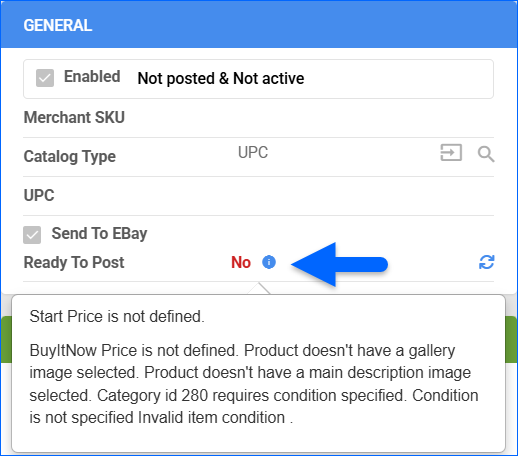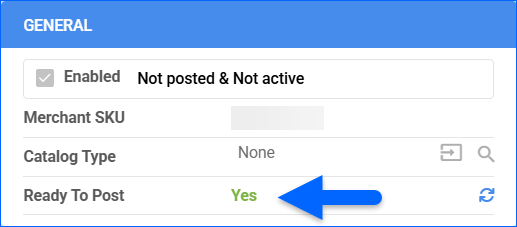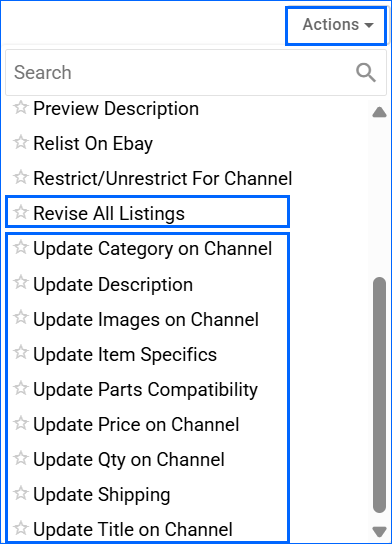Overview
The eBay Account Integration enables you to manage your eBay listings directly from the Sellercloud interface. You can create and manage multiple listings simultaneously, update their inventory quantities, pricing, and more. Ebay listings can be updated both automatically and manually.
To explore other related topics, refer to our eBay Category.
Prepare Products for eBay
Products must meet certain minimum configuration requirements for you to post them on eBay. To prepare your products, configure the required properties listed in the table below.
| Property | Bulk Update | Description |
| eBay Enabled | eBayEnabled | Enables Sellercloud to send automatic inventory and price updates for this product, as long as the eBay Inventory Control and eBay Prices Control settings are activated on the company’s eBay General Settings page. When you disable a product, it will still be included in the next update, but its quantity will be set to zero instead of reflecting actual stock levels. |
| Start Price | StartPrice | The initial amount you set for an auction listing. It’s the minimum bid a buyer can place to begin the auction. |
| BuyItNow Price | BuyItNowPrice | A fixed amount that allows buyers to purchase an item immediately without bidding. The BuyItNow (BIN) Price is offered in both Fixed price format and as an option in the Auction format listings. To map the eBay BIN price to the Site Price:
|
| Gallery Image | GalleryImageURL | The primary visual shown in search results and category pages. |
| Main Description Image | DescriptionImageURL | A full-size description image displayed on the product details page. It is placed in the HTML product description template when publishing items to eBay. |
| eBay Category 1 / eBay Category 2 | eBayCategory1 / eBayCategory2 | Category in which your product is placed in your eBay store. At least one category is mandatory, and a second is optional. Learn how to download your eBay categories into Sellercloud here. |
| Condition | eBayItemCondition | Select the item’s condition or its appropriate code for Bulk Updates:
|
With a Bulk Product Update that includes the column headers listed above, you can prepare multiple products for eBay at once.
To prepare a single product for eBay:
- Go to the Product Details Page.
- Click Toolbox and select eBay> eBay Properties.
- Click Edit.
- Check the Ready To Post field in the General panel:
- If the product is not ready yet, update all required information.
- Once the product is ready to post, check the Enabled box.
- Click Save.
Post Products on eBay
Sellercloud allows you to list products on eBay both individually and in bulk.
Individually
To post a single product to eBay.
- Go to Catalog > Manage Catalog > Select a product.
- In Toolbox, go to eBay Properties > Actions > List on eBay.
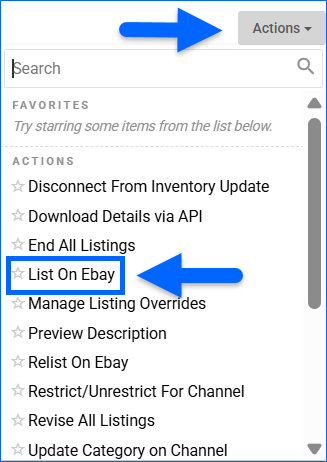
In Bulk
To post multiple products simultaneously:
- Go to Catalog > Manage Catalog.
- Select all products that you want to list.
- From the Action menu, select Launch on Channel.
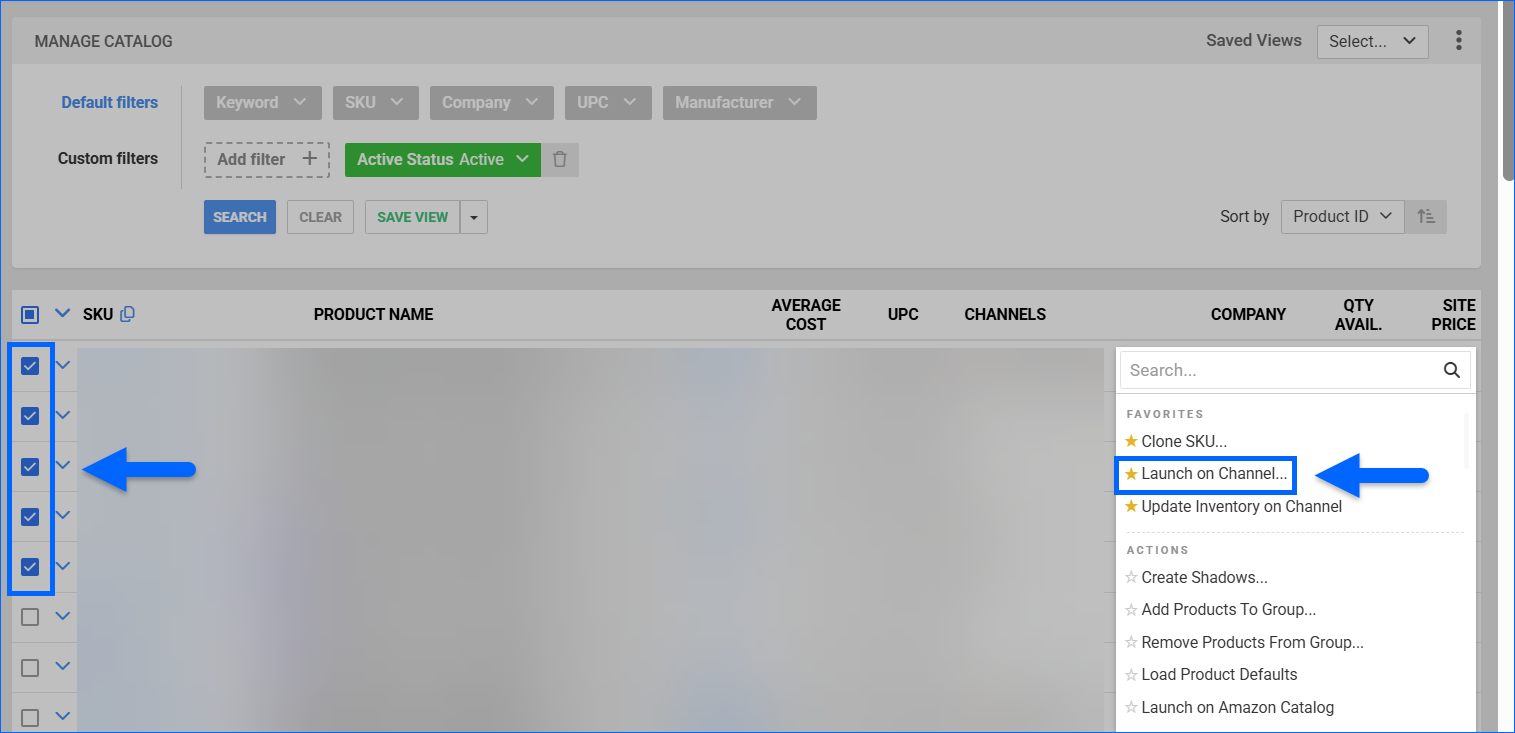
- Find eBay in the Channel dropdown.
- If you’re creating auction listings, check Launch as Auction and indicate the Listing Duration. You can also enter a Start Price.
- Click Launch.
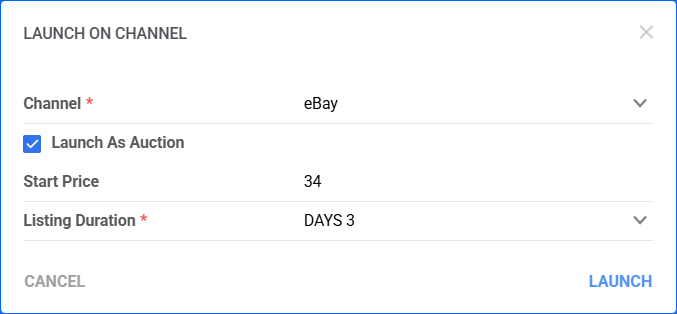
- The task will be linked to a Queued Job. Once it finishes, you will receive a Notification, and the update will be sent to eBay.
Variations
Sellercloud simplifies the process of listing Variation products on eBay by automatically posting all associated variations once the Matrix Parent has been prepared and listed. After a matrix is posted on eBay, you cannot add new variations unless you end the listing and relist the matrix again.
When you list items with different variations —such as color, size, or style—you can assign images to only one type of variation at a time. For example, if your item comes in multiple colors and teams, you can assign images for “Red” under the Color dimension, but not for combinations like “Red + Eagles”.
You can select the primary dimension on the Variations tab of the Variation Parent, and add images to each dimension value for the primary dimension. Images added to each value of that primary dimension will be applied to all child products that share the same value, regardless of other attributes.
If you don’t select a primary dimension or upload variation images yourself:
- eBay will automatically treat the first listed variation type as the primary.
- For each value (e.g., “Red”), eBay will choose one gallery image from a matching item. Only one image per value will be used—extra images won’t show up.
To manage eBay Variations:
- Go to Catalog > Manage Catalog > Select a product.
- On the Product Details page, go to Toolbox > eBay Properties > Edit.
- In the Listing Details panel, click Manage Variation Details.
- On the variations page, edit the required fields:
- BIN and Fixed Price Qty will default to the values on the children’s eBay Properties.
- Thumbnail images on eBay will be created from the matrix parent images (Description and Supplemental), as well as from the variation image selected on the Matrix Image Manager page. Learn more about matrix images.
- By default, the first dimension of the matrix will determine which image is sent to eBay. However, you can overwrite this on the Matrix eBay Manager page by selecting a dimension from the action menu or adding an image manually to the matrix child.
- To use the Default Gallery Image of the parent instead of the child-specific image, check Use Parent Image.
- Once done, click Save.
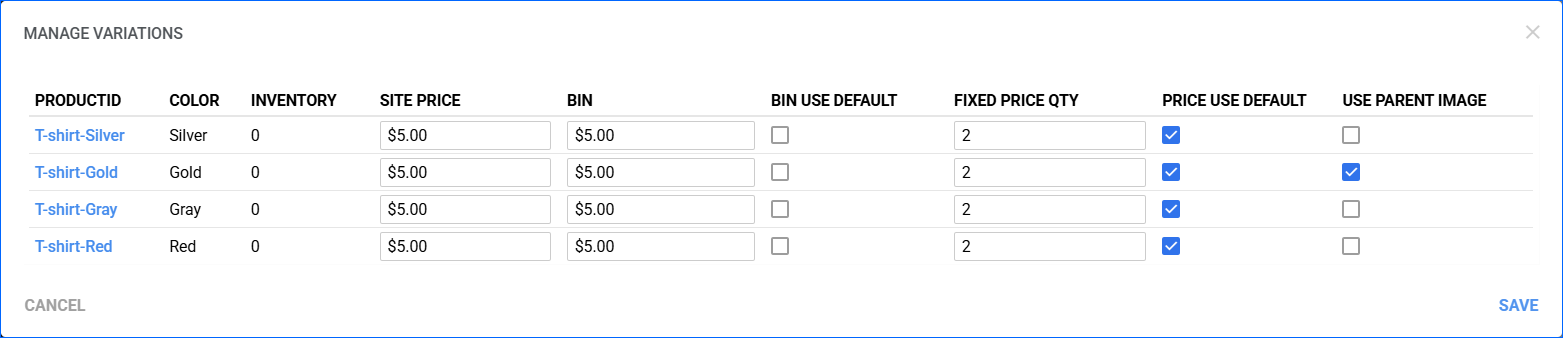
Update eBay Listings
You can set up Sellercloud to automatically update the prices and inventory of your eBay-enabled products regularly to help keep your eBay store up-to-date. You can also update listing details manually, either individually or in bulk.
Automatically
To initiate regular automatic eBay listing updates:
- Navigate to Company Settings.
- From the Toolbox, select eBay > General Settings.
- Click Edit.
- In the Controls panel, check Enable EBay Inventory Control and Enable EBay Pricing Control.
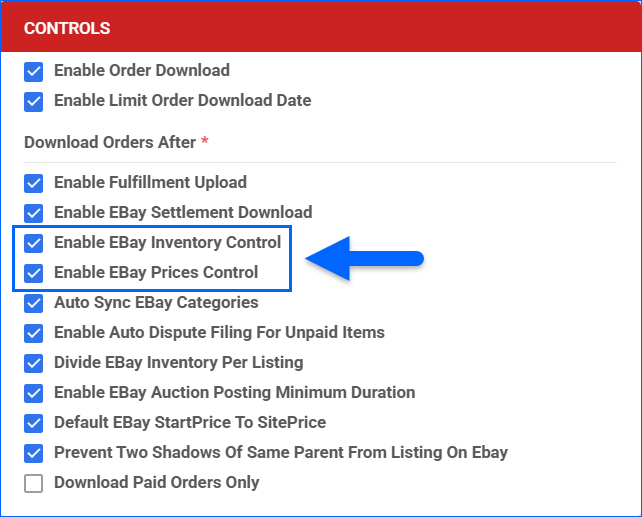
- Click Save.
Individually
To update eBay listings individually:
- Navigate to Catalog > Manage Catalog and select a product.
- On the Product Details page, go to Toolbox > eBay Properties.
- From the Actions menu, pick to:
In Bulk
To update multiple channel listings simultaneously:
- Go to Catalog > Manage Catalog.
- Select the products you want to update.
- Click the Actions icon in the bottom-right corner, and select:
- Update Inventory on Channel – Adjust the product’s stock levels on eBay based on the inventory available in Sellercloud.
- Update Prices on Channel – Update the product’s prices on eBay based on the prices set in Sellercloud.
- Update Images On Channel – Update Product Images on eBay based on the images set in Sellercloud.
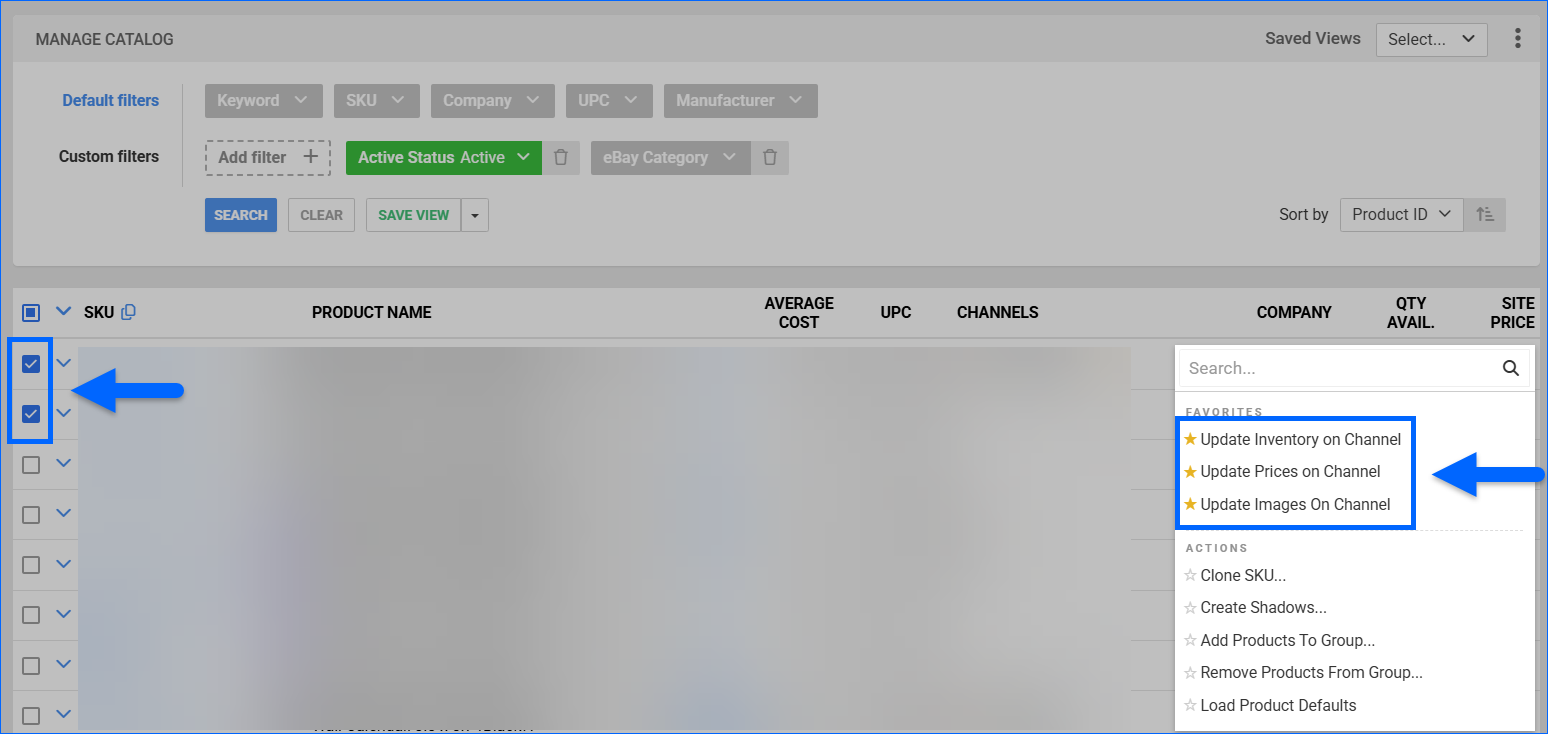
Additional Configuration
In addition to the standard preparation steps listed above, you have access to a range of configuration options and supplemental features that allow for more precise control and efficient oversight of your eBay listings.
eBay Listing Defaults
eBay requires a return policy and payment method options for every listing. You can set the default accepted payment methods and return terms for your listings by navigating to your company’s eBay Settings > eBay Listing Defaults. When posting products to eBay via Sellercloud, these default settings will automatically apply, but you can customize them for individual SKUs on their respective eBay Product Properties page.
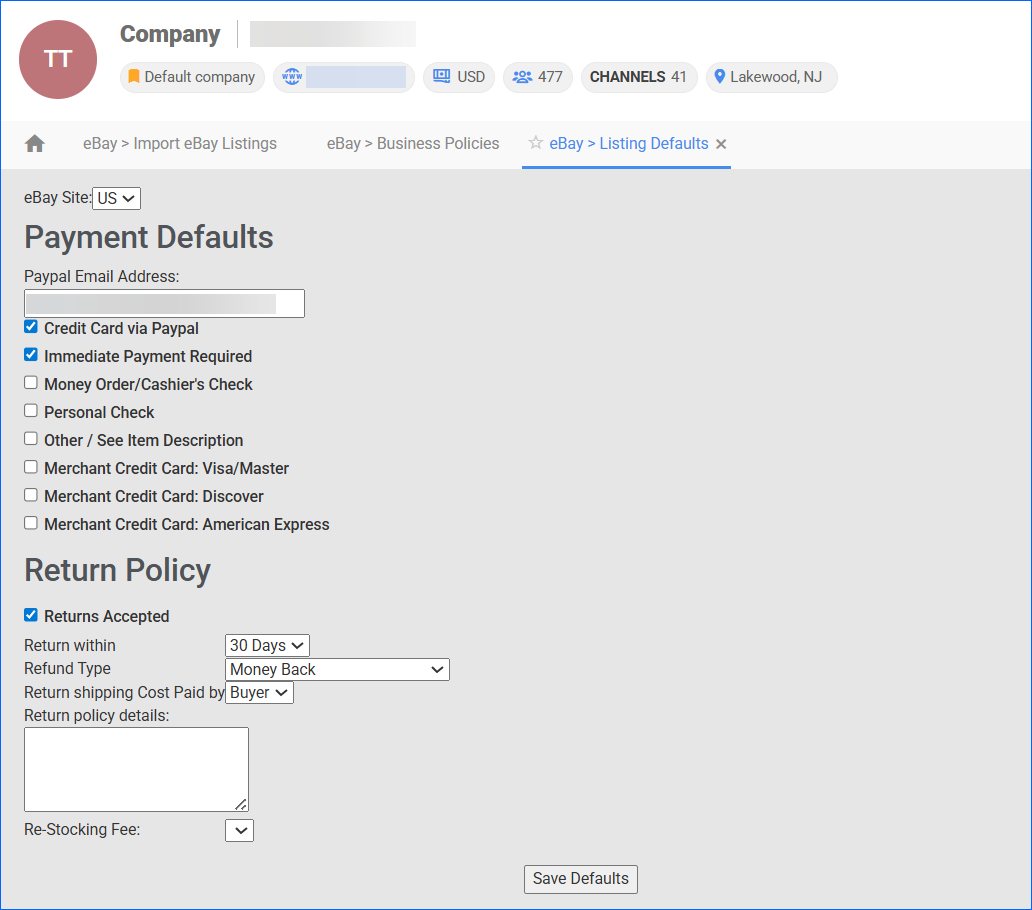
Listing Defaults include:
- PayPal Email Address – Must match the email address set on the company’s eBay > PayPal settings page. If a different email is entered and products are posted, payment will not be applied to the orders for those products.
- Payment Defaults
- Credit Card via PayPal
- Immediate Payment Required
- Money Order/Cashier’s Check
- Personal Check
- Other / See Item Description
- Merchant Credit Card: Visa/Master
- Merchant Credit Card: Discover
- Merchant Credit Card: American Express
- Return Policy
- Returns Accepted
- Return within
- Refund Type
- Return shipping Cost Paid by
- Return policy details: Test field
- Re-Stocking Fee
eBay Fixed Price Listings
Sellercloud gives you the ability to post Fixed Price listings to your eBay stores. This lets buyers purchase individual or multiple items immediately at a set price. Unlike an auction, buyers cannot place bids on Fixed Price listings.
To generate a Fixed Price listing:
- Navigate to the required eBay Product Properties page.
- Click Edit.
- In the General Info panel, check Generate Fixed Price Listing.
- Set the Fixed Price Listing Duration.
- Click Save.
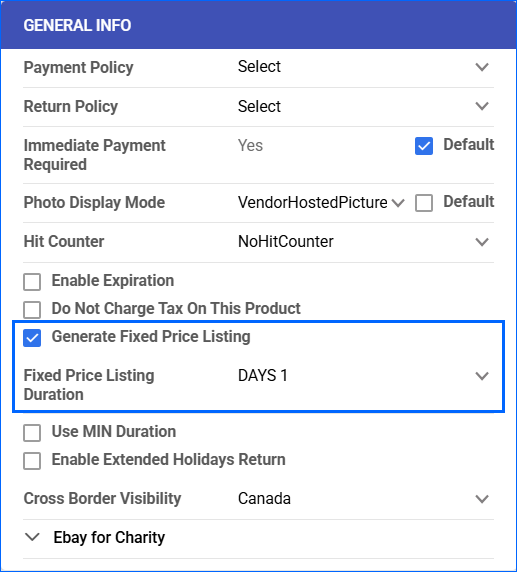
Additionally, the Enable EBay Default Fixed Price Qty Client Setting allows you to apply a predetermined product quantity for fixed-price listings. When enabled, a Use Default checkbox becomes available next to the Fixed Price QTY field on the eBay Product Properties page. Selecting this option ensures that the specified default quantity is sent to eBay, regardless of the product’s actual inventory levels.
eBay Inventory Quantities From Active Listings Reports
Sellercloud can request Active Listings Reports from eBay, allowing you to view the inventory currently listed there. These reports are in XML format, providing a readable data source for efficient analysis and inventory management.
To request and download an eBay Active Listings Report:
- Navigate to Settings > Company Name > Toolbox > eBay Settings > Large Merchant Service Jobs.
- Click Request New Report.
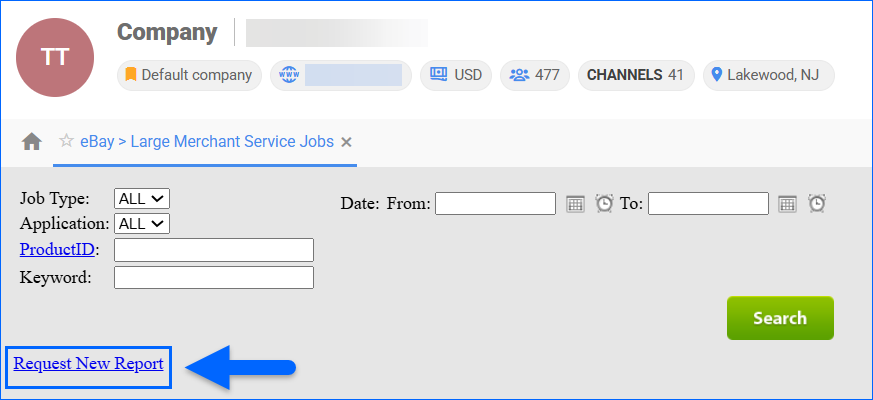
- Select ActiveInventoryReport from the dropdown menu and click Request Report.
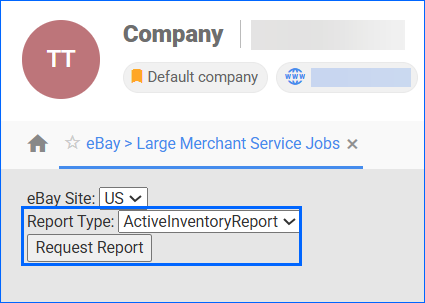
- The system will return you to the job page, where you can Query the status of the job or view its Details. Once done, you can download the XML from the Response column.
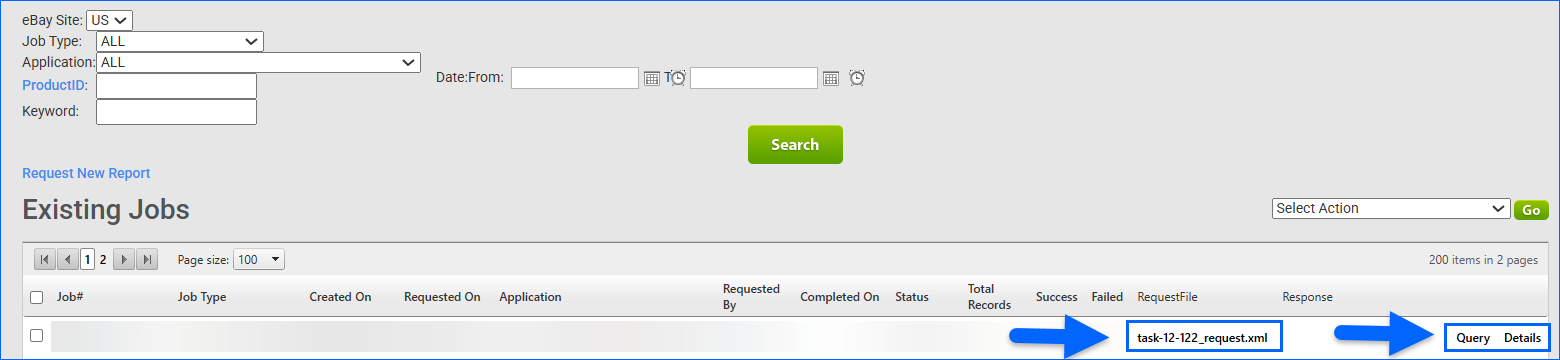
Listing Out of Stock
By default, eBay listings remain visible to buyers until all items are sold, at which point the listing ends. If you frequently restock the item, you can enable eBay’s Out of Stock Global Setting to keep the listing active even when inventory reaches zero. This feature hides the listing from search results until the quantity is replenished, at which point it becomes visible again. To enable the option, log into your eBay account and navigate to your Selling Preferences > Multi-quantity listings, and activate Listings stay active when you’re out of stock. The setting applies to all current and future listings until you disable it.
Related Settings
To further understand all publishing configuration options of your eBay listings, see eBay Publishing Settings.