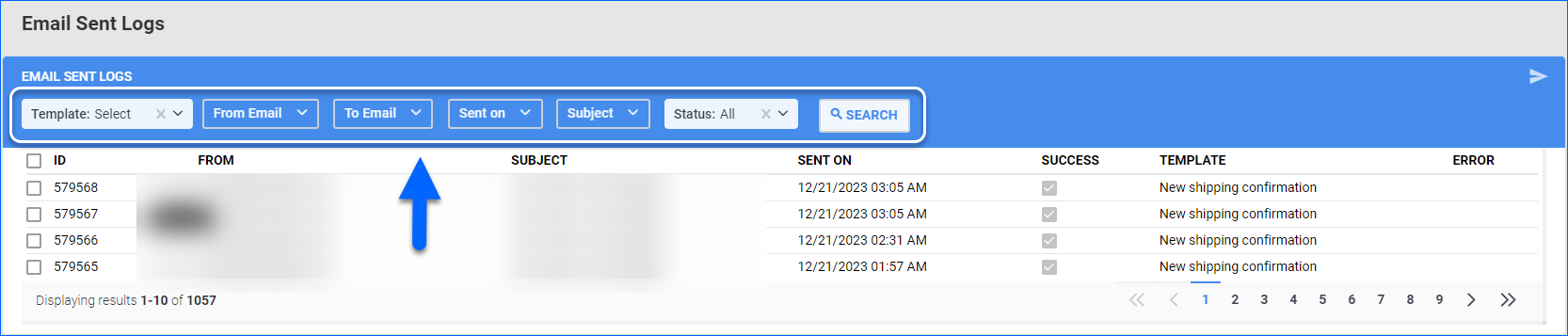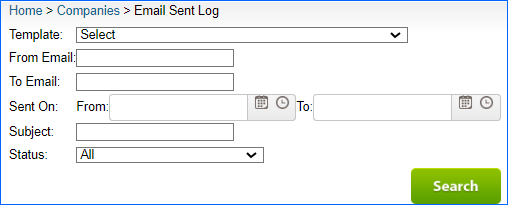Overview
Sellercloud facilitates email communication by allowing you to manage your email settings, set email rules, create email templates, and access email history, among other actions.
The Email Sent Log is where the email history is displayed. Here, you can review previously sent information, search for specific email correspondence, resend and download emails.
Manage Email Sent Log
Whether you send an email manually or automatically, your entire Sellercloud email information can be accessed via the Email Sent Log. To view who sent an email and when, as well as whether the email was sent successfully, navigate to Settings > Email > Email Sent Log.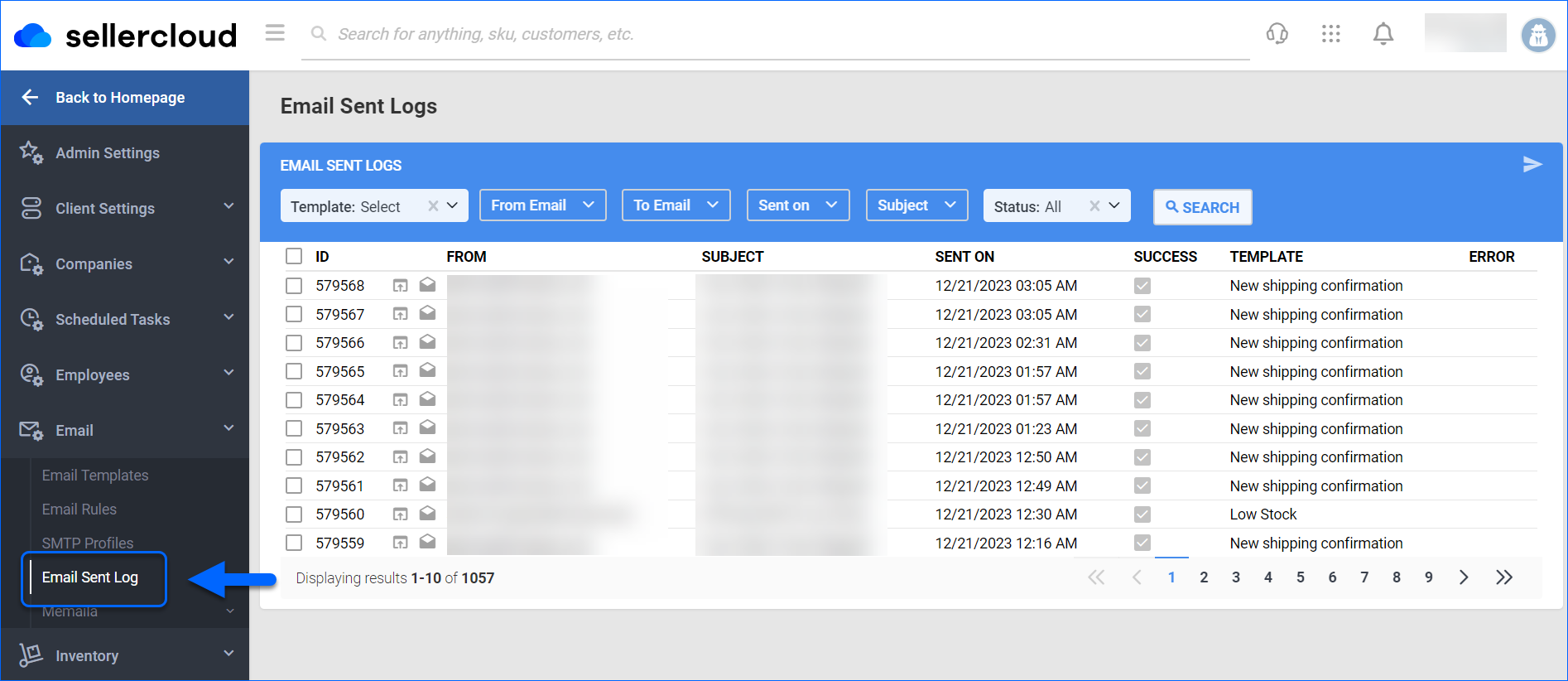
Search for Sent Emails
You can narrow the list of sent emails by searching with the following filters:
- Template – Use the dropdown menu, to search for a particular email template.
- From Email – Filter by email sender, by inserting the required email address.
- Sent on – Specify an email sending date, or date range.
- Subject – Insert an email subject, to narrow the list.
- Status – By default All sent emails are displayed. Depending on whether the email is sent successfully or encounters a failure, you can filter by status Success or Failed.
Select your filtering criteria and click Search.
Assess and Download Sent Emails
To assess and download sent emails:
- Navigate to Settings > Email > Email Sent Log.
- Click the View Details icon to preview the required sent email.
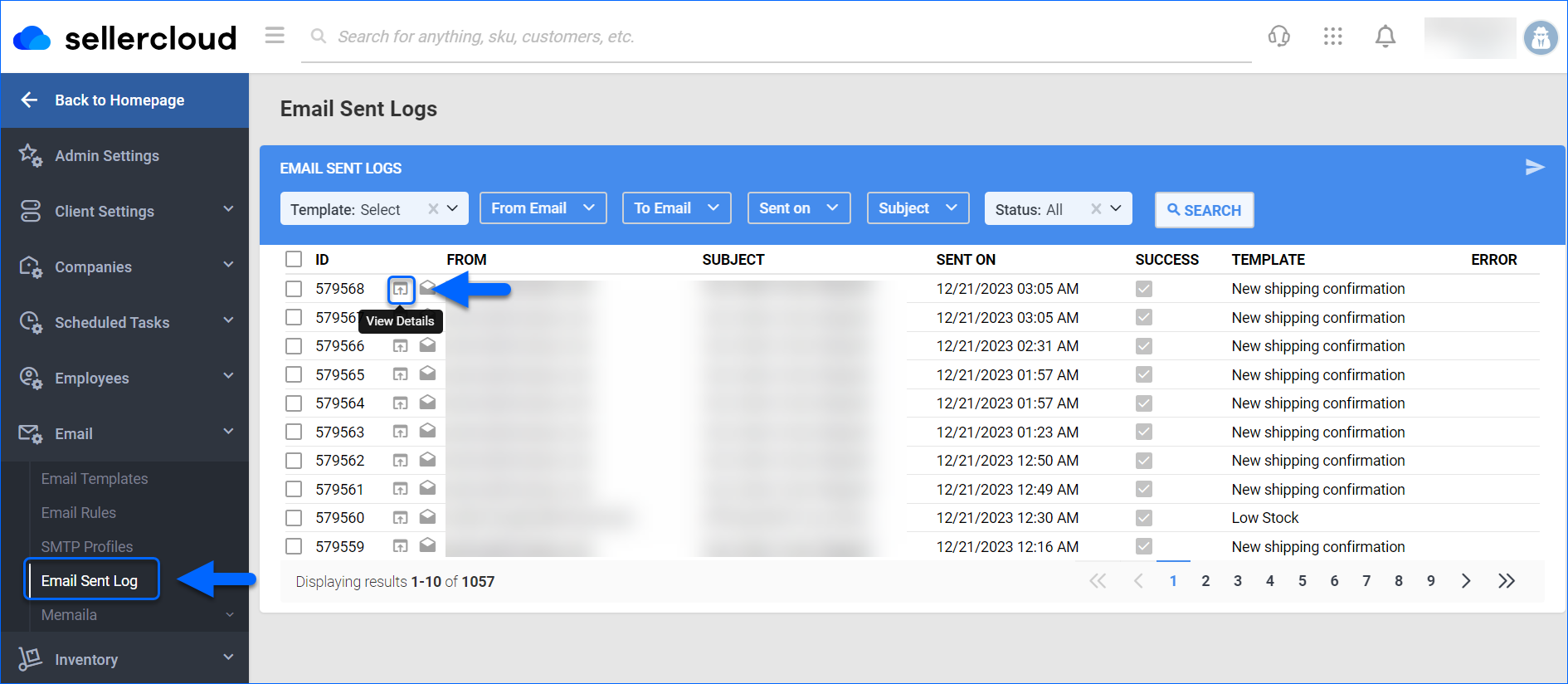
- General Email Details will be displayed. Select Download Email and choose a location to save the information sent as an EML file.
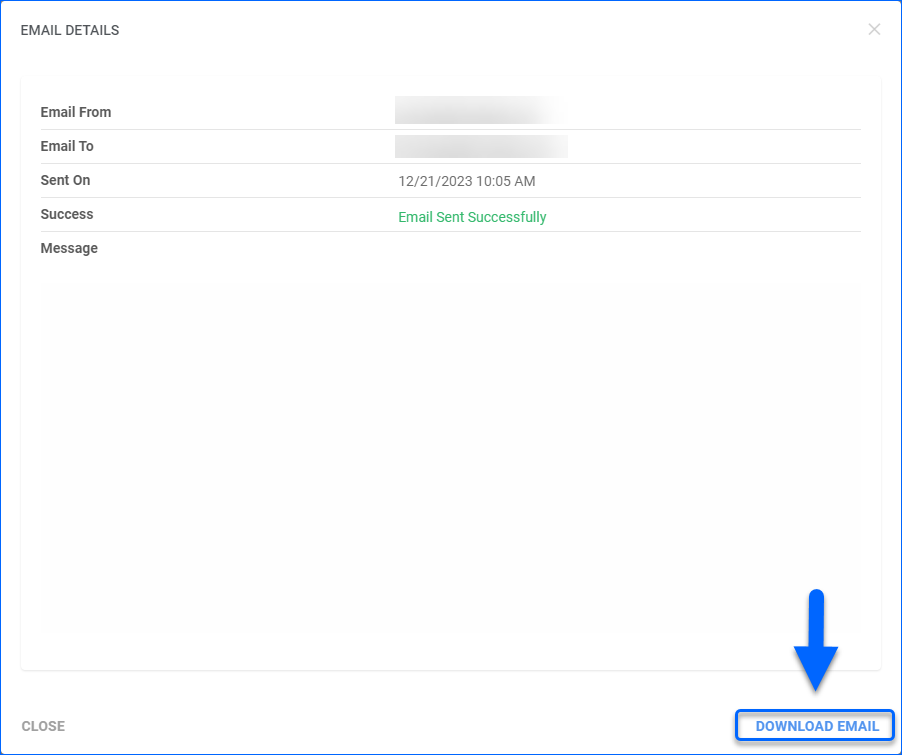
- Click the View .eml icon and choose a location to directly download a selected email as an EML file.
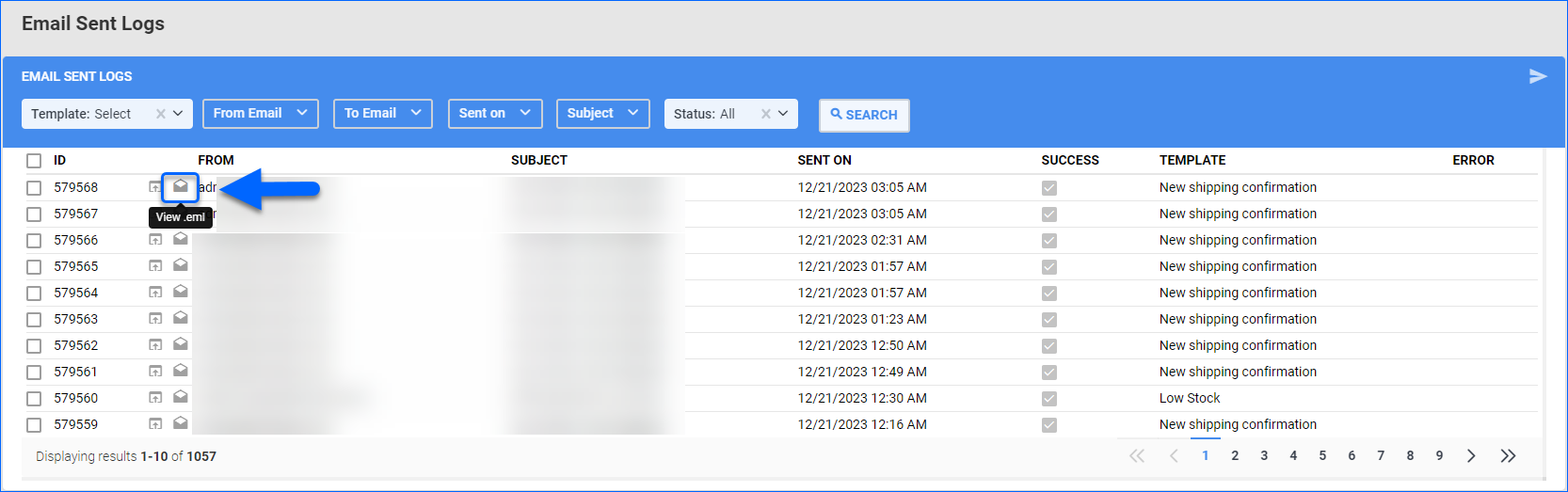
Resend Emails
If required, you have the option to resend emails:
- Select the email you want to resend.
- Click on the Resend Email button at the top right corner.
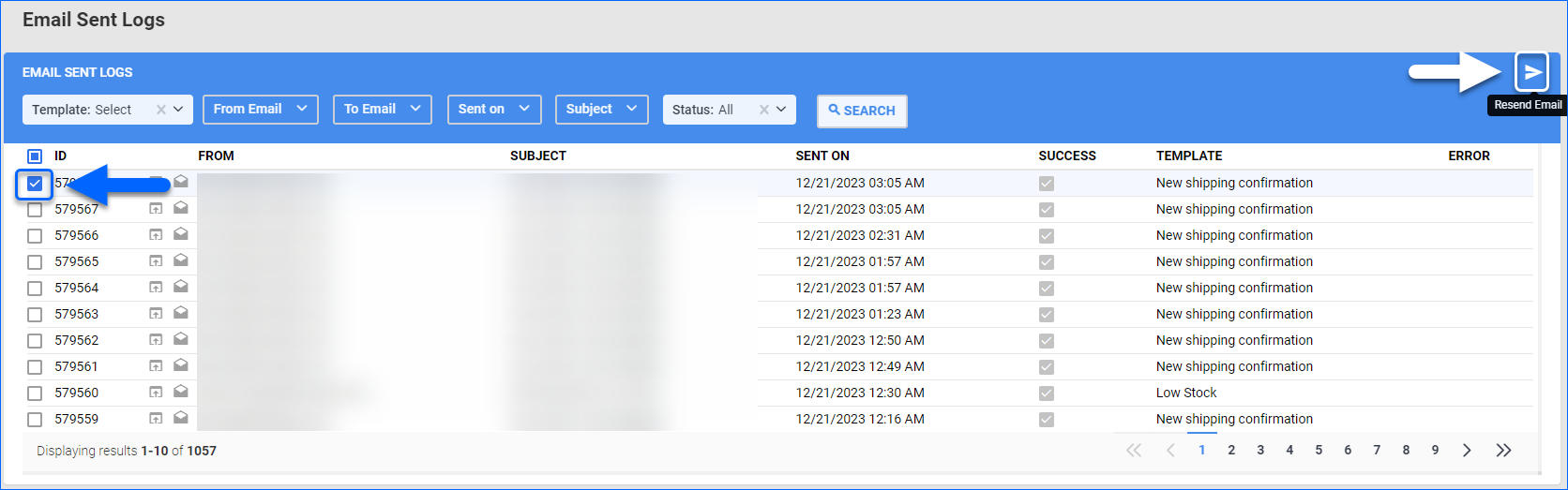
- Click Confirm to proceed.
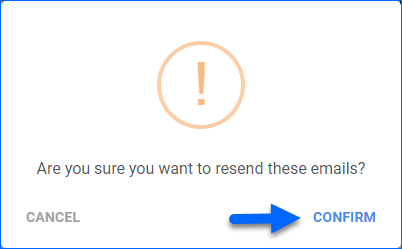
The selected email will be resent to the same email address as before and a new email sent record will appear in your log list.
Overview
Sellercloud facilitates email communication by allowing you to manage your email settings, set email rules, create email templates, and access email history, among other actions.
The Email Sent Log is where the email history is displayed. Here, you can review previously sent information, search for specific email correspondence, resend and download emails.
Manage Email Sent Log
Whether you send an email manually or automatically, your entire Sellercloud email information can be accessed via the Email Sent Log. To view who sent an email and when, as well as whether the email was sent successfully, navigate to Settings > Email Sent Log and click Search.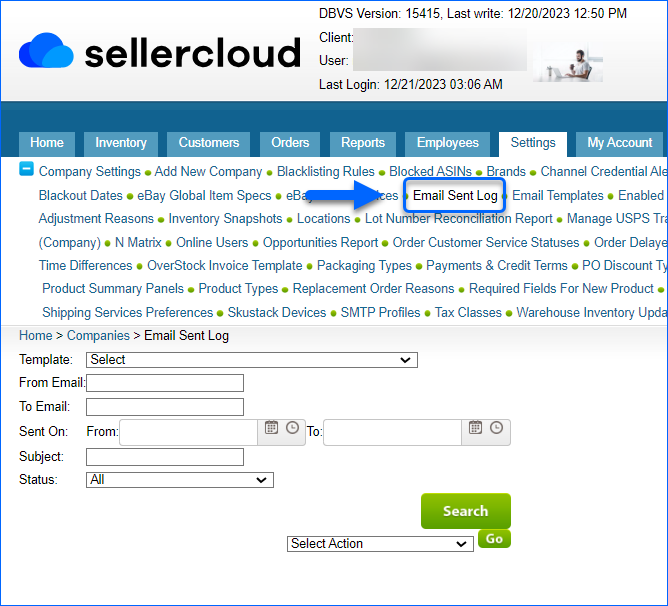
Search for Sent Emails
You can narrow the sent emails list by searching with the following filters:
- Template – Use the dropdown menu, to search for a particular email template.
- From Email – Filter by email sender, by inserting the required email address.
- To Email – Filter by recipient email, by inserting the required email address.
- Sent on – Specify an email sending date, or date range.
- Subject – Insert an email subject, to narrow the list.
- Status – By default All sent emails are displayed. Depending on whether the email is sent successfully or encounters a failure, you can filter by status Successful or Failed.
Assess and Download Sent Emails
To assess and download sent emails:
- Navigate to Settings > Email Sent Log and click Search..
- Click the View icon to preview the required sent email details.
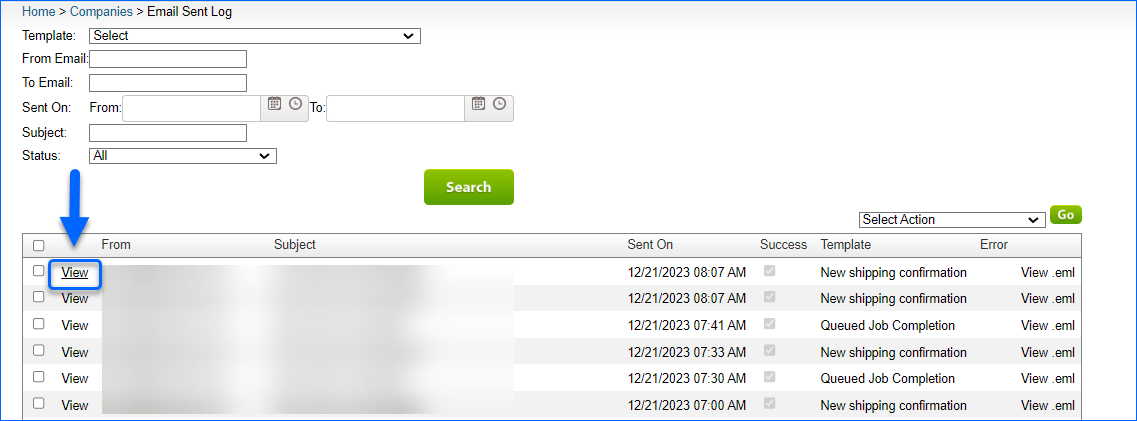
- General Email Sent Details will be displayed.
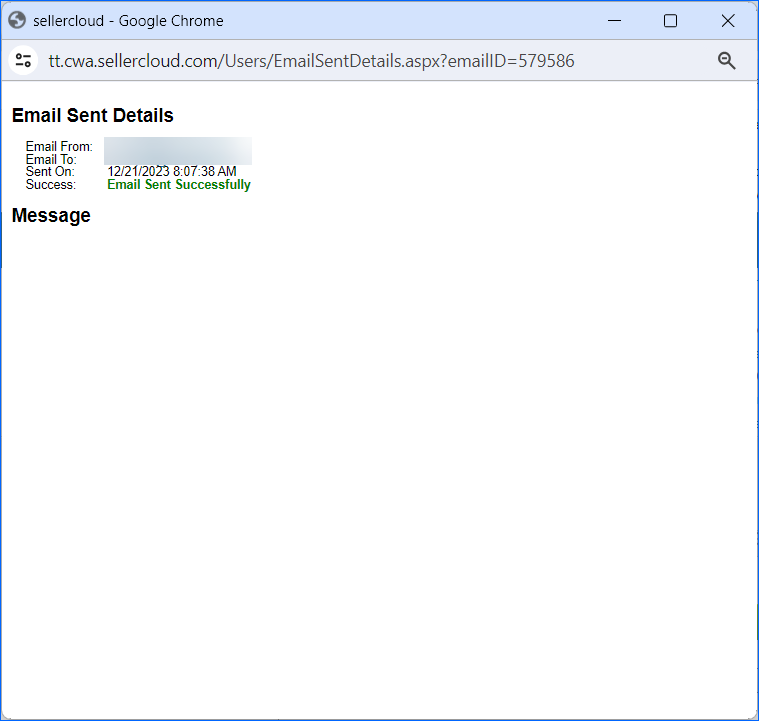
- Click the View .eml icon and choose a location to download a selected email as an EML file.
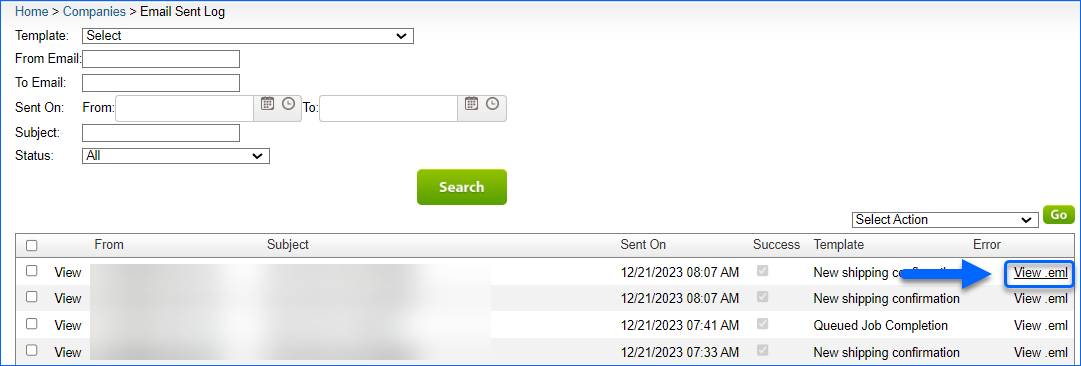
Resend Emails
If required, you have the option to resend emails:
- Select the email you want to resend.
- Choose Resend Email, from the Select Action dropdown.
- Click Go to proceed.
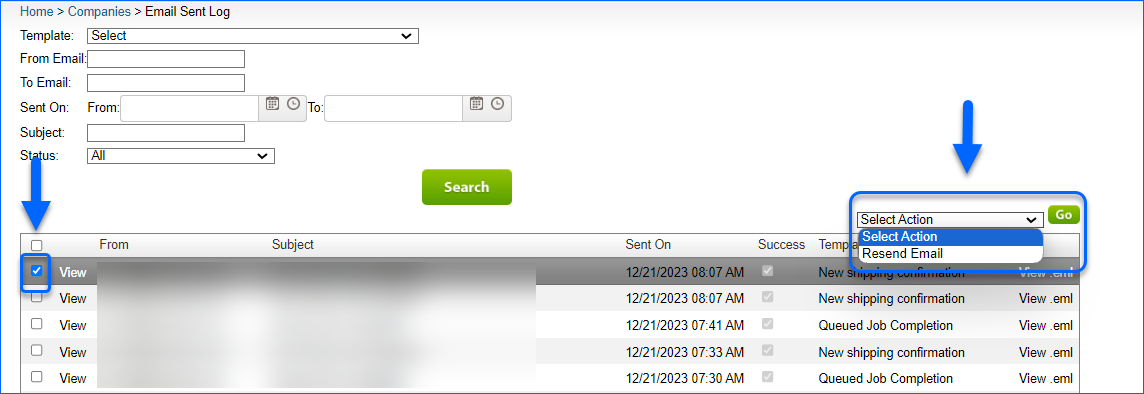
The selected email will be resent to the same email address as before and a new email sent record will appear in your log list.