Overview
Email placeholders are dynamic elements used within Email Templates to personalize messages with recipient-specific information, such as names, dates, and other order details. They act as variables that get replaced with actual data when the email is sent manually or automatically based on predetermined event triggers.
In Sellercloud, you can add Email Placeholders to your emails to save time by automatically inserting specific order and customer details into emails you send to customers.
You can create your templates with different types of placeholders related to:
- Orders
- Purchase Orders
- RMAs
- Dropshipping
- Website
- General
- Custom Columns
Email Placeholders and Definitions
To add placeholders to an email template:
- Go to Settings > Email > Email Templates.
- Select an existing template, or select Add from the Action menu to create a new template.
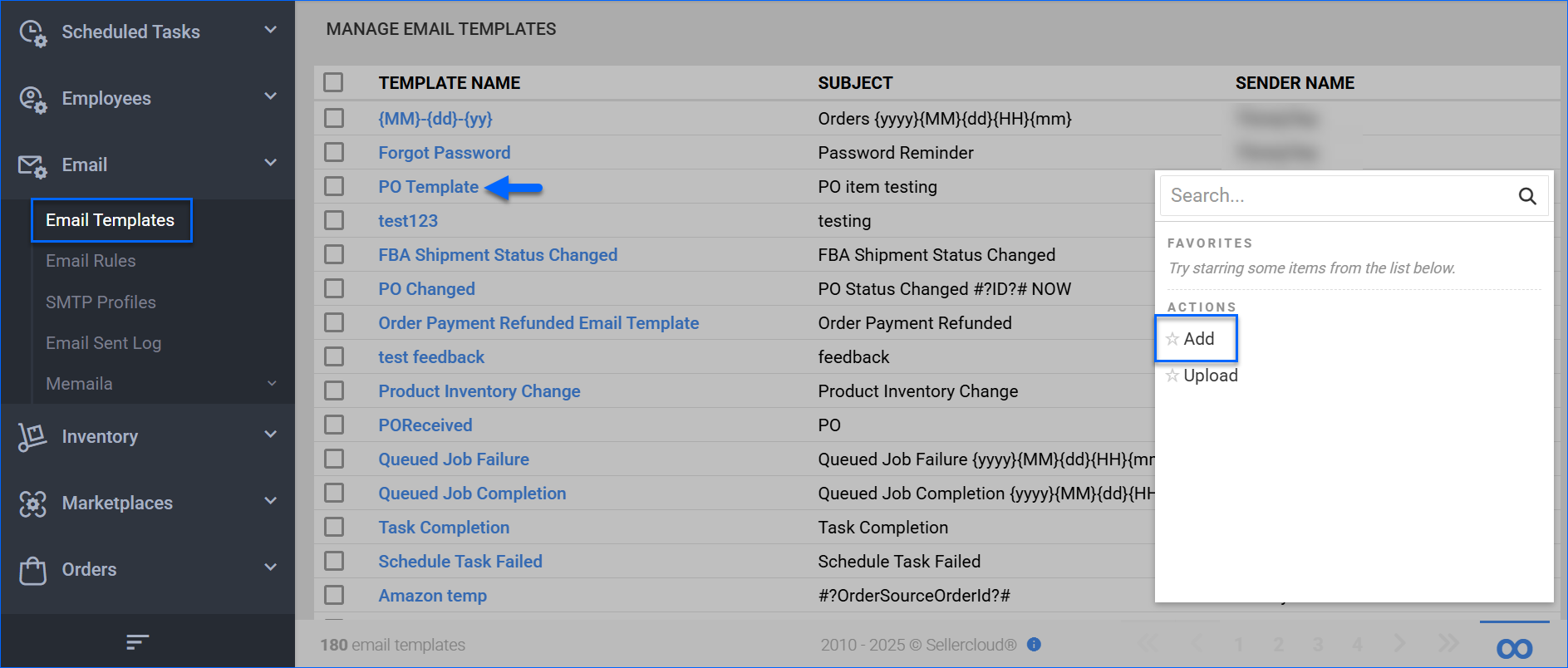
- The most common placeholders are displayed by default in the Placeholders panel. Clicking on them adds the placeholder to the email.
- Click on Add > Search and select your placeholder from the drop-down menu. Most Bulk-Update Columns can be used as a placeholder.
- Click Save Template.
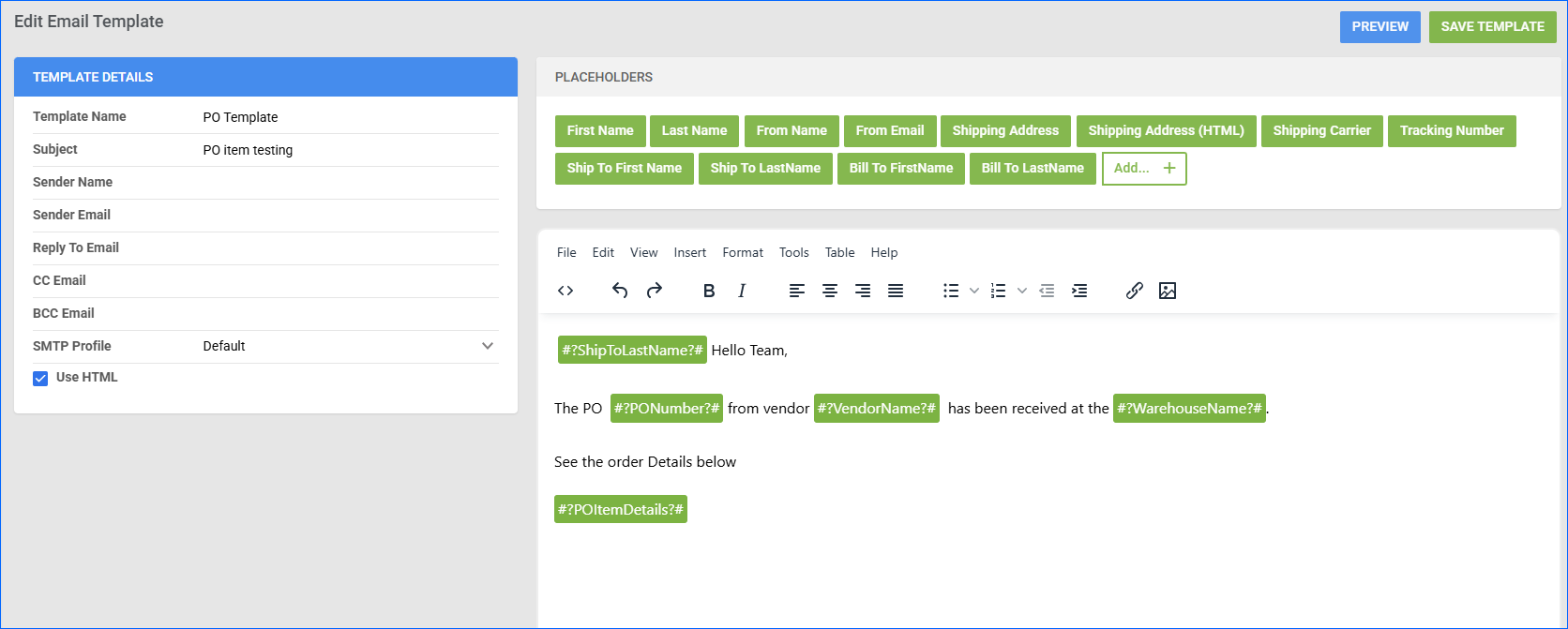
Sellercloud enables you to select and customize which placeholders you want to use in each email template. The following placeholders are already added to your placeholder menu for easy access:
- First Name
- Last Name
- Message
- Password
- From Name
- From Email
- Friend Name
- Friend Email
- Shipping Address
- Shipping Address (HTML)
- Shipping Carrier
- Tracking Number
Refer to the sections below for other frequently used placeholders and their definitions.
Orders
- #?OrderSourceOrderId?# – It will populate the order number from the channel it was bought. For example, an Amazon order number will look something like this 123-456789-101234. However, for eBay Orders use the placeholder #?eBaySellingManagerSalesRecordNumber?#.
- #?OrderNumber?# – It will populate Sellercloud’s order number.
- #?FirstName?# – Customer’s first name.
- #?LastName?# – Customer’s last name.
- #?ShippingCarrier?# – Will populate the shipping carrier selected when sending tracking information.
- #?TaxExempt?# – Will populate True or False if there’s a Tax-exempt customer.
- #?OrderSourceProduct?# – Will populate the unique identifier of the product ordered as found on the order source. For an Amazon order, it will populate the ASIN and for eBay, it will display the eBay Item ID. This can also be used as part of a hyperlink, for example:
- http://www.amazon.com/review/create-review/ref=cm_cr_dp_wr_but_right?ie=UTF8&nodeID=172282&asin=#?OrderSourceProduct?#
- http://www.ebay.com/itm/#?OrderSourceProduct?#
- #?ShippingAddressHtml?# – Will populate the ship to address on the order including the Name and telephone number.
- #?ShippingServiceSelected?# – Will populate the shipping method selected when creating the order.
- #?TrackingNumber?# – Will populate the tracking number.
- #?TrackingNumberAll?# – Will populate all tracking numbers in case of multi-package shipping. Comma-delimited with a space after each comma.
- #?TrackingURL?# – Will populate it with a link to the carrier page for tracking.
- #?TrackingURLAll?# – Will populate links to the carrier page for tracking, in case of multi-package shipping. Comma-delimited with a space after each comma.
- #?ShippedOn?# – Will populate the ship date the item was shipped.
- #?OrderItemsDetails?# – This will populate the item(s) in the order in full detail. Details include Item name, Subtotal, Shipping Charges, and Tax.
- #?OrderItemsDetails2?# – Will display the item name centered and the subtotal only. Will not include shipping charges and tax.
- #?SubTotal?# –Item total cost.
- #?TaxTotal?# – Tax total cost.
- #?ShippingTotal?# – Total Shipping cost.
- #?OrderDiscountTotal?# – Discount total amount.
- #?GrandTotal?# – Order total cost.
- #?TotalPaid?# – The amount of the order payment, corresponds to the order total for Marketplace orders.
- #?UserName?# – Will populate the user’s email address.
- #?PurchaseOrderID?# – Populates with the PO number associated with the order.
- #?StatusDetailsHtml?# – Populates with customer service notes. Uses the same formatting as was written in notes, i.e. line breaks.
- #?StatusDetails?# – Populates with customer service notes. Ignores formatting in notes.
- #?Instructions?# – Populates with customer’s instructions on order.
- #?TimeOfOrder?# – The actual date order was placed on the channel.
- #?AmazonOrderProductReviewURL?# – Links to an Amazon product review page for ordered items.
- #?AmazonOrderFeedBackURL?# – Links to an Amazon order feedback page for the order.
- #?OrderItemsDetailsIncludeImage?# – Order details with Image included (based on client setting Show product images on Order Detail page).
- #?OrderItemsDetailsBackOrder?# – Backorder details (Includes: Item Name, Qty Ordered, Qty BackOrder, Price Shipping, Charges, Tax Total).
- #?OrderSerialNumbers?# – Displays Serial Numbers for the products.
- #?PickListID?# – Displays the unique ID of a Picklist generated using a Generate Picklist Scheduled Task.
Purchase Orders
- #?Memo?# – Displays the Credit Memo of a purchase order.
- #?ID?# – Displays the PO number.
- #?PONumber?#
- #?PurchaseOrderID?#
- #?PaymentTermName?#
- #?ShippingInstructions?#
RMAs
- #?RMANumber?# – This will populate the RMA number.
- #?RMAItemsDetail?# – Will populate the RMA items.
- #?RMAItemsDetailWithQtyReceived?# – Will populate the RMA Items with their Quantity to be Received (disputed quantity) and Quantity that has been received.
Dropshipping
- #?ShipToAddress?# – The shipping address.
- #?VendorName?# – The name of the Vendor.
- #?OrderItemsDetails?# – Items in the order.
- #?OrderID?# – Populates with the related order referenced in the PO.
Website
- #?FromName?# – This will populate the recipient’s name.
- #?FromEmail?# – This will populate the recipient’s email address.
- #?Message?# – This will be replaced by the customer’s message.
- #?ProductURL?# – Product URL.
General
- #?FooterInfoCompany?# – This will pull the company profile from the Company Settings page.
- #?CurrentTimeStamp?# – It will display the current date when sending the email.
Custom Columns
Custom Columns can also be used as placeholders in email templates. For example, insert #?COLOR?# to pull product data from the custom column COLOR.
Order confirmation email:Dear #?FirstName?#,
Thank you for placing your order with us. Rest assured we are taking great care of processing and handling your order. Please find details for order #?OrderSourceOrderId?# below.
ITEM INFORMATION
#?OrderItemsDetailsIncludeImage ?#
#?OrderItemsDetailsBackOrder ?#
ORDER REFERENCE
#?OrderNumber?#
BILL TO
#?BillingAddressHtml?#
SHIP TO
#?ShippingAddressHtml?#
ORDER DETAILS
#?OrderItemsDetailsNoShippingOrTaxes?#
TaxFEE
$#?TaxTotal?#
SHIPPING FEE
$#?ShippingTotal?#
GRAND TOTAL
$ #?GrandTotalAsCurrency?#
SHIPPING CARRIER
#?ShippingCarrier?#
If you have any questions or concerns regarding your order, please feel free to reply to our e-mail or call us and we will be happy to help.
Kind Regards,
Your Name