Overview
With Sellercloud, you can seamlessly connect existing email accounts and use them to email your customers both individually and in bulk from a unified interface. You can send an email for a single order on the Order Details Page, multiple orders at once on the Manage Orders page, and automatically with Email Rules or Scheduled Tasks.
In this article, you will learn how to connect an email account to Sellercloud using SMTP (Simple Mail Transfer Protocol) – the standard way to transmit emails over the Internet. Additionally, you’ll discover SMTP details for the most popular email providers, which allow emails to be sent from an external source. If you use Memaila, you can also use your Memaila email address to send emails from Sellercloud.
To explore other related articles, refer to our Email Configuration category.
Add SMTP Profiles
You can add either a single SMTP profile or multiple ones to your Sellercloud settings to send mail from.
Single Profile
To add a single SMTP profile:
- Go to Company Settings.
- Click Toolbox and select Email Settings > SMTP Settings.
- Click Edit and fill out the following SMTP Settings fields:
- Use Memaila Account – This option allows you to connect a Memail account to Sellercloud and send emails from it. To select the Memaila Account, first, add it as described in the Use a Memaila Account section.
- From Name – The name associated with the sending email address.
- From Email – The email address that will send outgoing emails.
- SMTP Server – The respective server for your email provider.
- Port – The respective port for your email provider.
- Username – Email address of your account.
- Password – The password of your account.
Go to the Email Provider Details section for the details of your email provider.
- Depending on your email provider, check one or both if necessary:
- Server Requires SSL Connection – If your email provider requires an SSL or TLS connection, check this box.
- Outgoing Server (SMTP) Requires Authentication – If the username and password for authentication are required, check this box.
- Click Save.
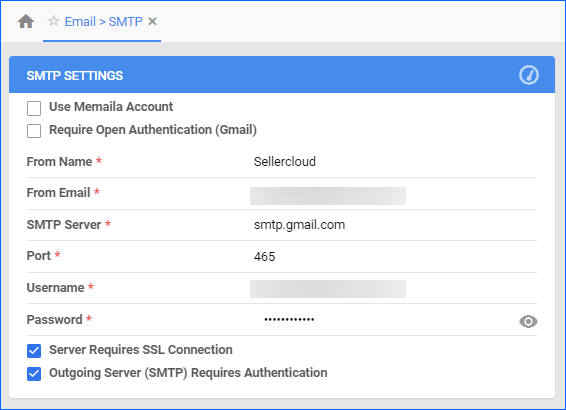
Multiple Profiles
You can have multiple SMTP email profiles configured in Sellercloud. It’s important to emphasize that this refers to separate email accounts, not user accounts under one email account.
The SMTP settings entered here are for the default email account through which emails will be sent.
To add multiple SMTP profiles:
- Go to Settings > Email > SMTP Profiles.
- Click + to add a new SMTP profile.
- Add SMTP credentials for another email account as described in the Create an SMTP Profile section.
- Click Test to make sure the connection works.
- Click Save.
You can select any SMTP email account configured here on each Email Template. It will default to the SMTP account configured in the Company Email Settings if nothing is selected.
SMTP Details
Refer to the following sections for specific instructions for your email hosting provider.
Gmail SMTP
- User Name – Google email address @gmail.com or at your company domain.
- Password – Your regular password or an App-Specific Password – check the message below for more details.
- Server – smtp.gmail.com
- Port – Depends on the communication protocol:
- For SSL, enter 465.
- For TLS, enter 587.
- Enable My Server requires SSL connection.
- Enable My outgoing server (SMTP) requires authentication.
Yahoo SMTP
- Username – Your Yahoo email address.
- Password – Generate and use an App-Specific Password.
- Server – smtp.mail.yahoo.com or smtp.bizmail.yahoo.com (Yahoo business email account).
- Port – 465 or 587
- User Name – Yahoo email address ([email protected])
- Enable My Server requires SSL connection.
- Enable My outgoing server (SMTP) requires authentication.
See IMAP server settings for Yahoo Mail for more information.
Outlook.com SMTP
- Server – smtp-mail.outlook.com
- Port – 587
- Enable My Server requires SSL connection.
See for POP, IMAP, and SMTP settings for Outlook.com for more information.
Microsoft Office 365 SMTP
- Server – smtp.office365.com
- Port – 587 or 25
- Enable My Server requires SSL connection.
- Enable My outgoing server (SMTP) requires authentication.
See How to set up a multifunction device or application to send emails using Microsoft 365 or Office 365 for more information.
GoDaddy SMTP
- Server – smtpout.secureserver.net
- Port – 465 or 587
- Enable My Server requires SSL connection.
- Enable My outgoing server (SMTP) requires authentication.
See Server and port settings for Workspace Email for more information.
Memaila Account
Memaila is a service aimed at helping e-commerce businesses communicate easily with their customers.
To add your Memaila account to Sellercloud:
- Go to Settings.
- Select Email > Memaila > Memaila Account.
- Click the Edit button in the Memaila Credentials panel.
- Enter your credentials: Memaila UserName, Memaila Team Name, and Memaila Password.
- Check Is Enabled.
- Click Save.
- Click Verify Credentials. This will fetch the Access Token.
- Click Download Memaila Accounts. Once downloaded, you can select and use the profiles on the SMTP Settings and SMTP Profiles pages.
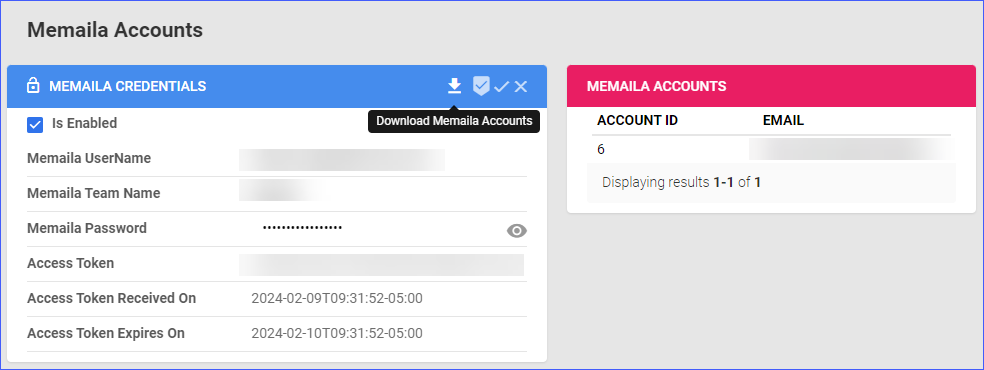
Overview
With Sellercloud, you can seamlessly connect existing email accounts and use them to email your customers both individually and in bulk from a unified interface. You can send an email for a single order on the Order Details Page, multiple orders at once on the Manage Orders page, and automatically with Email Rules or Scheduled Tasks.
In this article, you will learn how to connect an email account to Sellercloud using SMTP (Simple Mail Transfer Protocol) – the standard way to transmit emails over the Internet. Additionally, you’ll discover SMTP details for the most popular email providers, which allow emails to be sent from an external source. If you use Memaila, you can also use your Memaila email address to send emails from Sellercloud.
To explore other related articles, refer to our Email Configuration category.
Add SMTP Profiles
Most email providers, like Gmail, Yahoo, and Verizon, use SMTP to allow you to send emails from a source outside your account. This means that entering your SMTP credentials will enable you to send outgoing emails from within Sellercloud.
To add an SMTP profile:
- Go to Company Settings.
- Click Toolbox and select Email Settings > SMTP Settings.
- Enter the email address of the account from which you want the email to be sent.
- Enter the email account’s username and password. In many cases, the email address and username are the same.
- Click Test to send a test email to yourself using these credentials.
Select app = Mail, Select device = Windows. Once this password is generated, you should fill it out in the password fields in your SMTP settings instead of your regular Gmail login password.
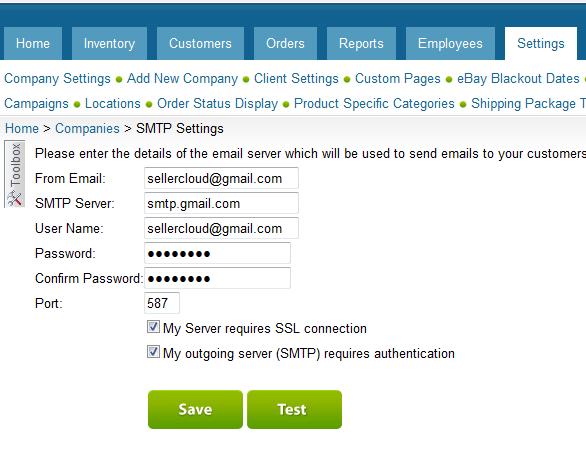
Gmail SMTP
The SMTP server should be “smtp.gmail.com” and the port should be “587.”
If all steps have been followed properly and the App-specific password option is turned on (in Gmail settings, learn more here), please contact Sellercloud Support. We may be able to access the email account from the server directly and set it as a recognized IP address.
Yahoo SMTP
- Type smtp.mail.yahoo.com into the SMTP Server field. Use smtp.bizmail.yahoo.com if you have a Yahoo Business Email account.
- Enter 465 as the port number for the server.
- Type your full Yahoo email address ([email protected]) into the User Name field.
Outlook SMTP
- Type DomainName-com.mail.protection.outlook.com into the SMTP Server field. If you have any connection issues, try an alternative SMTP server— smtp.office365.com.
- The DomainName will be changed to the extension of your email. For example, [email protected] will become sellercloud-com.mail.protection.outlook.com.
- Or, it can be added as an additional option if you’re using a domain name for the email address.
- Check the option My outgoing server (SMTP) requires authentication.
- Use port 25 or 587 and check the option My Server requires SSL connection.
GoDaddy Outlook SMTP
- Type smtpout.secureserver.net into the SMTP Server field.
- Check the option My outgoing server (SMTP) requires authentication.
- Use port 465 or 587 and check the option My Server requires SSL connection.
Additional information is available here.
Multiple SMTP Profiles
The SMTP settings entered here are for the default email account through which emails will be sent.
However, you can have multiple SMTP email profiles configured in Sellercloud. This lets you use different email templates from different email accounts. It’s important to emphasize that this refers to separate email accounts, not separate user accounts under one email account.
- Open Settings.
- Select SMTP Profiles.
- Click Add Profile.
- Add SMTP credentials for another email account and save.
- On each email template, you can select any SMTP email account configured here. If nothing is selected, it will default to the SMTP account configured in the Company Email settings.