Overview
Once you have added your products and their quantities to the FBA Inbound Shipment, you must prepare the Boxes.
Typically, you must box your items before Amazon provides Placement options (Fulfillment Centers). If you need to box your items after confirming the Placement, you can use the Box Later workflow, but such Shipments are restricted to LTL shipping methods only.
Boxing
Amazon distributes the shipment products into Pack Groups. These are determined by several factors, such as product size, whether they are considered hazmat, etc. Items within a Pack Group can be packed together, but one box cannot contain SKUs from two different groups.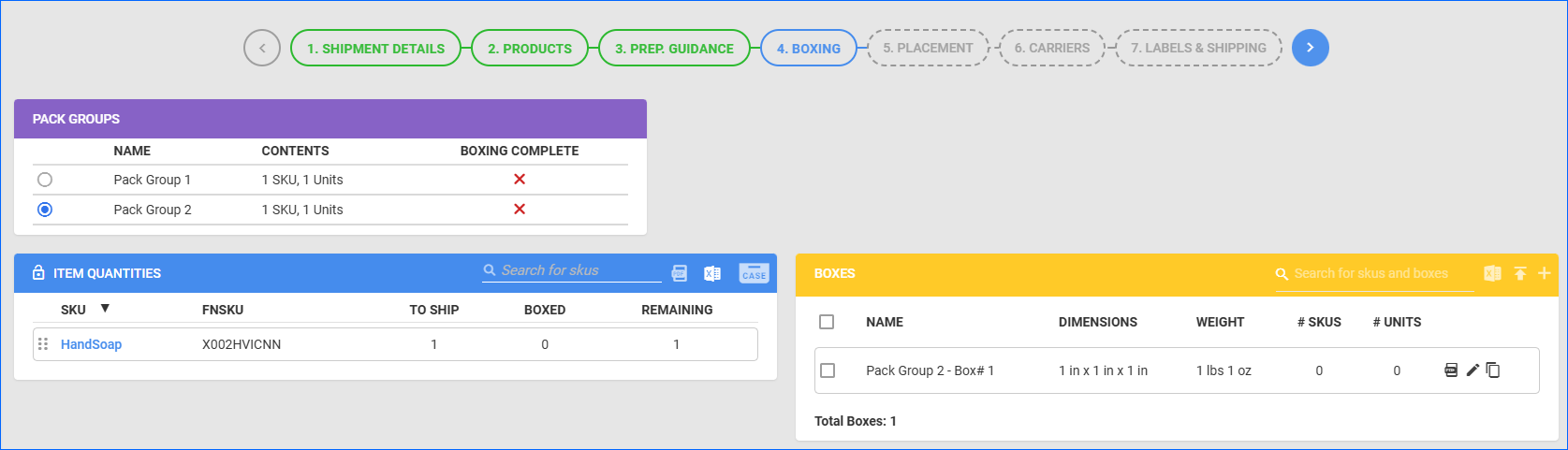
To begin Boxing your products:
- Select a Pack Group from the list. When switching between groups, the page will reload to display only boxes and SKUs within that group.
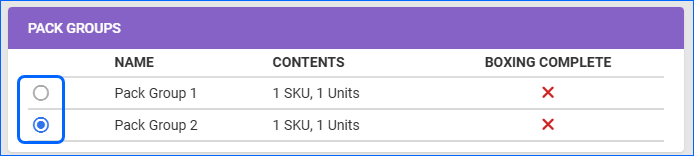
- Click the plus icon in the Boxes panel header to create boxes for the selected group. Then, fill in the box name and dimensions.
- If you are using the case quantity feature and if the product’s Case Weight and Case Dimensions are configured on the product’s Purchasing tab, these values will be auto-populated once you add products to the box.
- Add the products to the boxes. You can do this by:
- Dragging and dropping SKUs from the Item Quantities panel to a box in the Boxes panel.
- Clicking the pencil icon of a specific box and clicking Add All Remaining Items to Box.
- After you have added the whole product group to boxes, the Boxing Complete indicator in the Pack Groups panel will become a green checkmark. Repeat the above steps for all groups.
- When you are done, click the blue arrow to proceed to the next step in the wizard: Placement.
Box Later
The Skip, I Want To Do Boxing Later button on Step 4: Boxing allows you to view and select Placement Options before preparing boxes. When you click it, you will be redirected to the next step of the Creation Wizard, where you can see the suggested shipments and fulfillment centers. Once you select an option, you will be prompted to return to Step 4 and prepare your Boxes and Pallets. Clicking next will redirect you to Step 6: Carriers, where the Shipping Type will be pre-selected as LTL/FTL.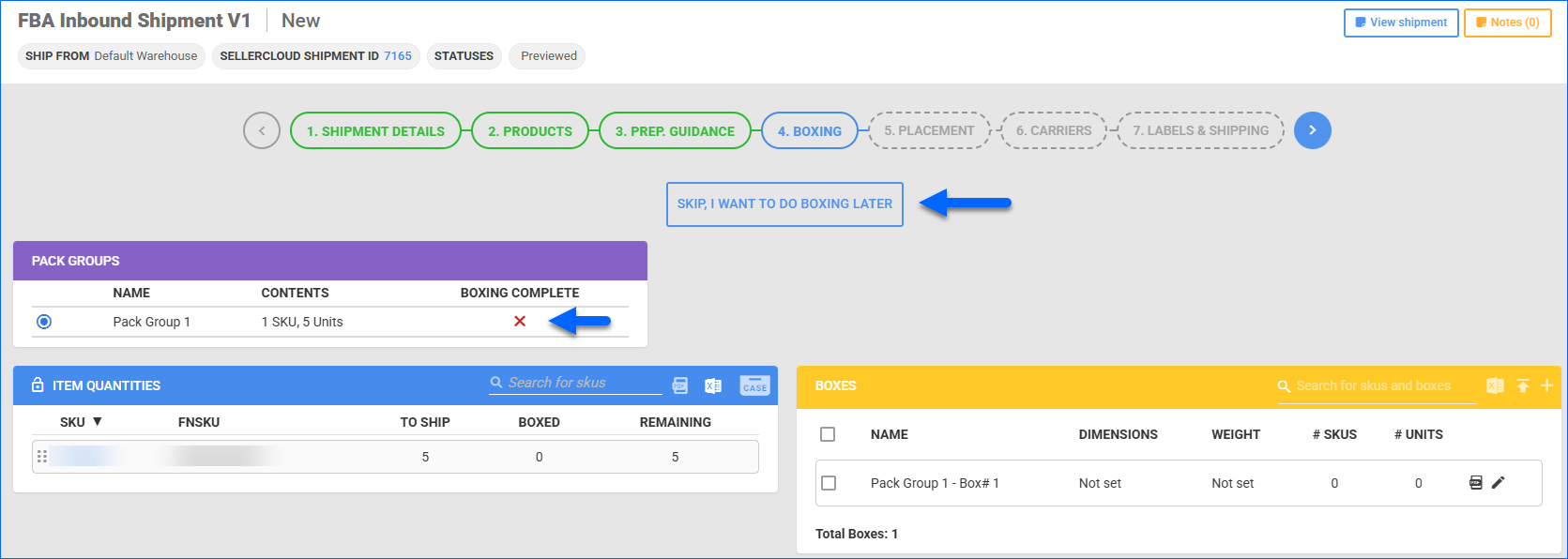 Step 4: Boxing after selecting a placement option also includes Amazon Shipments and Pallets panels.
Step 4: Boxing after selecting a placement option also includes Amazon Shipments and Pallets panels.
The tables below list and define all columns and actions on this page.
Pack Groups
| Column | Description |
| Name | The Pack Group name. These will typically be numbered. |
| Contents | Displays how many SKUs and the total number of units in the group. |
| Boxing Complete | A green check will appear when you finish the boxing for all items in the group. |
Item Quantites
| Column | Description |
| SKU | Product SKU in Sellercloud. |
| FNSKU | Amazon FBA SKU. |
| To Ship | Quantity of items to ship. |
| Boxed | The number of units already added to boxes in the Boxes panel. |
| Remaining | The number of items that need boxing (the difference between the number of units to ship and units that have been boxed). |
| Action | Description |
| Search | Allows you to search for specific SKUs from the list. |
| Print Product Labels | Download barcode labels for all items in all boxes. Sellercloud will generate the exact number of required labels. |
| Export | The following Export options are available:
|
| Set Quantity According to Cases | Prefill the units in boxes based on the cases. This is only available if you enabled case quantity on the Products tab and configured a product’s case quantity. |
Boxes
| Column | Description |
| Name | Editable box name comprised of the Packing Group and an auto-generated box number. |
| Dimensions | Box dimensions. They will auto-populate if a product’s Case Dimensions are configured on its Purchasing tab, but only if you selected Set Boxes According to Cases in the Item Quantities panel. |
| Weight | Box weight. It will auto-populate if a product’s Case Dimensions are configured on its Purchasing tab, but only if you selected Set Boxes According to Cases in the Item Quantities panel. |
| # SKUs | The number of different SKUs packed in that box. |
| # Units | The overall number of units across SKUs packed in that box. |
| Action | Description |
| Export Box Content | Generates and downloads an Excel spreadsheet with the current boxes and their contents. |
| Add New Box | Opens the Add New Box pop-up modal |
| Print Item Labels in this Box | Download barcode labels for all items in the specific box. Sellercloud will generate the exact number of required labels. |
| Edit Box Details | Allows you to edit the name, dimensions, weight, and contents of a box. |
| Duplicate this box | Copy a box with the same dimensions and/or contents. |