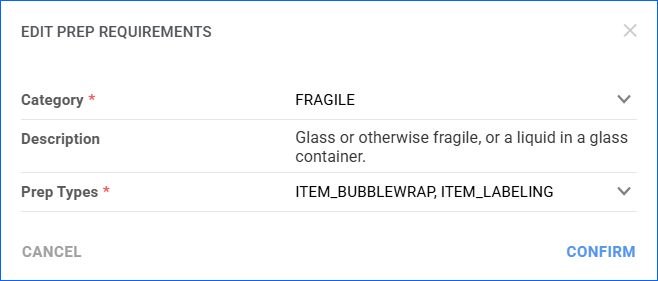Overview
In the Prep Guidance tab of the FBA Wizard, review the product information and any specific preparation requirements or instructions received from Amazon. These guidelines ensure that products are properly packaged, labeled, and ready for storage and handling. If necessary, you can return to the previous tab to edit the products and their quantities.
Prep Guidance
In this step:
- Review and adhere to all preparation instructions provided by Amazon. Failure to do so may result in incurring Prep Service fees, which are typically charged if Amazon needs to prepare the products on your behalf. Refer to the Column Descriptions table below.
- Perform actions as needed to print barcode labels, revise dimensions and weight, or refresh the preparation instructions from Amazon. Refer to the Actions table below.
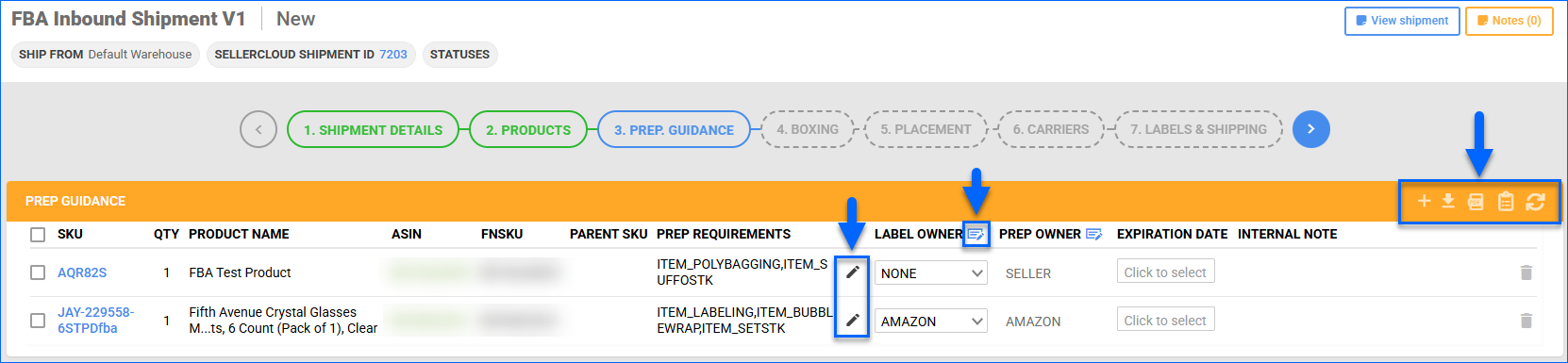 If you are sending Expirable products to Amazon, you must include the Expiration Date. Amazon requires that the date is at least 105 days in the future, counted from the shipment creation date.
If you are sending Expirable products to Amazon, you must include the Expiration Date. Amazon requires that the date is at least 105 days in the future, counted from the shipment creation date. - If this is the first time an item is added to a shipment with the Send to Amazon workflow, you must provide Prep. Requirements. Click the pencil icon in the SKU row and select a Category in the pop-up modal. Based on your selection, two new fields will become available:
- When you are done, click the blue arrow to proceed to the next step in the wizard: Boxing. This action moves the shipment to a Previewed status in Sellercloud.
The tables below list and define all columns and actions available on this page.
Column Descriptions
| COLUMN | DESCRIPTION |
| SKU | The product SKU in Sellercloud. |
| Qty | The item quantity for the shipment. |
| Product Name | The name of the product in Sellercloud. |
| ASIN | The Amazon Standard Identification Number listing identifier, uniquely assigned by Amazon to organize products within its catalog. Connects an item to a listing. |
| FNSKU | The Amazon FBA SKU. An identifier assigned to products that are part of the Fulfillment by Amazon (FBA) program. If an item does not have an FNSKU (for example, it has not shipped to FBA before), click the Get FNSKU icon to obtain it. Note that this action only works if the item already has an FNSKU on Amazon. |
| Parent SKU | The parent of the product SKU in Sellercloud. |
| Prep Guidance | Amazon’s specific preparation requirements that sellers must adhere to for items to be fully received at Amazon fulfillment centers:
|
| Prep Requirements | Preparation instructions for shipping an item to Amazon’s fulfillment network. Values can include one or more of these:
|
| Label Owner | The responsible party for applying labels to the products. |
| Prep Owner | The responsible party for completing the Prep Requirements. |
| Expiration Date | If the Lot Number workflow is enabled for your account and the product is set as expirable, you must select a lot number before being able to ship it. |
| Internal Note | If the App Setting EnableInternalFBAPrepNote is enabled, an Internal Note column becomes available for internal FBA Prep instructions. To enter a prep note, go to a product’s Amazon Properties page and update the Internal FBA Prep Note field in the FBA panel. |
Actions
| ACTION | DESCRIPTION |
| Edit Prep. Requirements | Opens the Edit Prep. Requirements pop-up modal. This is typically necessary the first time you are sending an item to Amazon with this workflow. The configured requirements will be sent to Amazon via API when you click Next Step. |
| Bulk Update label Owner/Prep Owner | Allows you to set a Label Owner and/or Prep Owner for all the SKUs in the shipment in bulk. |
| Delete item | Click the bin icon to remove an item from the shipment. |
| Upload Expiration Dates | Click the + icon to configure the expiration dates of your items in bulk. |
| Download Expiration Dates Template | Download an Excel spreadsheet template for uploading product expiration dates in bulk. |
| Print Product Labels | Print FBA labels that comply with Amazon’s requirements for each unit in your FBA shipment. Sellercloud will generate the exact quantity of unit labels required in a PDF format. Each label is generated in a separate file.
Alternatively, you can print 30 labels per page on an Avery-style sheet using a generic 30 Per Page FBA Label plugin. To request this option, open a ticket with Sellercloud Support.
|
| Revise dimensions and weight | Send the product’s dimensions and weight info to Amazon for revision by selecting the product and clicking the Revise icon. |
| Get Prep Instructions | Manually refresh the prep instructions for all SKUs in the shipment. |