Overview
In the Shipment Details tab of the FBA Wizard, configure the initial settings for your FBA Inbound Shipment, including company details, warehouse setup, and how shipment contents will be communicated to Amazon.
Set Default Values
To set default values for all future FBA inbound shipments, configure the following Client Settings:
- Default FBA and WFS Ship From Warehouse – If you select a warehouse from the dropdown of this setting, we will assign it as the default Ship From Warehouse for any new FBA Inbound Shipment you create and use it as a reference point for your available inventory.
- Default FBA Shipment Interim Warehouse – If you select a warehouse from the dropdown of this setting, we will automatically assign it as the Interim Warehouse for any new FBA Inbound Shipment you create.
- Default FBA Shipment Content Source – If you choose a value from the dropdown of this setting, we will automatically assign this Content Source option for any new FBA Inbound Shipments in Sellercloud. You can choose between None, Feed, and 2D_Barcode. If you leave the value as Select…, you must manually assign the content source for each new shipment.
For more FBA-related settings, refer to the FBA – General Channel Client Settings.
To configure a default Ship To Warehouse, set up an FBA-type warehouse and assign it to the relevant FBA channel in your company’s Channel Warehouse settings. This configuration is essential not only for assigning the correct shipment destination but also for inventory and order import purposes.
If you do not have an FBA warehouse created within Sellercloud, follow the steps outlined in the FBA – Getting Started article.
Configure Shipment Details
- Navigate to Inventory > FBA Inbound Shipments > Create New FBA Inbound Shipment.
- In the Shipment Details panel, fill in the required information.
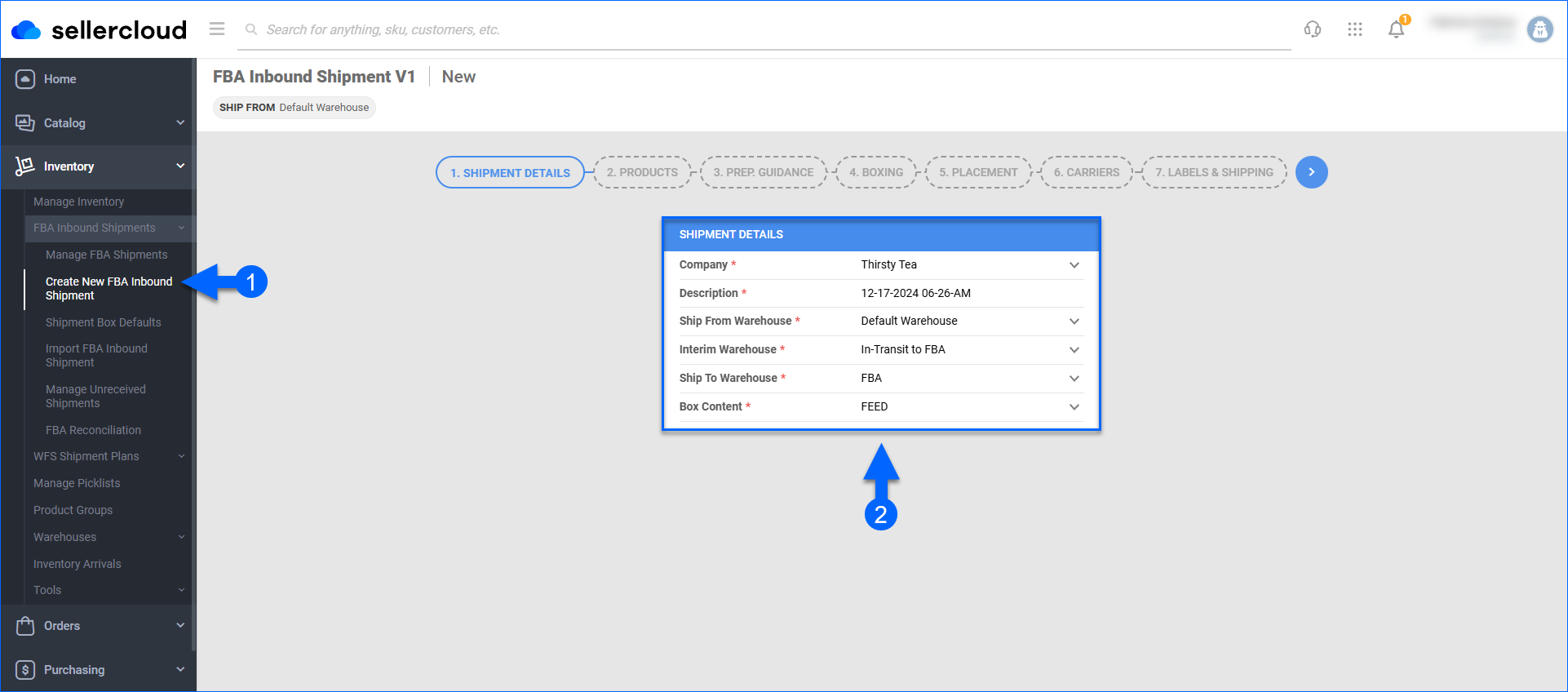 The table below lists and defines all fields available on this page.:
The table below lists and defines all fields available on this page.:
Field Description Company If you have multiple companies within Sellercloud, select the company associated with the Amazon account for which you are sending inventory. Description The shipment description. Defaults to the date and time of shipment creation. Ship From Warehouse The warehouse from which you intend to ship products. When adding items to FBA shipments, inventory will be reserved and deducted from this warehouse. Interim Warehouse The warehouse used to track inventory while in transit to FBA. Ship To Warehouse The warehouse to which you intend to ship products. Corresponds to Amazon’s fulfillment center. Box Content Determines how a shipment’s contents will be communicated to Amazon: - Feed – The shipment information is provided through a data feed via API. Sellercloud will automatically upload the contents directly to Seller Central.
- 2D Barcode – The shipment’s content details are encoded in a 2D barcode, which is scanned by Amazon upon receipt. You must print 2D barcode labels and affix them to your boxes.
- None – Amazon will not automatically receive box content information for this shipment. Instead, you must manually download the box content file and upload it to Seller Central. This may incur extra fees from Amazon.
- When you are done, click the blue arrow to proceed to the next step in the wizard: Products. This action creates the shipment locally in Sellercloud with a Saved status.