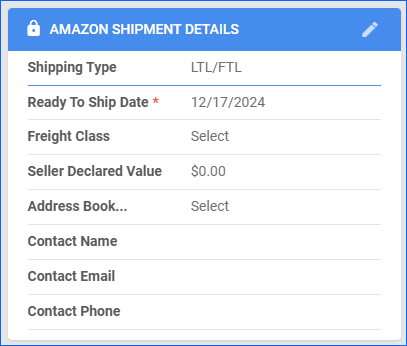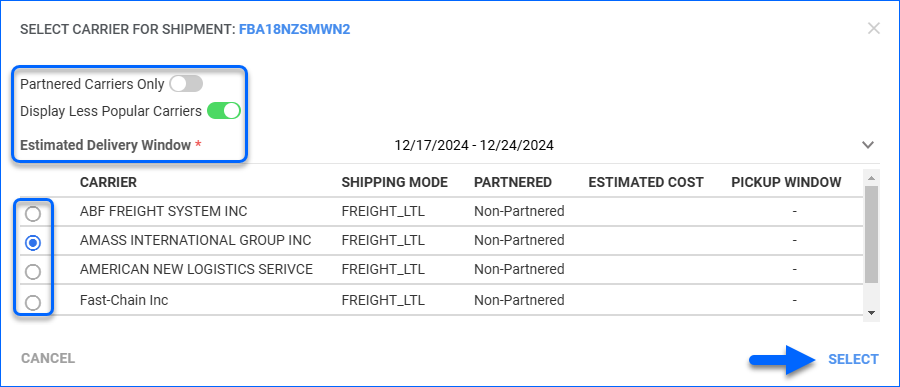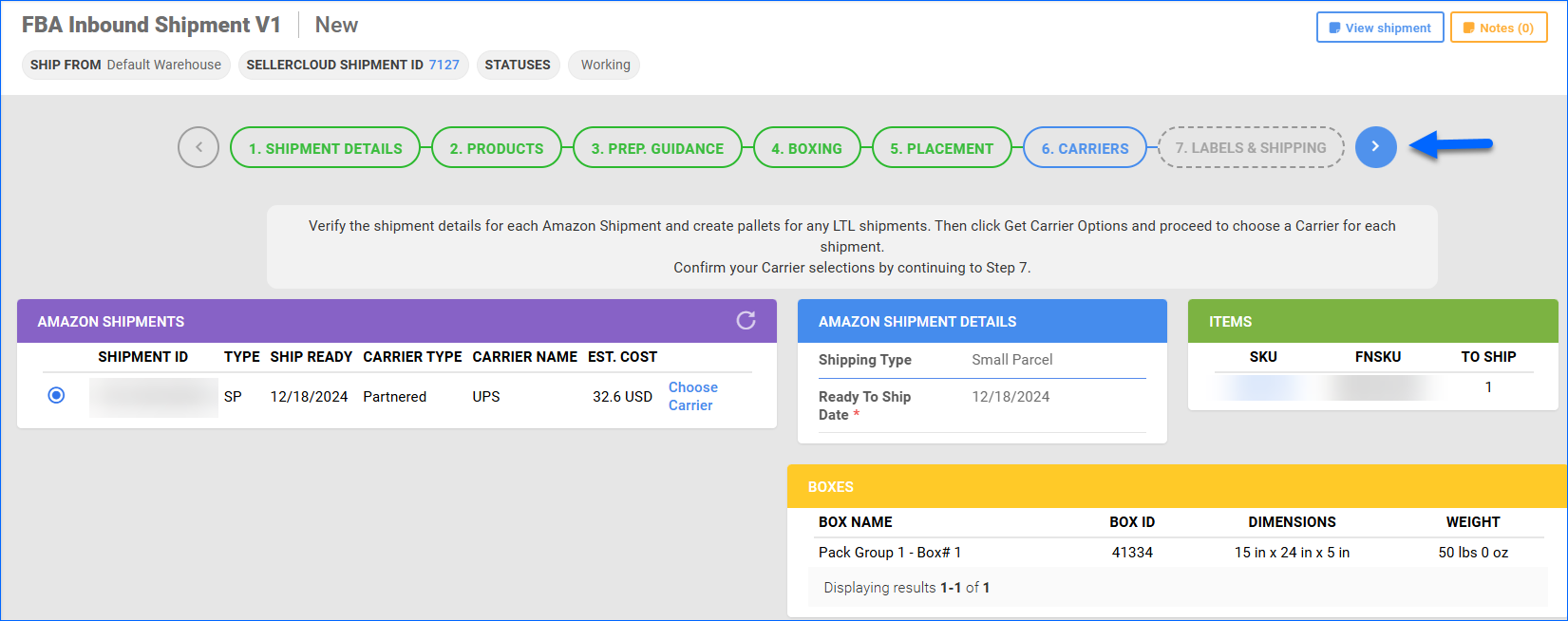Overview
The Carriers tab of the FBA Wizard provides an overview of the products, boxes, and Amazon shipments. Here, you can view and select shipping carriers, compare estimated costs, and prepare pallets.
Carriers
For FBA Inbound Shipments, there are two distinct shipping carrier categories from which you can choose:
- Amazon partnered – This is available to sellers enrolled in Amazon’s Partnered Carriers Program (PCP). Amazon’s carriers will pick up and deliver your shipment at fixed rates billed to Amazon. The fees are reflected in the Amazon settlement as inbound transportation costs.
- Non-partnered – With this method, sellers can use their preferred carriers outside of the Amazon PCP network. You may choose to use a non-partnered carrier because they are more cost-effective or if you need to ship hazmat products that aren’t eligible for Amazon’s partnered program. You can choose your own carrier, service, and package type, generate carrier labels, and enter shipment tracking numbers to submit to Amazon.
Configure Shipping Method
To select carrier options:
- Choose an Amazon Shipment from the Amazon Shipments panel. The page will refresh to display only the boxes, pallets, and shipment details of the selected Shipment ID.

- Click the pencil icon in the Amazon Shipment Details panel header to edit:
- Shipping Type – By default, this is set to Small Parcel. You can switch to LTL/FTL. This will reveal the additional relevant fields.
- Ship Ready – Set the date when the shipment will be ready to be picked up by the carrier. You can set the same date for all shipments in bulk by clicking the icon next to the Ship Ready column name. This will open a pop-up modal where you can select the Ready To Ship Date.
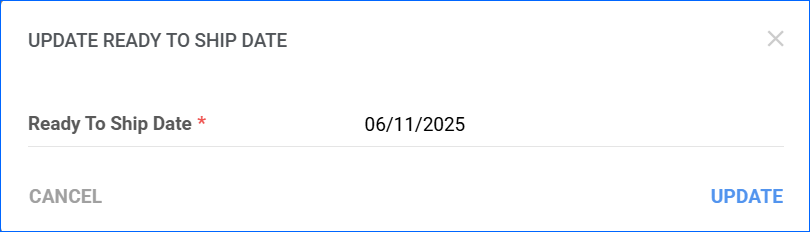
- If the Shipping Type is LTL/FTL, we recommend filling in the Freight Class and Seller Declared Value fields. While they are not required, you will need them to use a partnered carrier.
Before proceeding to the next step, you must configure the Shipment Details for all Amazon Shipments.
- Click the + icon in the Pallets panel header to create pallets for your LTL/FTL shipments. Ensure that all LTL shipments have at least one associated pallet.
If you have opted to Box Later, the Shipping Type will be set to LTL/FTL, and the field will not be editable. Additionally, the Pallets you configured in Step 4: Boxing will be displayed here.
- In the Amazon Shipments panel, click the Get Carrier Options button.
- Click Choose Carrier to view all available options:
- You can filter through the options with the two toggle buttons at the top.
- If you choose a non-partnered option, you must provide an Estimated Delivery Window.
- After you have picked a Carrier option, click Select.
- Repeat these steps for all Amazon Shipments.
All Small Parcel shipments in a shipment plan must be sent with the same carrier.
- You can reverse carrier selections at any point before proceeding to Step 7: Labels & Shipping. To do so, click the rotating arrow icon in the Amazon Shipments panel header.
- After configuring the shipping methods, click Next step to move on to Step 7: Labels & Shipping.
Moving to the next tab confirms your carrier selections, and you can no longer change them.
The tables below describe the columns and actions in each of the panels.
Amazon Shipments
| Column/Action | Description |
| Shipment ID | Shipment ID assigned by Amazon. |
| Type | This value is updated based on the Shipment Type selection in the Amazon Shipment Details panel.
|
| Ship Ready | This value is updated based on the Ready To Ship Date selection in the Amazon Shipment Details panel. |
| Carrier Type | Amazon Partnered or Non-partnered. Based on your Carrier Option selection. |
| Carrier Name | Based on your Carrier Option selection. |
| Est. Cost | Based on your Carrier Option selection. We can only pull estimated shipping costs for partnered carriers. |
| Get Carrier Options | Click to pull available carrier options from Amazon. |
| Reset Carriers | This option is available after you click Get Carrier Options. It allows you to reset all selections and make additional adjustments to your shipment before refreshing the carrier options. |
| Choose Carrier | Available after you have clicked Get Carrier Options. Opens a pop-up modal where you can view and select a carrier for your shipment. |
Amazon Shipment Details
| Column/Action | Description |
| Shipping Type | Select Small Parcel or LTL/FTL. |
| Ready To Ship Date | The date when the shipment will be ready to be picked up by the carrier. |
| Freight Class | Set the shipments Freight Class. This is necessary to use Amazon Partnered carriers for your shipment. |
| Seller Declared Value | The overall declared value of the items in the Amazon Shipment. This is necessary to use Amazon Partnered carriers. |
| Address Book | You can select a pre-configured option from your company Address Book to auto-fill the contact information fields. |
| Contact Name
Contact Email Contact Phone |
Sender Contact Information. Auto-filled if you select an Address Book option. |
| Edit | Click the pensil icon to configure the Shipment Details. Only available before getting Carrier options from Amazon. |
Items
| Column | Description |
| SKU | Sellercloud Product ID. |
| FNSKU | Amazon FBA SKU. |
| To Ship | Number of units of that SKU in the shipment. |
Boxes
| Column | Description |
| Box Name | Box name. Comprised of the Packing Group and an auto-generated box number. |
| Box ID | Amazon-generated Box ID number. |
| Dimensions | Length, width, and height of the box. |
| Weight | Box weight. |
Pallets
| Column/Action | Description |
| Pallet ID | Auto-generated Pallet ID number. |
| Dimensions | Length, width, and height of the pallet. |
| Weight | Pallet weight. |
| Stacked | Indicates whether the pallet is set to Is Stacked. |
| Add New Pallet | Click the + icon in the panel header to open the Add New Pallet pop-up modal. |
| Edit pallet details | Click the pencil icon to adjust the pallet details. |
| Duplicate this pallet | Allows you to create one or more pallets with the same details. |
| Delete | Removes an existing pallet. |