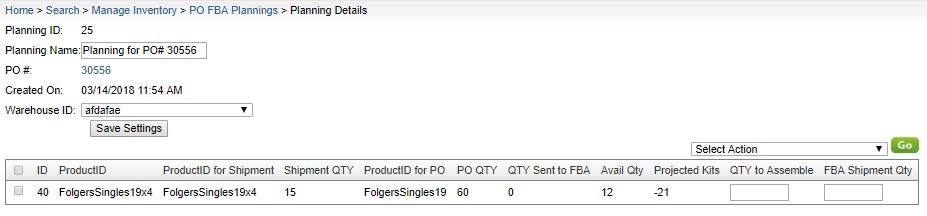Sellercloud’s FBA Planning feature links FBA items with the status “need-restocking” to the related purchase orders along with the processing information. When the items are then received from the vendor, they can be processed immediately for the related FBA shipments.
When adding a product to a PO and an FBA shipment, Sellercloud creates a PO with products that need to be purchased from the vendor. The FBA Planning page keeps record of the products to send to FBA.
As products are received, Sellercloud updates the FBA Planning page with the products on the related PO (or split PO).
If kits are included, it will display how many kits can be assembled based on the quantity received on the PO, .
The desired quantity to send to FBA can be selected and added to an FBA Shipment:
- Go to Inventory > Predicted Purchasing.
- Select Predictive Restocking for FBA.
- Add the desired products and other related settings, such as Days OF Order and Days TO Order. More information is available here.
- Select the products and choose Add to FBA Shipment and PO (with Planning) from the Select Action menu (if needed, scroll to the right to see this).
- On the Add to FBA Shipment page, add the product to an existing PO or create a new one. The quantities ordered can also be adjusted.
- Open the Planning Details by clicking the planning ID link. From there, FBA Shipments can be created and kits can be assembled.