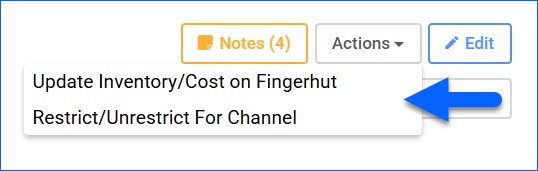Overview
The Fingerhut Product Properties page enables you to manage the data of your Fingerhut Listings, ensuring that accurate product details are always maintained. Here, you can view inventory, define prices, and update products on Fingerhut.
This article describes all of the Fingerhut Product Properties available in Sellercloud and includes links to related articles for more information. To explore other related topics, refer to our Fingerhut Category.
Fingerhut Product Properties
To access the Fingerhut properties page, navigate to Catalog > Manage Catalog > Select a product > Toolbox > Fingerhut.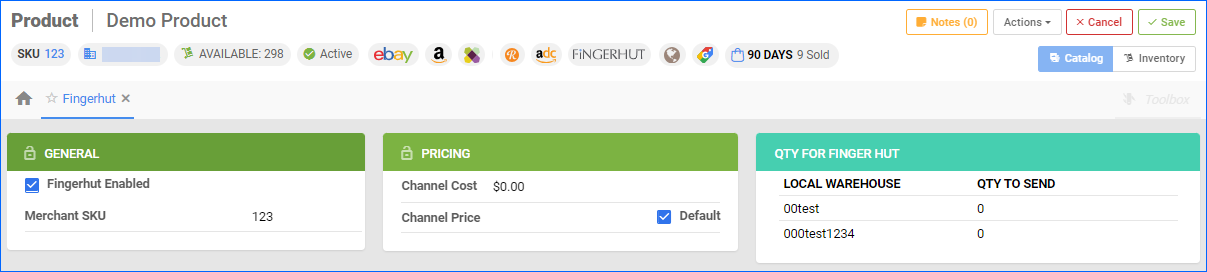
General Panel
| Product Field | Bulk Update Column | Description |
| Fingerhut Enabled | FingerHutEnabled | Enable Sellercloud to send automatic inventory and price updates for the product to Fingerhut. |
| Merchant SKU | FingerHutMerchantSKU | The product’s channel-specific SKU. This field is used to map alternate Fingerhut SKUs to their corresponding products in Sellercloud.
Only required if the Fingerhut SKU differs from the Sellercloud Product ID.
|
Inventory Panel
| Product Field | Bulk Update Column | Description |
| Inventory | N/A | The product’s current inventory, both total and available for Fingerhut. |
| Safety Qty | FingerHutSafetyQty | A buffer between the amount of inventory you have and the amount Sellercloud sends to Fingerhut to prevent overselling.
If the Default box is checked, the Safety Quantity from your company’s Fingerhut General Settings will be used instead.
|
| Default | FingerHutSafetyQtyUseDefault | Enable and apply the default Fingerhut Safety Quantity for the product. |
Pricing Panel
| Product Field | Bulk Update Column | Description |
| Channel Cost | FingerHutCost | This field displays all expenses associated with the product on Fingerhut. |
| Channel Price | FingerHutPrice | The product’s price on Fingerhut.
If the Default box is checked, the Site/Retail Price from the Product Details page will be used instead.
|
| Default | FingerHutPriceUseDefault | Enable and apply the product’s Site/Retail Price as the price on Fingerhut. |
With a Bulk Product Update that includes the column headers listed above, you can prepare multiple products for Fingerhut at once.
Qty for Fingerhut Panel
| Field | Bulk Update Column | Description |
| Local Warehouse | N/A | Displays the specific warehouses that hold quantity for the item. |
| Qty to Send | N/A | Displays the number of units available in the corresponding warehouses. |
Actions
To manage your Fingerhut listings, Sellercloud provides you with two types of actions – individual and bulk. The individual actions enable you to manage your listings at the product level, while the bulk actions allow you to manage multiple listings simultaneously.
Individual Actions
To access the product’s Action menu, go to Manage Catalog > Open a Product > Toolbox > Fingerhut Properties > Actions.
The available individual actions are:
- Update Inventory/Cost on Fingerhut – Manually trigger an inventory/cost update on Fingerhut for the selected product.
- Restrict/Unrestrict For Channel – Temporarily restrict any information for that product from being sent to Fingerhut. This includes automatic inventory and price updates.
Bulk Actions
Some of the Fingerhut-related product actions are also available to perform in bulk. Navigate to:
- Catalog > Manage Catalog > Select your Products.
- Action menu > Choose an Action.
- Once done, Sellercloud will send information for the selected products to Fingerhut.
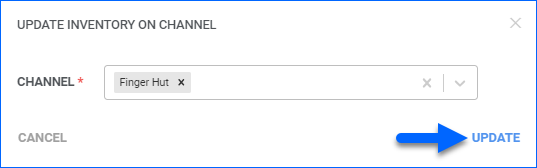
Some of the available bulk actions are:
- Enable/Disable For Channel…
- Update Inventory on Channel
- Restrict/Unrestrict For Channel
A Queued Job will be created and can be monitored on the Manage Queued Jobs page.