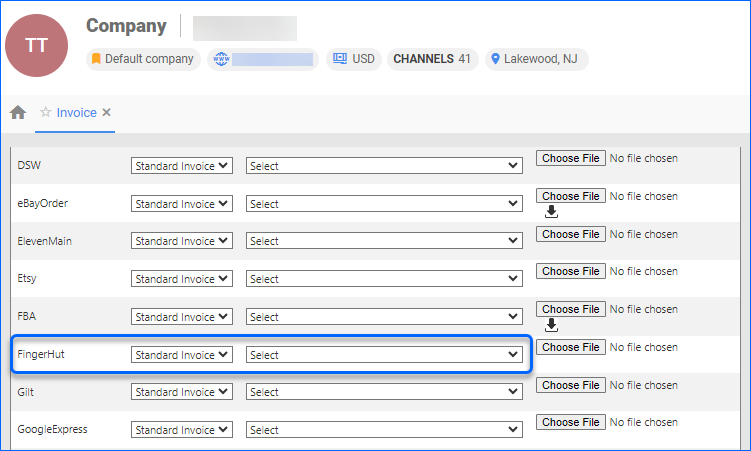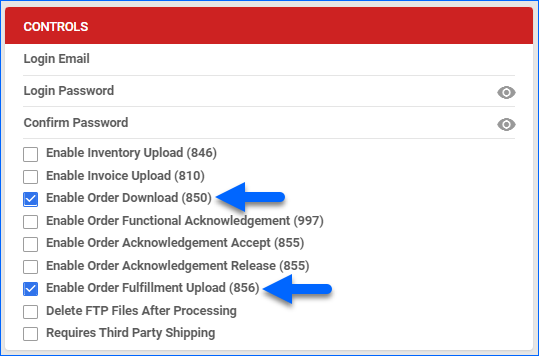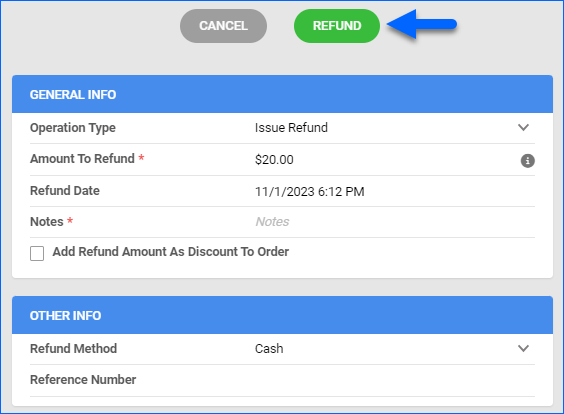Overview
Sellercloud’s Fingerhut Account Integration lets you manage your Fingerhut orders directly from the Sellercloud interface. It allows you to download orders, update their fulfillment status, customize shipping methods, and more.
To explore other related topics, refer to our Fingerhut Category.
Automate Order Download and Tracking Upload
You can automate the process of order download and tracking upload by following the below steps:
- Go to Settings > Companies > Manage Companies > Open the company.
- Click Toolbox > Fingerhut > General Settings.
- Click Edit and select the Enable Order Download and the Enable Order Fulfillment Upload checkboxes. Orders will be imported into Sellercloud approximately every 30 minutes.
- The tracking information and ship dates will automatically be sent to update the orders’ status on the channel in the next feed.
Additional Settings
- Enable Invoice Upload (810) – Enables automatic invoice upload for each shipped order from your Sellercloud account to Fingerhut.
- Enable Order Functional Acknowledgement (997) – Informs Fingerhut that the order file has been received.
- Enable Order Acknowledgement Accept (855) – Informs Fingerhut that the order file has been accepted.
- Enable Order Acknowledgement Release (855) – Informs Fingerhut that the order file is being processed.
- Delete FTP Files After Processing – This option is only applicable to FTP or SFTP connections. If incoming files are not cleared on the FTP server, it may cause retrieval timeouts. To avoid FTP clutter, enable this option. We strongly recommend checking this box only after testing the order download.
- Requires Third Party Shipping – Enforces the use of a 3rd party account for Fingerhut orders.
In the same panel, you can also activate the Enable Inventory Upload (846) setting to update Fingerhut-enabled listings automatically. Learn more about Fingerhut listings management here.
Shipping Method Mapping
Sellercloud’s Shipping Method Mapping tool allows you to customize shipping for each channel integrated with your account easily. You can map the shipping methods sent for each order to a preferred shipping carrier and service. To make sure the right shipping method is applied for each order, you need to enter the shipping code for each respective shipping service.
When orders are downloaded into Sellercloud, the shipping method chosen by the customer will be imported as well.
- Go to Settings > Companies > Manage Companies > Select a company.
- Toolbox > Fingerhut > Shipping Method Mapping.
- Click Edit > Go to Shipping Method > Choose your desired shipping method option from the dropdown menu.
- Click Save.
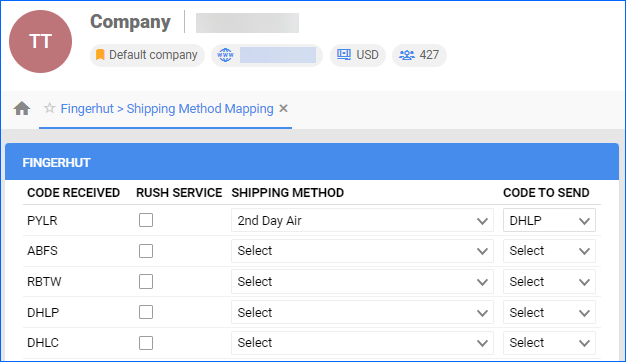
Manage Fingerhut Orders
You can only cancel a Fingerhut order before it is marked Ship Confirmed. If it is already Ship Confirmed, you must issue a refund. If the item is being returned to your warehouse, use the RMA process instead.
Cancel a Fingerhut Order
To cancel a Fingerhut order internally:
- Go to Orders > Manage Orders > Select a Fingerhut order.
- On the Order Details Page, go to Actions > Set Cancelled Internally.
- Enter Cancellation Comments and click Save.
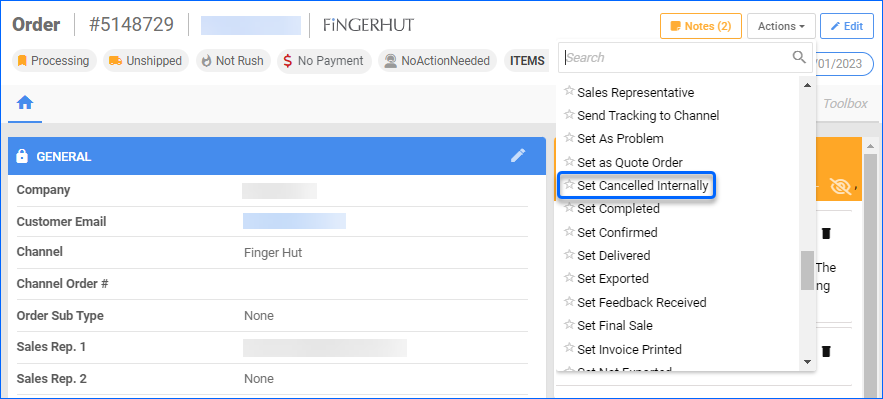
Refund a Fingerhut Order
To refund a Fingerhut order internally:
- Go to Orders > Manage Orders > Select an order.
- On the Order Details page, go to Actions > Issue Refund.
- Enter the amount to refund and add Notes
- Click Refund.
Configure PDF Invoices
With the FingerHut Packing Slip plugin set up under your designated company, you can print PDF Invoices with information about your Fingerhut orders and the products they include through Sellercloud or Shipbridge.
To set up the invoice plugin:
- Go to the Company Settings of the company you created for the integration.
- Click Toolbox and select Invoice Settings.
- Click Per Channel Preferences.
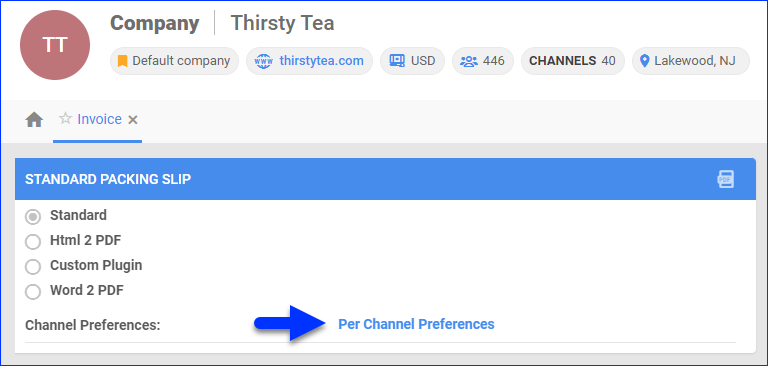
- For FingerHut, select Plugin > FingerHut Packing Slip.
- Click Save.