Overview
Groupon Marketplace is an eCommerce platform that connects consumers with local businesses and national brands through discounted deals on products and services. The Groupon Marketplace Account Integration allows you to update inventory and prices from Sellercloud. Product changes can be pushed either manually or automatically.
Prepare a Product for Groupon Marketplace
Before you can start updating your Groupon Marketplace Listings through Sellercloud, you need to make sure you have configured them.
- Go to Catalog > Manage Catalog > Open a product.
- Toolbox > Groupon Marketplace.
- Click Edit and select the Enabled checkbox. Fill in the product details as needed.
- Click Save.
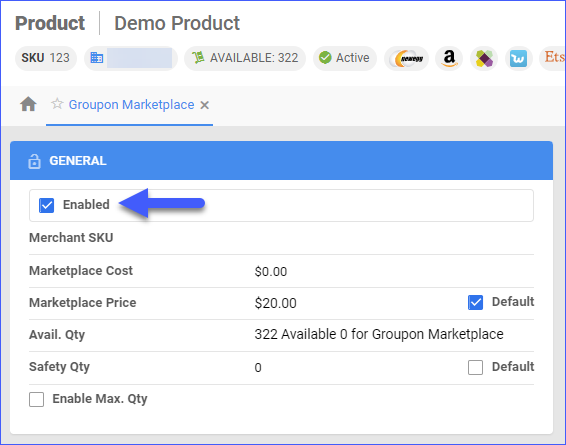
| Field | Description |
| Enabled | Check the box to allow Sellercloud to send automatic inventory and price updates for the product. |
| Merchant SKU | Channel-specific SKU for Groupon Marketplace. |
| Marketplace Cost | Expenses and fees associated with using the marketplace to list your product. |
| Marketplace Price | Product’s price on Groupon Marketplace.
Check Default to use the product’s Site Price. |
| Avail. Qty | Overall Sellable Product Quantity across all warehouses. |
| Safety Qty | A quantity to subtract from the overall Available Quantity to prevent overselling. This amount won’t be included in the inventory feed.
Check Default to use the safety quantity from your Company’s Groupon Marketplace General Settings. |
| Enable Max Qty | This enables a limited maximum product quantity to be sent to Groupon Marketplace. Once your product’s inventory is below the predefined Max Qty, the actual inventory value will be exported to the channel. Check Use Default to use the company Max Qty for Groupon Marketplace. |
| Replenishable | Enable for SKUs that are consistently restocked or tend to restock quickly. This option keeps your listings active and prevents the loss of potential sales. We send the company Default Qty set for Groupon Marketplace. |
Update Listings on Groupon Marketplace
You can update inventory and pricing information automatically or manually.
Automatically
To update products automatically:
- Go to Settings > Companies > Manage Companies > Select the Company.
- From Toolbox > Groupon Marketplace > General > Edit.
- In the General Settings panel, check Enable Inventory Upload.
- Ensure you have configured the Inventory API Client ID and the API Token.
- Click Save.
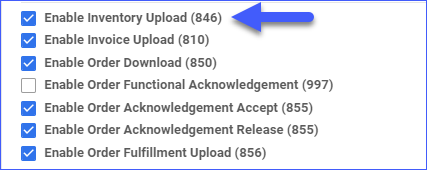
Manually
To update products individually:
- Navigate to Catalog > Manage Catalog > Find your product.
- Toolbox > Groupon Marketplace > Action Menu > Update Inventory/Cost on Groupon Marketplace.
To update products in bulk:
- Navigate to Catalog > Manage Catalog > Select your products.
- Open the Actions Menu > Update Inventory/Prices on Channel.
- A pop-up window will appear.
- Select Groupon Marketplace from the dropdown.
Related Client Settings
- Enable Custom Inventory calculation for Groupon Marketplace
- This setting allows you to create custom inventory rules for Groupon Marketplace to calculate available quantity based on additional criteria such as Brand, Category, and others. Custom Inventory Calculations are built through plugins and are billable.